How to Backup iPhone X to Computer with/without iTunes
 Jerry Cook
Jerry Cook- Updated on 2023-06-12 to iOS Manager
Since iPhone X series is released, lots of Apple fans rush to purchase the brand new iPhone XS Max/XS, iPhone XR or iPhone X. After using iPhone X for a period of time, you had better backup iPhone X to computer to avoid unexpected problem, like iPhone X won't turn on, or iPhone X stuck in recovery mode. Given that circumstance, we list the top 3 methods to backup iPhone X to computer using iTunes or without iTunes, and share them with you.
- Method 1. How to Selective Backup iPhone X to Computer without iTunes
- Method 2. How to Backup iPhone X to iTunes
- Method 3. A Different Way to Backup iPhone to Computer
Method 1. How to Selective Backup iPhone X to Computer without iTunes
As a famous iTunes alternative, iOS Data Manager - Free iPhone Backup plays an important role in backup iPhone to computer without iTunes, especially backup iPhone X to Mac, because iTunes will be killed on macOS Catalina. This software integrates multiple features to manage, back, restore, and repair your Apple devices. The advantages of iPhone X backup feature includes:
- Support selective backup iPhone X to PC or Mac.
- Support to access iPhone backup file and extract files from backup.
- Unlike iTunes that only keeps the latest backup file, this backup tool keeps all backup files, and let you restore from backup without iTunes limitation.
- Ensures no backup error.
- It supports to backup WhatsApp on iPhone separately.
- Backup feature is 100% free
Let's see how quickily it backup iPhone XR to computer. Firstly, download, install and launch this program to any accessible Windows/Mac computer. Connect your iPhone X to that computer via USB cable.
-
Step 1 One the main screen, choose "Backup & Restore" feature from the top menu bar.

-
Step 2 You'll see the different file types. Select files that you want to backup iPhone XS to computer. For example, if you want to backup iPhone X photos to computer, you can tick "Photos" and uncheck other files. This will backup only photos to computer.

-
Step 3 Click "Backup" and this program will start backing up iPhone X to Windows computer.

-
Step 4 The backup time depends on file size and amount. Generally this proces is much faster than backing iPhone X using iTunes.

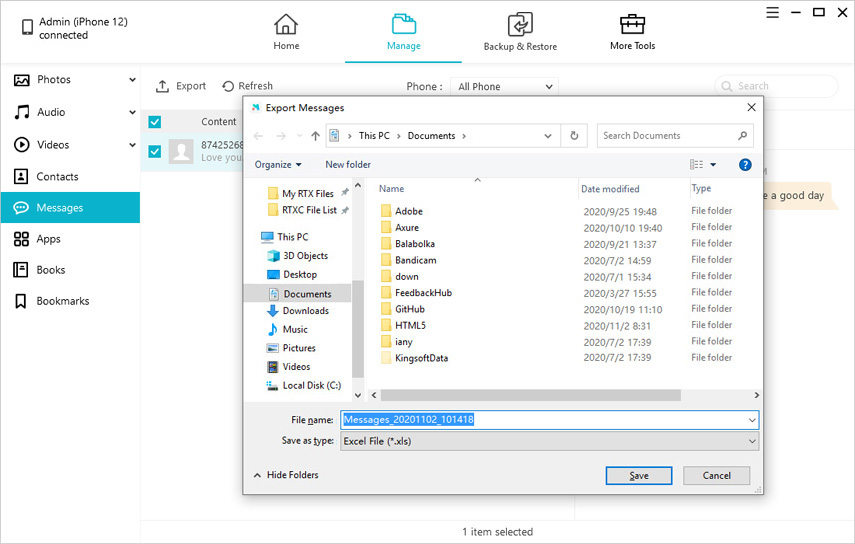
Method 2. How to Backup iPhone X to iTunes
Most of us understand that there is an iTunes backup for all iPhone users. With iTunes, you could make a full backup of your iPhone device and that will be stored on the computer. The steps are quite straightforward, do that like this:
- Make sure latest iTunes version is installed in your computer.
- Connect iPhone X to the machine via USB able.
- iTunes is about to boot automatically.
- Tap on your phone icon and hit "Summary" option.
- On the right side, you are able to check if you allow to back up your data to "iCloud" or "This computer" automatically.
- You could also hit "Back Up Now" on the right side to manually backup your data in iPhone 10.

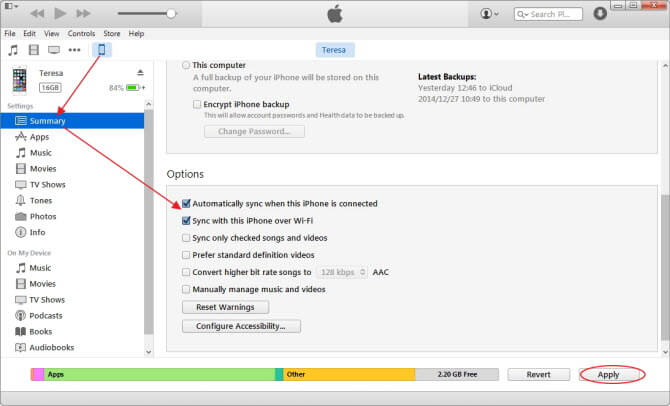
Method 3. A Different Way to Backup iPhone to Computer
UltFone iOS Data Recovery is a better and fast measure than iTunes to backup or export iPhone files to computer without data loss. Both of the deleted and existing data on your iPhone, iPad or iPod touch could be restored to Win/Mac computer. You could see how to use it as below:
-
1. Get this program and install it to any PC/Mac computer. Double click the icon shortcut and open this software.
Free Download For PC Secure Download Free Download For Mac Secure Download BUY NOW BUY NOW -
2. Connect your iPhone 10 to the computer and choose the data that you determine to backup. Default option is "Select All". Click on "Scan" button and go ahead.

-
3. All the selected data will be previewed after scanning. You just need to confirm them and tap on "Recover" button.

- 4. Select a path on compputer to store your files.
After backing up iPhone XR to computer, you might transfer data between devices and feel nothing to worry about data loss.
The Bottom Line
This article list the tranditional method to backup iPhone X to iTunes on computer, as well as another two ways to backup iPhone X to computer without iTunes. iOS Data Manager is the best iTunes alternative method to backup iPhone X on Mac, especially when iTunes will be discontinued on macOS Catalina.









