[Free Download] How to Transfer WhatsApp From Android to iPhone 15
 Jerry Cook
Jerry Cook- Updated on 2023-09-15 to iPhone 15
Are you switching from Android to the iPhone 15 and searching for a way to transfer WhatsApp without resetting your phone? We've got you covered. In this article, we'll provide a straightforward guide on how to transfer WhatsApp from Android to iPhone 15 without reset, ensuring your data migration is hassle-free. Let's dive in and make your transition seamless.
- Part 1: One Click to Transfer WhatsApp From Android to iPhone 15 Without Factory Reset [Free Download]
- Part 2: Transfer WhatsApp Messages From Android to iPhone 15 Free Via Move to iOS
- Part 3: Transfer WhatsApp From Android to iPhone 15 Without Factory Reset Via Email
- Part 4: FAQs About Transferring WhatsApp From Android to iPhone 15
Part 1: One Click to Transfer WhatsApp From Android to iPhone 15 Without Factory Reset [Free Download]
Introducing UltFone Transfer , a handy tool that makes moving your WhatsApp chats from your Android device to the iPhone 15 super easy, without having to do a factory reset. This means you won't lose any of your precious chat history during the switch.
Key Features of UltFone Transfer:
- Easily transfer WhatsApp from Android to iPhone 15 with a single click
- Ensures all your WhatsApp data is safely transferred
- Create backups and selectively restore chats to iPhone or computer
- Supports transfers between Android and iOS, as well as within the same platform
- Handles WhatsApp Business, GBWhatsApp, Kik (iOS), Viber (iOS), and more
Learn how to transfer WhatsApp from Android to iPhone 15 without factory reset:
-
Step 1Download, install and launch this software on your computer. Connect the source device (Android) and target device (iPhone 15) to computer via USB cables.

-
Step 2Create a new backup of WhatsApp data in your source device. If you've done, click Continue. Then Wait the program to obtain WhatsApp data from Android device.

-
Step 3You must verify the WhatsApp account you used when creating the backup before proceeding. After your verification, this program will automatically generate data for transfer.

-
Step 4After that, please log in to WhatsApp on iPhone 15 before transfer, otherwise the restored data will be invisible. Then the program will start transferring and later you will find all your WhatsApp data has been transferred to your new iPhone 15!


Part 2: Transfer WhatsApp Messages From Android to iPhone 15 Free Via Move to iOS
Switching from an Android device to the new iPhone 15 brings excitement, but the challenge lies in transferring your WhatsApp chat history. Move to iOS app is an option, but it can be unreliable. Users have faced issues like failed transfers and interruptions. If you're considering this method, let's go through the steps together.
Requirements Before Transferring:
- You'll need an Android device running Android 5 or newer.
- Make sure your Android device has WhatsApp version 2.22.7.74 or higher.
- On your iPhone, ensure it's running iOS 15.5 or later, with WhatsApp iOS version 2.22.10.70 or higher.
- Your iPhone should either be brand new or reset to its factory defaults.
- Both devices should be sufficiently charged or connected to a power source during the transfer.
Steps to Migrate WhatsApp between Android and iPhone:
Step 1: First of all open the Move to iOS app on your Android device.
Step 2: Begin setting up your new iPhone.
Step 3: When the Apps & Data setup screen appears on your iPhone, opt for "Move Data from Android."
Step 4: Input the code displayed on your iPhone into your Android device and tap "Continue."
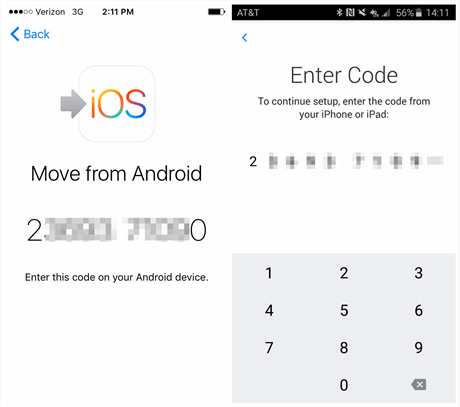
Step 5: On the Transfer Data screen, select WhatsApp and tap "START" on your Android phone.
Step 6: WhatsApp will scan the data for transfer, and your Android WhatsApp account will be logged out.
Step 7: Simply follow the on-screen instructions and return to the Move to iOS app. Tap "Continue" to start the WhatsApp chat transfer; it may take a while, so be patient.
Step 8: Once the transfer wraps up, install the latest WhatsApp version on your iPhone. Log in using the same phone number as on your previous device.
Step 9: As you complete the setup on your new iPhone, your WhatsApp chats will gracefully appear.
Pros:
- Move to iOS provides a free solution for WhatsApp data transfer.
- WhatsApp officially endorses this method.
Cons:
- Your iPhone needs to be either new or factory reset, which can be inconvenient.
- There's a potential for data loss during the transfer.
- Users have reported persistent errors like code reception problems and transfer interruptions, making it somewhat unreliable.
Part 3: Transfer WhatsApp From Android to iPhone 15 Without Factory Reset Via Email
If you're moving from an Android phone to an iPhone 15 and want to transfer your WhatsApp chats without doing a factory reset, there's a method that involves involves saving your chats as text files and sending them to your new iPhone via email. It's a straightforward process, but it has some limitations you should know about.
Step 1: Open WhatsApp on your old Android phone and choose the chat you want to move.
Step 2: Simply tap the three dots in the top-right, then choose "More" followed by "Export chat."
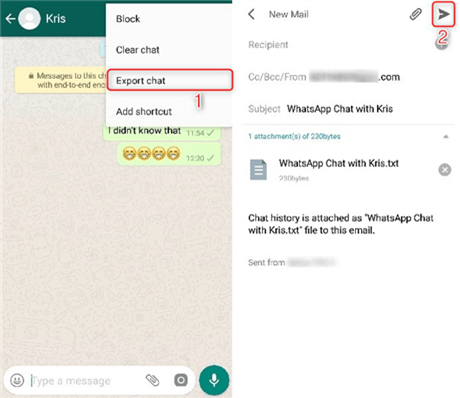
Step 3: Choose whether you want to include media files in the export.
Step 4: Select Gmail and enter your email to send the chat.
Step 5: On your new iPhone, you can now download the file and access your messages or media.
Pros:
- o backup process is required; it's simple and direct.
- Easy for everyone to understand and use.
- Can be done without a computer.
Cons:
- You'll have to do it separately for each chat.
- It only transfers text, not the complete chat with media.
Part 4: FAQs About Transferring WhatsApp From Android to iPhone 15
Q1: How Do I Factory Reset My iPhone 15 to Use Move to iOS?
If you're switching to iOS and want to ensure a seamless transition using the Move to iOS app, you'll need to reset your iPhone 15. Here are three ways to do it, depending on your situation:
Reset via iPhone Settings (with Passcode), Reset via iCloud or iTunes (if you have access), or professional tools, like UltFone Toolkit - iOS Screen Unlock to factory reset iPhone 15 (if you forgot your passcode) .
Q2: How Do I Restore WhatsApp Chats From Google Drive Backup on iPhone 15?
You can't restore WhatsApp chats directly from Google Drive backup to your iPhone due to compatibility issues between Google Drive's encryption and the iOS system. However, alternative methods are available to achieve this task. One option involves using an Android smartphone as an intermediary to facilitate the data transfer from Google Drive to your iPhone.
Conclusion
In this article, we've explored various methods for transferring WhatsApp chats from Android to iPhone 15. While each approach has its pros and cons, we recommend using UltFone Transfer for its simplicity and reliability when it comes to transferring WhatsApp from Android to iPhone 15. This tool offers a hassle-free way to transfer WhatsApp data and ensures your chats remain intact during the process.






