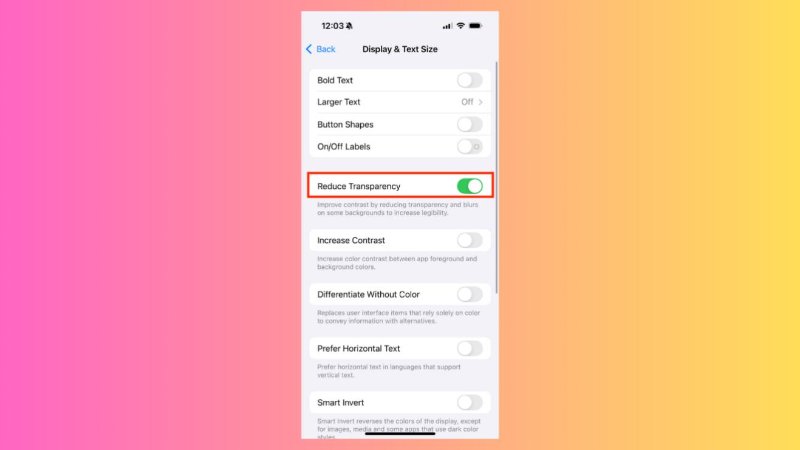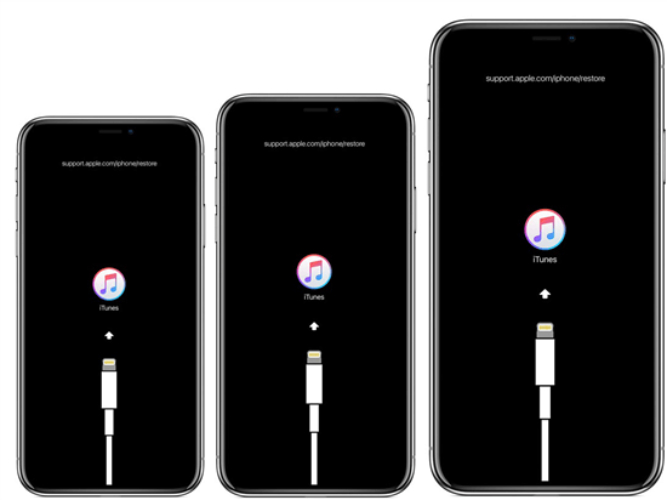Fix iPhone 3D Photos & Spatial Scenes | Lock Screen Tips
 Jerry Cook
Jerry Cook- Updated on 2025-09-18 to iOS 26
same photo worked as spatial scene on another person's device but wont on mine, when doing it from lock screen wallpaper change stuff it shows generating spatial scene window for 0.1 seconds and disappears– Reddit user
iOS 26 3D Photos and Spatial Scenes bring photos to life, but many users face issues like flat images or greyed-out options. These features, available on iPhone 12 and newer, can stop working due to small glitches or incorrect settings. Here’s a simple guide to fix your spatial scene model not working problem.
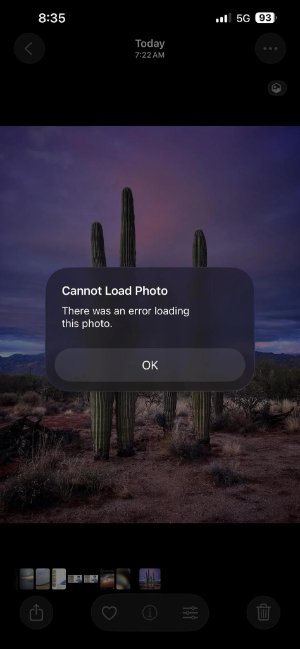
- Part 1: Why is the Spatial Scene Not Working?
- Part 2: Unlock Stunning 3D Photos & Spatial Scenes: Top Troubleshooting Tips
- Part 3: How to Fix 3D Photos or Spatial Scene Not Working? [General Solutions]
- Part 4: [100% Working] One-Click Fix for 3D Photos or Spatial Scene Not Working [No Data Loss]
- Part 5: FAQs about iOS 26 Spatial Scene and 3D Photos
- Final Word
Part 1: Why is the Spatial Scene Not Working?
1. Wallpaper Not in Spatial Mode
First, check if the photo or wallpaper you want actually works with Spatial Scene. Open the Photos app and see if the spatial option shows up. If it’s not there, the photo will stay flat. Pick photos that work with Spatial Scene. Otherwise, the 3D effect won’t show.
2. Control for Creating Spatial Photos is Off
Make sure the Control for creating Spatial Photos is turned on in your Photos settings. If it’s off, your iPhone won’t show the 3D effect, even on photos that support it. Turn on this setting so your Spatial Scenes work. If it’s off, images will look flat.
Part 2: Unlock Stunning 3D Photos & Spatial Scenes: Top Troubleshooting Tips
1. Restart Your Device
Sometimes your iPhone just needs a quick refresh when ios 26 spatial scene not working. Small error can be fixed by restarting and Spatial Scenes will become functional again.
1.Press and hold the power button until the slider appears
2.Slide to turn off your iPhone
3.Wait a few seconds, then turn it back on
4.Open your photos and check if the 3D effect appears
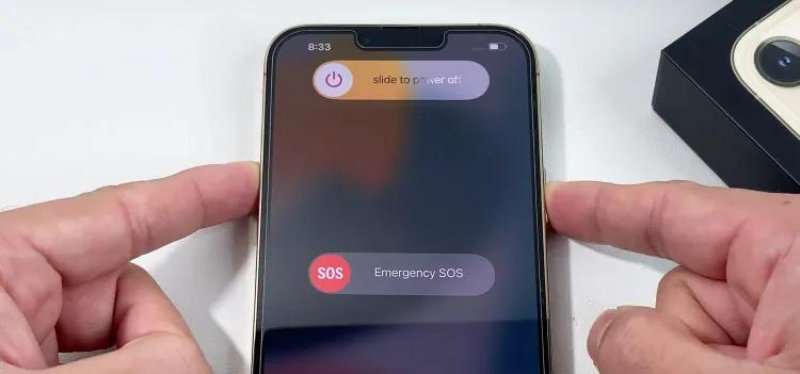
2. Check Low Power Mode
Low Power Mode can limit some features, including Spatial Scenes. Turning it off lets your phone run at full capacity and show 3D effects correctly.
1.Go to Settings.
2.Tap on Battery.
3.Make sure Low Power Mode is turned off. Try viewing your Spatial Scene photos again.
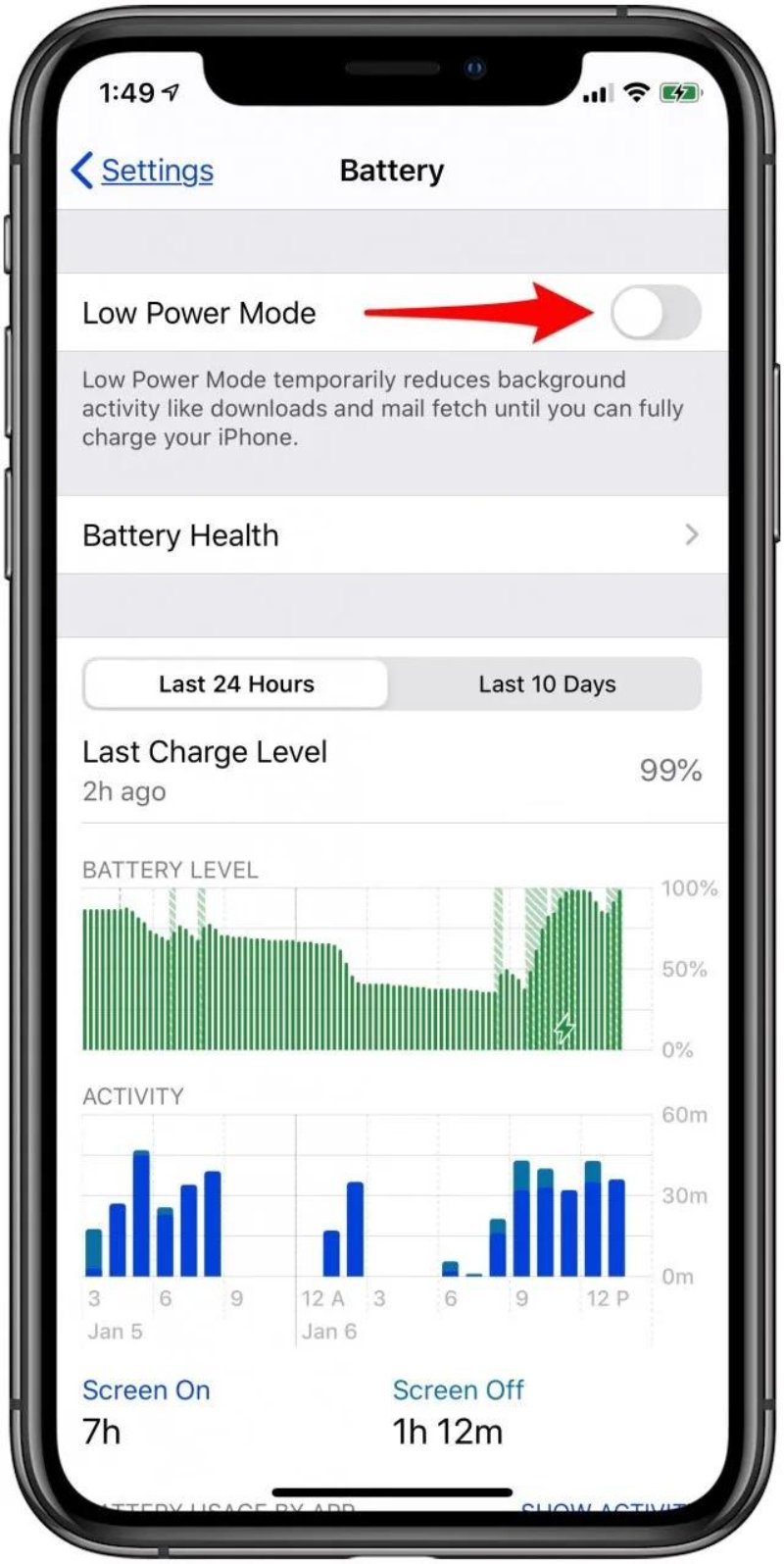
3. Update Your Software
Keeping your iPhone up to date ensures all features work properly and fixes ios 26 spatial photo not working that might affect spatial scene not working. Older versions may display photos incorrectly or flatten the 3D effect.
1.Open Settings on your iPhone.
2.Tap General to access software update.
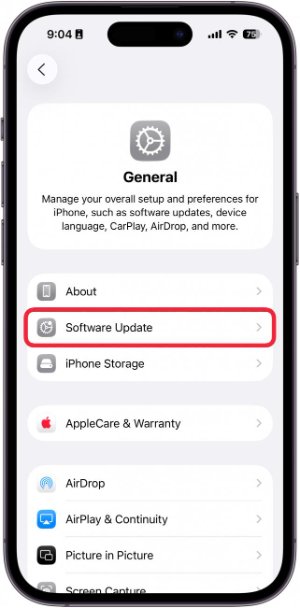
3.Select Software Update to see if any updates are available.
4.If an update is listed, click update now.
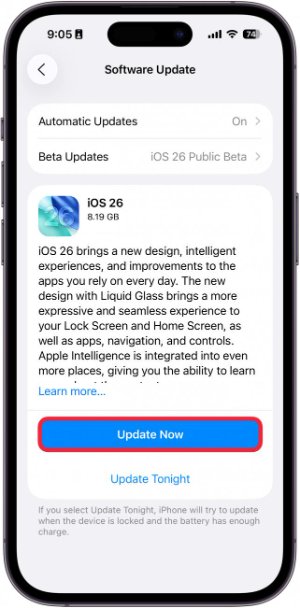
5.Once the update is complete, restart your iPhone and check if 3D photos or Spatial Scenes are functioning properly.
4. Reinstall the App
If the app itself is causing problems, reinstalling it can fix corrupted files and reset its settings. This often solves persistent issues with Spatial Scenes.
1.Find the app on your iPhone and delete it by holding the app icon and selecting Remove App.
2.Open the App Store and search for the app.
3.Download and reinstall it on your device.
4.Open the app and check if your Spatial Scene photos or 3D effects are now working properly.
Part 3: How to Fix 3D Photos or Spatial Scene Not Working? [General Solutions]
Experiencing issues ios 26 3d wallpaper not working or Spatial Scene features in iOS 26 can be frustrating. These features are designed to add depth and interactivity to your photos and lock screen, but sometimes ios 26 spatial photo not working as expected. Below are some general solutions to help resolve these issues.
3.1. Specific Solutions for iPhone Spatial Photos
1. Use the Spatialify App
If you're having trouble with the default Spatial Scene functionality, consider using the Spatialify app. This app is highly recommended for capturing and viewing spatial photos on iPhone. As one user mentioned, "Until they fix the Spacewalker Spatial Photos playback, I'm using Spatialify iOS app."
1.Download and install the Spatialify app from the App Store.
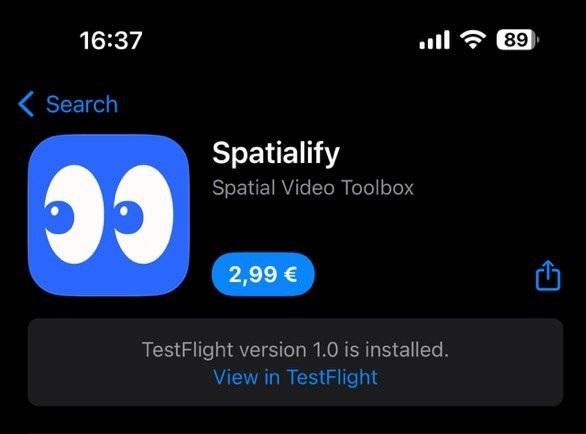
2.Open the app and grant necessary permissions for camera access.
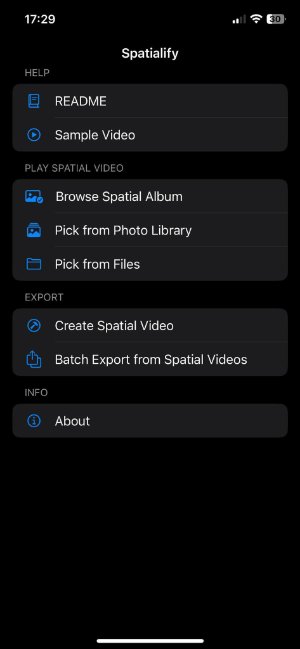
3.Capture a new photo or select an existing one to convert into a spatial photo.
4.Follow the app's instructions to adjust depth and perspective.
5.Save the spatial photo and set it as your wallpaper or share it as desired.
2. Check Compatibility
Ensure that your device supports spatial photos. Currently, only iPhone 15 Pro and Pro Max models are officially supported. As one user noted, "The iPhone 15 can't take spatial photos, only videos?"
1.Open Settings and go to General, then About to check your iPhone model.
2.Verify that your device is an iPhone 15 Pro pro Max or later.
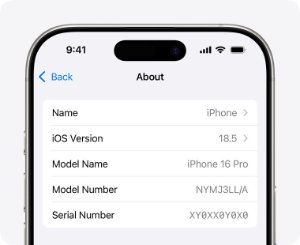
3.If you have a different model, spatial photos may not be supported.
3. Adjust Settings
Some settings may prevent spatial wallpaper ios 26 not working correctly. For example, turning off Reduce Transparency in accessibility settings can help improve the effect.
1.Open Settings and go to Accessibility, then Display & Text Size.
2.Turn off Reduce Transparency.
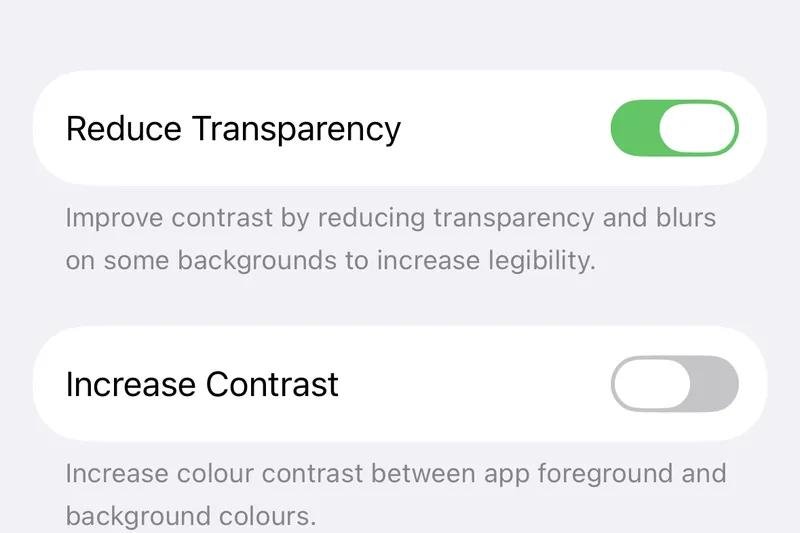
3.Go to Settings, then Battery, and make sure Low Power Mode is turned off.
4.Restart your iPhone to apply the changes.
5.Check if your Spatial Scene photos are now displaying the 3D effect.
3.2 Solutions for Spatial Scenes on Lock Screen
1. Disable Low Power Mode
Low Power Mode can stop Spatial Scene from working on the lock screen. Turning it off allows your iPhone to display the full iOS 26 3D wallpaper effect.
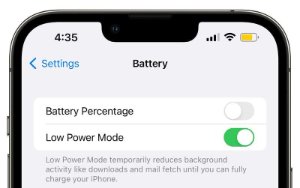
2. Adjust Settings
Sometimes the lock screen Spatial Scene effect might be turned off in the widget or display settings. Enabling it ensures your 3D wallpaper works as intended.
1.Open Settings and go to the Widgets section.
2.Find the widget that displays Spatial Scenes.
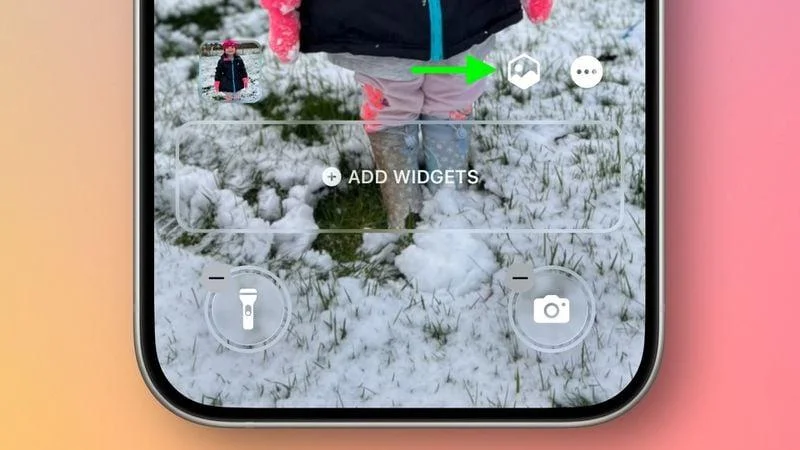
3.Look for the option called Spatial Scene Effect and make sure it is switched on.
4.Close Settings and check your lock screen to see if the iOS 26 3D wallpaper now displays properly.
3. Fresh Install
A fresh iOS installation often resolves deeper glitches that prevent Spatial Scene and iOS 26 3D wallpaper from working.
1.Back up your iPhone using iCloud or a computer.
2.Open Settings, go to General, and select Transfer or Reset iPhone.
3.Choose Erase All Content and Settings to reinstall iOS.
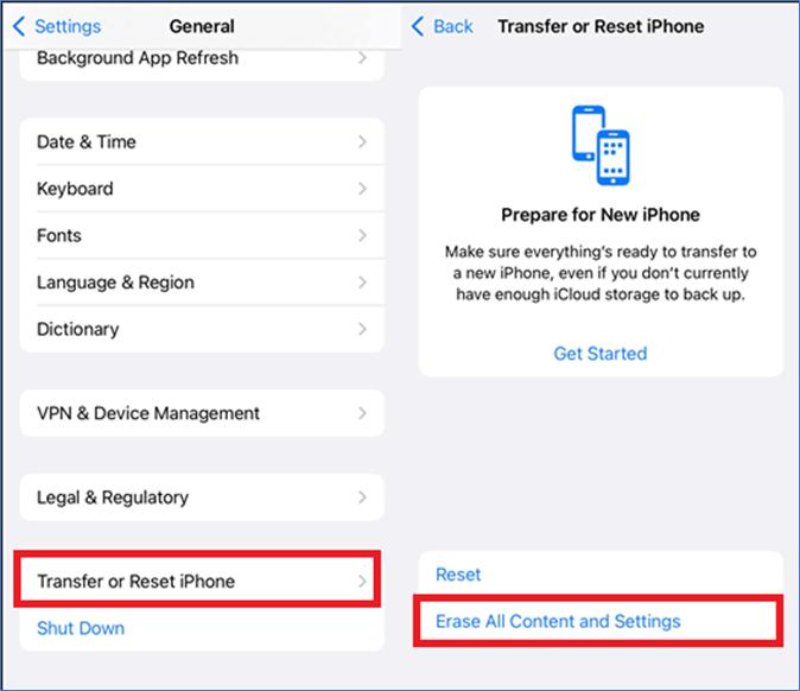
4.Follow the instructions to complete the fresh installation.
5.Restore your backup and confirm that the Spatial Scene and lock screen 3D effects are working properly.
Part 4: [100% Working] One-Click Fix for 3D Photos or Spatial Scene Not Working [No Data Loss]
UltFone iOS System Repair provides an easy and safe way to fix the Spatial Scene not working on iOS 26 and restore iOS 26 3D wallpaper functionality. This tool resolves over 150 iOS issues, including black screens, stuck Apple logos, and boot loops, while keeping all photos, messages, and apps intact.
It allows quick repair, iOS downgrade or upgrade, and full compatibility with all iPhone models, including the latest iPhone 16 series.
Advantages of UltFone iOS System Repair
- No Data Loss: Repairs system issues while keeping your photos, messages, and apps intact, unlike a factory reset.
- One-Click iOS Downgrade: Easily downgrade iOS versions if needed.
- Fixes Over 150 iOS Issues: Resolves problems like black screens, stuck Apple logos, boot failures, and more.
- Compatible with Latest iOS: Works seamlessly with all current iOS versions.
- Easy Backup and Restore: Back up your data before repair and restore it afterward without hassle.
Step-by-Step Guide to Fix 3D Photos or spatial scene model not working:
- Step 1 Download UltFone iOS System Repair on your computer. Install and launch the program. Use a USB cable to connect your iPhone. Once the device is detected, click Start Repair to proceed.
- Step 2 Choose Standard Repair to begin the system repair process.
- Step 3 The software will automatically detect the firmware suitable for your iPhone. Click start standard repair to download to get the firmware package online.
- Step 4Once the firmware is downloaded, click Start Standard Repair. The repair process will begin, fixing iOS system issues. Your iPhone will restart automatically after the repair is complete.


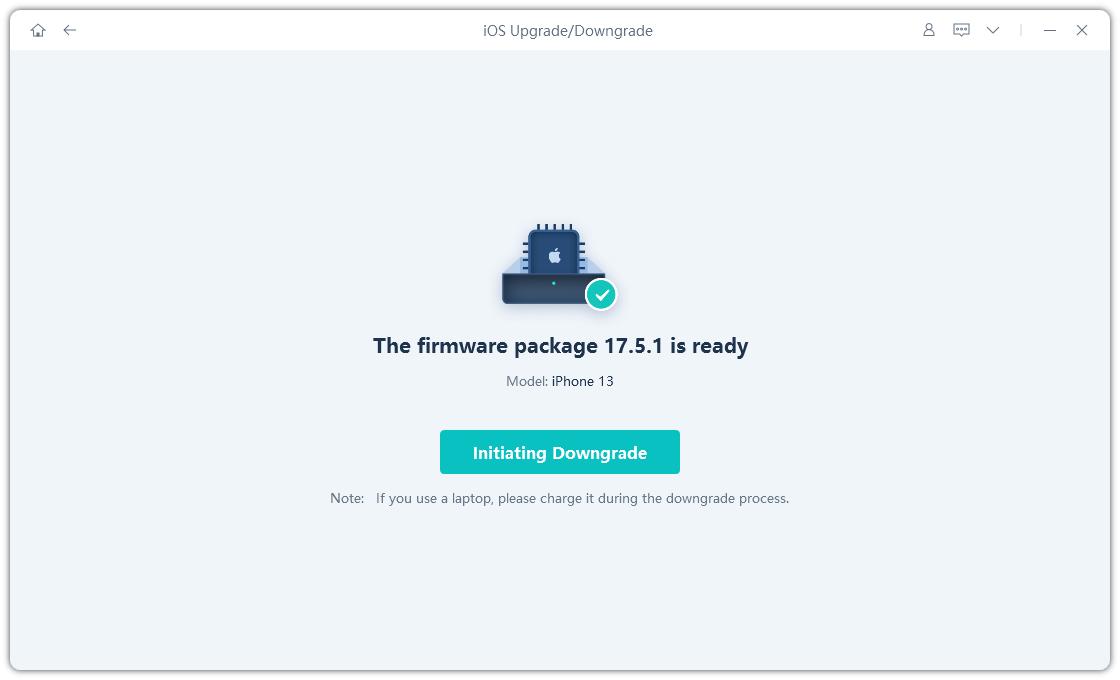

Part 5: FAQs about iOS 26 Spatial Scene and 3D Photos
1. What are 3D Photos and Spatial Scene?
3D Photos and Spatial Scene are features that make your photos look like they have depth. When you move your iPhone, the subject seems to pop out from the background.
2. How to turn on 3D mode on iOS 26?
Open the Photos app and select a photo that supports 3D. Make sure Spatial Scene is turned on in settings. Also, Low Power Mode should be off.
3. Can regular iPhone photos be 3D?
Not all photos can be 3D. Only certain photos or ones taken with special apps like Spatialify will show the 3D effect.
Final Word
Many people are reporting on Reddit that spatial scene model not working properly. These problems usually happen because of software glitches or settings. In this guide, we have given you many solutions to try. The easiest and safest way of ios 26 3d wallpaper not working using UltFone iOS System Repair , which fixes your iPhone without losing photos or apps and makes Spatial Scenes and 3D Photos work properly again.