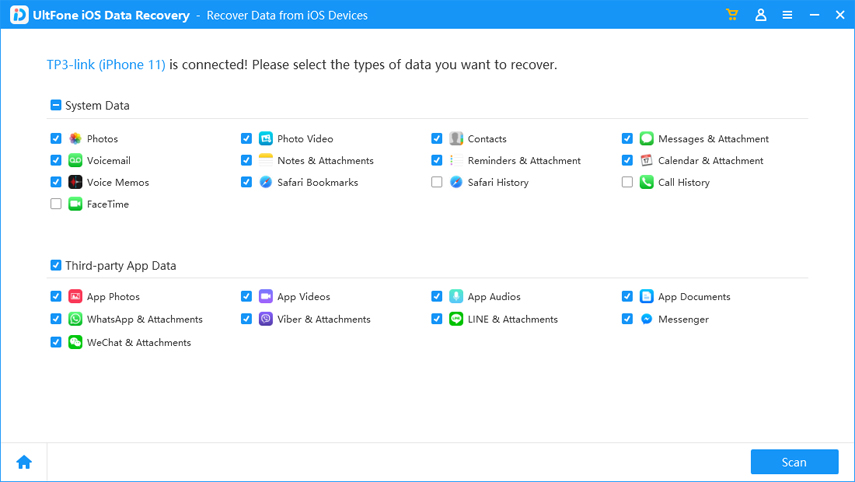How to Transfer/Backup WhatsApp Data from iPhone to PC Free (iPhone 14 Supported)
 Jerry Cook
Jerry Cook- Updated on 2023-06-05 to WhatsApp Tips
"How can I transfer WhatsApp media from iPhone to PC"? Has it ever hit you when you need to backup WhatsApp from iPhone to computer? You have important text messages, interesting photos, music, videos, or other multimedia contents inside the WhatsApp chat log that you want to move to your computer. So, how can you transfer your WhatsApp data from iPhone to PC or laptop? In fact, it is very significant and necessary to transfer WhatsApp data from iPhone to PC because:
- The transferred WhatsApp content on PC can act as backup files and you can recover them once you accidentally delete or lose the data on your iPhone.
- You can keep the important and interesting WhatsApp conversations safe on your computer and view, edit, email or do anything you want with those files.
- It is convenient for you to transfer the WhatsApp messages from PC to other external devices.

Below we will cover how to copy WhatsApp photos to computer free from all iPhone models, including the latest iPhone 13 series.
- Recommended Ways to Transfer WhatsApp Data from iPhone to PC [Free]
- Common Ways to Transfer WhatsApp Media from iPhone to PC
Recommended Ways to Transfer WhatsApp from iPhone to PC [Free]
Way 1: Backup WhatsApp to Computer with UltFone iOS Data Manager
UltFone iOS Data Manager is the top and professional software to backup and export all WhatsApp messages, chats, photos and videos to computer with one click. You don't need to worry about the available storage space, and the speed of backing up and exporting is super fast!
Now, follow the steps to back up WhatsApp data to PC.
-
Step 1 Connect your iPhone to computer with a USB cable. Then click "Backup & Restore" on the top menu.

-
Step 2 Now, select the file types that you would like to backup. Please check "WhatsApp & Attatchments" in App Data. Then click the "Backup" button to start backup.

-
Step 3 The backup time will depend on the data size. Once the backup is completed, please select the "View Backup Data" option.

-
Step 4 Your WhatsApp data in the backup file will be extracted and displayed. You can select the WhatsApp chats and media (photos, videos, etc.), and click the "Export to Comptuer" button to transfer WhatsApp data to PC.

That's it. You've transferred WhatsApp photos to PC successfully.
Way 2:Tranfer WhatsApp Data from iPhone to PC with Data Recovery Software
To copy WhatsApp data from iPhone to PC, we also recommend UltFone iOS Data Recovery, the professional iPhone WhatsApp recovery and backup software. It helps to transfer all the WhatsApp data, text messages, photos, videos, audios, music, contacts or other multimedia information from iPhone to PC in the readable formats, say text content in .xls, .txt, .xlm; contacts into vCard/VCF files; media in their original formats.
It supports all iOS devices, including latest iPhone 13 models. To start the transfer, download and install WhatsApp Recovery on your PC/Mac first, and then follow the guide below on how to download whatsapp data from iPhone.
-
1. Connect iPhone to your PC and run iOS Data Recovery. It will detect your device.

-
2. Select the WhatsApp messages, photos, contacts or other data and then click "Start Scan".

-
3. Choose the WhatsApp Messages, WhatsApp Attachments and then click "Recover to PC" to complete.

Common Ways to Transfer WhatsApp Media from iPhone to PC
Way 1: Backing Up WhatsApp to Laptop with iTunes
You can also backup WhatsApp data from iPhone to laptop with iTunes. But in this way, you cannot view the WhatsApp backup files on computer directly.
Step 1: Connect you iPhone to computer with a USB cable and then launch the iTunes.
Step 2: Click Summary on the left menu.
Step 3: On the Backups section, please select This Computer on the left and then Click Back Up Now on the right. Then, a full backup of your iPhone will be stored on the computer, including your WhatsApp data.

Way 2: How to Transfer WhatsApp Media from WhatsApp to PC via Email
If the above methods don't suit for you, you can also try to transfer WhatsApp videos/photos from WhatsApp to PC via Email.
Step 1: Launch WhatsApp and open the WhatsApp conversations you want to email.
Step 2: Open and tap the WhatsApp data you want to export, click on the contact name and then click on Export Chat.
Step 3: select Attach Media.
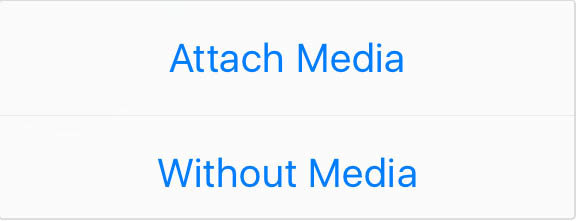
Step 4: Then, enter your email address and then send the WhatsApp data.

Conclusion
It is important to transfer data of WhatsApp to PC as well as to backup iPhone WhatsApp messages, because data loss could easily happen due to iOS update, factory settings restoration, damage, etc. If the WhatsApp data mean a lot to you, take care of them. And the best way to keep them safe is to transfer WhatsApp data from iPhone to PC with UltFone iOS Data Manager. Several methods are introduced comprehensively on how to transfer WhatsApp media from iPhone to PC in this article. If you find this article useful, please share it to your friends.