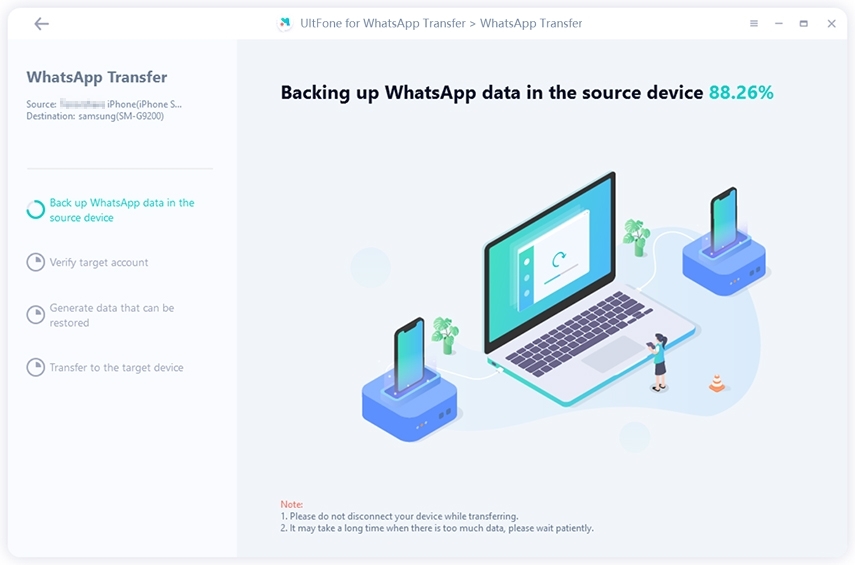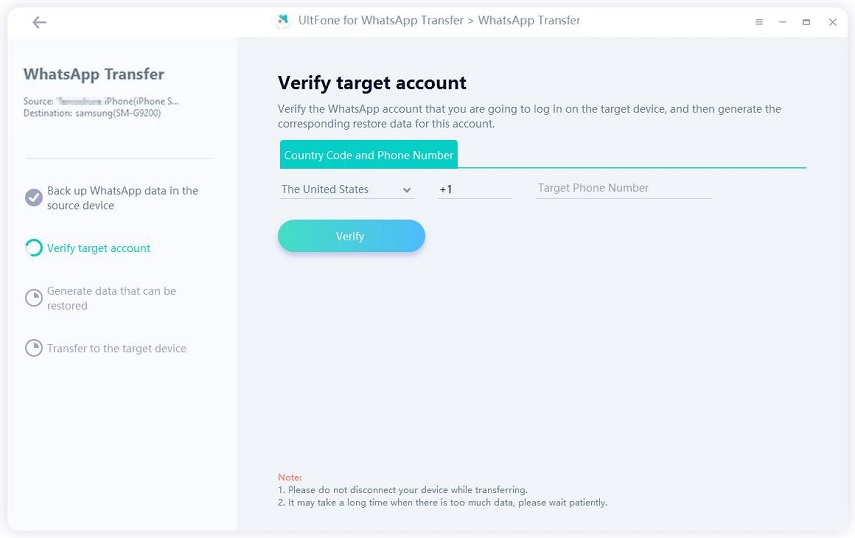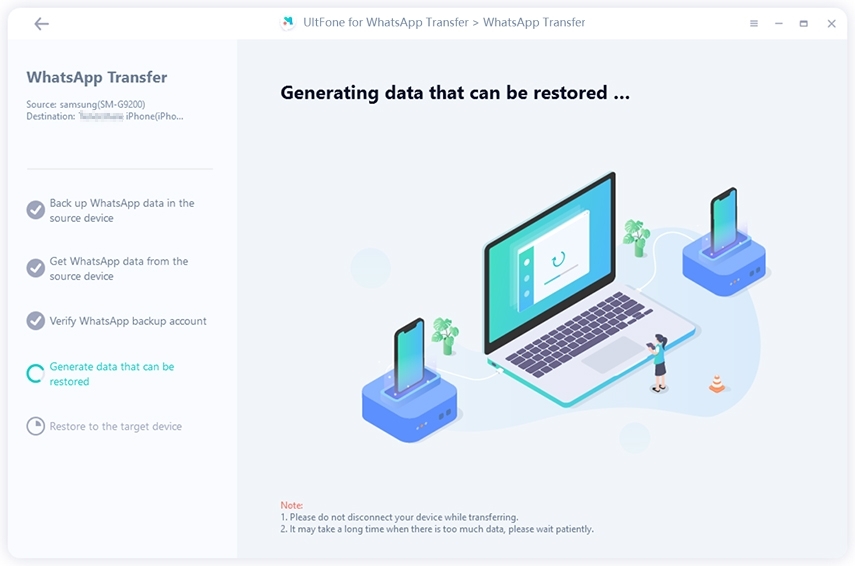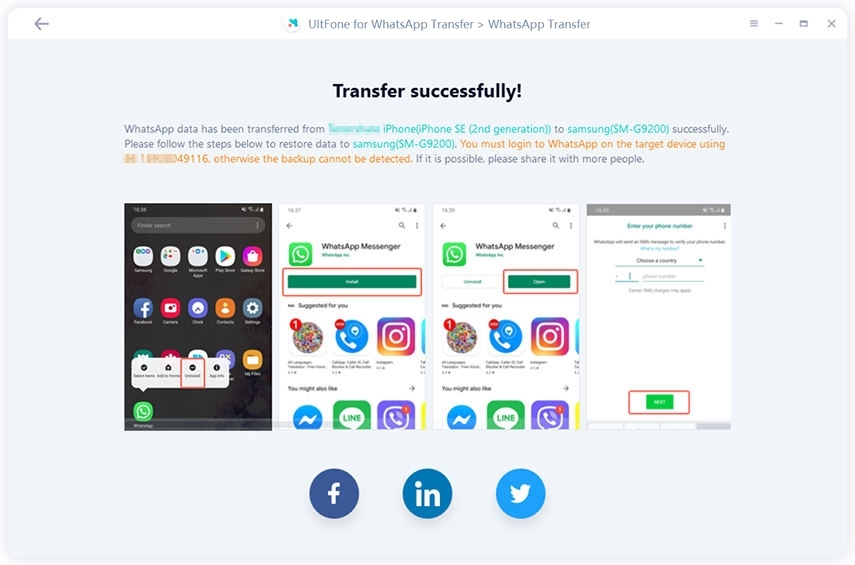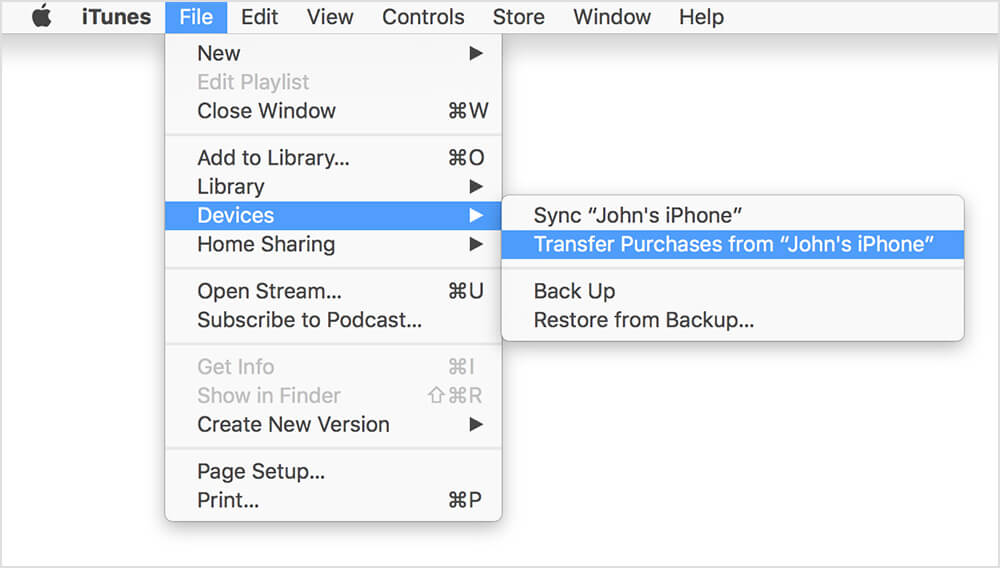How to Transfer WhatsApp from iPhone to Android
 Jerry Cook
Jerry Cook- Updated on 2021-05-28 to Transfer
WhatsApp is one such messaging app that is being used by a huge mass of people around the world. Since WhatsApp now becomes the primary means of text-based chat and there are chat messages which we cannot think of losing because they are very important. How to transfer WhatsApp messages from iPhone to Android is one of the most talked topics when changing phones. And, thus, there comes the requirement of moving the data from older to newer phone. In this article, we'll show you 4 free ways to transfer WhatsApp from iPhone to Android.
- Method 1: One Click to Transfer WhatsApp from iPhone to Android Directly
- Video Guide: How to Transfer WhatsApp from iPhone to Android
- Method 2: How to Transfer WhatsApp Chats from iPhone to Android using Wazzap Migrator
- Method 3: How to Transfer WhatsApp History from iPhone to Android using Backup
- Method 4: How to Transfer WhatsApp Data from iPhone to Android via Email

Method 1: One Click to Transfer WhatsApp from iPhone to Android Directly
UltFone WhatsApp Transfer is the excellent and professional tool to show you how to transfer WhatsApp messages from iPhone to Android directly. You don't need to back up the data of iPhone WhatsApp first and then send the backup files to your Android device. Besides, transfer WhatsApp messages from iPhone to Android will be in great quality. Please follow these steps to make WhatsApp transfer.
-
Step 1 Launch this program and connect the source iPhone and Target Android phone to computer correctly. Click Transfer button.
 NOTE
NOTEThe WhatsApp data in your Android phone will be overwritten.
-
Step 2 Prior to transfer WhatsApp to Android, this program will backup WhatsApp data on the source device.

-
Step 3 After backup, you need to verify the WhatsApp account that you are going to log in to on the target phone. Please enter your country code and phone number to receive verification code.

-
Step 4 After verification, this program will start generating data for transfer.

-
Step 5 Wait for transferring WhatsApp data patiently, the time it takes depends on how large the files is! And finally, your WhatsApp messages have been transferred to Android from iPhone successfully.

Video Guide: How to Transfer WhatsApp from iPhone to Android
How to Transfer WhatsApp Chats from iPhone to Android using Wazzap Migrator
Also, we know that Wazzap Migrator can help you transfer WhatsApp from iPhone to Samsung, like transfer WhatsApp messages, videos, photos, chats, etc. from iPhone to new phone. Unlike iOS Data Manager—WhatsApp can transfer WhatsApp iPhone to Android directly, this tool need you backup WhatsApp first and restore it in Android device.
Step 1: First, you need to allow WhatsApp copy messages with iTunes. Connect you iPhone device to computer and launch iTunes.
Step 2: Make sure the latest iTunes version is installed in your computer. Then hit "Summary" option on the left menu. Finally, click "Back Up NOW" to backup your iPhone files.

Step 3: After the backup is done, you need to extractor the backup files from iTunes to computer before move WhatsApp messages from iPhone to Android.
Step 4: Then connect the Android phone to computer. Copy the WhatsApp backup files to your Android phone.
Step 5: Download the Wazzap Migrator App from the Google Play Store. Launch the App and then select the WhatsApp backup files you want to transfer.
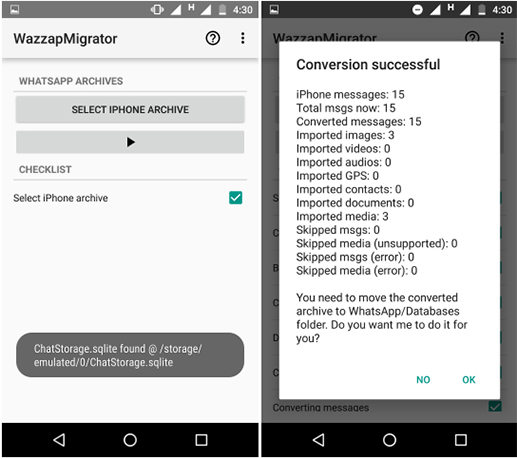
Step 6: Finally, just wait for the transferring process completed!
How to Transfer WhatsApp History from iPhone to Android using Backup
In order to meet the user's demand like how to transfer WhatsApp from iPhone to Samsung, so, if your WhatsApp turn on the auto-backup before, this part would show you how to transfer WhatsApp messages from iPhone to Android with backup feature.
Step 1: Take your iPhone and Launch WhatsApp on it.
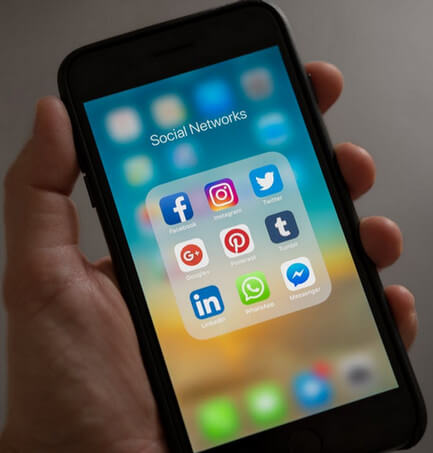
Step 2: Now, navigate to Settings >> Chats >> Chat Backup
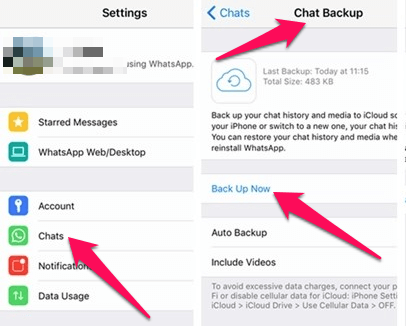
Step 3: Tap Back Up Now.
Step 4: Uninstall WhatsApp on the iPhone, and leave it. Now, take your new Android phone, and install WhatsApp on that, and sign in with your number. It will prompt you "Message backup Found ". Just tap on Restore, and in few minutes, you transfer WhatsApp messages from iPhone to Android free successfully.
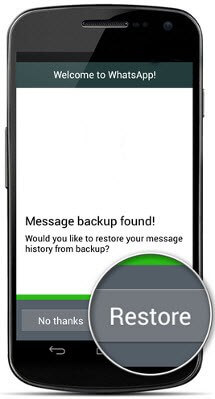
This is the first and the easiest method to transfer WhatsApp messages from iPhone to Android without iCloud.
Method 4: How to Transfer WhatsApp Data from iPhone to Android via Email
This method allows you to transfer WhatsApp from iPhone to Android free, but you won't be able to sync those messages in running WhatsApp on Android/Samsung/Sony/LG, etc.. However, you can read those chat messages.
Step 1: On your iPhone, go to Settings >> Chat Settings >> Chat History >> Email Chat and select the chats you want to email.
Step 2: As you select the chats, there will be a pop up come that says "Attaching media will generate a larger email message". You can choose either with or without media.
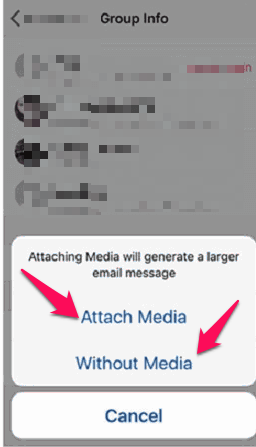
Step 3:Now proceed, and enter the email address to which you want to send the selected chat messages. Possibly, enter the email address that you are going to use on your Android phone.
Step 4: pleave the iPhone, and on your Android device, access that email account. You will see the email that you just have sent. The iPhone WhatsApp text messages that are attached to the email will be in the TXT format which is readable.So, technically you can read those emails, but they won't be visible within the WhatsApp app on your Android phone.
However, you will still have the backup of those chat messages that you can read whenever you want in your email.
Conclusion
The above 4 solutions are show you how to transfer your WhatsApp history from from iPhone to Android correctly with different operation. However, the best recommend way is to use WhatsApp Transfer tool to transfer WhatsApp message to new phone. This program supports to transfer WhatsApp messages from iPhone to Android directly and effortlessly, no need third-party operations, all the transferring process are implemented in this software. If you find this article is useful for you, please share it to your friends!