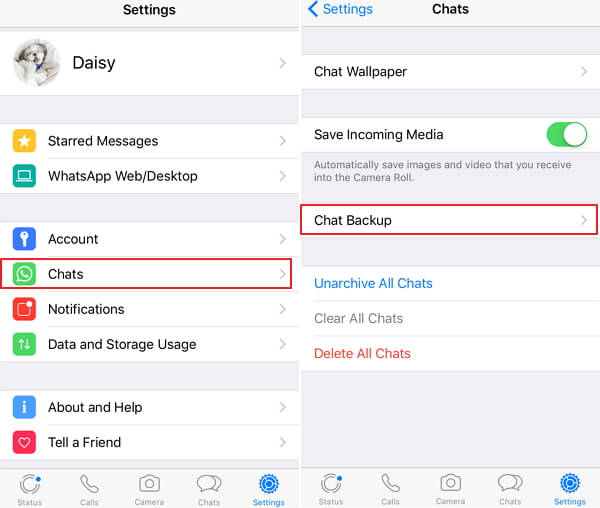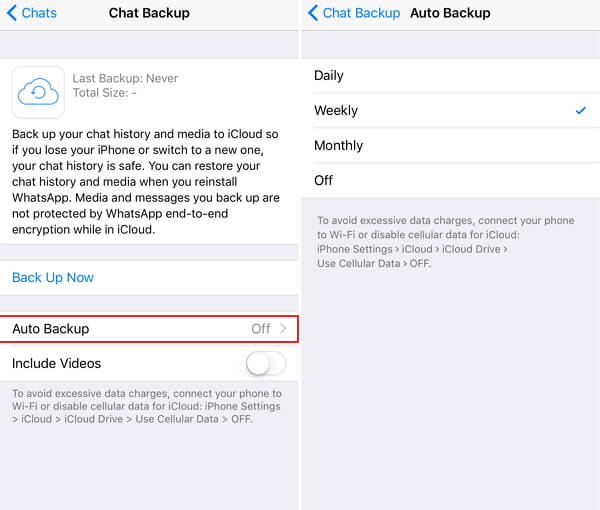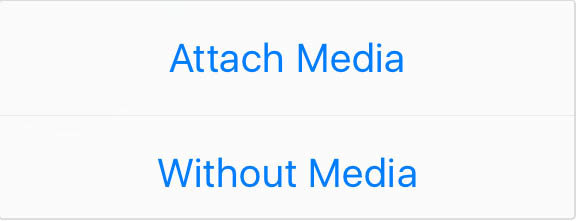5 Ways to Backup WhatsApp Messages on iPhone
 Jerry Cook
Jerry Cook- Updated on 2022-02-11 to WhatsApp Tips
At present, the WhatsApp is widely used by people around the world to make a close communication with our family, friends or other individuals. People share many interesting information with the using of WhatsApp and some messages may be such important data, like messages, chat history and media files.
So, we wonder how to backup WhatsApp messages on iPhone to allows us share the happy and precious memory later. Once you deleted some conversations that means a lot to you by default, you can restore these data with the backup files. Therefore, in this article, it will show you 5 ways to backup your WhatsApp chat and messages on iPhone 11/11 Pro/XR/XS/X/8/7/6s/6.
- Method 1: One Click to Backup iPhone WhatsApp to PC (Free)
- Method 2: How to Backup WhatsApp Chat iPhone to iCloud (Apple's Way)
- Method 3: How to Backup iPhone WhatsApp to iCloud (WhatsApp's Way)
- Method 4: WhatsApp Chat Backup iPhone with iTunes
- Method 5: How to Backup Chat WhatsApp iPhone with Email
Method 1: One Click to Backup WhatsApp to PC (Free)
This is the top recommended and the most efficient way to show you how to backup WhatsApp messages iPhone to PC. All you need is to download UltFone WhatsApp Transfer, it is a free WhatsApp backup tool, and use it to backup your WhatsApp chats and attachments, including photos, videos, etc.
There are lots of benefits to iPhone WhatsApp backup without iCloud using this free WhatsApp backup tool:
- One-click to backup WhatsApp and attachments on iPhone to PC or Mac.
- Save backup files at different time points.
- Restore WhatsApp backup without uninstalling.
- 100% free to backup WhatsApp without iCloud, no storage limitation.
Download and install UltFone WhatsApp Transfer and follow this tutorial below to learn how to backup WhatsApp messages on iPhone.
- Step 1 To begin with, launch this free WhatsApp backup tool and connect your iPhone to computer, ensure that your iPhone is completely detected by this software. If your phone screen pops up "Trust This Computer", please click Trust and unlock your device if required.
-
Step 2 Tap "Backup & Restore" on the top menu and then Choose "WhatsApp Backup & Restore".

-
Step 3 Click Backup WhatsApp on the left, it will backup WhatsApp messages from iOS device to computer.

-
Step 4 Backing up your WhatsApp data, please wait patiently and do not disconnect the device. The backing up time depends on how large your backing file is. The larger the file, the longer it takes.

-
Step 5 Your WhatsApp backup files has been backed up successfully.

Method 2: How to Backup WhatsApp Chat iPhone to iCloud (Apple's Way)
Another way to backup WhatsApp data is through iCloud, and this way to backup chat WhatsApp from iPhone is not very difficult. You can back up your WhatsApp data through iCloud settings and then it will automatically backup all your WhatsApp chat and messages with no selections. However, something might goes wrong and remains you that "Cannot Restore Backup" in these two situations.
- When upgrade your iOS and need to restore from iCloud backup
- Buy a new iPhone and try to restore from your previous iCloud backup
And here is the tutorial to show you backup WhatsApp data with iCloud.
Step 1: Tap on "Settings" and turn on the "iCloud" option.
Step 2: Find the iCloud Drive and make sure that is "ON"
Step 3: From the list of the apps displayed, turn on the "WhatsApp" option and then go back to the settings and select "Backup" and finally tap on "Backup Now" button.
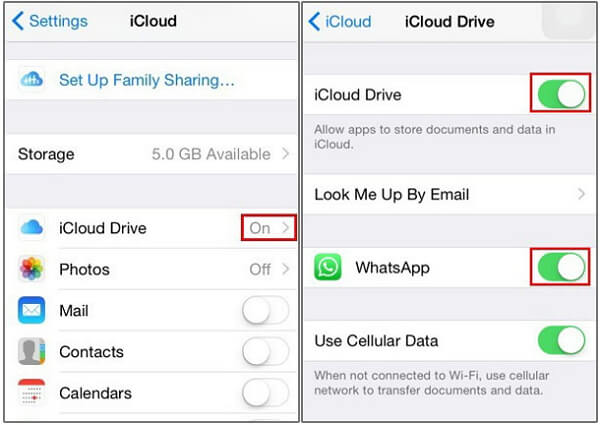
Method 3: How to Backup iPhone WhatsApp to iCloud (WhatsApp's Way)
Beside the way of turn on iCloud Drive to backup your WhatsApp chat and message, it can also successfully provide WhatsApp chat backup on iPhone through WhatsApp settings with simple operations.
- Step 1. You need to launch your WhatsApp.
-
Step 2. Go to the WhatsApp settings and select the "Chats", then click the "Chat Backup".

-
Step 3. You would see the "Back Up Now" option. In this interface, you also enable to choose whether to automatically backup and include or without videos. If you need to select "Auto Backup", it allows you to choose daily, weekly, monthly backup as well.

Method 4: WhatsApp Chat Backup iPhone with iTunes
If you are not the beginner of iPhone users, the first way you may consider that backup WhatsApp by using iTunes. But the problem is that you cannot backup WhatsApp chat on iPhone only, replaced by backup all the data on your phone. Besides, some people would prefer to encrypted the backup information on iTunes, but it is easy to forget the backup password if don't unlock it very often.
- Step 1. Connect your phone to the computer with USB cable and make sure that your iTunes is upgraded to the latest version.
- Step 2. Go to its Summary tab on the left section.
-
Step 3. Under the Backups option, you can choose the backup location of iCloud or This Computer, and then click "Back Up Now"

Method 5: How to Backup Chat WhatsApp iPhone with Email
Here is the tutorial to show you how to backup WhatsApp messages on iPhone to email. But it is not very recommended to send WhatsApp messages to email because this will only generate a txt files to your email and can only send 10,000 in total at one time.
- Step 1. Launch WhatsApp on your iPhone.
- Step 2.Choose the conversation you want to email and tap "More", then select "Email Chat".
-
Step 3. The options of Attach Media and Without Media will pops up, choose the option you desired. (The media means photos, videos, etc. in your conversation).

-
Step 4. Finally, you need to click the "Mail" and send it.
>
Conclusion
In this article, we show you five simple ways that how to backup WhatsApp iPhone XR/XS/X or iPhone 8/8 Plus/7/7 Plus/6s/6/5s. The above 5 methods are available but UltFone WhatsApp Backup Tool is by far the best data backup software of backup chat WhatsApp iPhone which allows you to backup information selectively. It also performs many other additional data management functions as well, such as restore WhatsApp data without uninstalling, transfer WhatsApp from iPhone to Android It is worth downloading and installing this software! Go for it!