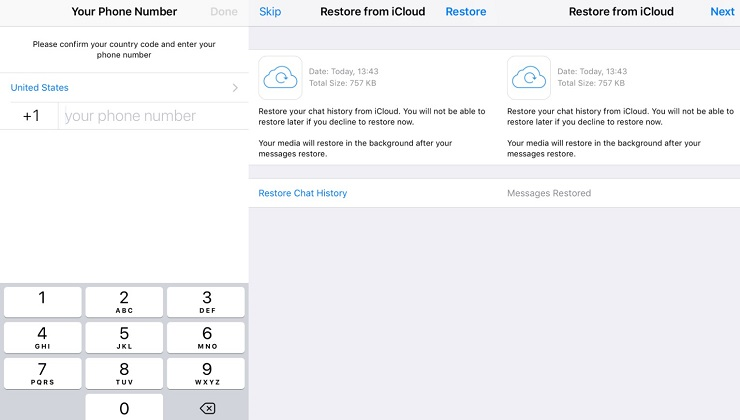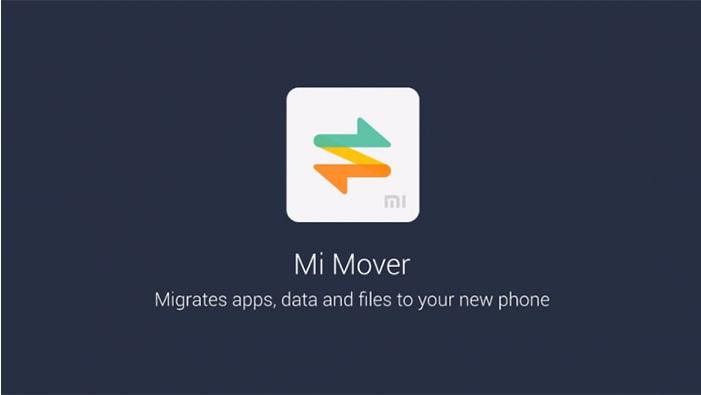How to Transfer WhatsApp to New Phone-iPhone 17/16 or Samsung S25?
 Jerry Cook
Jerry Cook- Updated on 2025-09-18 to WhatsApp Tips
Getting a new phone comes with a hassle of transferring important data from an old phone to the new one. You’re in this place, so it implies that you’re having trouble doing WhatsApp transfer to your new phone. Well, transferring WhatsApp data like messages to new iPhone 14/13 can be a big hassle if your old and new device doesn’t belong to the same OS. No worries!! There are some ways that can make the WhatsApp transfer job easier and quicker for you. This guide will explain hassle-free ways on how to transfer WhatsApp from one phone to another – no matter whether it’s about Android to iOS or vice versa.
- Part 1: The Best All-in-One WhatsApp Transfer to New Phone No Matter It is iPhone 14/13/Samsung S20/S25 Solution
- Part 2: Other Methods to Transfer WhatsApp Messages to New iPhone 14/13/Samsung S20/S25
- People Also Ask about Transferring WhatsApp to New Phone
Part 1: The Best All-in-One WhatsApp Transfer to New Phone iPhone 14/13/Samsung S20/S25 Solution
Look no further from UltFone WhatsApp Transfer if you’re looking for the best all-in-one WhatsApp transfer to a new phone solution. Whether it’s about WhatsApp transfer, backup, or restore, this program comes in very handy to do the job with ease.
The key features of using UltFone WhatsApp Transfer entail:
- Directly transfer WhatsApp from iPhone to Android or Android to iPhone.
- Transfer WhatsApp from Android to Android or iPhone to iPhone without backup.
- Transfer WhatsApp to a new smartphone without OS limitation.
- No internet connection is required for transfer.
- No technical skills are required to use the tool.
- Compatible with all iPhones and Android devices and Android and iOS versions.
- Transfer WhatsApp messages to new phone no matter it is the same phone number or different phone number.
Below is the quick guide on how to use UltFone WhatsApp Transfer to transfer WhatsApp to new phone without losing data here we use iPhone 14/13.
-
Step 1 Open the tool and tap “WhatsApp Transfer”. Connect the old iPhone and new Android device to the computer. To commence the process, tap the “Transfer” button.

- Step 2 Before transfer, the tool will backup WhatsApp in the old device.
-
Step 3 After the backup, you have to validate your WhatsApp account that you will log-in to the new phone. To do so, enter your country code and mobile number and tap the “Verify” button. Enter the verification code you received on the new phone and then hit “Verify”.

-
Step 4 Upon WhatsApp verification, the tool will generate data you can transfer to your new phone.

-
Step 5 In a while, the tool will begin transferring WhatsApp data to your new phone. Soon, the transfer process will be completed and then follow onscreen instructions to restore WhatsApp to the new phone.

This is how to transfer WhatsApp to new phone without google drive or iCloud using UltFone WhatsApp Transfer. As you see that the process is very straightforward. So, give it a try.
Also read:
- how to transfer WhatsApp from iPhone to Samsung
- how to transfer WhatsApp from iPhone to iPhone
- Methods about how to transfer WhatsApp from iPhone to Android
- how to transfer WhatsApp from Android to Android
Other Methods to Transfer WhatsApp Messages to New Phone iPhone 14/13/Samsung S20/S25
Of course, there are also other ways on how to transfer Whatsapp from one phone to another. So, let’s have a look at them as well.
Method 1. Transfer WhatsApp Messages from iPhone to iPhone via iCloud
If it’s about transferring WhatsApp from iPhone to iPhone, then you can rely on the iCloud backup feature available in WhatsApp. However, this method comes with one limitation i.e. overwriting the existing data on your device. Therefore, go with this method if you have no issue with consequences. Below are the steps you need to follow for how to transfer Whatsapp from iPhone to iPhone:
- 1. Turn on the iCloud backup feature on your old iPhone and a new phone. If it’s enabled, then ignore this step.
- 2. Open WhatsApp on your old iPhone.
-
3. Click on “Settings”>” Chat Settings”>” Chat Backup”>” Backup Now”.

- 4. Grab your new iPhone and install WhatsApp on it.
- 5. Enter your phone number to set up the WhatsApp.
-
6. Restore your previous messages by clicking on “Restore Chat History” when requested.

That’s it. After the restore, you can see your WhatsApp messages on the new iPhone.
Method 2. Transfer WhatsApp Messages from Android to Android via Google Drive
If it’s about transferring WhatsApp messages from Android to Android, Google Drive can come in handy for you. Below is how to transfer Whatsapp from Android to Android via Google Drive:
Backup WhatsApp to Google Drive:
- 1. Run WhatsApp on your old Android phone.
- 2. Click the menu icon and then Settings.
- 3. Click “Chats”>” Chat Backup”.
- 4. Tap “Account” to choose or add your Google Drive account.
- 5. Check “Include Videos” if you want to.
-
6. Hit “Back Up” in order to back up your messages to Google Drive.

Related read:
Restore WhatsApp Messages to New Phone from Backup:
- 1. Install and run WhatsApp on your new phone.
- 2. Validate your country and mobile number when asked.
- 3. Enter the verification code if needed.
- 4. Click “Continue” to allow the app to have your Google Drive backup access.
- 5. Grant permission for the app to check Google Drive for a recent backup.
- 6. Click the account containing your backup.
-
6. Click “Restore” and once done, click “Next”.

Related read:
People Also Ask about Transferring WhatsApp to New Phone
From the above methods you should be able to get your problem solved. Well, if you are still not sure, read on.
Can I Transfer WhatsApp to New Phone without SIM Card?
Yes. But it depends on the phone OS system. If you transfer WhatsApp from iPhone to iPhone, Android to Android, you don't need SIM card. If you transfer WhatsApp from Android to iPhone or iPhone to Android, you will need SIM card in order to receive verification code.
Can I transfer WhatsApp to New Phone without Google Drive?
Yes, you can use UltFone WhatsApp Transfer to do the transfer. Or you can copy WhatsApp content from /sdcard/WhatsApp/ folder to the same directory on the new phone. Read more about this from how to transfer WhatsApp from Android to Android.
Can I Transfer WhatsApp message to new phone without verification code?
If you do transfer on the same OS system, you won't need SIM card and verification code. If not, verification code is a must to confirm your identify.
The Bottom Line
That’s it on how to transfer WhatsApp conversations to new phone. Of course, there are common workarounds to transfer WhatsApp to your new phone. However, UltFone WhatsApp Transfer makes the job of transferring WhatsApp indeed trouble-free. No matter whether it’s about Android to Android, iPhone to iPhone, Android to iPhone, or iPhone to Android, you can rely on this tool.