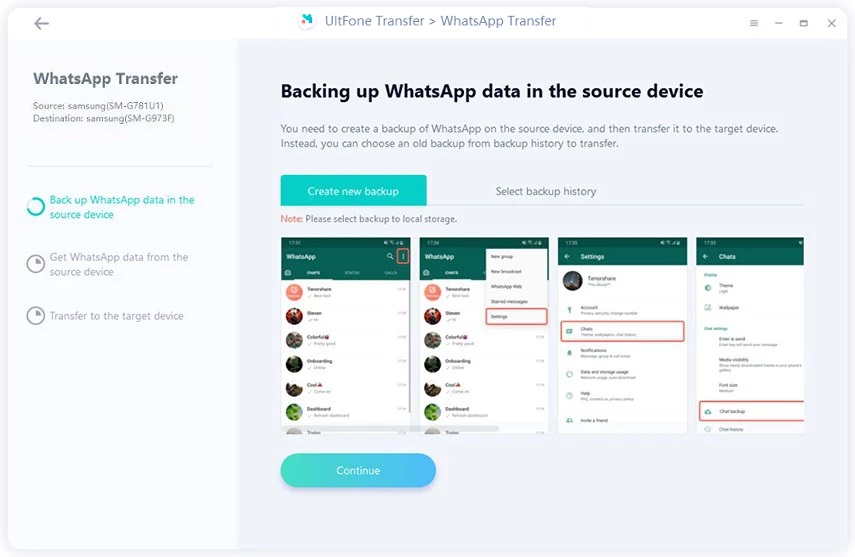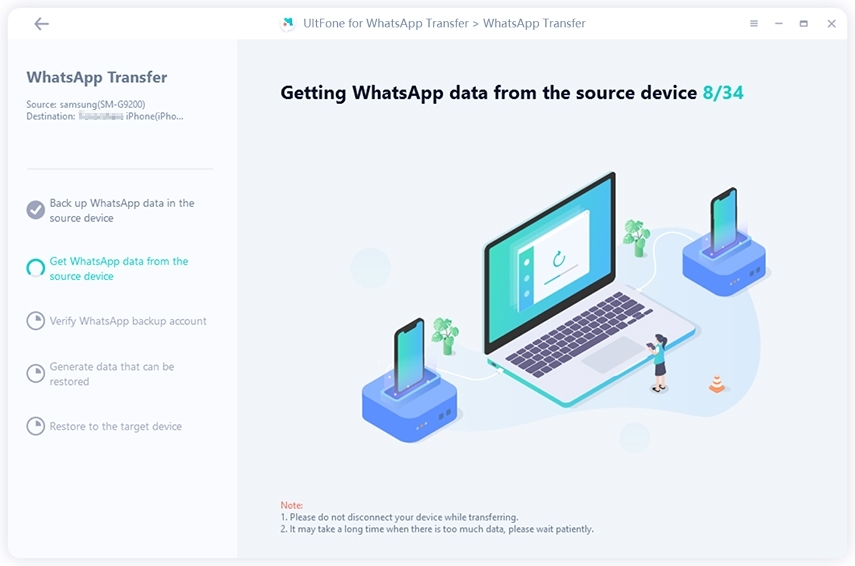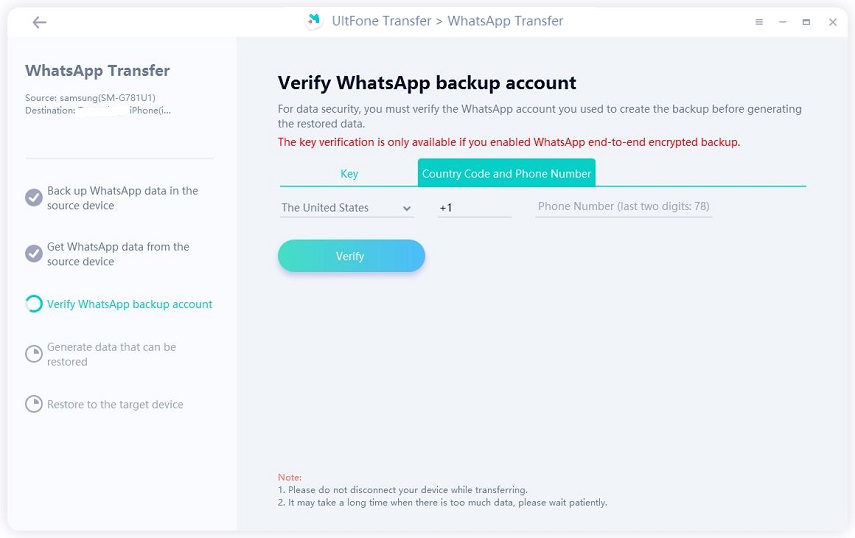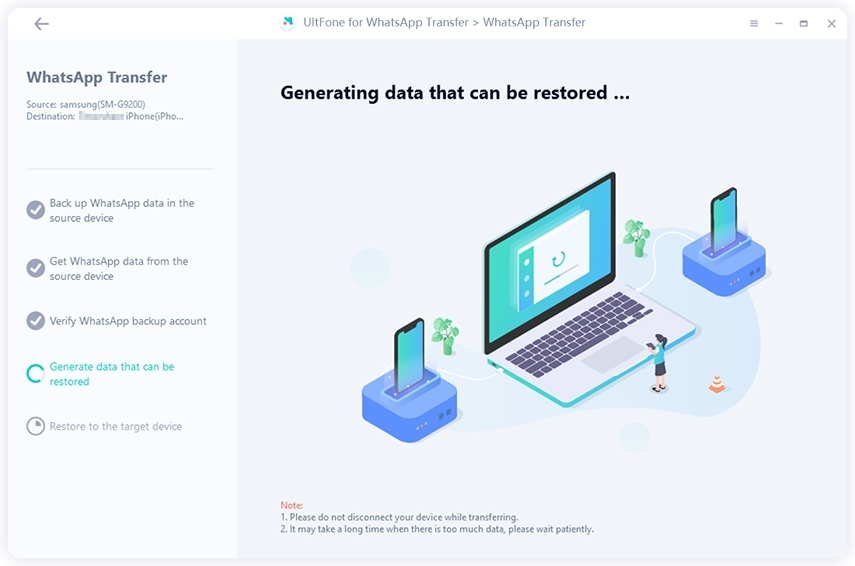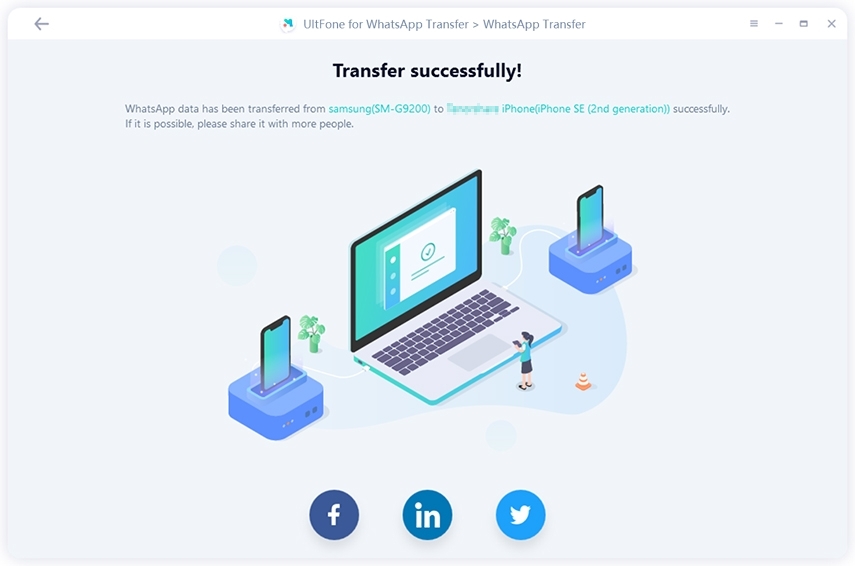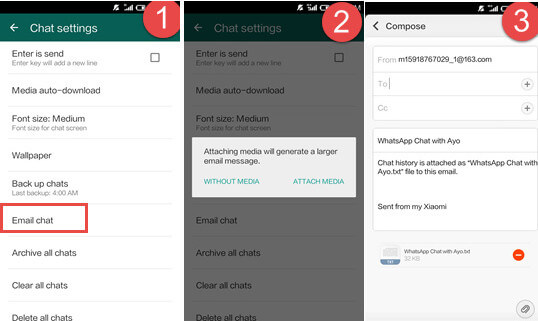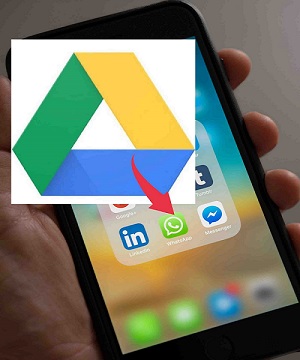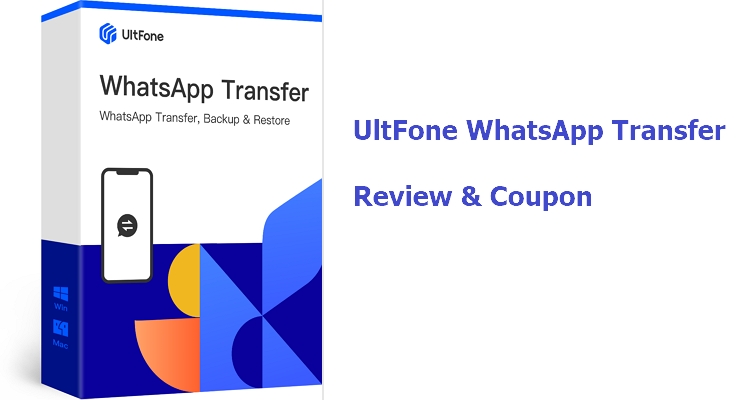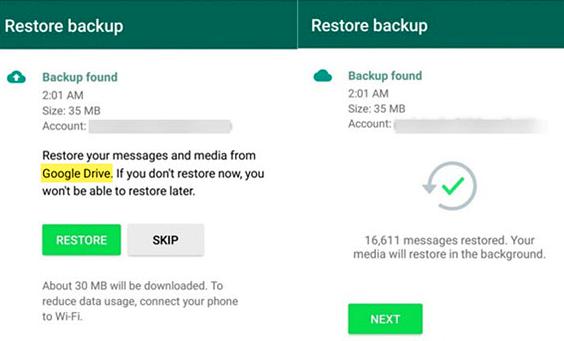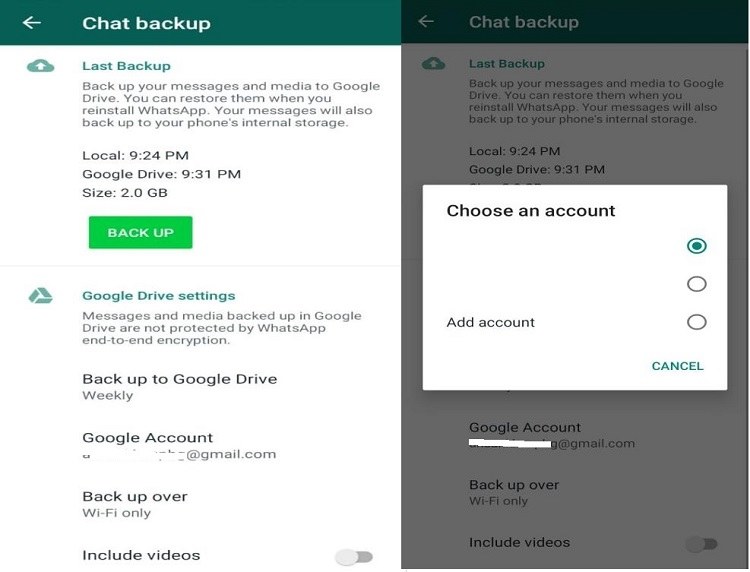How to Transfer WhatsApp from Android to iPhone 17/16 with or without PC
 Jerry Cook
Jerry Cook- Updated on 2025-09-18 to Transfer
WhatsApp is widely used all over the world with about 1.5 billion users. The most used feature are chatting, sending, receiveing WhatsApp messages/photos/videos, sharing status, to both their family members and friends. When you switch from Android to iPhone, you definitely want to transfer WhatsApp messages from Android to iPhone. Here in this guide, we'll introduce you 3 useful methods on how to transfer WhatsApp messages from Android to iPhone 17/16/15/14/13/12/11/X/8/7/6 free. Check them out and pick the one you prefer.
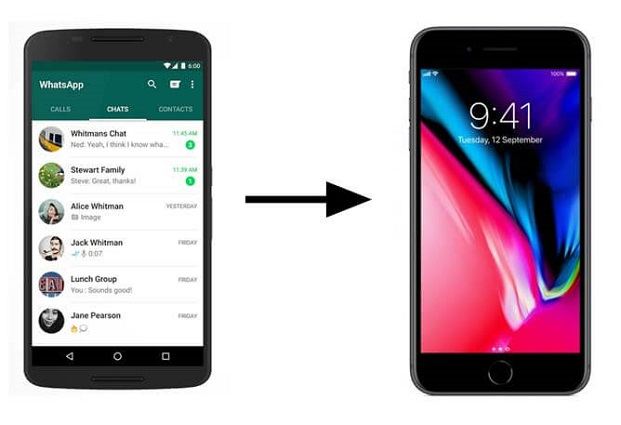
- Part 1: How to Transfer WhatsApp from Android to iPhone 17/16/15/14/13 Directly
- Part 2: Can I Restore WhatsApp Chats from Google Drive to iPhone?
- Part 3: How to Transfer WhatsApp Messages from Android to iPhone 17/16/15/14/13 Using Email without PC
- Part 4: Can I Transfer WhatsApp from Android to iPhone with Move to iOS?
Part 1: How to Transfer WhatsApp from Android to iPhone 17/16/15/14/13 Directly
The top recommended method to transfer WhatsApp messages from Android to iOS is using the UltFone WhatsApp Transfer. With it, you don't need a backup to move WhatsApp from Android to iPhone and there won't be any unexpected problems like transfer failure or data wipe. Not only WhatsApp messages will be transfered to your iPhone, but also WhatsApp contacts, call history and all the other multimedia files inside the chat conversation can be transferred to iPhone.
Key Features of UltFone WhatsApp Transfer:
- Back up WhatsApp on iPhone/Android for free.
- Easily transfer WhatsApp from Android to iOS, iOS to Android, Android to Android, and iOS to iOS.
- Transfer WhatsApp Business from Android to iPhone.
- Support all iPhone models and Android models.
- Work on both Windows and Mac systems.
How to Transfer WhatsApp Messages from Android to iPhone 12 and Older Models Directly
Download and install UltFone Android to iPhone WhatsApp Transfer tool on your PC or Mac computer, then follow the steps below to transfer WhatsApp messages from Android to iPhone.
-
Step 1 Launch this program on your computer and connect both your Android and iPhone devices to it.

-
Step 2 Prior to transfer, please make a new backup on your Android phone. Click Continue after the backup is completed.

-
Step 3 Getting WhatsApp data from the Android device.

-
Step 4 Follow the on-screen instructions to verify your WhatsApp backup account.

-
Step 5 Generating WhatsApp data that can be restored.

-
Step 6 Now, your WhatsApp messages have transferred to iPhone successfully.

You may also be interested in:
Part 2: Can I Restore WhatsApp Chats from Google Drive to iPhone?
No, you can not transfer WhatsApp messages from Android to iPhone using Google Drive. When you backup WhatsApp on Android devices, the backup is actually backed up to Google Drive. But iPhone backed up WhatsApp in iCloud, which is a totally different cloud storage platform. Google and iCloud adopted different storing ways and algorithm, so if you want to transfer WhatsApp from Google Drive to iCloud, it'll finally let you down.
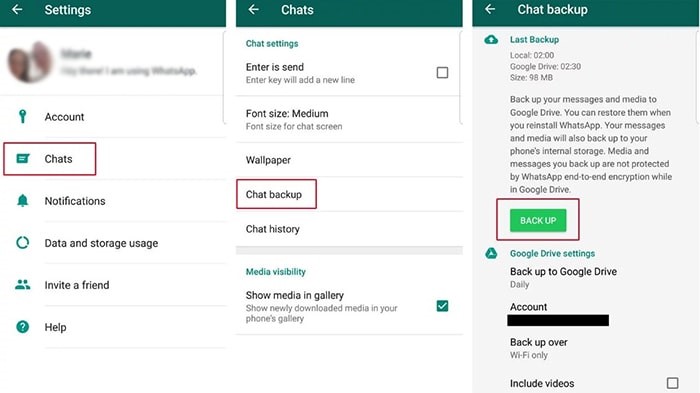
Part 3: Transfer WhatsApp Messages from Android to iPhone Using Email without PC
Email is no doubt another feasible way to transfer WhatsApp messages from Android to iPhone free. And the process is pretty easy to operate.
- 1. Open WhatsApp and tap Settings -> Chat Settings -> Chat History -> Email chat.
- 2. Select the chat history files from Android phone and choose to email with or without media.
-
3. Send the files to the email account you have logged in on your iPhone or iPad.

Part 4: Can I Transfer WhatsApp Messages from Android to iPhone with Move to iOS?
No, you can't. Apple Inc. has developed an app called Move to iOS, which is able to transfer data from Android to iOS for free. But in fact, it doesn't support to transfer WhatsApp data from Android to iPhone. If you want to transfer other data, download the application from Google Play and follow the instructions below.
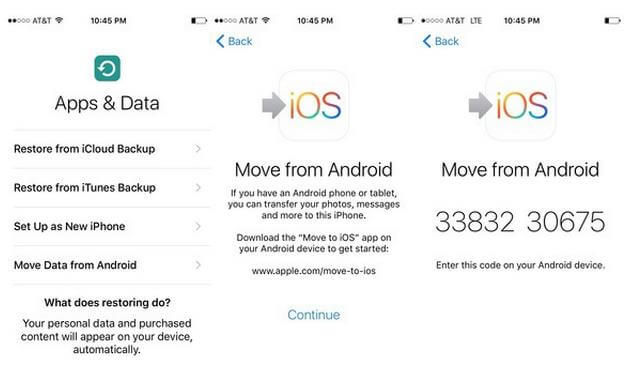
- 1. On the iPhone setup screen, tap "Move Data from Android" in the App & Data screen.
- 2. Open "Move to iOS" on Android phone and tap "Continue".
- 3. Tap "Continue" on iPhone and wait for the code to appear.
- 4. Enter the code on Android device and select WhatsApp data, tap "Next".
- 5. Once the loading bar completes, tap "Done" on Android phone and tap "Continue" on iPhone to perform the following setup steps.
You may also be interested inMove to iOS not working/connecting.
Conclusion
This article has shown you several ways to transfer WhatsApp from Android to iPhone 12/11/X/8/7/6. Choose the one according to your device situation and good luck on the process. Still UltFone WhatsApp Transfer is the top-recommended method to transfer WhatsApp from Android to iPhone as it is really easy to operate.