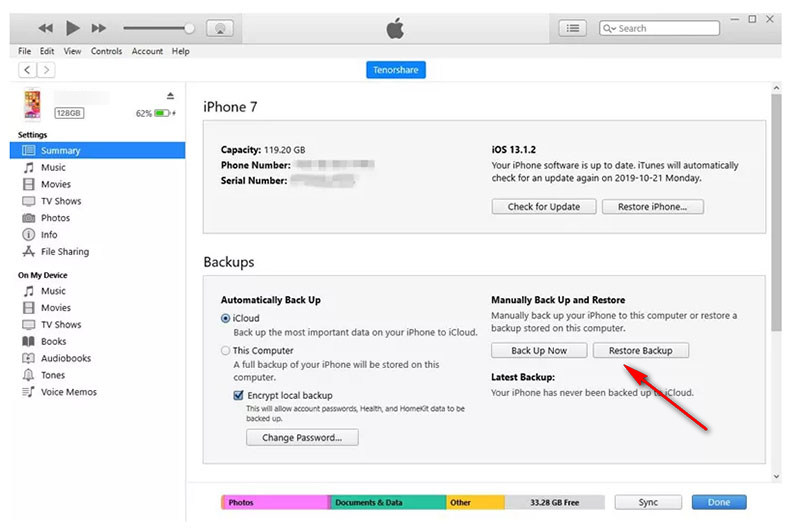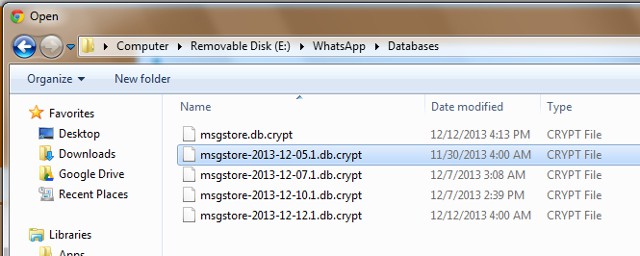Everything You Should Know About WazzapMigrator
 Jerry Cook
Jerry Cook- Updated on 2021-05-31 to WhatsApp Tips
Are you looking for ways to transfer your WhatsApp data from your old phone to the new one? If you have done some research about this topic already, you may have come across a popular app for the purpose- WazzapMigrator. Many users worldwide make use of WazzapMigrator to transfer their WhatsApp data from their phones. It is a user-friendly app that doesn’t require any technical expertise to function, thus keeping you at ease. In this blog, we shall be discussing the process, pros and cons of using WazzapMigrator to transfer the data. Let’s begin
- Part 1. What is WazzapMigrator
- Part 2. How to Use WazzapMigrator
- Part 3. Pros and Cons of WazzapMigrator
- Part 4. The Best Alternative of WazzapMigrator
Part 1. What is WazzapMigrator
Whatsapp has no official app to transfer user data from one device to another. However, thanks to WazzapMigrator, we are not helpless. WazzapMigrator allows its users to transport their WhatsApp conversations from an Android to an iPhone or vice versa. The software has a wide compatibility range and works equally good on both Mac and Windows. The transfer set of WazzapMigrator doesn’t only include the text messages but extends to all the media files such as documents, images and videos. The latest version even allows the users to share the more complex GPS data. Some of its notables features are:
- Transfer text messages
- Transfer media files
- Migrate GPS information
Part 2. How to Use WazzapMigrator
Having discussed its key features, now it is the time that we get on with a step by step guide to use WazzapMigrator.
- Step 1: Open iTunes at your computer and connect it to your iPhone using the original lightning cable.
- Step 2: On the left column, click on summary; it would display a screen with various details about your phone.
- Step 3: In the Backups section, locate Encrypt local backup and untick it.
- Step 4: Now, under the Manually Back up and Restore heading, click on Back Up Now to begin the backing up process.
- Step 5: Visit the WazzapMigrator official site and download the iBackup viewer.
- Step 6: Launch the software, select your iOS device.
- Step 7: On the bottom right side menu, click on raw files and select Free view mode.
- Step 8: From the list of files, locate AppDomainGroup-group.net.whatsapp.WhatsApp.shared
- Step 9: From the right-hand link, select ChatStorage.sqlite and export it to an easy-to-access folder on your computer. You will find the export option in the upper right-hand bar.
- Step 10: Connect your Android device to the computer, and transfer the ChatStorage.sqlite to your Android’s Download folder.
- Step 11: Delete WhatsApp from your Android phone, and download WazzapMigrator from the play store.
- Step 12: Launch WazzapMigrator, it would automatically detect ChatStorage.sqlite, once the scan is done, click on the green play button.
- Step 13: The process shall begin, it would take some minutes to complete.
- Step 14: Now download the WhatsApp app again from the play store
- Step 15: Set it up using your phone number and other details.
- Step 16: Whatsapp would detect the backup, click on restore to initiate the restoration process.
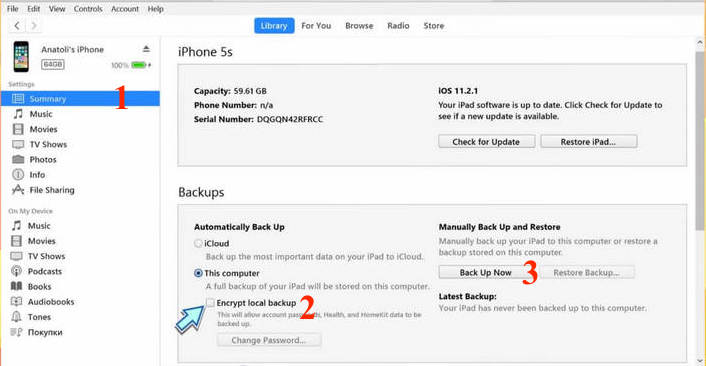

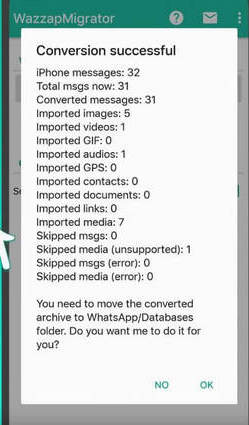
Part 3. Pros and Cons of WazzapMigrator
Although WazzapMigrator is a handy tool, but there are various pros and cons of using it. Some of them are as follows:
Pros
- The WazzapMigrator technical team is quite responsive and supportive in resolving customer problems.
- Another benefit of using WazzapMigrator is that it supports various media files, including audio, pictures, videos, etc.
Cons
- Many users have reported that their chats were missed while transferring the conversations to the other device.
- The tool doesn't allow backup from Google Drive.
- Most of the users reported that they had faced issues while transferring content from iPhone to Android device.
Part 4. The Best Alternative of WazzapMigrator
Now, finally, we will talk about the best alternative to WazzapMigrator that is UltFone WhatsApp Transfer . While using it, you wouldn’t face any unexpected problems like data wipe or transfer failure. Furthermore, UltFone WhatsApp Transfer is available for both Mac as well as Windows. Here are some of the exceptional features of UltFone WhatsApp Transfer that makes it the preferred choice of users over WazzapMigrator.
- The tool allows you to directly transfer WhatsApp from Android to iPhone or vice versa.
- High-speed transmission speed.
- Migrate WhatsApp data without backup.
- No technical skills are required to use it.
- Compatible with all iPhones and Android devices.
Let’s learn to use UltFone WhatsApp Transfer.
- Step 1 Launch UltFone WhatsApp Transfer on your computer, and connect your both devices to the computer with the help of USB.
- Step 2 From the main interface, click on “Transfer”.
- Step 3 Now, the program will create backup on the source device.
- Step 4 After that, you will have to verify your phone number. Enter the Phone Number to verify.
- Step 5 Once it is verified, UltFone WhatsApp Transfer will start transferring your data to the target device.




Step 6 Wait for few minutes, and the WhatsApp data shall appear on the other device.

Conclusion
In this article, we have discussed WazzapMigrator, its features, pros, and cons. After looking at the cons of WazzapMigrator, there is nothing wrong in saying that UltFone WhatsApp Transfer is a better alternative to it. UltFone WhatsApp Transfer is safe, secure and trusted by popular media sites such as MacWorld or TechRadar. The best thing about UltFone WhatsApp Transfer is that it has a user-friendly interface with step-by-step instructions mentioned on each following screen that makes it easy to use the software for someone who doesn't have any technical knowledge. We hope this article has helped you and if you have any doubts or query. Feel free to let us know in the comment section!