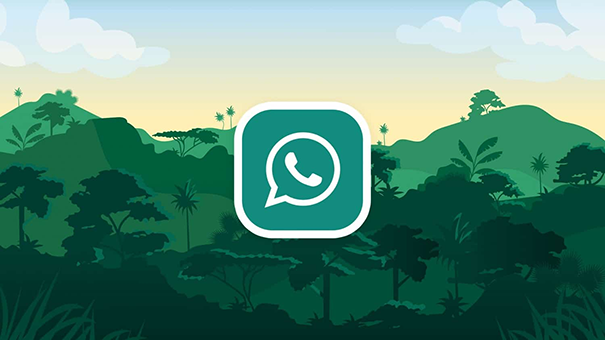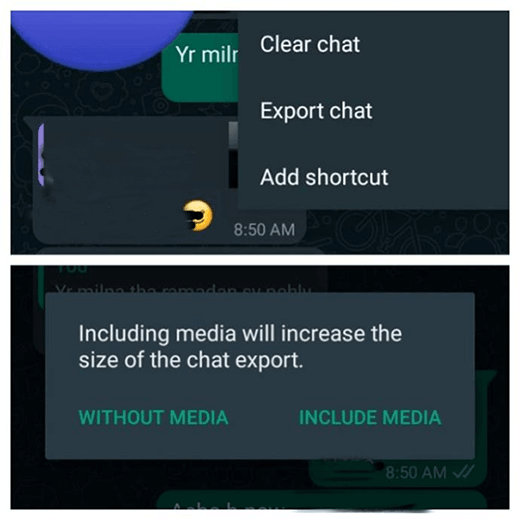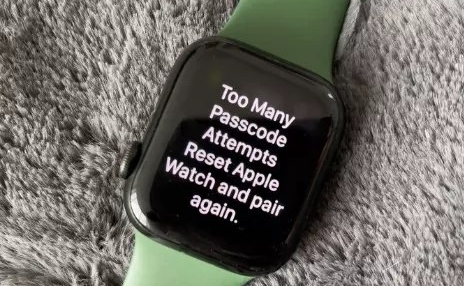Does WhatsApp Work on Apple Watch? How to Install & Use It?
 Jerry Cook
Jerry Cook- Updated on 2023-08-09 to WhatsApp Tips
If you use WhatsApp a great deal, you might need to utilize your Apple Watch as a second screen for your iPhone to ensure you won't miss those important messages. Therefore, you will wonder, "Does WhatsApp Work on Apple Watch?" So, the answer is Yes! You can do that effectively by connecting your Apple Watch to WhatsApp on your iPhone.
That is really possible and extremely simple to do. In this article, you will figure out how to get WhatsApp on Apple Watch Series 7 and other models. We will explain the critical steps for you to follow:
- Part 1: How to Use WhatsApp on Apple Watch?
- Part 2: How to Receive WhatsApp Notifications on Apple Watch?
- Part 3: How to Reply to WhatsApp Messages on Apple Watch?
- Part 4: [Just in Case] How to Backup WhatsApp in One Click?
- Part 5: FAQs about WhatsApp on Apple Watch?
Part 1: How to Use WhatsApp on Apple Watch?
There is no WhatsApp application that you can introduce on your Apple Watch. However, many elective third-party apps are accessible on the Apple Store. Many apps are effective, however, we suggest choosing Chatify for WhatsApp.
With this application, you can see and send messages, visit existing chats with your friends and relatives. Moreover, you can use scribble and dictation with this application. It is likewise effortless to utilize. That is how to install WhatsApp on Apple Watch:
- Step 1: Open the Watch application on your phone and tap the App Store afterward.
- Step 2: From the search box, look for Chatify and download it to your Apple Watch.
- Step 3: Once it is installed in your watch, launch it from there.
Step 4: Go to WhatsApp on your iPhone, and from WhatsApp Settings, click WhatsApp Web, and scan the QR Code.

- Step 5: Scan the code on your watch, and you're prepared to start utilizing the application.
Part 2: How to Receive WhatsApp Notifications on Apple Watch?
WhatsApp does not provide an application service for Apple Watches; hence you're restricted to only receiving notifications on your Apple Watch and answering by browsing a list of brief, fast answers.
The method below directs you to get WhatsApp notifications on your Apple Watch:
- Step 1: Open the Notifications Settings on your phone.
- Step 2: Look down and choose the WhatsApp option.
- Step 3: Toggle on the Allow Notifications option.
Step 4: Select both the "Show in Notification Center" and on Lock Screen.

Part 3: How to Reply to WhatsApp Messages on Apple Watch?
If you are wondering, "can you reply to WhatsApp on Apple Watch?" this section will guide you. Keep reading to learn how to reply to a WhatsApp message using your Apple Watch.
- Step 1: Go to the notification message having the WhatsApp message on your Apple Watch
- Step 2: Tap the "Reply" button.
- Step 3: Look down and pick one of the custom answers for the message received.
- Step 4: If you want to make your reply, you can press the microphone option to record a voice message.
Part 4: [Just in Case] How to Backup WhatsApp in One Click?
If you might want to backup or move WhatsApp messages from iPhone to iPhone, or iPhone to Android and vice versa, you can do as such with UltFone Transfer for WhatsApp. UltFone is a leading program that offers completely coordinated answers for moving and backing up data from iOS and Android. Moreover, messages, contacts, call history, and any remaining data can be moved to your iPhone.
Key Features of UltFone WhatsApp Transfer:
- It offers free WhatsApp backup on both iPhone.
- It can move WhatsApp data from Android OS to iOS in a couple of snaps.
- It supports all the latest Android and iOS software versions.
- It allows users to backup/transfer WhatsApp data selectively
Steps by Step Method to Backup iPhone with One Click:
-
Step 1 Install and open UltFone for WhatsApp Transfer and have your iPhone connected to the PC. Click the Backup button to proceed.

-
Step 2 On the next screen, you can choose backup WhatsApp data from device or Google Drive. After selection, click the Back Up Now option.

-
Step 3 After a while, your WhatsApp data has been backed up to the computer. You can view or restore them now.

Part 5: FAQs about WhatsApp on Apple Watch?
1. How to Connect Apple Watch to WhatsApp?
- Step 1: Ensure your iPhone's Bluetooth is connected with your Apple Watch.
- Step 2: Open WhatsApp on your iPhone
- Step 3: On your iPhone settings, enable WhatsApp notifications on the Lock Screen and Notification Center, and that's how to use WhatsApp on Apple Watch.
2. Can I Answer the WhatsApp Calls on Apple Watch?
Right now, no. You can't answer WhatsApp calls on your watch. You will only get notices of WhatsApp calls, yet you should utilize your iPhone or the official WhatsApp application (through phone/web) to attend a call.
Conclusion
It is feasible to get to WhatsApp on your Apple Watch, it only takes a couple of simple-to-follow steps, and you're all set! Hence, if you thought, "Does WhatsApp Works on Apple Watch?" you don't need to worry anymore. With an application like WhatChat 2, you can get Whatsapp on your watch, giving you the whole WhatsApp experience. Moreover, using UltFone Transfer for WhatsApp, you can effectively move or backup your chats and data whenever you want.