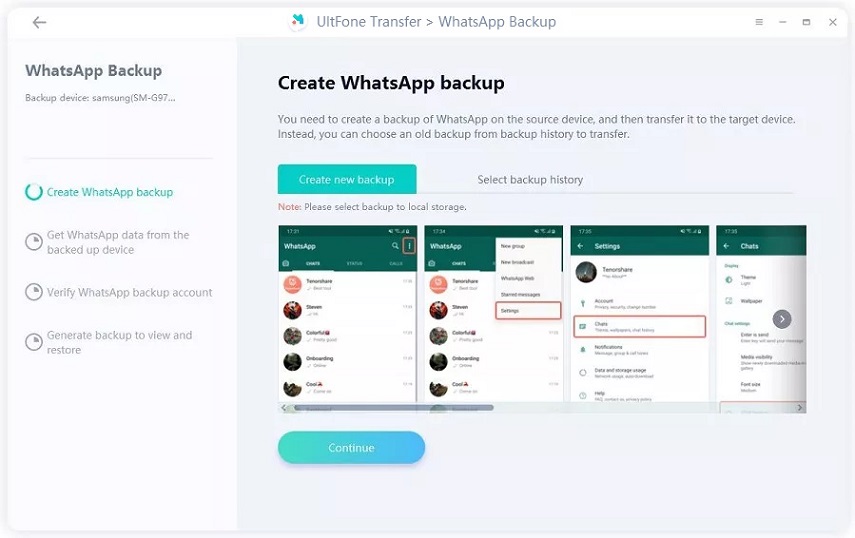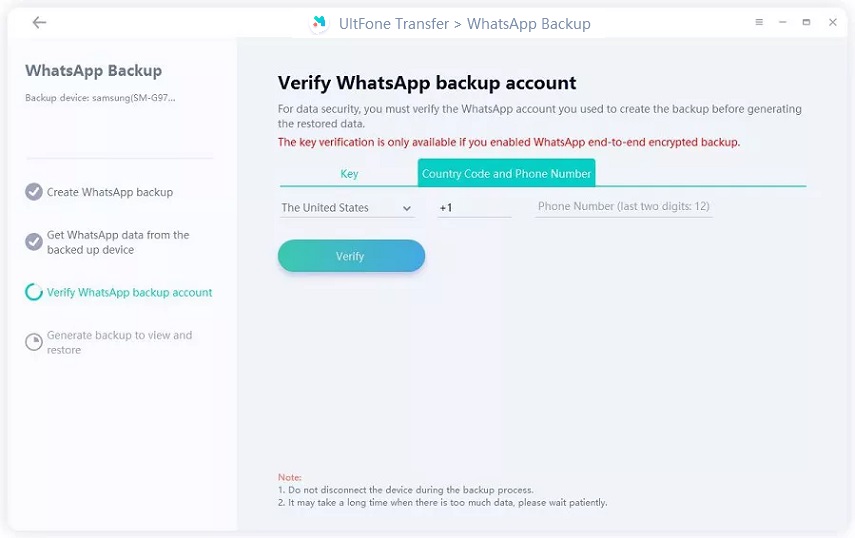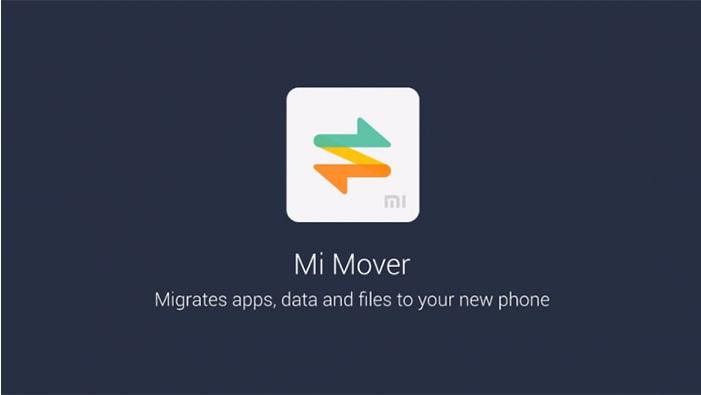How to Backup WhatsApp Messages to PC
 Jerry Cook
Jerry Cook- Updated on 2025-06-04 to WhatsApp Tips
Without any second opinion, we all agree that WhatsApp is a primary messaging tool for both Android and iPhone. At this point, losing WhatsApp data can be frustrating. Instead of keeping the backup in one place, everyone prefers having multiple backups of the app data. And the most significant concern arises when the user is switching from Android to iPhone or vice versa. With this guide, we intend to guide our readers to choose the better backup method for their devices. Read carefully and learn how to backup WhatsApp messages to PC.
- Part 1. The One-Stop WhatsApp Backup Software to Backup WhatsApp to PC (Android and iPhone Support) - One Click Away
- Part 2. Backup WhatsApp Messages from Android to PC (Android Only) – Complex
- Part 3. Save WhatsApp Chat on PC via Email (Android and iPhone Support) - Complex and One Thread of Message at A Time
- Part 4. Comparison of the Three Methods
Part 1. The One-Stop WhatsApp Backup Software to Backup WhatsApp to PC (Android and iPhone Support) - One Click Away
To know how to backup WhatsApp messages on pc, we present a hassle-free way to you. UltFone WhatsApp Transfer tool can safely create a backup of WhatsApp and other social media applications. Furthermore, it allows users to restore the backup to any device with just one click. Get access to this software, and you can backup WhatsApp to PC/Mac from all Android and iOS devices.
Here’s what you can do to create a WhatsApp backup. First of all, you need to download this program to a PC or Mac computer. Below is the free download of UltFone WhatsApp Transfer.
How to Backup WhatsApp on iPhone to PC using UltFone WhatsApp Transfer -- 100% Free
-
Step 1: Run UltFone WhatsApp Transfer and connect your iPhone with it. From the main interface, choose WhatsApp and switch to the Backup tab from the side toolbar.

-
Step 2: In the Backup tab, choose your device from the drop-down list as a backup source. Hit the “Back Up Now” option to initiate the backing up process.

-
Step 3: Keep the device connected, and the process will finish in a while, depending on the amount of data saved in the WhatsApp folder. For large and multiple files, the task might take extra time.

The moment the backup task is complete, you can see the files saved on your computer right away.
More tips on WhatsApp backup on iPhone.
How to Backup WhatsApp Messages from Android to PC using UltFone WhatsApp Transfer
The steps for creating Android backup on a computer differ slightly from iPhone. So, pay attention to the steps.
- Step 1: From the home interface of the software, choose WhatsApp, and connect the Android phone with it.
-
Step 2: After detecting the device, choose the WhatsApp app and enter the Backup tab. Select your device model/name from the drop-down list and press the “Back Up Now” button to begin.

-
Step 3: Prior backup, UltFone WhatsApp Transferwill prompt you to create a backup using the standard method within the app. You will also see the guide to do so. Carry out the task as the software guides you.

-
Step 4: After standard backup, UltFone will start acquiring WhatsApp data from the source device. Wait patiently, and after the acquisition, you will get a request to verify your WhatsApp backup account. Provide the “country code” and “phone number,” and you will receive a verification code.

-
Step 5: Continue with the verification and enter the code sent to your number for final verification. The backup process will initiate automatically immediately after the verification.

The task will finish in a while, and you now have a backup of your Android WhatsApp on PC successfully.
Part 2. Backup WhatsApp Messages from Android to PC (Android Only) – Complex
Android users have the upper hand in this method as they can directly copy the WhatsApp data and paste the files in the computer. Unlike this method, it’s not easy to backup WhatsApp iPhone to PC directly. Still, you might face some problems during this as due to some files, the process will get interrupted, and you’ll have to start again.
-
Step 1: Connect your Android phone to computer and provide device data access to the computer. Open “This PC” and select the device’s internal storage. Find the WhatsApp folder, and you will see the relevant data inside the folder, including backups, media files, and databases.

-
Step 2: Select the files or folder that you want to export > right-click > select Copy > Exit the folder > Go to another drive> create a folder for WhatsApp files > paste files.

We suggest that you do this manually by copying one or two folders at a time. Copying multiple folders at once often results in an error and creating duplicate folders.
Save WhatsApp Chat on PC via Email (Android and iPhone Support) - Complex and One Thread of Message at A Time
It is also possible to get WhatsApp data on the computer via Email. Unlike other methods for how to backup WhatsApp to computer, this method can only transfer one thread of conversation at a time. Still, it’s better to know how to do this anyways.
How to Email WhatsApp Chat on iPhone
Open WhatsApp > Choose conversation > click on the name > Export Chat > Attach Media > Choose Mail option > Enter your email address > hit Send.
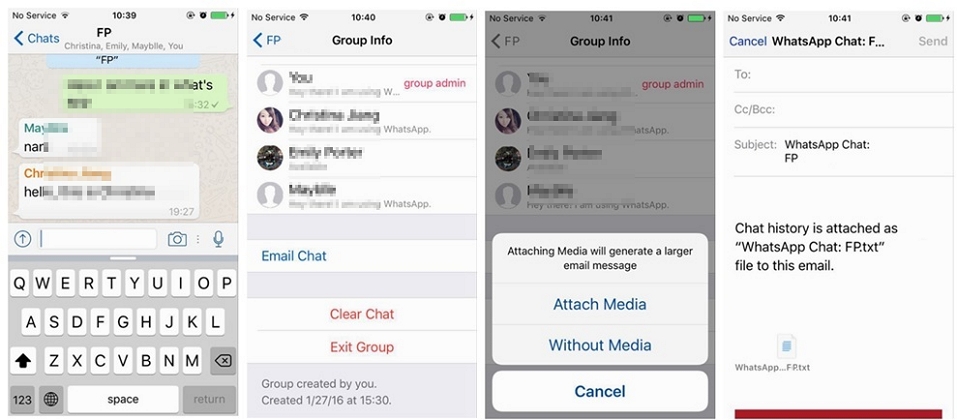
How to Email WhatsApp Chat on Android
Launch WhatsApp> Open conversation > click vertical dots to open more options > Choose More > Export Chat > select Mail app > attach media > provide email address > hit Send.
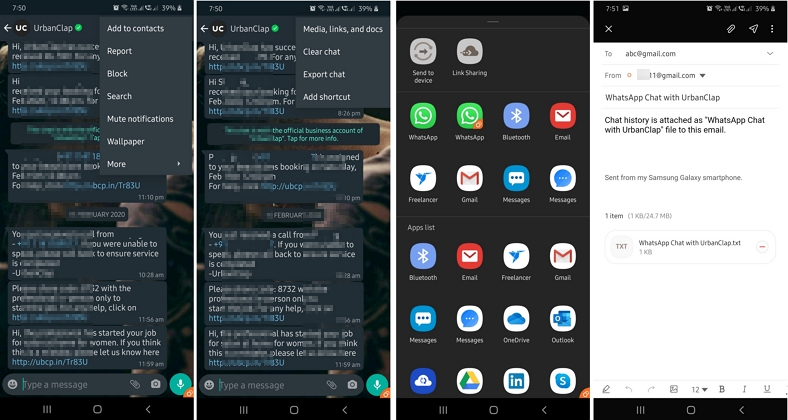
With this method, you can also read the message strings via an HTML link. Besides that, you can also export the chat via different ways like Bluetooth, other apps, or even save it to drive. But all this will take a lot of time.
Part 4. Comparison of the Three Methods
By looking at these methods, it’s easier to determine the best way to transfer WhatsApp media from iPhone/Android to PC. Still, here is a comparison table for you to see the difference closely.
| Aspects | UltFone WhatsApp Transfer | Direct Export to PC (Only for Android) | Email Export |
|---|---|---|---|
| Time-Consumed | Depends on the number of files. Still faster than Email or PC export and give precise results | Quick unless the process is interrupted | Slow |
| Reliable | 100% reliable | Often results in redundancy | Reliable for one thread at a time |
| Multiple chat transfer | Transfer all chats and backup with media files | All chat backups | One conversation |
| Support Cross-Platform Transfer | Yes | No | No |
| Prior Knowledge | UltFone will guide you throughout the process | Required | Required |
| Charges | WhatsApp backup on iPhone is free | Free | Free |
Conclusion
Looking at the comparison table, it’ll be easier to pick the best method for WhatsApp chat backup on PC. We covered the plausible solutions on how to backup WhatsApp to computer and transfer it to iPhone or Android for free. Instead of using the half-baked methods, we suggest UltFone WhatsApp Transfer ensure that no data gets lost from your WhatsApp account while transfer, and you can backup/restore anytime you want.