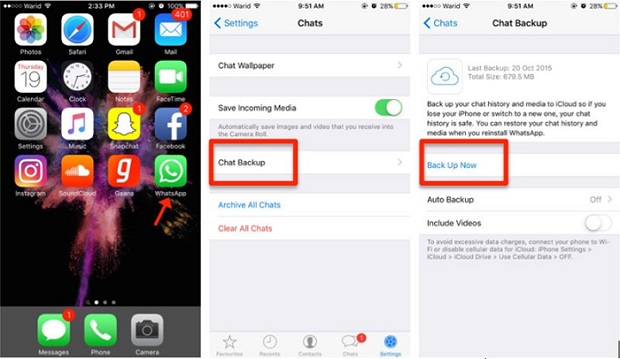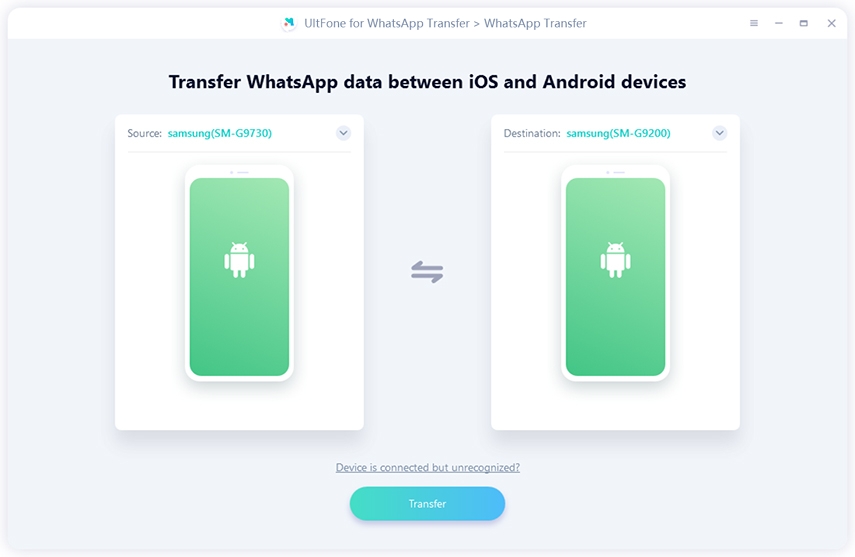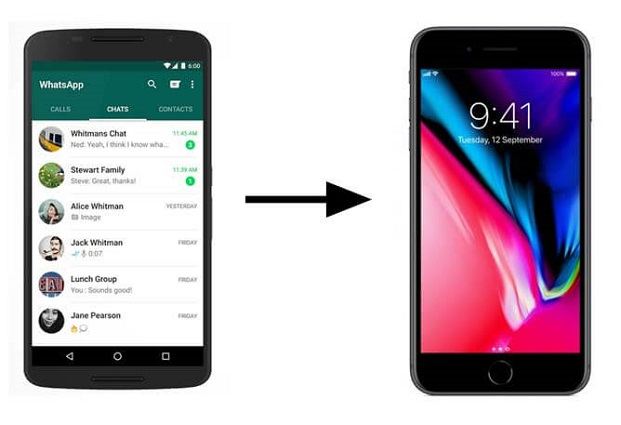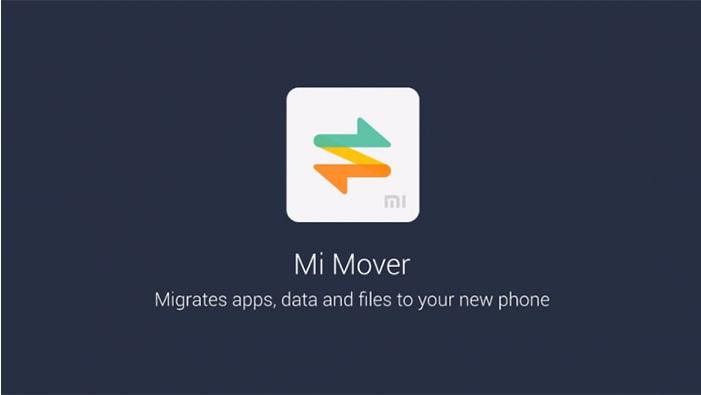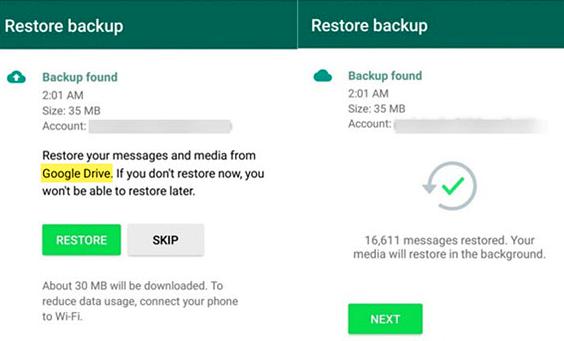4 Ways to Transfer WhatsApp to iPhone SE 3
 Jerry Cook
Jerry Cook- Updated on 2022-03-03 to WhatsApp Tips
Nowadays, it has become very imperative to transfer the WhatsApp data while changing your device, as almost all the essential information is stored in WhatsApp chats. ‘Can I transfer WhatsApp chat from android to iPhone SE?’ and ‘How will I transfer WhatsApp messages from iPhone to Android?’ – are the most common questions of WhatsApp users. So, here we have come up with the solution to your problem. It’s easy to transfer WhatsApp to iPhone SE 3, along with certain things that should be kept in mind, like while transferring WhatsApp chats, you must log on to the other device with the same number, etc.
- Part 1: 4 Ways to Transfer WhatsApp to iPhone SE 3
- Way 1: Transfer WhatsApp from iPhone to iPhone SE 3 [4 Clicks]
- Way 2: Transfer WhatsApp to iPhone SE [Only for New iPhone SE]
- Way 3: Transfer WhatsApp Chats to iPhone SE via WhatsApp iCloud Backup
- Way 4: Transfer WhatsApp Message to iPhone SE via iTunes
- Part 2: Comparison between the 4 Ways
Part 1: 4 Ways to Transfer WhatsApp to iPhone SE 3
Here, we have mentioned 4 ways that will help you to transfer WhatsApp to iPhone SE conveniently:
Way 1: Transfer WhatsApp from iPhone to iPhone SE 3 [4 Clicks]
If you are scrutinizing for a convenient method to transfer WhatsApp from iPhone to iPhone SE 3, then Ultfone WhatsApp Transfer is one of the highly recommended methods. It helps you transfer all your WhatsApp data from your old iPhone to the new iPhone model with just 4 easy steps. It also enables you to transfer WhatsApp from Android to iPhone and vice versa.
- Transfer WhatsApp/WhatsApp Business between Android and iPhone
- Backup/Restore/Export LINE/WhatsApp (Business)/Viber/Kik on iPhone
- Support all iOS and Android OS versions, including the latest iPhone SE 3
- 0% Privacy leak and 100% safety
Steps to transfer WhatsApp from iPhone to iPhone SE 3 via Ultfone WhatsApp Transfer:
-
Step 1 Download and launch Ultfone WhatsApp Transfer on your PC and then connect both sources, iPhone & target iPhone, to your system. (Ensure that the source iPhone should be connected on the left side and the target iPhone should be connected on the right side.)

-
Step 2 Log in to WhatsApp on your target iPhone disable the "Find my iPhone” function.
Before transferring, a dialog box will appear, which says, “WhatsApp data will be overwritten. Are you sure, you want to continue?”. Click on the "Backup” tab. All the messages will automatically be backed-up on the source device.
-
Step 3After completing the backup, all the WhatsApp data will be transferred to the target device.

Way 2: Transfer WhatsApp to iPhone SE [Only for New iPhone SE]
You can also transfer your WhatsApp data to your iPhone SE during the setup of your new device. This method can be used by iPhone SE users only.
Steps to transfer WhatsApp from iPhone to iPhone SE 3 during new device setup:
Step 1: Open the “Settings” go to “iCloud Settings” and enable the “WhatsApp sync” option in your source iPhone.

Step 2: After this, turn on the “iCloud Backup” feature and the complete data back up in iCloud.

- Step 3: After the backup is completed, open your new iPhone SE and start with the initial setup instructions.
Step 4: While setting up the new device, opt for “Restore from iCloud Backup” and sign in with your existing iCloud account.

- Step 4: Lastly, choose the latest backup file where your WhatsApp data was synced. Complete the sync in your new iPhone SE and install the WhatsApp with the same mobile number, and it will automatically restore your existing WhatsApp data from iCloud.
Way 3: Transfer WhatsApp Chats to iPhone SE via WhatsApp iCloud Backup
WhatsApp iCloud backup is another easy & convenient way of WhatsApp data transfer from one device to another. Your WhatsApp data is also backed up in your iCloud account by default. This enables you to backup & restore your data while changing your device.
Steps to transfer WhatsApp data to iPhone SE 3 via WhatsApp iCloud Backup:
- Step 1: First of all, enable the iCloud backup feature on both the source and the target phone and ensure to turn on the WhatsApp option in the iCloud Drive.
Step 2: Then, backup all your WhatsApp messages in your WhatsApp’s iCloud server by going to source iPhone’s WhatsApp Settings > “Chat Settings” > “Chat Backup” > “Back Up Now”.

Step 3: After this, uninstall WhatsApp from your old device and install it on your new iPhone SE with the same number and iCloud account. Click on “Restore Chat History”, and all your messages will be restored on your new device.

Way 4: Transfer WhatsApp Message to iPhone SE via iTunes
iTunes is another helpful method that can easily be used for backup & restore of data from iPhone to iPhone SE. You can utilize it to transfer your WhatsApp messages from one device to another.
Steps to transfer data from iPhone to iPhone SE 3 via iTunes:
- Step 1: Install the latest version of iTunes on your PC and connect your source device to it.
Step 2: On the main page, you will find the “Summary” tab under this section. Click on the “Backup Now” button and make sure to take backup on “This Computer” rather than “iCloud”.

- Step 3: Connect the target device to your after completing the backup from the source phone. Then, click on the “Restore Backup” option given under the “Summary” tab.
- Step 4: After this, disconnect and restart your phone. Install WhatsApp using the same contact number then your WhatsApp will automatically detect the restored data.
Part 2: Comparison between the 4 Ways
| Ways of Transferring | Advantages | Disadvantages |
|---|---|---|
| Ultfone WhatsApp Transfer | 1. Prevents data loss 2. Flexible backup of WhatsApp messages 3. Easy & convenient 4. Saves time & effort 5. Transfer between iPhone and Android |
Not free |
| Transfer During iPhone Setup | Easy & convenient | 1. Only for iPhone SE users 2. Chances of data loss |
| Transfer via WhatsApp iCloud Backup | Easy way of transferring data | 1. Chances of data loss 2. Privacy hindrance |
| Transfer WhatsApp Messages via iTunes | 1. Helpful in Backup & restore 2. Restore all the data rather than just WhatsApp messages |
1. Overwrite the existing data of the phone 2. Not support transferring from Android to iPhone |
Conclusion
All the ways mentioned above of transferring WhatsApp data to the iPhone SE can be used very quickly. All the methods are convenient & easy and differ from each other in many ways. But among these, UltFone Transfer is one of the highly recommended ways, as it enables easy transfer without wasting much time & effort. It also prevents any type of data loss. It also supports backup and restoring of WhatsApp data in your iPhone and enables the users to transfer WhatsApp from iPhone to iPhone and transfer WhatsApp from Android to iPhone and vice versa.