Samsung Secret/Test Code List and Hidden Functions 2025
 Jerry Cook
Jerry Cook- Updated on 2025-05-06 to Unlock Android
Ever find yourself stuck when your Samsung phone isn't cooperating or you simply want to know whether all is well inside? A Samsung test code may come to your rescue. These hidden codes allow you to access secret functions, perform tests, and identify problems without having to consult a tech expert.
But most individuals are unaware that they do exist—or how to utilize them. That's why this article has been written. We're going to simplify everything step by step so you can follow along easily. You'll get a complete set of secret codes, discover what they do, and find bonus tips to help make things even simpler.
If you want to solve minor issues or simply get to know your phone better, this guide will be of real assistance.
So, let's get started.
- Part 1. Understanding Samsung Secret/Test Codes
- Part 2. Samsung Secret/Test Code List and Hidden Functions
- Bonus Tip: Use UltFone Android Unlock to Fix Your Samsung Mobile
Part 1. Understanding Samsung Secret/Test Codes
Samsung secret codes or test codes are unique combinations of numbers and symbols that you enter into your phone's dialer. When keyed in, Samsung codes reveal hidden menu settings or execute internal tests that are otherwise employed by Samsung service technicians or power users only. They are a convenient means to verify hardware functions, software versions, battery conditions, and more—without any additional apps.
Consider these Samsung codes as secret shortcuts. For instance, a single code would open a menu to test your touchscreen, whereas a different code would reveal your phone's battery level or IMEI number. They come in handy when your phone's behaving erratically, overheats, drains battery, or when you simply want to ensure everything's in working condition.
The catch, though, is that not all codes are compatible with all Samsung devices, whether old or new, or all software versions. Some are model-specific, while others are deactivated on some phones. You therefore have to stick to using a correct list where you utilize only codes known to be safe and tested on your phone.
And don't worry—most Samsung test codes do nothing but show you information or access menus. Some codes, though, restore your phone to its factory settings or modify settings, so be sure to read what a code does prior to using it!
Now let's discuss some incredible Samsung secret codes today!
Part 2. Samsung Secret/Test Code List and Hidden Functions
Samsung phones have a range of hidden codes that allow you to access diagnostic tools, get detailed system data, and enable functions not accessible from regular settings.
These Samsung secret codes are especially useful when troubleshooting, authenticating a device, or simply discovering what your phone can do.
Now we can proceed to the Samsung codes list:
Diagnostic and Test Codes
Use these Samsung code checks to test various hardware components and ensure everything is functioning correctly:
- *#0*# – Opens the general test mode for checking screen colors, touch response, vibration, speaker, and more.
- *#06# – This Samsung phone check code displays your device's IMEI number, essential for identifying your phone.
- *#*#4636#*#* – Provides detailed information about phone usage, battery statistics, and Wi-Fi details.
- *#0588# – Tests the proximity sensor.
- *#0589# – Tests the light sensor.
- *#232331# – Initiates a Bluetooth test.
- *#232338# – Displays the Wi-Fi MAC address.
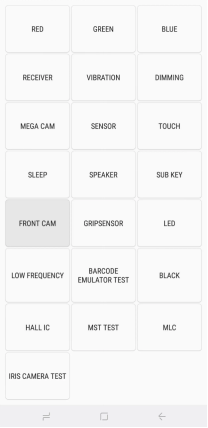
System and Hardware Information Codes
These Samsung check codes provide insights into your device's software and hardware configurations:
- *#1234# – Shows the current firmware version.
- *#12580*369# – Displays software and hardware information.
- *#0228# – Provides battery status, including voltage and temperature.
- *#2663# – Checks the touchscreen firmware version.
- *#07# – Displays the Specific Absorption Rate (SAR) value.
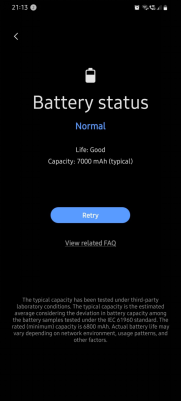
Reset and Configuration Codes
Be cautious with these codes, as they can alter system settings or erase data:
- *#*#7780#*#* – Performs a factory data reset (soft reset), erasing apps and settings but retaining personal data.
- *2767*3855# – Initiates a full factory reset (hard reset), deleting all data and restoring default settings.
- *#272*IMEI# – Allows changing the CSC (Country Specific Code), which can affect firmware updates and regional settings.
Network and Connectivity Codes
Manage and test network-related functions with these codes:
- *#2263# – Selects the RF (Radio Frequency) band.
- *#0011# – Displays GSM network status.
- *#7465625# – Checks the lock status of the device.
- *#197328640# – Enters Service Mode for advanced configurations.
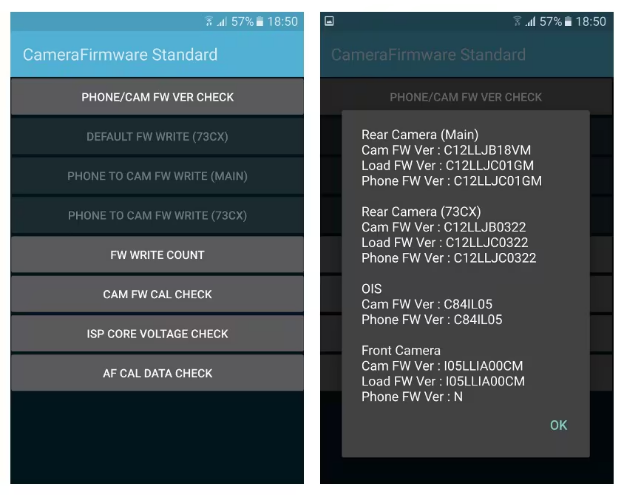
Important Notes
- Device Compatibility: Not all codes work on every Samsung model or software version. Some may be restricted based on carrier or region.
- Use with Caution: Certain codes can perform actions that are irreversible, such as factory resets. Always ensure you understand the function of a code before using it.
- Backup Data: Before using codes that can alter settings or erase data, back up important information to prevent loss.
Using these Samsung test codes, you can learn more about your device's operation and diagnose problems more easily.
Bonus Tip: Use UltFone Android Unlock to Fix Your Samsung Mobile
If your Samsung phone hangs on the logo, fails to turn on, or restarts repeatedly, it can be a real annoyance. Samsung test codes are useful in helping check hardware, but they do little to correct serious system issues. That's where UltFone Android Unlock steps in.
UltFone Android Unlock is an easy-to-use program that can solve more than 150 system problems on Android devices—particularly Samsung ones. It can resolve issues such as black screens, boot loops, system crashing, among others, all without erasing your data. You can easily use it at home even if you don't know much about using a computer.
Key Features of Android Unlock
- Supports over 6,000 Android phones and tablets.
- Unlock various screen locks in just minutes.
- Easily bypass FRP lock on Samsung devices.
- Achieve a high success rate of up to 99% for unlocking.
- Features a user-friendly interface designed for all experience levels.
Here are the steps to bypass FRF on any Android device using UltFone FRP Bypass:
- Step 1Download and install the UltFone Android Unlock program on your Windows PC. Ensure you have the most recent version.
- Step 2Connect your locked Android handset to the PC via USB and start UltFone. Choose the "Remove Google Lock (FRP)" option.
- Step 3UltFone will automatically recognise the device model and OS version. If you are unsure about the Android OS version, you can select it manually.
- Step 4To enter download mode, click "Start" and then follow the on-screen directions. Confirm any disclaimers. UltFone will now automatically avoid FRP by exploiting system weaknesses. Wait for the process to be completed.
- Step 5Once completed, you will receive a success message confirming that the FRP has been uninstalled from the device.
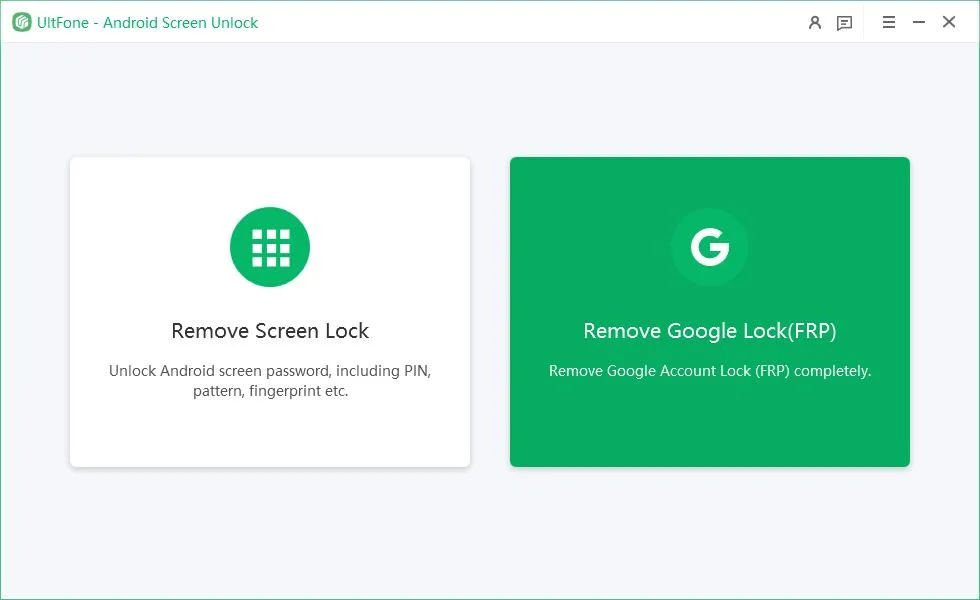
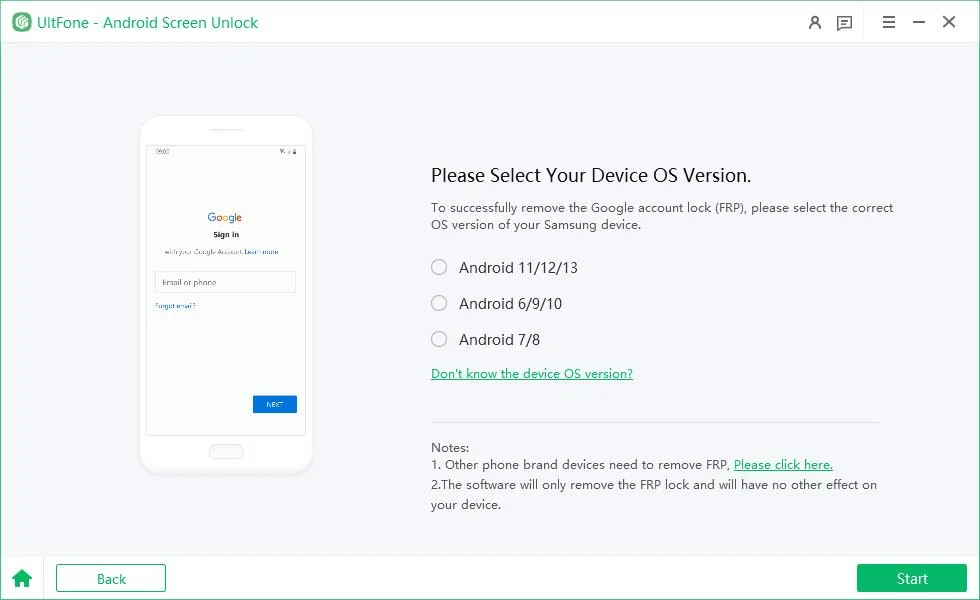
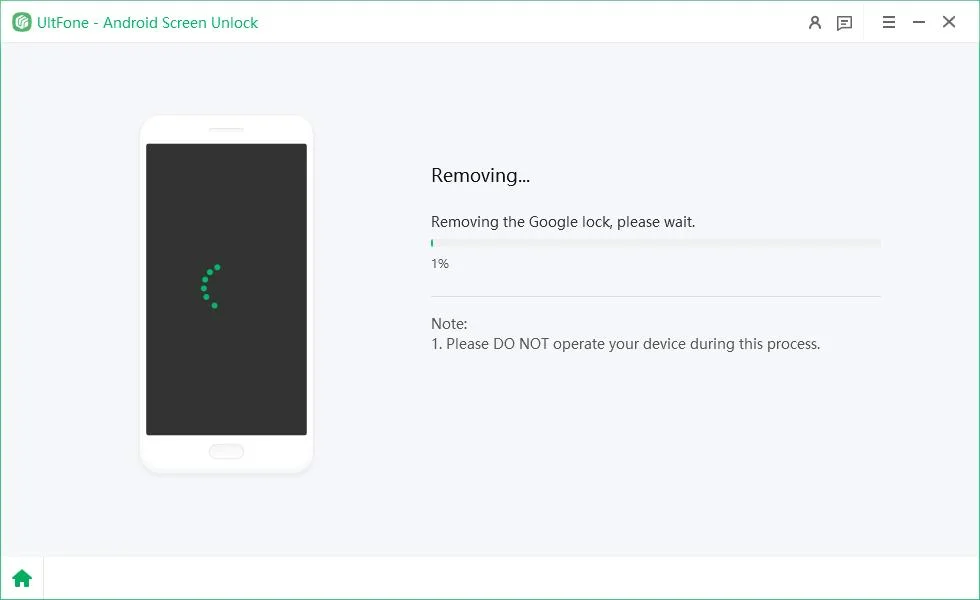

Conclusion
If your Samsung phone has been malfunctioning or you simply want to know its secret features, Samsung test codes can be used to check what is happening and what isn't instantly. They are simple to implement and can spare you a visit to the repair center. And when you have more serious system issues, tools such as UltFone Android Unlock simplify phone repairs even if you have no technical knowledge.





