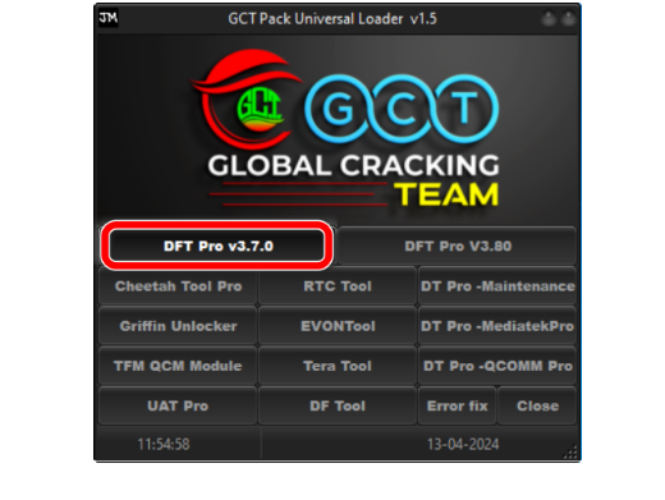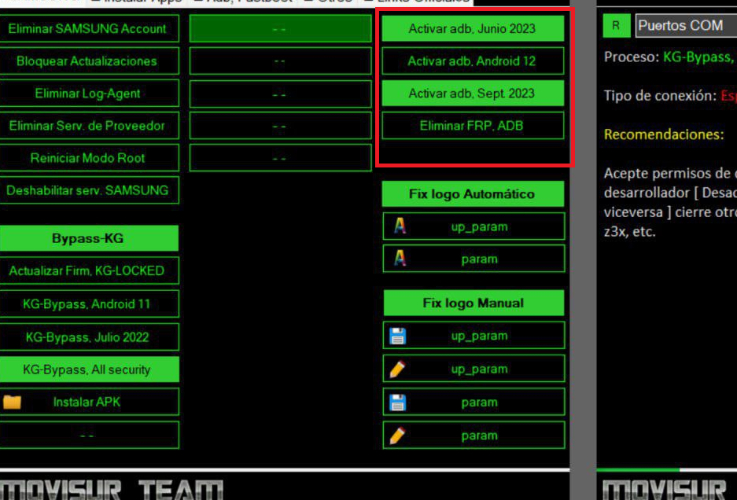SamFirm Tool V1.6.4: Full Review & Free Download
 Jerry Cook
Jerry Cook- Updated on 2025-08-19 to Unlock Android
Keeping a Samsung device in good working condition sometimes means dealing with software issues you didn’t plan for, such as firmware errors, system glitches, or getting stuck behind Google’s Factory Reset Protection (FRP) screen. These problems can turn your phone into a paperweight if you don’t have the right tool.
SamFirm Tool is one of the most trusted tools in the Samsung community for downloading official firmware and bypassing FRP locks. This guide will explain what SamFirm AIO is, how to download and use it, and an alternative option for those who work with multiple Android brands.
- Part 1: What is SamFirm AIO and Its Main Purpose
- Part 2: Pros and Cons of SamFirm AIO
- Part 3: Downloading SamFirm AIO samfirm aio v1.4.3– Installation Requirements
- Part 4: Step-by-Step Guide: Using SamFirm AIO for FRP Bypass
- Part 5: Limitations of SamFirm AIO and the Best Alternative
- FAQs About SamFirm AIO
Part 1: What is SamFirm AIO and Its Main Purpose
SamFirm Tool (All-in-One) is a Windows-based program built for Samsung device maintenance. Its two main jobs are:
- Bypassing FRP locks when users forget their Google account credentials after a factory reset.
- Downloading official Samsung firmware directly from Samsung servers to repair or update devices.
This tool is especially valuable for technicians, repair shop owners, and individual users who want a quick way to fix device lockouts and software issues without relying on paid firmware services.
Key Advantages of SamFirm FRP tool
- FRP Removal: Restores device access when the FRP lock prevents normal setup.
- Direct Firmware Download: Ensures you get authentic, unmodified firmware.
- Beginner-Friendly Interface: Simple menu design that anyone can navigate.
- Server Authorisation Check: Confirms your connection is secure before downloading firmware.
- Fast Processing: Handles downloads and bypasses steps with minimal waiting.
- Frequent Updates: Maintains compatibility with new Samsung models and security patches.
Part 2: Pros and Cons of SamFirm AIO
Pros:
- Free to Use: No charges for downloading or running the tool.
- Supports Many Samsung Models: Works with a wide range of Samsung phones and tablets.
- Beginner-Friendly: Clean, straightforward interface that’s easy to understand.
- Regularly Updated: Maintains compatibility with the latest Samsung devices and security updates.
Cons:
- Samsung-Only Support: Does not work with brands like Xiaomi, Vivo, or OPPO.
- PC Required: Can’t be run directly from the phone; a Windows computer is necessary.
Part 3: Downloading SamFirm AIO samfirm aio v1.4.3– Installation Requirements
Before you get started, make sure your PC meets the requirements. This version is Windows-only and works on both 32-bit and 64-bit systems.
| Details | Information |
|---|---|
| Tool Name | SamFirm AIO |
| Version | V1.4.3 |
| File Size | 34 MB |
| Supported OS | Windows 7, 8, 10 |
| License Types | Basic: $10–$20 / Pro: $30–$50 / Lifetime: $60–$100 |
| Download Source | Use official or reputable sources only. |
Always scan the file after downloading to avoid security risks. Avoid downloading from random forums or file-sharing links, as modified versions can contain malware.
Is SamFirm AIO Free and Safe to Use?
Yes, the SamFirm FRP tool can be downloaded and used at no cost; there are no hidden fees. That said, you should only get it from reliable sources to avoid downloading infected or modified files that could harm your computer or phone.
In terms of safety, SamFirm tool AIO is generally safe to use because it doesn’t require rooting your device. This greatly reduces the chances of causing software damage. As with any firmware or FRP tool, following the step-by-step instructions is important to prevent errors during the process.
Part 4: Step-by-Step Guide: Using SamFirm AIO for FRP Bypass
Here’s how you can use SamFirm Tool to remove the FRP lock from your Samsung device after SamFirm tool download:
Step 1: Download SamFirm AIO Tool and extract the ZIP file to a folder on your computer.
Step 2: Open the extracted folder and run the SamFirm_AIO.exe file.
Step 3: Connect your Samsung device to the computer using a USB cable. Wait for the software to detect your device.
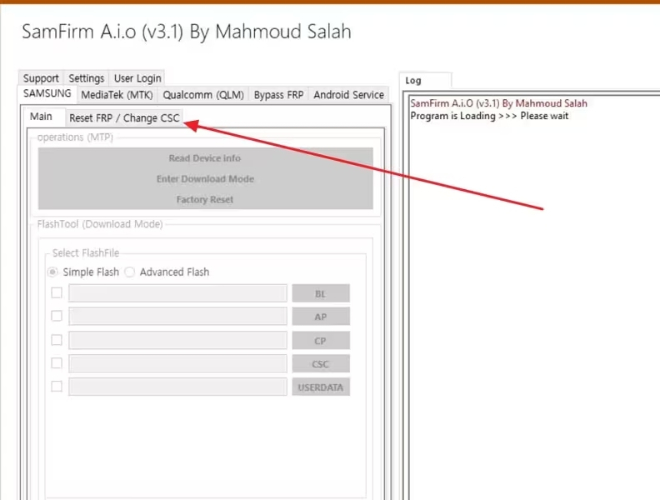
Step 4: In the program, click on the "Reset FRP / Change CSC" tab from the left menu.
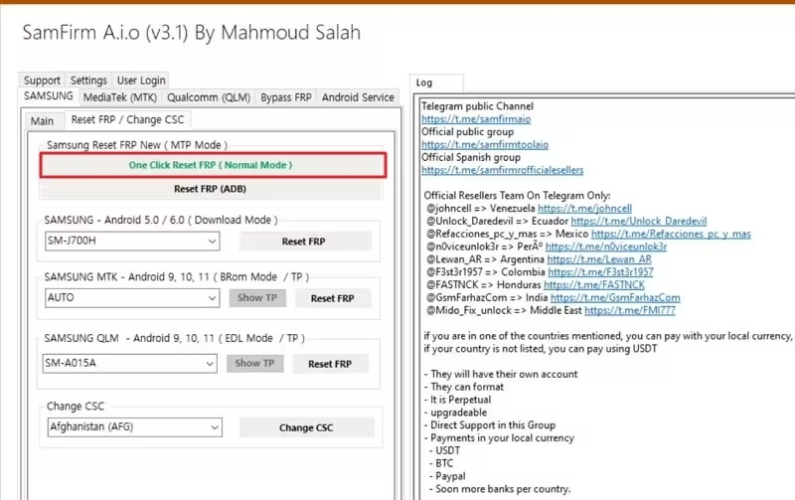
Step 5: Select the "Reset FRP" option, then choose "One Click Reset FRP (Normal Mode)".
Step 6: On your Samsung device, open the emergency dialer and type #0#.
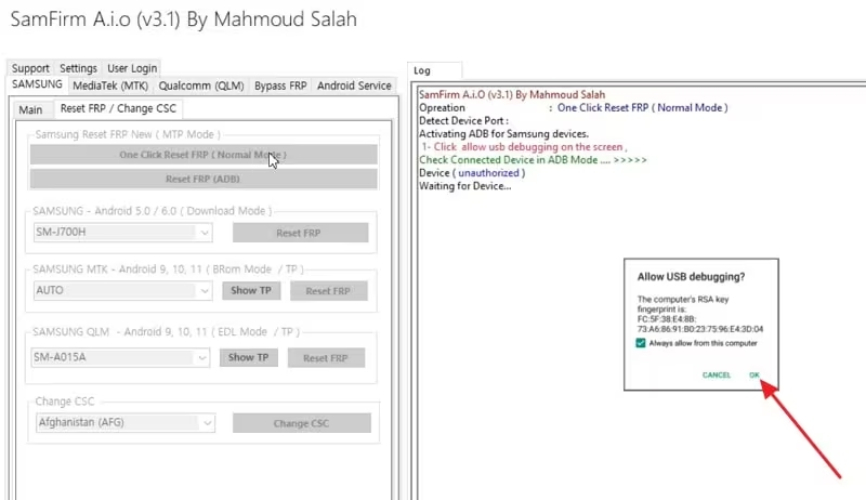
Step 7: After entering the code, click "OK" in SamFirm AIO to begin the FRP bypass.
Step 8: If prompted, allow USB debugging by tapping "OK" on your device.
Step 9: The tool will complete the FRP bypass automatically. When the process finishes, your device will restart without the FRP lock.
Part 5: Limitations of SamFirm AIO and the Best Alternative
While SamFirm Tool works well for Samsung devices, it’s limited in scope and may not cover every user’s needs especially if you want something simpler and more direct for FRP bypass.
The UltFone Android Unlock is a dedicated option for quickly removing Google FRP locks from Samsung phones and tablets without needing complicated steps. It’s designed specifically for Samsung users who need a straightforward solution to regain access to their device.
Key Features of UltFone Samsung FRP Bypass Tool
- Removes Multiple Screen Locks: Works with PIN, password, pattern, and fingerprint locks, allowing you to regain access in just a few steps.
- Bypasses FRP on Samsung Devices: Quickly removes Google account verification after a factory reset without complicated procedures.
- High Success Rate: Achieves up to 99% success in FRP and screen lock removal for supported devices.
- Beginner-Friendly Design: Simple menus and guided steps make it easy to use, even for those with no technical background.
- Wide Device Support: Compatible with over 6,000 Android smartphones and tablets from various brands and models.
The UltFone Samsung FRP Bypass Tool is ideal for those who want a Samsung-focused FRP solution without extra features they don’t need.
Steps to Bypass FRP on Any Android Device Using UltFone FRP Bypass Tool
- Step 1Download and install the latest version of the UltFone Android Unlock program on your windows computer.
- Step 2Connect the locked Android device to your computer using a USB cable. Open UltFone and select "Remove Google Lock (FRP)" from the main menu.
- Step 3The program will detect your device model and Android version automatically. If it doesn’t, select the correct Android version manually.
- Step 4Click "Start" to begin. Follow the on-screen instructions to put your device into download mode. Confirm any prompts that appear. UltFone will begin the FRP bypass process.
- Step 5Wait for the process to finish. Once complete, a confirmation message will appear indicating the FRP lock has been removed.
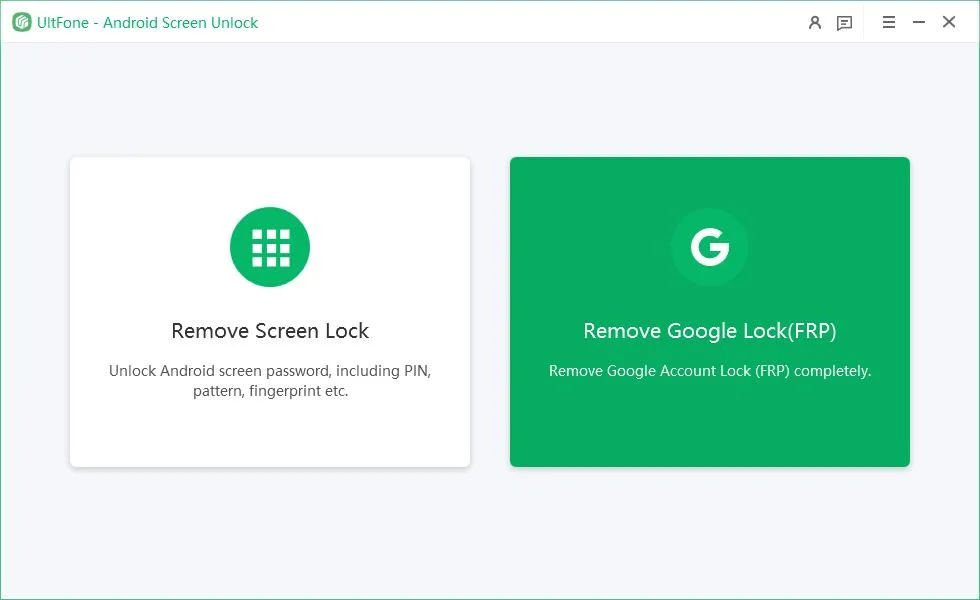
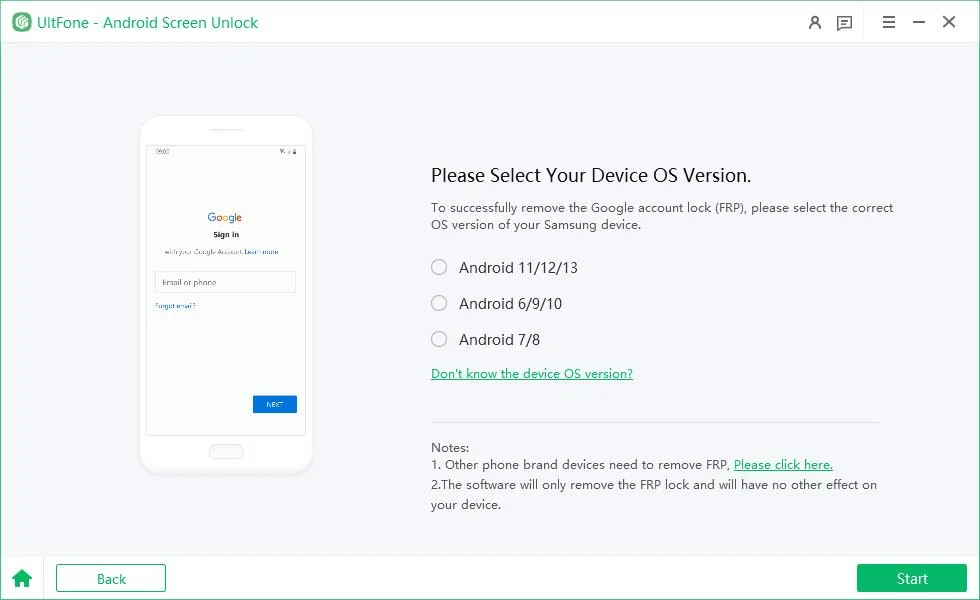
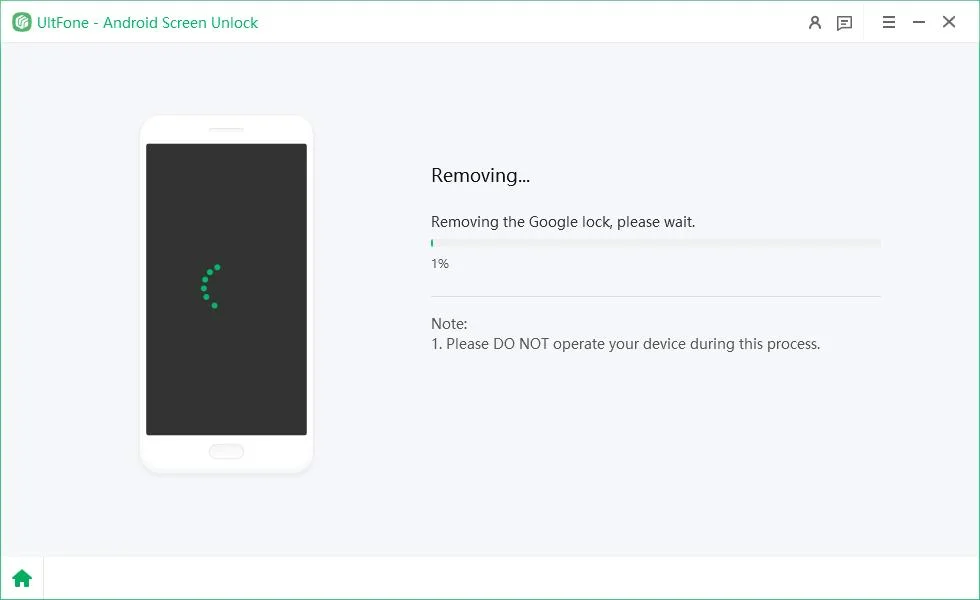

FAQs About SamFirm AIO
Q1: Is SamFirm AIO free?
Yes, the basic version is free, though certain license types may cost extra. Developers accept donations.
Q2: Which devices does it support?
It supports Samsung smartphones, tablets, and smartwatches.
Q3: Is it safe to use?
Yes, if downloaded from a reputable source. Always use it for legal purposes such as firmware updates and legitimate FRP removal.
Q4: Does it work on Mac or Linux?
No, it’s only available for Windows.
Final Thoughts
SamFirm Tool V1.4.3 is a reliable choice for anyone needing to restore a Samsung device through firmware updates or FRP removal. Its direct connection to Samsung’s official servers ensures you get authentic software, and the FRP bypass process is straightforward.
If your work involves more than just Samsung devices, consider using UltFone Android Unlock for broader Android compatibility. Having the right software on hand can save time, prevent data loss, and keep your device in working order.