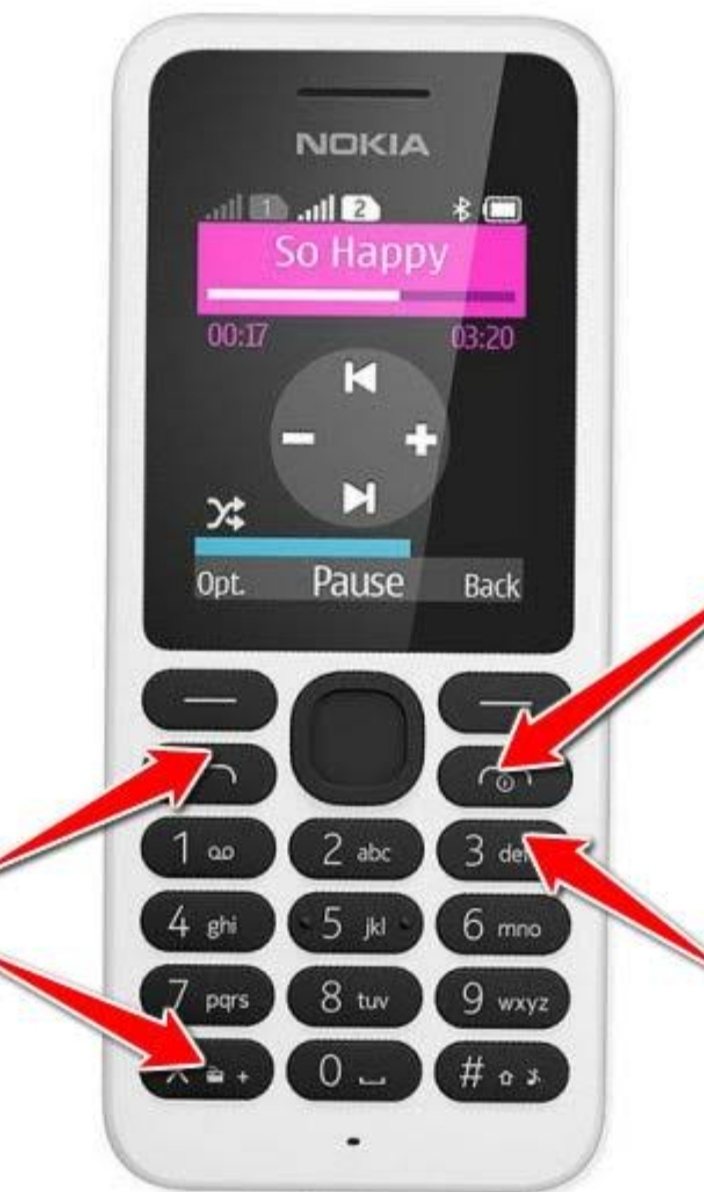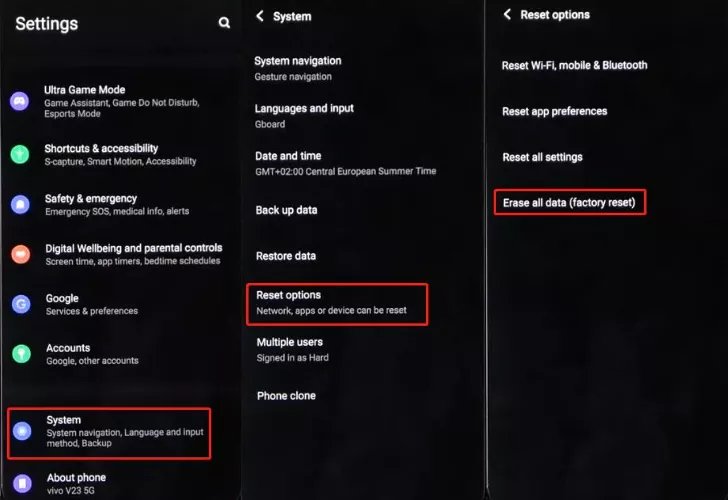How to Factory Reset Android Phone when Locked Easily [2025 Latest]
 Jerry Cook
Jerry Cook- Updated on 2024-04-02 to Unlock Android
Factory resetting is a process that erases all the data and settings on your phone and restores it to its original state. It can help you unlock your phone, fix software issues, or remove unwanted apps or files.
However, factory resetting a locked Android phone is not as easy as it sounds. You may need to use some special methods or tools to bypass the lock screen and perform the reset. In this article, we will show you how to easily factory reset Android phone when locked using different methods.
- Part 1. Best Way to Factory Reset Android Phone when Locked
- Part 2. How to Reset a Locked Phone with Buttons via Recovery Mode
- Part 3. How to Reset a Phone when Locked via Google Find My Device
- Part 4. Things to Consider when Factory Resetting a Locked Android
- Part 5. FAQs about How to Factory Reset a Locked Phone
Part 1. Best Way to Factory Reset Android Phone when Locked
If you are looking for a way to factory reset your locked Android phone without password, you may have come across many tools and methods that claim to do the job. But how do you know which one is reliable, safe, and effective? Don't worry. We have saved your time, and get one of the best factory reset tools, UltFone Android Unlock.
This is powerful and reliable software that can help you unlock your Android phone, bypass the FRP (Factory Reset Protection) lock, and factory reset your device. No skills are required and it only takes a few minutes to complete!
Why UltFone Android Unlock is the best way to unlock Android?
- Data preservation: Keeps your data safe and secure when unlocking early Samsung phones
- Complete Solution: One-stop solution to unlock Android, bypass FRP and factory reset.
- Easy to use: No technical skills are required; unlock Android with just a few clicks.
- Universal compatibility: Works with Samsung, Motorola, LG, Xiaomi, oppo, vivo, Nokia and more
- Safe: Unlock Android and bypass FRP without risky APKs, the easiest Samsung FRP bypass tool
Explore how to factory reset Android phone when locked easily:
- Step 1Free Download and install UltFone Android Unlock on your computer (Windows or Mac), then choose "Remove Screen Lock" function to do a factory reset.
- Step 2Choose the respective brand and click "Start" to begin the process.
- Step 3Select the "Clear device data" option.
- Step 4Follow the on-screen guide to enter the Recovery Mode easily.
- Step 5Then you will find you've successfully factory reset your Android phone when locked.
NOTE: To bypass Google FRP, choose "Remove Google Lock(FRP)" instead. Find detailed guide here.

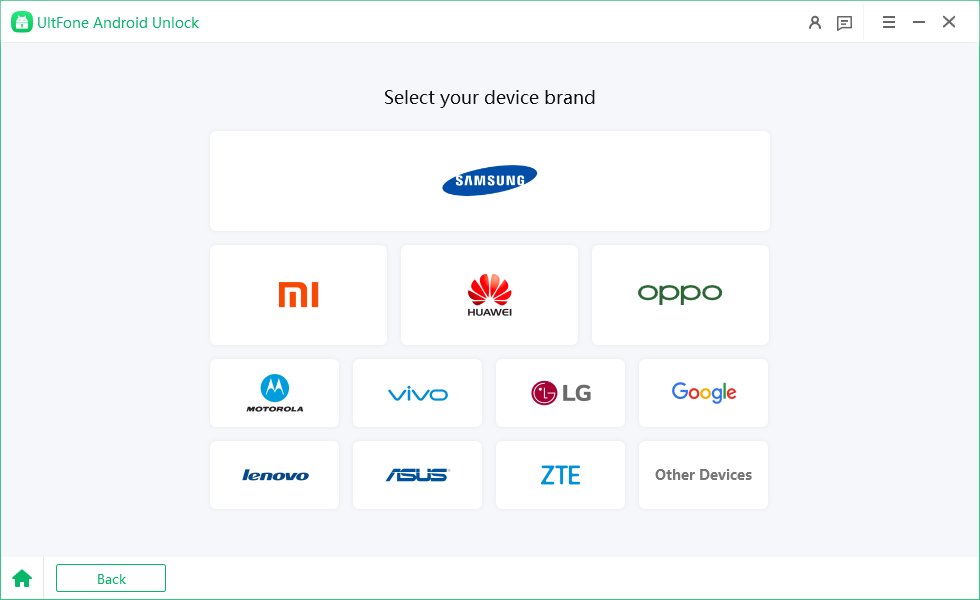
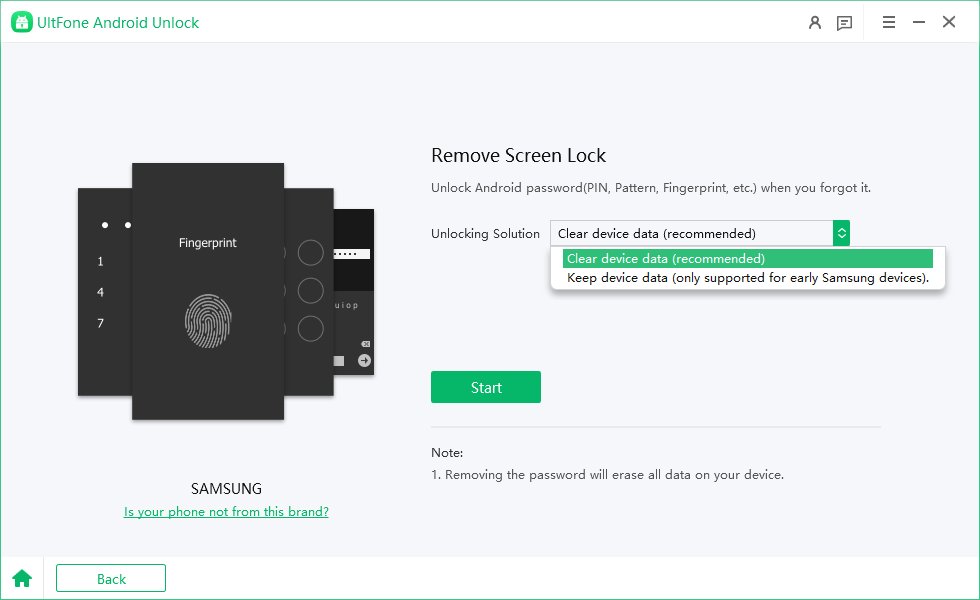
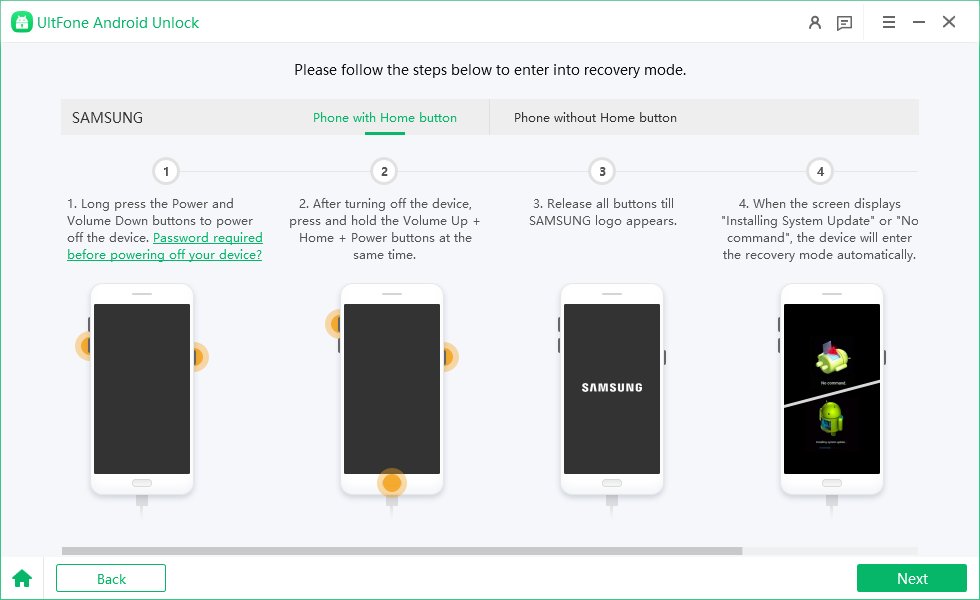
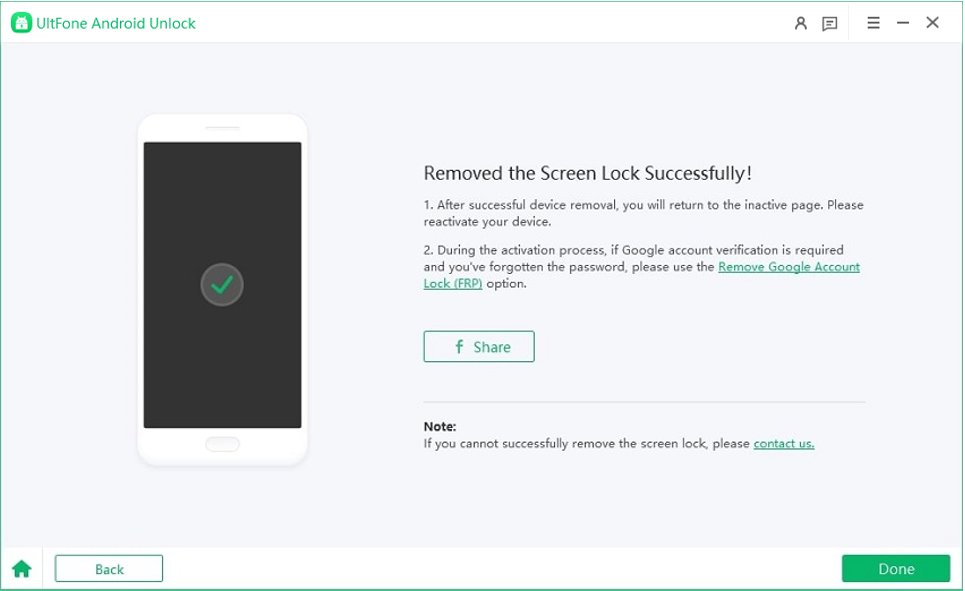
Free download UltFone Android Unlock, factory reset any android phone when locked.
Part 2. How to Reset a Locked Phone with Buttons via Recovery Mode
Another way to factory reset a locked Android phone is to use the physical buttons on your device. This method involves entering the recovery mode on your phone and performing a hard reset. Recovery mode is a unique mode that permits you to perform various operations on your phone, such as wiping data, clearing cache, or updating software.
To use this method, you need to turn off your phone first. Then, follow these to learn how to restore a locked android phone:
Step 1: Press and hold the power button and the volume down button (or the home button or the Bixby button, depending on your device) for a few seconds until you see the Android logo on the screen.
Step 2: Release the buttons and wait for a few seconds until you see the recovery mode menu on the screen. You can operate the volume buttons to navigate and the power button to select.
Step 3: Choose “wipe data/factory reset” from the menu and confirm your choice.
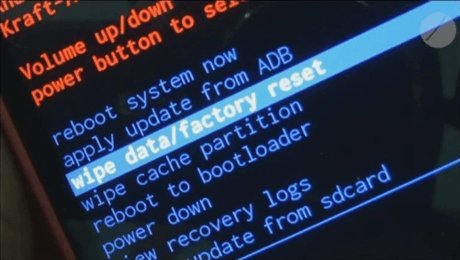
Step 4: Wait for the procedure to end. Once it is done, choose "reboot system now" from the menu and restart your phone.
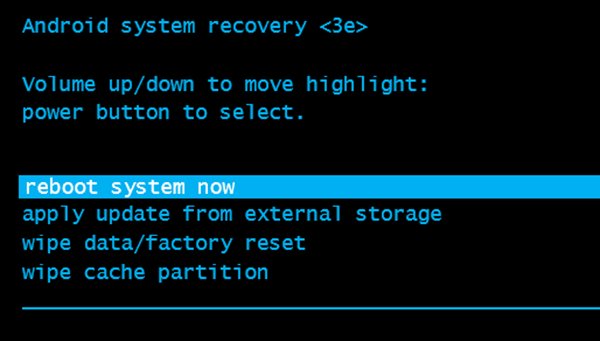
For Samsung phones, you can also use Samsung’s Find My Mobile service to factory reset your phone. You can access it from Samsung Find My Mobile and log in with your Samsung account.
Part 3. How to Reset a Phone when Locked via Google Find My Device
Google Find My Device is a service that allows you to locate, lock, or erase your Android device remotely. You can use it to learn how to reset a phone that is locked if you have enabled it on your device and linked it to your Google account.
Here is how Google Find My Device works:
- It uses your phone’s GPS, Wi-Fi, or cellular data to pinpoint its location on a map.
- It allows you to ring your phone, lock it with a new password, or display a message on the lock screen.
- It allows you to erase all the data on your phone, includes the lock screen password, and restore it to factory settings.
How to use Find My Device to Factory reset?
To use Google Find My Device to factory reset your locked Android phone, you need to have access to another device, such as a computer or another phone. Then, follow these steps:
Step 1: Go to Google Find My Device and sign in with the same Google account that you use on your locked phone.
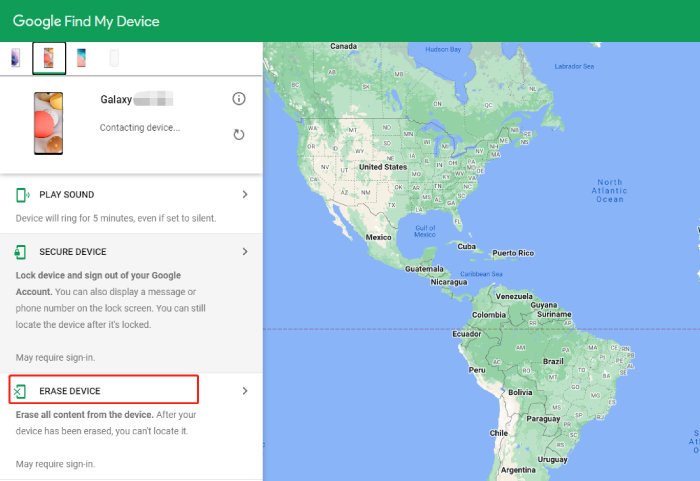
Step 2: Select your locked phone from the list of devices and click “Erase device”.
Step 3: Confirm your choice and enter your Google password.
Step 4: Wait for the process to complete. Your phone will be erased and reset to factory settings.
Part 4. Things to Consider when Factory Resetting a Locked Android Phone
Before you factory reset your locked Android phone, there are some things you need to consider to avoid any problems or regrets. Here are some of them:
1. Back up Data before Resetting
Factory resetting your phone will delete all the data and settings on your device, including your photos, contacts, messages, apps, and more. If you don’t want to lose your important data, you should back it up before resetting your phone.
Different ways to back up your Android data include using Google Drive, Google Photos, Google Contacts, or other cloud services. You can also use a third-party app or software to back up your data to your computer or external storage.
2. Disable FRP Lock before Factory Reset
FRP (Factory Reset Protection) is a safety feature that controls unauthorized users from accessing your phone after a factory reset. It directs you to enter the Google account and password that you used on your phone before resetting it.
If you forget your Google account or password, or if you bought a second-hand phone that has FRP enabled, you may not be able to use your phone after resetting it. To avoid this problem, you should disable the FRP lock before factory resetting your phone. If you can’t disable FRP lock on your locked Android phone, or if FRP lock is still there after disabling it, you can use UltFone Android Unlock to bypass it.
3. Choose a Reliable Method
When you factory reset your locked Android phone, you should choose a method that is reliable and trustworthy. Some methods may be risky or ineffective, and they may cause more problems than they solve.
To avoid these risks, you should choose a method that is safe and proven to work. We recommend using UltFone Android Unlock, as it is the most reliable and professional tool to unlock your Android phone, bypass FRP, and factory reset your device.
Part 5. FAQs about How to Factory Reset a Locked Phone
Q1: How to reset Android phone when locked without losing data?
Most methods to factory reset a locked Android phone will cause data loss, as they will remove all the data and settings on your device. To avoid losing data, you should try to back up your data before resetting your phone or use a data recovery tool to recover your data after resetting your phone.
However, there is one exception. If you have an early Samsung phone, such as Samsung Galaxy S6 or earlier, you can use UltFone Android Unlock to unlock or factory reset your phone without losing data.
Q2: How to factory reset Samsung phone when locked?
There are different methods to factory reset a locked Samsung phone, such as using UltFone Android Unlock, recovery mode, Google Find My Device, or Samsung Find My Mobile. Among them, we recommend using UltFone Android Unlock, as it is the easiest and quickest method to unlock and reset your Samsung phone.
Conclusion
In this article we explained how to factory reset Android phone when locked, but it can be challenging, not impossible. You should be careful about the data loss and FRP lock issues that may arise from the reset. And if you need a reliable and professional tool to unlock and reset your Android phone, don't forget to try UltFone Android Unlock. It is the best solution for any Android lock screen or FRP lock problem.