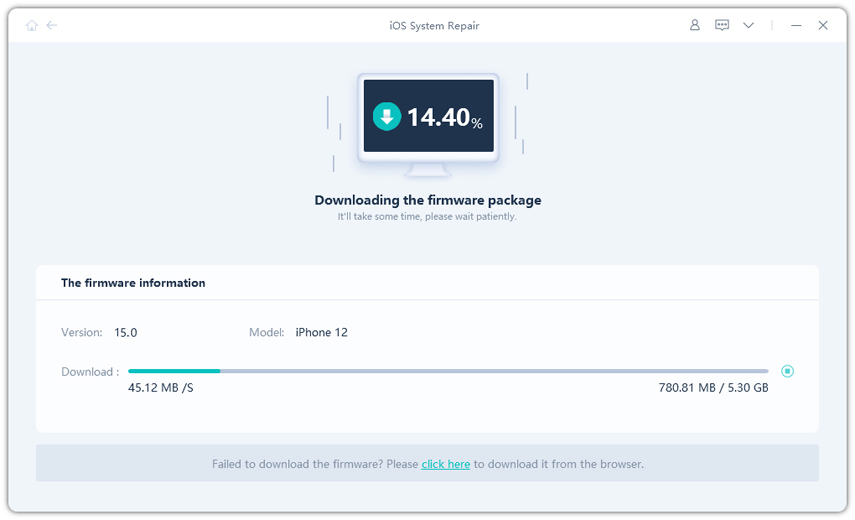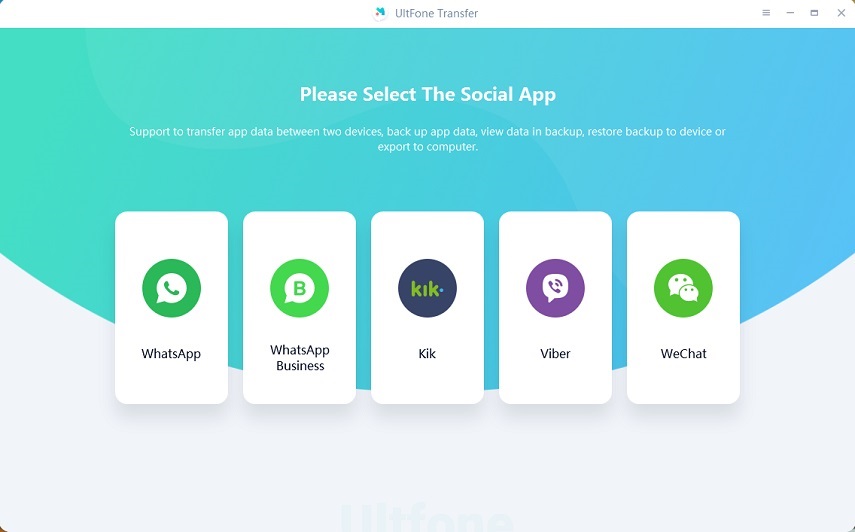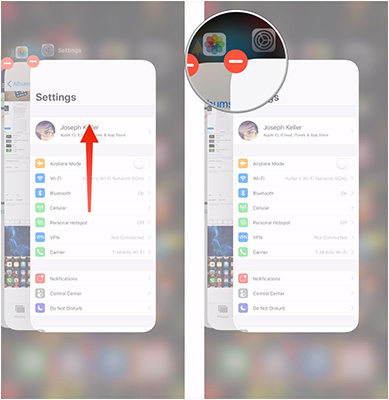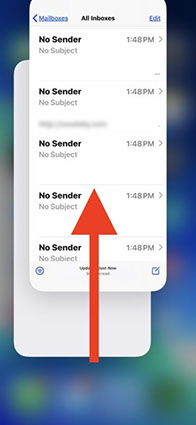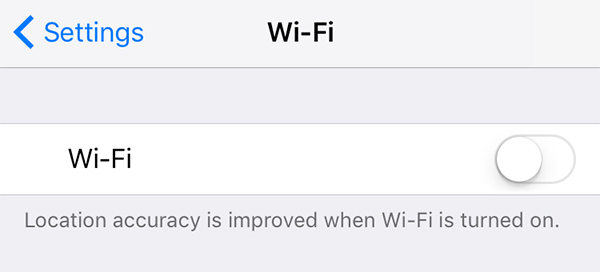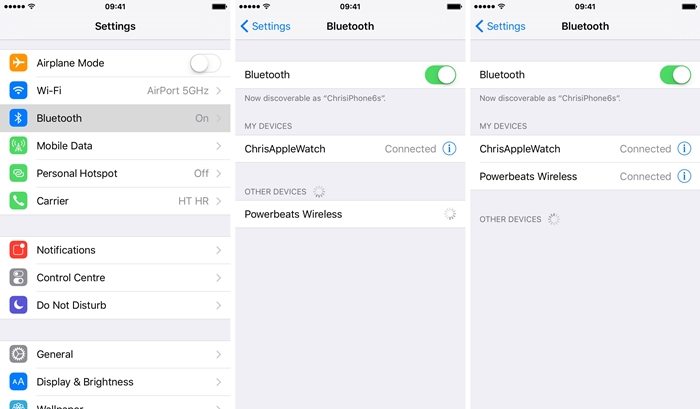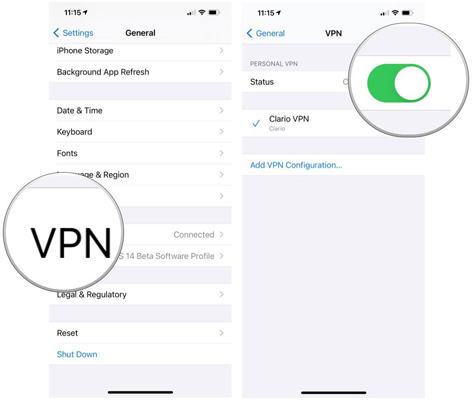Find My App Notifications Not Working, Here Is The Fixes
 Jerry Cook
Jerry Cook- Updated on 2022-08-31 to iOS 13
Since iOS 13, the two separate apps, Find My iPhone and Find My Friends, have been combined into one Find My only. While the integration is beneficial from the privacy and security point of view, users are having trouble with the app. There are many users who have reported that Find My notifications are not working since they updated the iOS to the latest version.
So, in this guide, we have listed the methods that can fix the notification not working issue on your device.
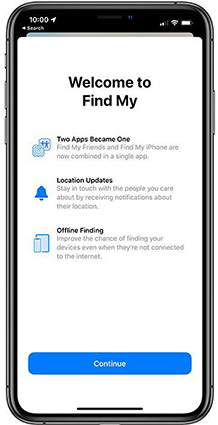
Tips to Solve Find My App Notifications Not Working in iOS 16/15
If you are amongst the users who can't receive notifications for the Find My app, then here are some useful tips for you. By the time you reach the end of this guide, the Find My notifications not working problem will cease to exist.
- Tip 1. Force Restart iPhone
- Tip 2. Turn off Do Not Disturb
- Tip 3. Turn On Always Show Previews
- Tip 4. Make sure "Allow Notifications" is turned on for Find My
- Tip 5. Remove Tracked people and add them again
- Tip 6. Check Your Network Connection
- Tip 7. Reset All Settings
- Tip 8. Repair iPhone System to fix Find My Notifications Not Working after Update
- Tip 9. Factory Reset iPhone
Tip 1. Force Restart iPhone
The first thing we should do if Find My friends app won't send notifications is to perform a forced restart. While doing this, keep one thing in mind that the steps for Force Restart are different for the various models.
For iPhone 8, X and later models:
- Press the Volume Up button and quickly release it
- Press the Volume down button and quickly release it
- Press the side button and wait for the Apple logo to appear before you let go.
For iPhone 7 and 7 Plus:
- Press the Volume down button and the Power button simultaneously
- Wait until the Apple logo appears and release the buttons.
For iPhone 6 and previous models:
- Press the Power button and the Home button at the same time.
- Release the buttons when you see the Apple logo on the screen.

Tip 2. Turn off Do Not Disturb
There is a chance that you are mistaken about the Find My notifications not working issue. In case Do Not Disturb mode is active, you won't be able to receive any notification. So, before you come to the conclusion that there is something wrong with your device, check the feature.
Step 1: Open the Settings app and scroll down to look for the Do Not Disturb option. Turn off the feature, and you will get the push notifications right away.
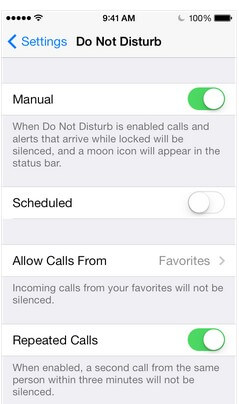
Tip 3. Turn On Always Show Previews
People will wonder "why does Find My Friends not notify me?" but they don't try to find out the reasons behind this. This might be happening due to the preview feature disabled for the respective app.
- 1. Go to Settings > Notifications and tap on the Show Previews option.
2. If you want the notification previews to appear on your screen , choose from options- Always, When Unlocked, or Never and save the settings.

Show previes
Once the feature is enabled, you will be able to receive all notifications on the screen from Find My app.
Tip 4. Make sure "Allow Notifications" is turned on for Find My
Similar to the above tip, when Apple Find My notifications feature is not working, try to change the notification settings first. As most notifications settings can be customized respectively with the application, you might have turned off the notification.
Open the Settings app and select Notification settings. There you will find all the apps whose notifications you can customize. Select Find My app from the list and allow the notifications for the app.
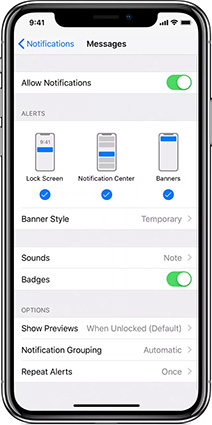
Choose the type of alter and banner style for the app and turn the Sound & Badges on so that you'll never miss any notification.
Tip 5. Remove Tracked people and add them again
There is a slight possibility that you are experiencing the "Find My app notifications not working" problem because the accounts that you have added are not syncing correctly. Hence, the issue might get resolved if you remove the people from the list and add them again.
-
1. Click on the Find My app on your iPhone and open the People tab. Tap on the friend's name with whom you are already sharing your location. Swipe up, and you will see the "Remove Friend's Name" option at the bottom. Confirm the action and your friend will be removed from the list.

Remove people -
2. Relaunch the app and tap on the People tab. Click on the Share My Location option and type the name of the contact that you want to track from the contact list. Hit the "+" icon if you want to add more people and click on the Send button.

Add people
Pick the time span for sharing your location, and you will be able to receive notifications once again.
Tip 6. Check Your Network Connection
One of the reasons you might think that the iOS 16/15 Find My Friends notifications not working is a faulty network connection. So, you will have to connect to a stable cellular or Wi-Fi network, so ensure that the problem isn't caused due to network issues.
-
1. Open Settings > Wi-Fi and turn on the Wi-Fi. Connect to the network, which is stable and secure.

Check network connection - 2. If the Wi-Fi connection isn't reliable, you can turn on mobile data in Settings > Mobile Data > toggle the bar.
Wait for a couple of minutes after connecting to the network and see if you can receive the notifications or not.
Tip 7. Reset All Settings
In case all the tips above are proved to be useless, we have some other methods left that can fix Find My Friends not sending notifications issue. As the settings reset won't erase data, you won't even have to worry about losing something important.
Step 1:Open Settings app > General > Reset > Reset All Settings. You will be asked to enter your device passcode to confirm the reset. Provide the passcode and let the device sit for a minute.
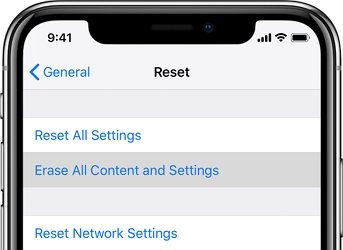
Once the reset is complete, you will start getting notifications once more.
Tip 8.Repair iPhone System to Fix Find My Notifications Not Working after Update
One minor mistake during software can lead to various issues in the optimal functioning of iOS devices. But there is nothing that you can't fix when you got assistance from UltFone iOS System Repair software. So, when the Find My app notifications are not working in iOS 16/15, you can rely on this tool to fix system problems without data loss. Whether some app is not working properly, or the device is crashing or stuck on the Apple logo/black screen/reboot loop, UltFone iOS System Repair is a prominent solution for software related issues on the iPhone.
Here we are providing you a detailed guide so that you can quickly fix the problems.
Step 1 Download and install the software on your computer and connect your iPhone. Select the "Repair Operating System" feature from the main interface and choose a mode for repair. Hit the "Fix Now" button to start the process.

Step 2 You will be prompted to download a firmware package that is provided automatically by the software. Click on the "Download" button and wait patiently as the firmware file is big. If you already have the file, you can import the files and use it right away.

Step 3 When the file is ready for use, press the "Repair Now" button to begin the repair. The software will tell you the estimated time for the repair.

Don't try to hurry up the process and keep the iPhone connected. After a while, your iPhone will reboot, and the problem will be fixed.
Tip 9. Factory Reset iPhone
As a last resort to resolve the Apple Find My notifications not working problem, we can factory reset the iPhone. The method is not preferable as it wipes all data and settings on the iPhone. However, it is still effective in resolving system issues.
Step 1: Launch Settings > General > Reset > Erase All Content and Settings. Enter the device passcode and reset your device to factory settings.
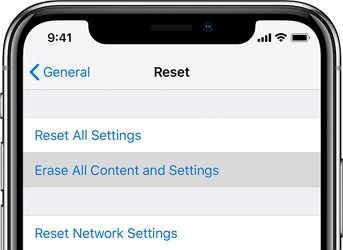
Once the reset finishes, you will find yourself on the Setup screen. You can retrieve some settings and device data using iTunes or iCloud backup or click here to learn how to recover data without backup. And the notification feature will again start working normally.
Conclusion
Now you know what you can do when the Find My app notifications not working. While most of the tips have a 50-50% chance of success, UltFone iOS System Repair is the only tool that can effectively fix the problem. So, skip all the hassle and try the software to fix the iOS system without data loss.