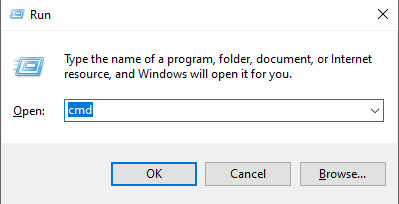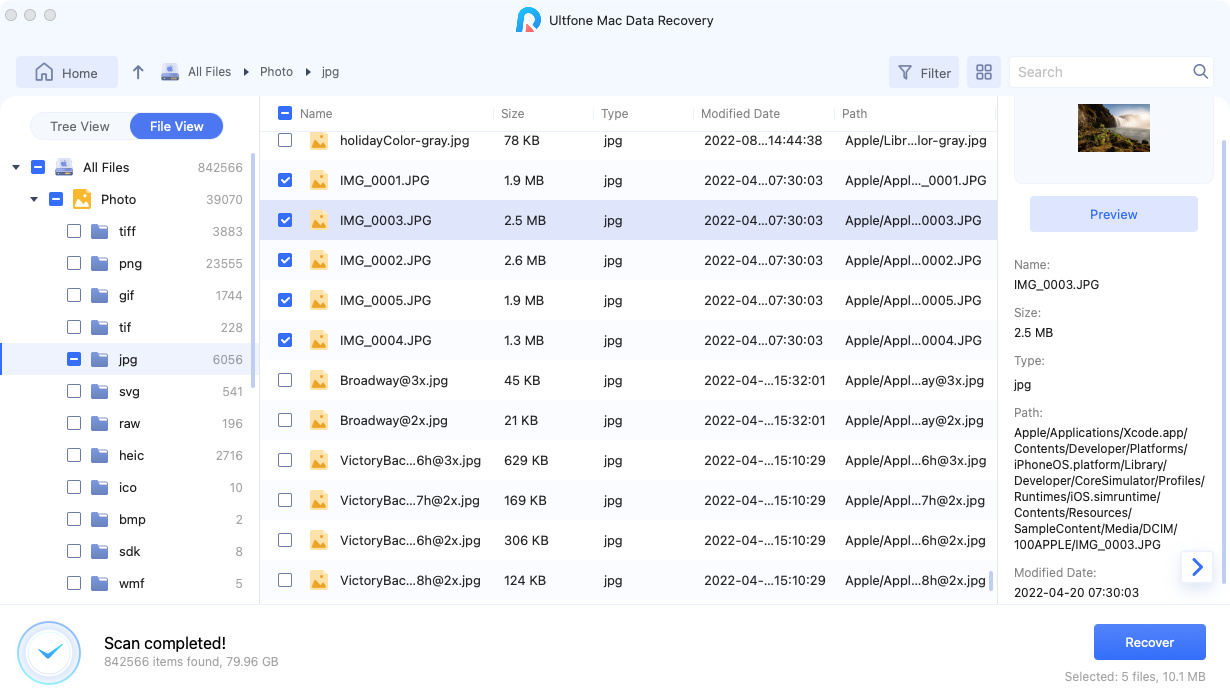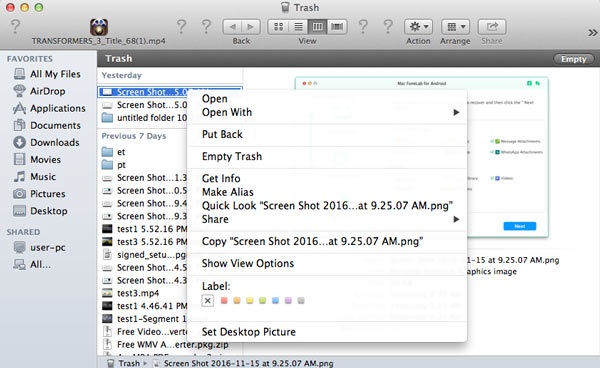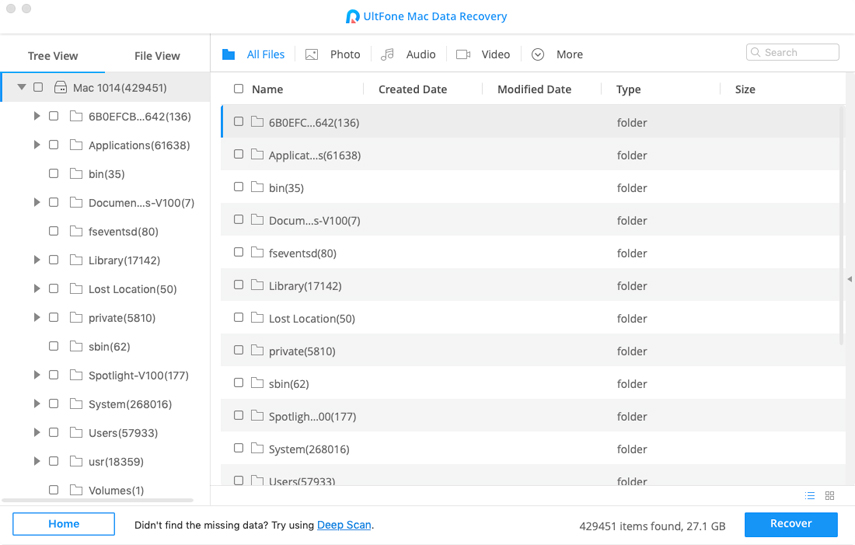How to Recover Deleted Files from Flash Drive Easily
 Jerry Cook
Jerry Cook- Updated on 2020-05-26 to Data Recovery
Flash Drive is a great backup tool, but sometimes there is something wrong with flash drive. For example, files are corrupted or deleted accidentally. What if you mistakenly delete an important file from your flash drive, how can I recover deleted files from flash drive for free? Here, we will show you how to recover deleted files on flash drive.
- Part 1. Common Ways To Recover Deleted Files From Flash Drive on Windows 10/8.1/8/7?
- Part 2. Recommended Way to Recover Deleted Files from USB (Video Guide)
- Part 3. Things You Should Know When Your Files Are Deleted from Flash Drive
Part 1. Common Ways To Recover Deleted Files from Flash Drive on Windows 10/8.1/8/7?
Flash drive data recovery can be achieved through a couple of ways. If you are reading this post, probably you've lost some important files on flash drive and hope to restore those files. Here are 3 common solutions to guide you retrieve deleted files from flash drive.
Solution 1: Recover Deleted Files from USB Flash Drive via Backup
If you have a backup, that will be very easy to get your deleted files back. You can check cloud storage tool you use, such as Google Drive, Microsoft OneDrive or Dropbox. Usually, if you allow automatically back up files, those files will be synced to cloud storage tool.
Tip: It's important to develop a good habit to back up files regularly.
Solution 2: Restore Deleted Files from Flash Drive Using CMD
The second way to restore deleted files from flash drive using command prompt, which is regarded as the easiest way to restore files. However, Command Prompt belong to Windows Operating system, not suitable for Mac.
- Step 1: Insert your flash drive to your PC, press "Windows key + R" in Windows 10/8.1/8/7.
-
Step 2: Type "cmd" and click "OK" button or press "Enter".

-
Step 3: While enter the command prompt Window, type "chkdsk H:/f" and press "Enter". (You can replace "H" with the flash drive letter).

Then, wait for the process to complete and close the window. after that you can recover deleted files from USB flash drive.
This method sometimes doesn't work, if you think it troublesome, you can resort to the software to quickly recover deleted files from flash drive after format, here, you can refer to Part 2.
Solution 3. Recover Deleted Files on Flash Drive Through File History
The third solution to find deleted files on USB Drive is to restore a previous versions of files or folders (The premise is that you have turned on the feature that keeps a history of your files before you delete the files.)
- Step 1. Firstly, you need to insert the flash drive to your computer, and then find the folder where your deleted files were stored before deletion.
-
Step 2. Right-click on the folder and choose "Restore previous versions" option.

- Step 3. Choose the version you need and click on "Restore" button.
Bonus Tips: How to Back up Files Using File History in Windows
- Step 1. Connect your external drive to your computer, such as USB flash drive.
- Step 2. Open control panel, go to System and Security > File history
-
Step 3. Click on "Turn on" button

Part 2. Recommended Way to Recover Deleted Files from USB (Video Guide)
When the file in the flash drive is lost or deleted, it will not disappear immediately. Therefore, we can use third-party software to scan and recover in short span of time. Here, we will recommend a professional data recovery tool-Windows Data Recovery. This software has powerful recovery function and is one of the best data recovery software at present. It provides simpe steps which walk through you to recover deleted files on flash drive. We are going to give you a step-by-step procedure to use this tool.
- Step 1 Run the program and connect your flash drive to your computer.
-
Step 2 Select the location "External Drive" and then click "Scan" to start to scan files.

-
Step 3 After scanning, you can preview the files by clicking the "Preview" button on the right side. (Navigate to the "window" icon on the bottom-right from the screen to switch to Preview Mode)

-
Step 4 Select the file you need and click "Recover", choose a location to save

Do not save the file to the location where you lost the file.
Video Guide of Recovering Deleted Files from USB/CD/Memory Card
Tip: Click here to learn how to recover deleted files from flash drive on Mac.
Part 3. Things You Should Know When Your Files Are Deleted from Flash Drive
There are several reasons that may lead to data loss issue on flash drive, here are some examples:
- Delete file from the flash drive by accident or intentionally.
- Other programs deleted the file.
- Unplug flash drive during transmission.
- Files are corrupted due to virus attack.
- The partition structure on the USB flash drive is fragmented.
- The flash drive contains bad sectors and unable to access to files
Conclusion:
It might be a tedious process to restore deleted files from flash drive, luckily, here you will find other solutions that will help you get your data back. Meanwhile, we also provide you another alternative method to recover permanently deleted files from flash drive. That is, using Windows Data Recovery to recover your deleted files, which are capable to recover deleted files with a recovery rate of up to 98%. What's more, it is very simple to operate. Highly recommended!