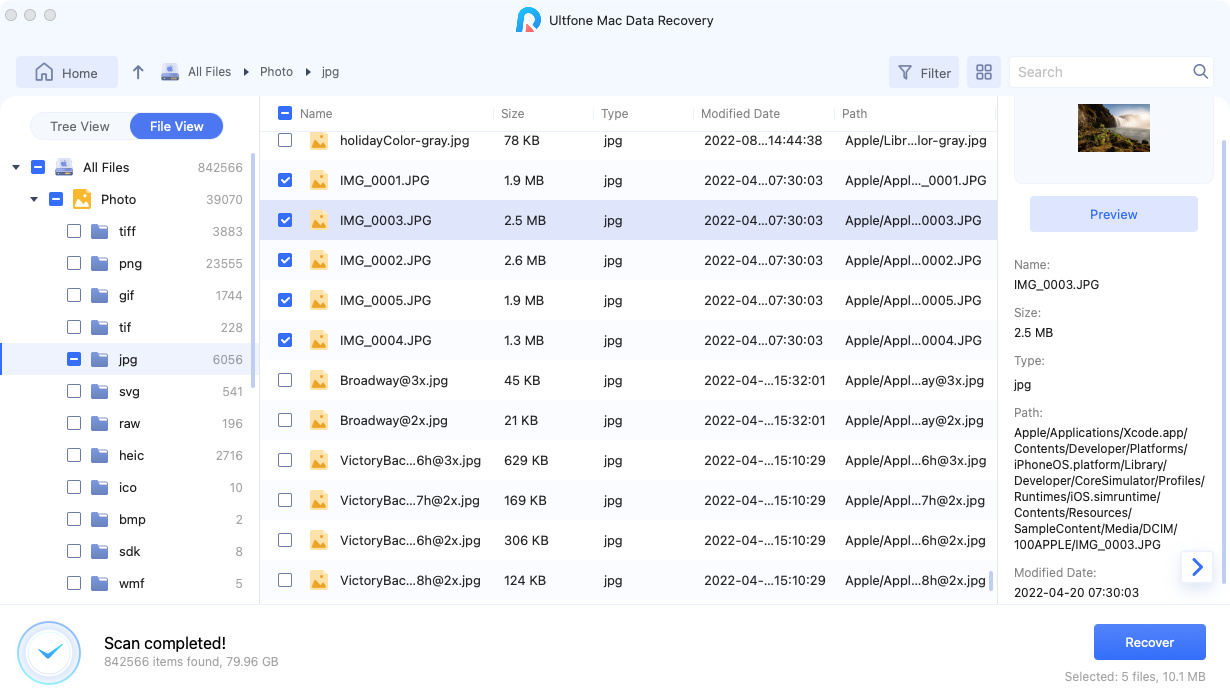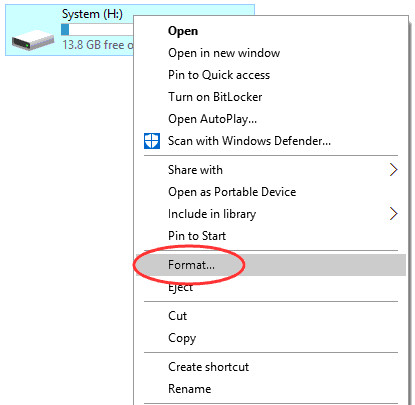Top Way to Recover Files from Corrupted SD Card
 Jerry Cook
Jerry Cook- Updated on 2019-08-27 to Data Recovery
An SD card is no doubt a tiny yet crucial possession for anyone who has a lot of data to work on. On one side where this little digital storage medium is unbelievably helpful, the risks of SD card getting corrupted or damaged should never be missed. Many of us, in our strongly busy schedule don’t realize to handle the SD card properly. And this may cause serious damage or corruption.
Due to a corrupted SD card, one may face loss of their important photos, videos or audio files or whatever have they save in it. However, the question that arises here is whether it is possible to recover corrupted SD card. If you are also the one who is struggling with the same situation, stay with us and know how to restore corrupted SD card. We will share some important information regarding the topic.
- Part 1: Necessary Steps before Recover Files from Corrupted SD Card
- Part 2: How to Recover Corrupted SD Card without Formatting
Part 1: Necessary Steps before Recover Files from Corrupted SD Card
How to recover files from corrupted sd card? Firstly, you should make the SD card detectable. There are 3 ways can check if the corrupted SD card can be detected.
1. Alter SD card drive letter
- Head to "Disk Management" after inserting the SD card to your PC.
- Give a right click on SD card and choose "Change drive letter and path...".
- Now, change the letter and set a new one. You can now check if you can access your SD card.
2. Check system error on SD Card
- The corrupted SD card should be inserted in the first place.
- Hit "Start" and choose "Computer". Look for your SD card under "Devices with Removable Storage".
- Notice the drive letter and hit on "Start" again. Type "cmd" in search box.
- Right click on "cmd.exe" and choose "Run as administrator".
- Simply type the command: "chkdsk [sd card drive letter]: /f/r/x". Now press Enter key. It will fix any potential errors.
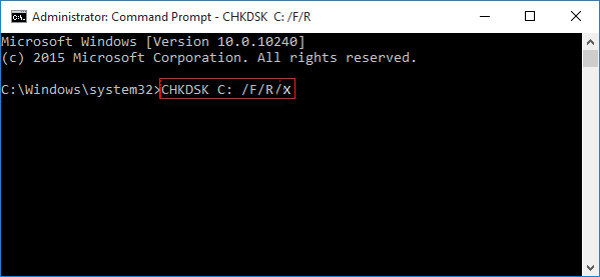
3. Update SD Card Driver
- Connect SD card to computer and right click "This PC". Choose "Manage" option.
- Select "Device Manager" and expand "Disk Drivers".
- Right click the SD card and choose "Update driver".
- Lastly, hit on "Automatically search for driver software online" and stay there until the process gets over.
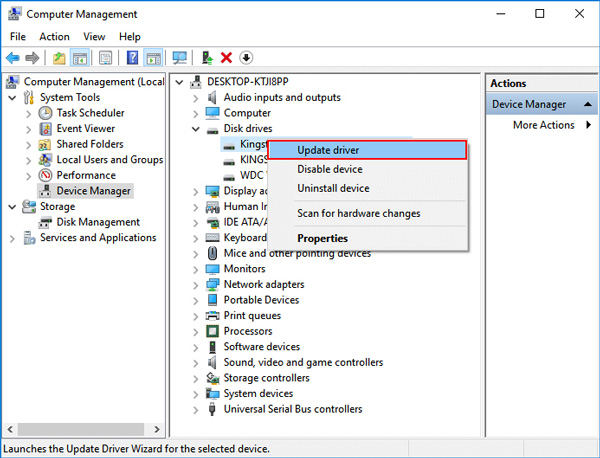
Corrupted SD card didn't show up after inserting it into computer?
If the aforementioned solutions bring you no good and your SD card still don’t show up over your computer. You may ponder over what can be done now to recover the data contained within, right? Well, let's first understand the situations when the data cannot be recovered from your SD card.
- 1. The data becomes irrecoverable if the SD card is exposed to physical damage like if it gets broken.
- 2. If the data over the SD card is replaced with corrupted data, happens due to a malware attack, the lost data becomes irrecoverable.
- 3. The partition drive of the SD card turns to RAW file system, the data then also becomes irrecoverable.
Part 2: How to Recover Corrupted SD Card without Formatting
Now, since it is not the case with you and just your SD is not showing up on your computer. Try making use of a powerful data recovery tool like Any Data Recovery. With this powerful tool, you might stand a chance to get your corrupted SD card detected over the software to run a recovery scan in order to retrieve the lost data. The process is extremely simple and offers speedy recovery of the lost data. Let's get to know the step by step tutorial on how to recover corrupted SD card data.
-
Step 1: Choose Location - First of all, make sure to begin with the downloading and installation of the tool. Once done, launch the tool and select the location from where your files were removed. After this, click on "Scan" button.

-
Step 2: Scan the Files - Now, you will see that the program will initiate scanning of your lost files. The process may take time if your file size is large. When it is completed, the found files will appear on the screen.

-
Step 3: Preview Files - You can now preview the results. On the resultant window, switch to the thumbnail preview and get the preview mode by clicking the Windows icon at the bottom. Hit on "Preview" to see the complete info of the selected item.

-
Step 4: Recover Files - Select the files that you need and click on the "Recover" button. Right after that, select the location to keep the recovered files saved. Make sure not to save the files to the original location as it may lead to permanent loss.

Conclusion
So, we have learnt how to retrieve files from corrupted SD card or a damaged SD card. If you read this article meticulously, you will find that recovering the files is no such a big task as you thought. And we definitely hope that next time you'll no longer get panic if such thing happens. The tool like Any Data Recovery is there for your rescue and we expect that you will go for it without any double thoughts in the mind. Please share your views with us and tell us if this article helped you recovering data from damaged SD card.