Your Device Has Been Unlocked and Can't Be Trusted (All Fixs)
 Jerry Cook
Jerry Cook- Updated on 2025-09-26 to Unlock Android
Unlocking your bootloader or making system changes can trigger the warning your device has been unlocked and can't be trusted on Android devices. It signals that your phone's security is not fully locked and may appear after updates, custom ROM installations, or software glitches.
This message can be confusing and concerning, but in this guide, we'll explain why it appears and provide clear steps to fix it so your device boots normally again.
- Part 1: What Does "Your Device Has Been Unlocked and Can't Be Trusted" Mean?
- 1.1 What Is "Your Device Has Been Unlocked and Can't Be Trusted"?
- 1.2 Can I Remove "Your Device Has Been Unlocked and Can't Be Trusted"?
- Part 2: Causes and Risks of "Your Device Has Been Unlocked and Can't Be Trusted"
- 2.1 Causes to Your Device Has Been Unlocked and Can't Be Trusted
- 2.2 Risks to Your Device Has Been Unlocked and Can't Be Trusted
- Part 3: How to Fix "Your Device Has Been Unlocked and Can't Be Trusted"
- 3.1 Ultimate Fix: UltFone Android Unlock
- 3.2 Flash Official Signed ROM/Firmware (Complex)
- 3.3 Relock the Bootloader (High Risk)
- 3.4 Unroot via Magisk Manager (Unsafe)
- Part 4: FAQs on "Your Device Has Been Unlocked and Can't Be Trusted"
Part 1. What Does "Your Device Has Been Unlocked and Can't Be Trusted" Mean?
1. What Is "Your Device Has Been Unlocked and Can't Be Trusted"?
The message your device has been unlocked and can't be trusted shows up when your phone's bootloader is unlocked or system files have been changed. It's a warning, not an error, and your phone will usually work normally.
Sometimes the message may appear like:
- "Your device is corrupt. It can't be trusted and may not work properly."
- "Your device software can't be checked for corruption. Please lock the bootloader."
- "The bootloader is unlocked and software integrity cannot be guaranteed. Any data may be available to attackers."
This warning, also called an Orange State warning, appears at every boot when your device has an unlocked bootloader or unofficial software installed.
You only need to worry if:
- You didn't unlock or modify the software yourself
- Your phone is stuck in a bootloop or won't start
2. Can I Remove "Your Device Has Been Unlocked and Can't Be Trusted"?
There are two main ways to deal your device has been unlocked and can't be trusted oppo/realme/motorola/huawei this message:
- Hide the warning: On some devices, you can hide it by modifying LK (Mediatek) or Uboot (Unisoc/SPD), or by changing the boot image background to match the text color. This doesn't work on all devices.
- Revert to official software: Flash the factory-signed firmware and then re-lock the bootloader. This removes the warning completely and ensures the device is running official software.
Part 2. Causes and Risks of "Your Device Has Been Unlocked and Can't Be Trusted"
When your Android device shows your device has been unlocked and can't be trusted (Orange State), it means the bootloader is unlocked or the system software has been modified. This is common after customizations but carries potential risks.
1. Causes to Your Device Has Been Unlocked and Can't Be Trusted
1. Manual Bootloader Unlock:
Unlocking the bootloader using fastboot commands or developer settings turns off the device's built-in security. Most Android phones come with a locked bootloader to keep the system safe. Unlocking it triggers the Orange State warning.
2. Custom ROM or Recovery Installed:
Installing unofficial software like TWRP or LineageOS bypasses the phone's security checks. This can add features but may void the warranty and reduce security.
3. Root or System Modifications:
Making your phone a "rooted" device or changing system files can break system integrity. Android sees this as untrusted, causing the Orange State message.
4. Second-Hand or Refurbished Devices:
Used phones may already have an unlocked bootloader or custom software from the previous owner. Some refurbished devices may have incomplete flashing, triggering the warning.
5. Failed or Incomplete Flashing:
If firmware flashing fails or uses the wrong files, the system can't verify itself. Even small interruptions can make the android orange state your device has been unlocked appear repeatedly.
2. Risks to Your Device Has Been Unlocked and Can't Be Trusted
- Compromised System Security
Unlocking the device or installing custom software weakens built-in protections, making the system less secure. - Restricted Banking & Payment Apps
Some apps may not work on unlocked or modified devices due to security concerns. - Increased Privacy Risks
Personal data is more vulnerable to unauthorized access or spying apps. - OTA Updates Fail
Official software updates may not install correctly on unlocked or modified devices. - Higher Malware Exposure
Modified systems are easier targets for viruses, spyware, or other malicious software.
Part 3. How to Fix "Your Device Has Been Unlocked and Can't Be Trusted"
1. Ultimate Fix: UltFone Android Unlock
UltFone Android Unlock is an easy and safe tool to unlock your Android phone. It can remove passwords, PINs, patterns, fingerprints, and face locks quickly. You can also use it to bypass Google FRP on popular brands like Samsung, Xiaomi, Huawei, Vivo, OPPO, and OnePlus.
It works with Android 6 to 16 and can even keep your data safe on some Samsung devices. UltFone makes unlocking your phone simple, fast, and stress-free.
UltFone Android Unlock -- Key Advantages
- Supports Android 6 to 16 and most device brands, including Samsung, Xiaomi, Vivo, Huawei, OPPO, Realme, and OnePlus.
- Remove passwords, PINs, patterns, fingerprints, or face locks easily.
- Bypass Google FRP without a password.
- Unlock early Samsung devices without losing data.
- Windows and Mac compatible.
- Auto system detection reduces the risk of bricking your device.
Steps to Remove Screen Lock or Fix fastboot unlock warning:
- Step 1Free Download and install UltFone Android Unlock on your computer (Windows or Mac), then click "Remove Screen Lock" function to start a factory reset.
- Step 2Choose your phone brand and click "Start" to remove Samsung lock screen without password.
- Step 3Select the "Clear device data" option to start.
- Step 4Follow the tutorial to enter the Recovery Mode.
- Step 5Then you will successfully bypassed Samsung lock screen.

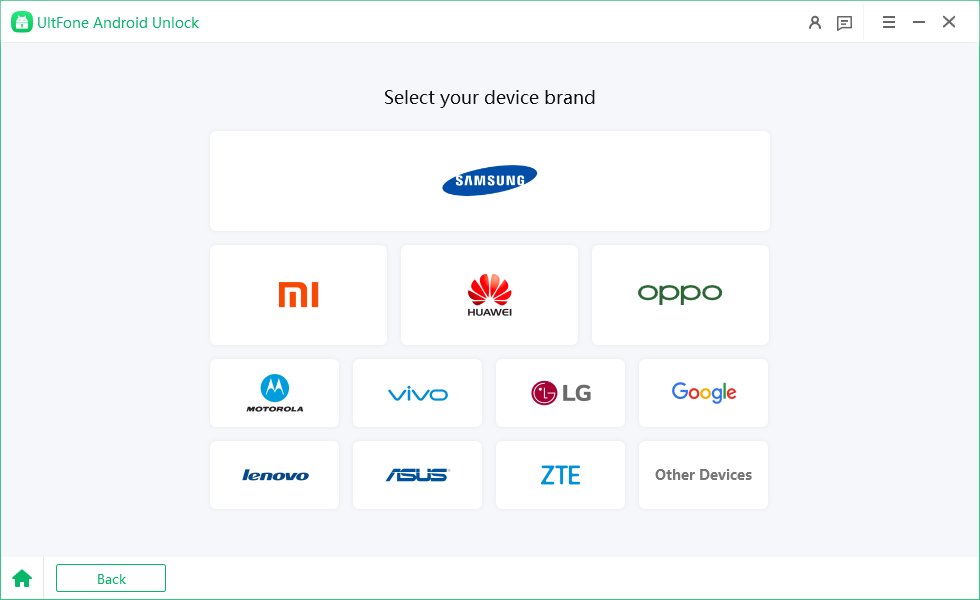
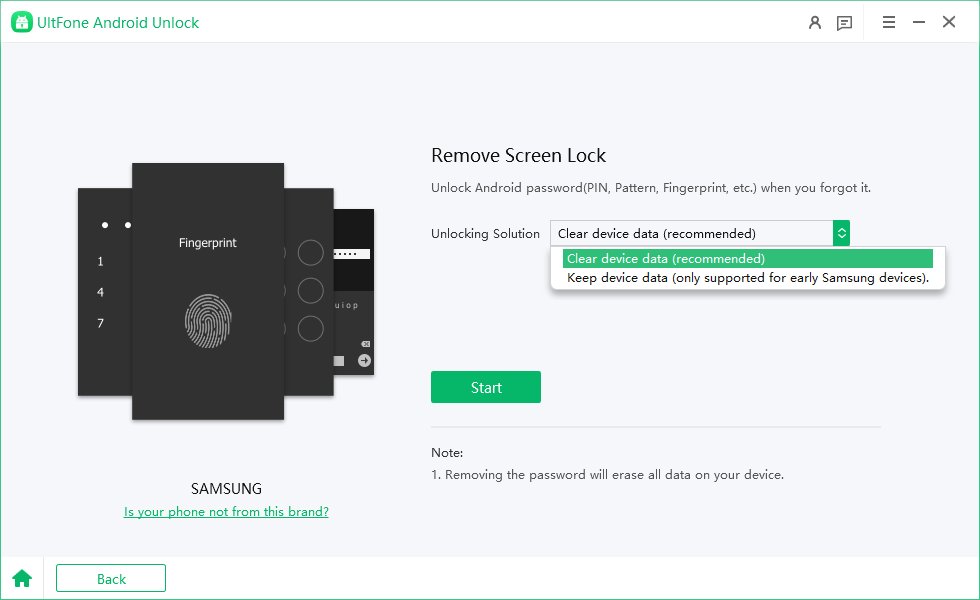
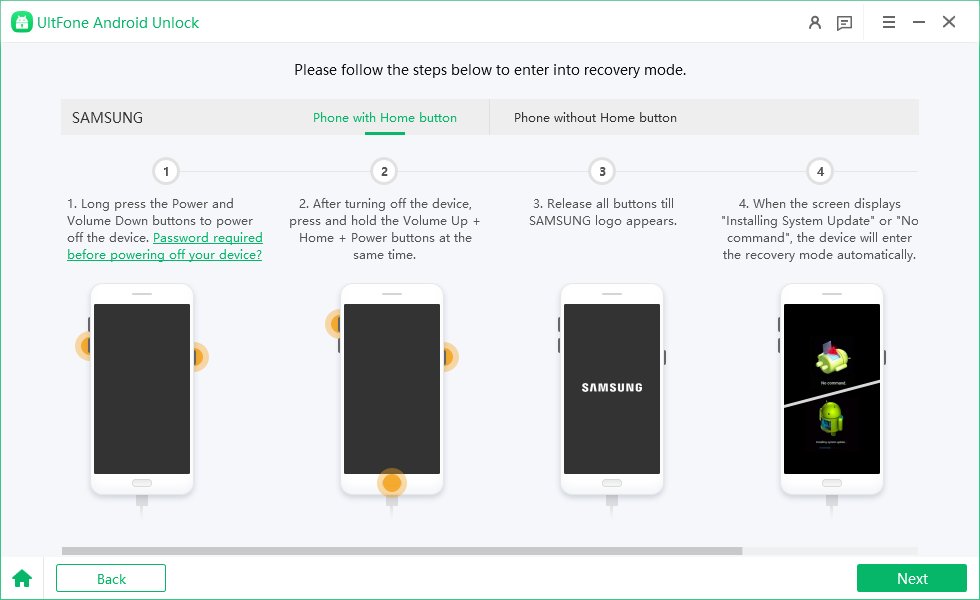
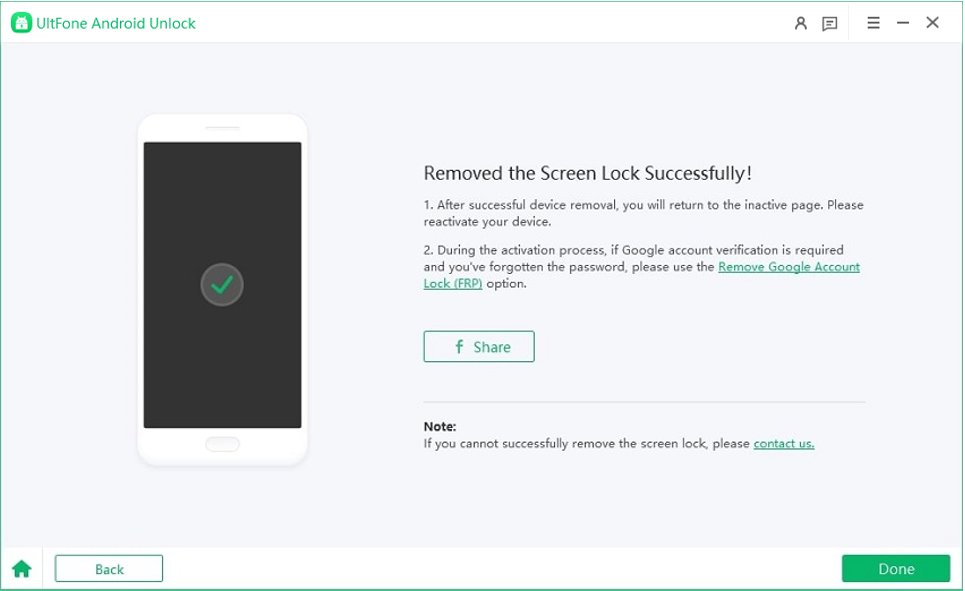
2. Flash Official Signed ROM/Firmware (Complex)
Flashing an Android device means installing new firmware or a different operating system. This is usually done to fix software errors, boot loops, or devices that won't start. Flashing can also remove malware that normal antivirus tools can't handle.
Step-by-Step Flashing Process to fix your device will boot in 5 seconds:
- Step 1 Use cloud storage, PC, or SD card. Flashing may wipe all user data.
- Step 2 Use official fastboot commands or manufacturer-specific unlock codes.
- Step 3 Ensure the firmware matches your exact device model, variant, and region. Use only official signed ROMs for security.
- Step 4 Boot into Recovery Mode: Hold the required key combination (commonly Power + Volume Down) to access recovery.
- Step 5 Check the integrity of the downloaded firmware using checksums or hashes.
- Step 6 Select "Install zip from SD card" (or use manufacturer tools) to flash the firmware.
- Step 7 Wait until the process finishes. Do not interrupt; otherwise, the device may become bricked.

3. Relock the Bootloader (High Risk)
Relocking the bootloader is the most reliable method to remove the "Android bootloader unlocked can't be trusted" message. This returns the device to factory-locked status and restores full security checks.
Risks:
- All data will be erased.
- Incorrect steps can permanently brick your device.
- Requires exact firmware matching your device model and region.
Steps to remove unlocked bootloader warning:
- Step 1 Save all important files, apps, and settings.
- Step 2 Use the manufacturer's support site for the correct signed firmware.
- Step 3 Enter Bootloader/Fastboot Mode:
Method 1: adb reboot bootloader (requires USB debugging).
Method 2: Power + Volume Down key combination. - Step 4 Use the manufacturer's flashing tool or fastboot commands to install the signed ROM.
- Step 5 Execute fastboot flashing lock via command line.

- Step 6 Follow on-screen instructions to verify the bootloader lock.
- Step 7 The phone will start normally, the unlocked bootloader warning will be gone, and your device will boot in 5 seconds.

4. Unroot via Magisk Manager (Unsafe)
Magisk is a popular tool to manage root access on Android devices. However, having root access can be unsafe because it makes your device more vulnerable to malware, security breaches, and app restrictions.
Many banking apps, payment apps, and certain services won't work on rooted phones. Unrooting is important if you want to use your device normally, claim warranty, sell your phone, or remove potential security risks.
Steps to Uninstall Magisk Completely
Method 1: Using the Magisk App
- Step 1 Open the Magisk Manager app.
- Step 2 Tap Uninstall at the bottom of the screen.
- Step 3 Choose Complete Uninstall and wait a few minutes for Magisk and all modules to be removed.

- Step 4 Use a root checker app to confirm your device no longer has root access.
Method 2: Using Magisk Uninstaller Script
- Step 1 Backup your device with TWRP or any custom recovery to prevent data loss.
- Step 2 Download the Magisk Uninstaller Script and save it to your device storage.
- Step 3 Boot into recovery mode and flash the uninstaller ZIP file.
- Step 4 Reboot your phone and verify root has been removed.

Part 4. FAQs on "Your Device Has Been Unlocked and Can't Be Trusted"
Q1: Is It Safe to Unlock a Bootloader?
Unlocking a bootloader is usually safe if done carefully, but it turns off some security features. This can make your device more open to malware or unwanted access. Always back up your data first.
Q2: Will a Factory Reset Remove the Warning?
No, a factory reset does not remove the warning. The message shows because the bootloader is unlocked or the system has been modified, not because of your data.
Q3: Can Someone Hack Into My Data?
Yes, an unlocked bootloader lowers device security. If someone gets physical access or tricks the system, they might access your data. Avoid unknown apps and keep security measures in place.
Conclusion
The warning your device has been unlocked and can't be trusted means your Android's system security has been altered, which can affect apps and data safety. UltFone Android Unlock offers a fast, reliable, and easy solution to remove this warning, unlock your device, and regain full control without losing important data. It supports most Android brands and versions, making it the best choice for keeping your phone safe and fully functional.







