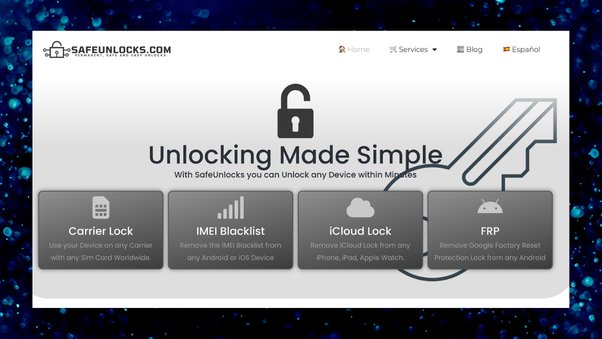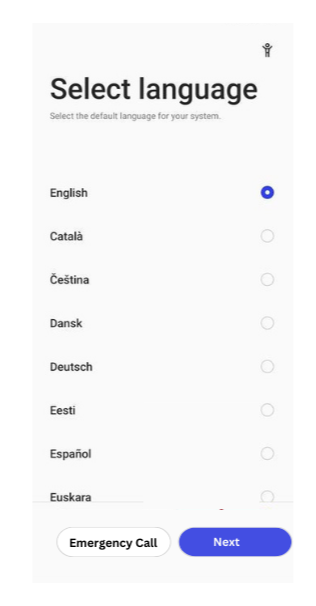Best 4 Ways to Unlock OnePlus Without Password or Without Losing Data
 Jerry Cook
Jerry Cook- Updated on 2024-04-25 to Unlock Android
Whether you have a OnePlus 3, OnePlus 7, OnePlus 8, OnePlus Nord, or any other OnePlus model, you can always forget your PIN, password, or Pattern to unlock the screen.
If you've ever found yourself in such a situation where you forget your OnePlus device lock for any reason and need a reliable solution, such a solution helps you to regain access; stay with us. We have a complete guide. As a quick guide, it features 4 effective methods to help you unlock OnePlus phones, without password or without losing data.
- Part 1. How to Unlock OnePlus without Password Easily & Safely [Free Download]
- Part 2. How to Unlock OnePlus Phone via Find My Device
- Part 3. How to Unlock OnePlus when Forgot Pattern via Recovery Mode
- Part 4. How to Unlock OnePlus Without Losing Data [For Android 4.4 or Lower]
- Part 5. FAQs about OnePlus Unlock
Part 1. How to Unlock OnePlus without Password Easily & Safely [Free Download]
Looking for an easy way to unlock your OnePlus phone while maintaining privacy? Pay attention to UltFone Android Unlock . With this tool, you can easily unlock any screen lock in minutes. It is especially suitable for beginners as it does not require personal information during unlocking, providing a seamless and secure process with just a few clicks.
Known as one of the best programs for unlocking phones and recommended by famous Media, like Macworld, UltFone Android Unlock is cost-effective and incredibly easy to use.
Advantages of UltFone Android Unlock for OnePlus Unlock:
- One-stop solution for OnePlus Screen Unlock & FRP bypass after factory reset
- Instantly remove the OnePlus password, PIN, graphics key, fingerprints, and facial recognition
- No technical skills are required; unlock OnePlus with simple clicks with 100% success
- FRP bypass without risky APKs, the simplest FRP bypass tool for OnePlus
- Unlock early Samsung devices without losing data
- Supports most Android models, including One Plus 3, One Plus 7, One Plus 8, and one-plus Nord
Here is how to unlock OnePlus without password easily & safely:
- Step 1Free download UltFone Android Unlock on your Windows/Mac and install it, then choose "Android Screen Unlock" function.
- Step 2To unlock your OnePlus, choose "Remove Screen Lock".
- Step 3Click "Start" to unlock your OnePlus phone.
- Step 4Congratulations! Your OnePlus device is successfully unlocked without password.

NOTE: If you need to bypass Google FRP lock, choose "Remove Google Lock(FRP)" feature. Find detailed guide >>.



Free download UltFone Android Unlock, unlock or bypass Google FRP for your OnePlus phone!
Part 2. How to Unlock OnePlus Phone via Find My Device
If you don't want to unlock your OnePlus phone with buttons, you can use Google's Find My Device feature to unlock your phone. All you need is an active internet connection, location, Find My Device on your phone, and a pre-linked Google account. Follow these easy steps to learn how to Unlock your OnePlus Phone using Google Find My Device:
Step 1: Visit Google's Find My Device website on any other device.
Step 2: Sign in using your Google Account credentials.
Step 3: Find your OnePlus phone on a map.
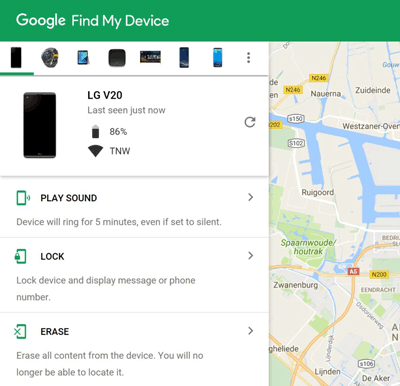
Step 4: Click on the "Remove Device" option.
Step 5: Verify your choice and wait for the process to complete.
When finished, you can set up your phone as a new device and create a new PIN.
NOTES:
- Ensure your OnePlus phone is powered on.
- Connect the device to the internet for Find My Device to work effectively.
- Activate Location Services on your phone.
- Confirm that Find My Device features are enabled in your phone settings.
If any of these conditions cannot be met, consider using UltFone Android Unlock as an alternative. This tool is designed to unlock Android devices easily, providing a solution even when traditional methods are not feasible.
Part 3. How to Unlock OnePlus when Forgot Pattern via Recovery Mode
If you failed to unlock your OnePlus phone using the above approaches, an alternative is to use recovery mode to return the device to its original factory settings. Note that performing a hard reset in this mode will delete all data on your phone, so be sure to fully back up your Android phone before proceeding. Learn how to unlock the OnePlus 7 phone with recovery mode:
Step 1: Turn off your OnePlus phone completely.
Step 2: Push and hold the Volume Down and Power buttons simultaneously.
Step 3: Hold down both buttons until the OnePlus logo appears on the screen.
Step 4: Release the Power button, but continue to hold the other button until the restore mode menu appears.
Step 5: Use the Volume buttons to switch between options in the restore mode menu.
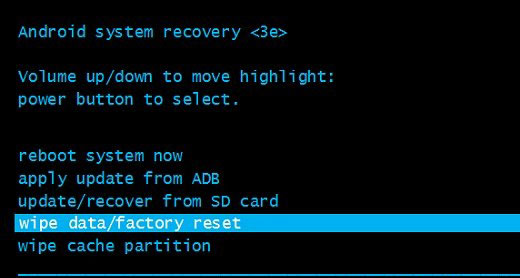
Step 6: Select the option "erase data/reset to factory settings" by pressing the "Power" button to confirm your choice.
Step 7: On the next screen, select Yes to confirm the factory reset.
Step 8: Stay for the reset process to finish.
Step 9: Select "Restart your system now" to restart your OnePlus phone.
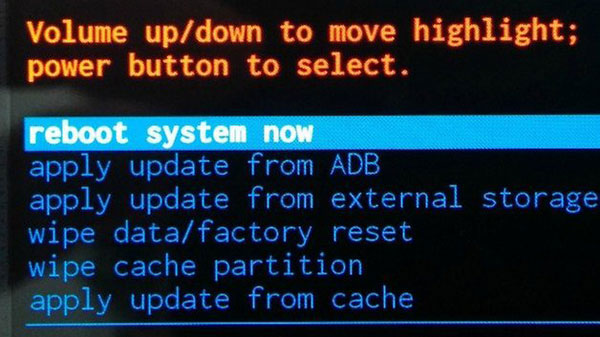
Unlocking your OnePlus phone via Recovery Mode can be a complex process requiring technical skills. This method is not recommended for novices, as an incorrect operation can potentially damage your OnePlus device. Using UltFone Android Unlock is advisable for a more straightforward and safer solution.
Part 4. How to Unlock OnePlus Without Losing Data [For Android 4.4 or Lower]
You have several options if you want to unlock your OnePlus phone without losing data. The first option is to answer security questions related to your Google account, and the second is to log in with your Gmail account. Here are the steps for both options:
Option 1
1.After several unsuccessful attempts, select "Forgot graphic key" or "Forgot PIN/password."
2.Click Answer Questions.
3.Answer the Google security questions you added to your account.
4.If you answer the question correctly, your OnePlus phone will unlock.
5.Create your device's new PIN, password, or image key.
Option 2
1.After several unsuccessful attempts, select "Forgot graphic key" or "Forgot PIN/password."
2.Enter your Gmail account information, including your username and password.
3.Upon successful login, your OnePlus phone will be unlocked.
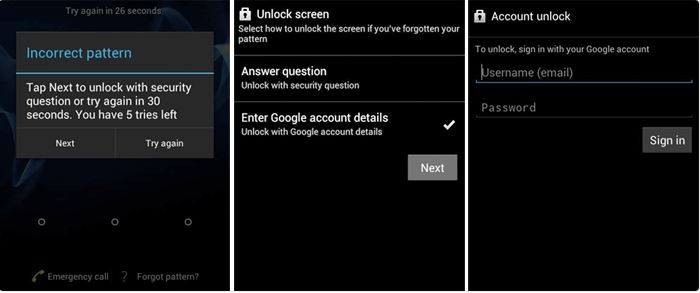
NOTES:
- Ensure your device is running Android 4.4 or lower.
- Remember the Google security questions associated with your Google account.
Part 5. FAQs about OnePlus Unlock
Q1: What if I forgot my pattern lock on the OnePlus Nord?
If you want to avoid data loss, try recalling potential passwords, such as special dates. Additionally, back up your data as much as possible. If you can't remember the password, use the methods mentioned earlier to unlock it. Consider UltFone Android Unlock , which requires no password and has no prerequisites.
Q2: How to unlock the bootloader on OnePlus?
To unlock the bootloader on OnePlus, follow these steps:
- Go to the official OnePlus website.
- Search for "unlock code" and "unlock token" to find the relevant section.
- Follow the instructions provided in the official OnePlus article for detailed details.
Conclusion
In conclusion, unlocking OnePlus device without compromising data integrity is crucial. Among the various methods discussed, UltFone Android Unlock emerges as the top recommendation for its user-friendly interface and secure process. UltFone confidently unlocks your OnePlus device without the hassle of passwords.