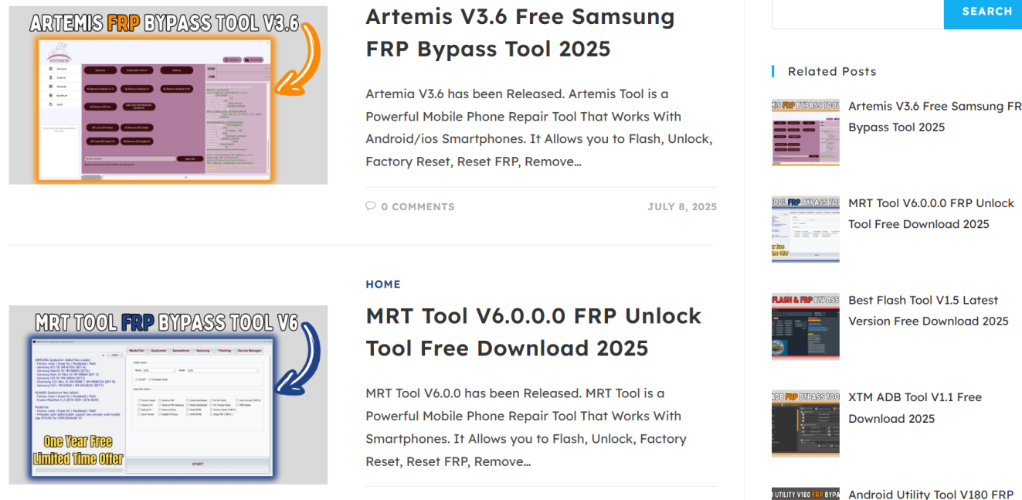TSM Tool Unveiled: Key Features, Pricing, and Top Alternative for 2025
 Jerry Cook
Jerry Cook- Updated on 2025-08-05 to Unlock Android
When you forget the password to your phone after a reset, the feeling is very infuriating when you’re slapped with an FRP lock. You realize that you’ll have to take it to a technician to remove the FRP lock. However, this is the exact reason why FRP Bypass tools are getting popular, because you can remove the lock yourself.
Many professionals suggest the TSM Tool. But is that right for you? In this article, we are going to dissect everything about this tool. What it does, its features, costs, advantages, and disadvantages, and another better alternative if you find that TSM Tool is not for you.
- Part 1. Overview of TSM Tool?
- Part 2. How to Download/Use TSM Tool for Android Devices?
- Part 3. Top Alternatives to TSM Tool for FRP Unlocking [Safe & Quick]
- Part 4. FAQs About TSM Tool
Part 1. Overview of TSM Tool?
The TSM Tool (Turbo Service Mobile) is a powerful Android app used by technicians to unlock, fix, and maintain mobile devices. It’s popular among professionals for managing many frequent Android problems. Here’s a quick look at what it does, its main features, and the pros and cons:
1.What is the TSM Tool?
The TSM Tool is a mobile repair software used to fix, unlock, and flash Android devices. It can bypass FRP, remove KG/MDM locks, and unlock forgotten passwords. Made by Cheetah Tool, it supports many chipsets like Qualcomm, MediaTek, Unisoc, and Kirin.
The TSM Tool runs on Windows and requires admin access. Moreover, it’s popular in repair shops and among advanced users. The TSM tool price is based on subscription and one-time payment, with different plans based on user needs.
| Plan | Pricing |
|---|---|
| Basic | $12 for 3 months. |
| Echo | $18 for 6 months. |
| Pro | $30 for 1 year. |
| Business | $50 for 2 years. |
2.Key Features of the TSM Tool
Here are the key features of the TSM Tool in detail:
Unlocking Features:
- Bypasses FRP (Google account lock) after factory reset.
- Removes screen locks like PIN, pattern, password, or fingerprint.
- Unlocks KG/MDM (Knox Guard/Device Management) on enterprise phones.
- Unlocks SIM/network restrictions on carrier-locked devices.
Repair & Maintenance:
- IMEI repair and change.
- Flashing stock/custom firmware.
- Unlocks the bootloader for custom ROMs.
- Enables diagnostic (Diag) mode.
- Fixes baseband/network issues.
Special Protocols & Modes:
- Supports Qualcomm EDL mode.
- Built-in ADB (Android Debug Bridge).
- Advanced MediaTek tools (scatter file use).
- QR code option for easy KG lock removal.
Brand-Specific Features:
- Samsung: KG removal, firmware flashing, region change (CSC).
- Xiaomi: Mi Account removal, FRP via sideload.
- Motorola: Fastboot tools, FRP bypass.
- LG: Access Diag menu, factory reset tools.
3.TSM Tool Supported Android Devices/Versions
Here’s the list of the chipsets, brands, and Android versions the TSM Tools supports:
Chipset & Device Support:
- Supports Qualcomm (Snapdragon 400–800 series), MediaTek (Helio & Dimensity), Kirin (970+), and Unisoc.
- Supports major brands such as Samsung, Xiaomi, Oppo, Realme, Vivo, Huawei, LG, Motorola, and more.
Android Versions Support:
- Supports Android versions from 4.4 (KitKat) to 13.
- Partial support for Android 14 and 15 on some devices.
- Gets regular updates to stay compatible with new security patches.
4.Pros & Cons of the TSM Tool
Pros:
- Manages unlocking, flashing, FRP bypass, IMEI repair, and more.
- Supports major chipsets (Qualcomm, MTK, etc.) and brands (Samsung, Xiaomi, etc.).
- Offers tools typically used by experienced technicians.
- Stays current with new Android versions and security patches.
- Low-cost plans, ideal for repair shops.
- Speeds up complex repairs like FRP and KG removal.
Cons:
- Technical interface and requires prior knowledge.
- Most functions erase user data.
- Cracked versions may contain malware, and the official version may need antivirus software off.
- Latest phones/updates may take time to be supported.
- No support for macOS or Linux.
- Help mostly comes from community forums.
- Wrong use can damage or brick devices.
Part 2. How to Download/Use TSM Tool for Android Devices?
You can get the TSM tool download from itsofficial site . You’ll get a license based on your subscription plan. To use the tool, you’ll need a Windows PC (preferably 64-bit, Windows 7/8/10/11) and admin access to install the software. You’ll also need a stable internet connection for activation and updates, and the correct USB drivers for your Android device. Then, further, here’s how to use TSM Tool for Android devices:
Step 1: Run the downloaded TSM Tool executable file on your computer. Then, disable the antivirus temporarily if it blocks the installer. Next, execute the installer.
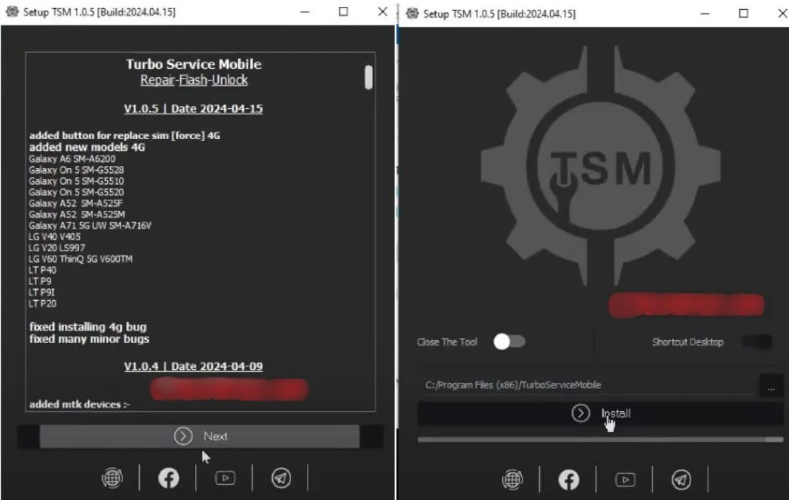
Step 2: Choose the install location (default: C:\TSM_Tool) and complete setup. Launch the TSM Tool from the desktop or Start menu as admin. Step 3: Click “Sign Up.” Then, input your email, password, and name. Hit “Submit.” Step 4: Head back to the TSM login screen. Input your email and password. Hit “Sign In.”
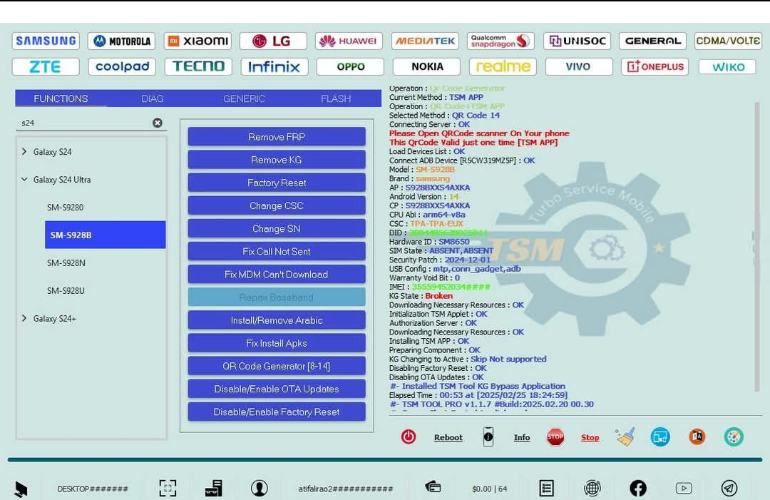
Step 5: To Enable USB Debugging:
- Head to “Settings.” Then, choose “About Phone.” Tap “Build Number” 7 times.
- Next, head to “Developer Options.” Switch on “USB Debugging.
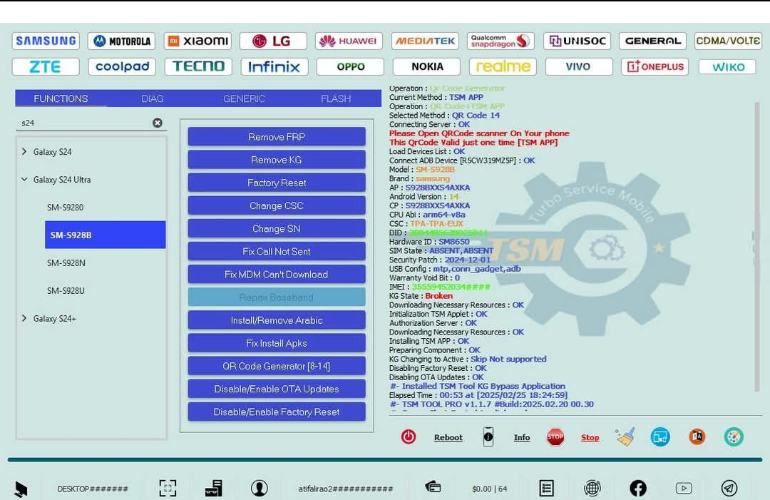
Step 6: For EDL Mode (Qualcomm):
- Power off your device. Then, press and hold the “Vol Up + Down + Power” buttons. Then, connect to the PC.
- Open the TSM Tool and connect your phone via USB to your computer.
- Wait for the tool to detect the device.

Step 7: Use the Desired Function:
- FRP Bypass: Choose “FRP Unlock” → Select brand → Click Start.
- Screen Lock Removal: Select “Unlock Screen” → Follow instructions (may erase data).
- KG/MDM Removal: Select “Remove KG” → Pick model → Run (use Download Mode).
- IMEI Repair: Employ “IMEI Repair” → Enter valid IMEI → Flash (Diag Mode needed).
- Bootloader Unlock: Click “Bootloader Unlock” → Confirm (may void warranty).
- Firmware Flashing: Open the “Flash Tool” → Load firmware → Start flash.
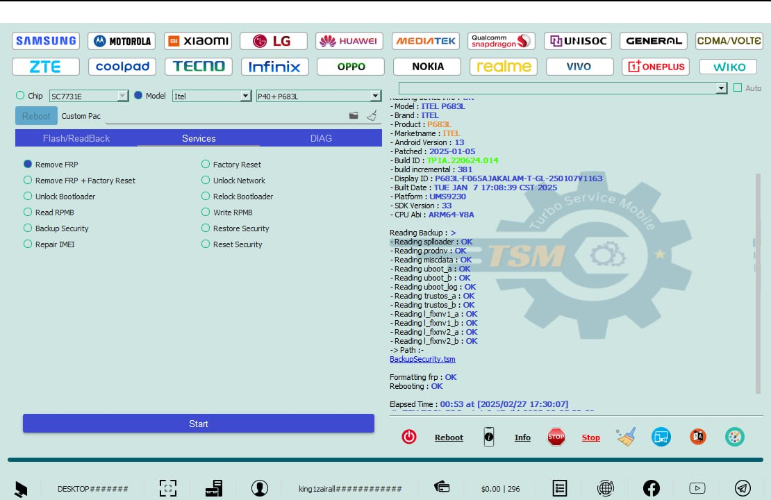
Step 7: Wait for “Success” in the log. If successful, disconnect and reboot the device. But if it fails, retry using another method or mode.
Part 3. Top Alternatives to TSM Tool for FRP Unlocking [Safe & Quick]
TSM is for advanced and technical users. But if you’re a beginner, a better alternative would be the UltFone Android Unlock tool. It can remove FRP lock and numerous types of Android locks automatically with a few clicks and doesn’t require technical skills or rooting. It creates profiles on devices that are locked to make sure that they are prepared for unlocking. This makes sure you won’t brick your device during the unlocking procedure. Here’s more info on this tool:
- It is capable of skipping FRP lock in 99% of cases and within 5 minutes top without a Google Account.
- It can delete 4,6, and 8-digit PINs, FaceID, biometric, and so on.
- It can break through a lock on older Samsung phones without losing any data.
- It is compatible with 6000+ Android devices from famous brands such as Samsung, Xiaomi, Redmi, Vivo, Huawei, OPPO, Realme, Oneplus, and so on.
- It can unlock the screen locks without the use of a passcode.
- It is compatible with Windows and Mac systems.
- It supports Android 16 and earlier.
Here’s how to use UltFone to remove FRP lock from your Android device:
- Step 1Install and execute UltFone on your computer. Then, connect your Android to the same computer. Hit “Remove Google Lock(FRP).”
- Step 2Next, choose the brand of your Android device. Select the OS version of your device or tap “All Android versions” if you’re unsure.
- Step 3Next, follow the on-screen instructions. Wait for UltFone to remove the FRP lock from your Android.
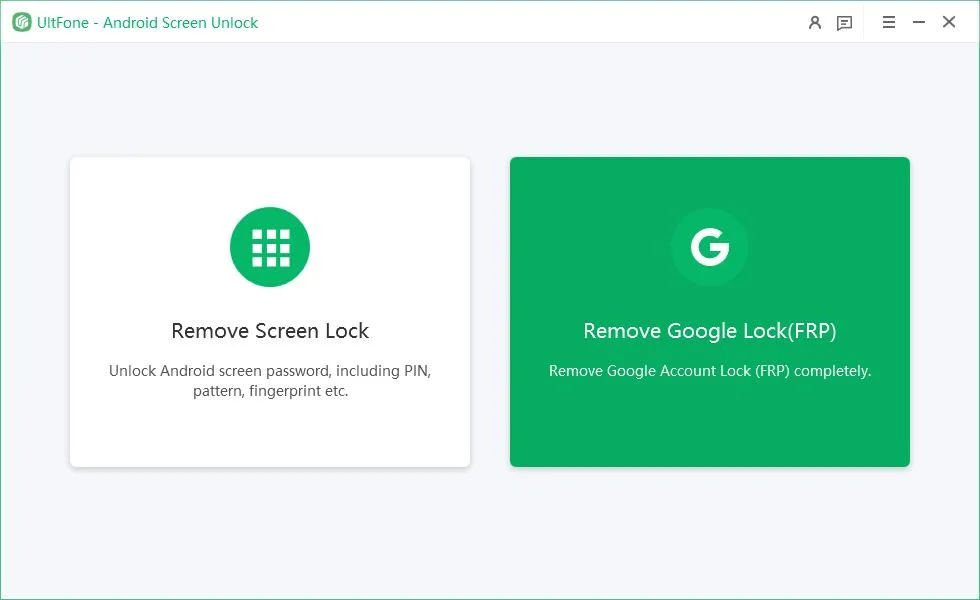
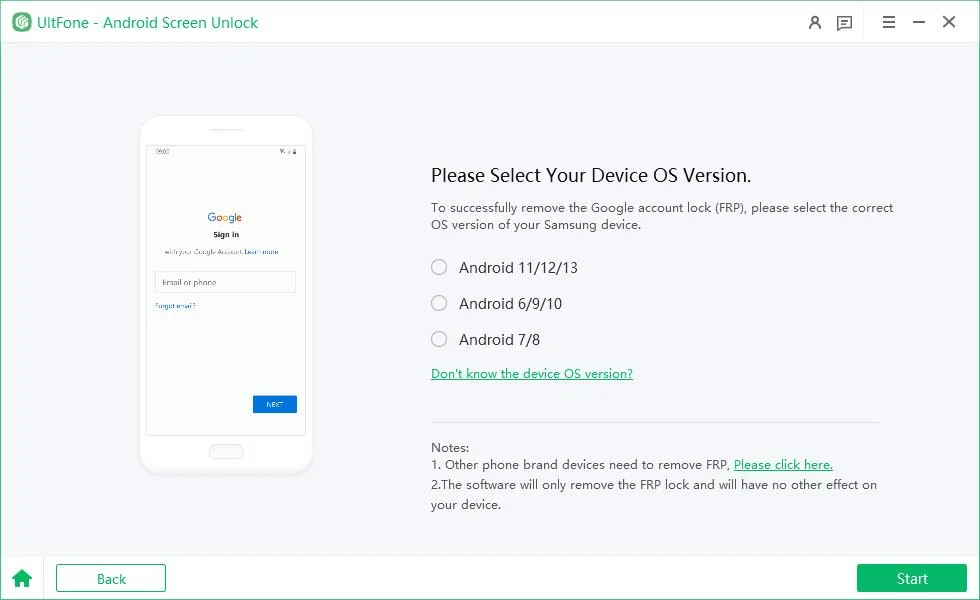
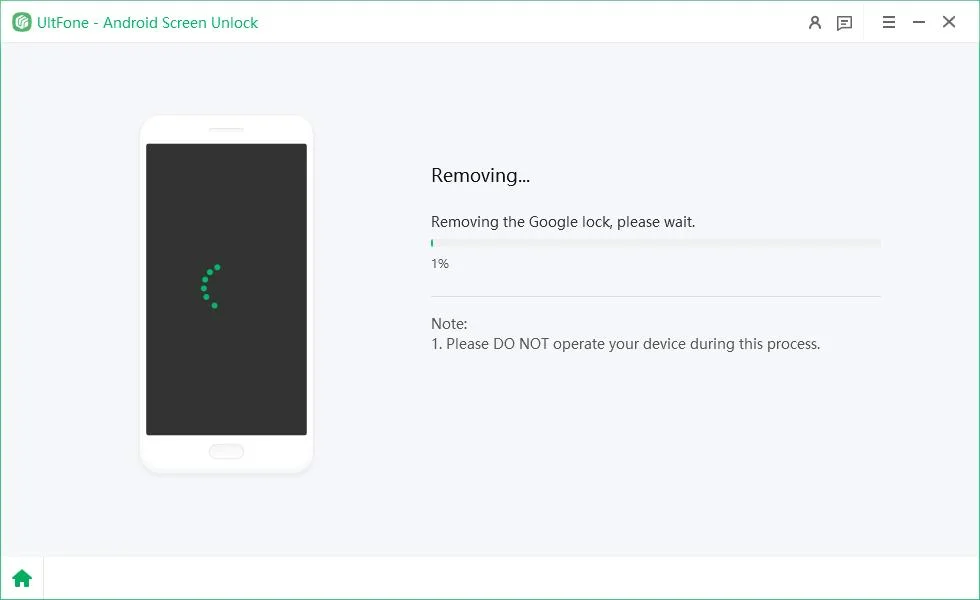

Part 4. FAQs About TSM Tool
1.Is TSM Tool safe?
The official TSM Tool is safe if downloaded from its official site or trusted resellers. It’s frequently used by professionals for Android repairs. But some antivirus software may also categorize the tool as harmful since it uses application-level functions. In a situation like that, temporarily deactivate your antivirus when installing the new software and re-activate it at the end of it. Another thing that must be avoided at all costs is cracked versions, which may have malware or harmful code in them.
2.Is there TSM tool crack?
Yes. TSM tool crack is available free of cost. In fact, you can get the TSM Pro Tool crack for free download as well. Furthermore, the TSM Pro Tool crack and TSM Tool crack run on Windows 10/11 and earlier just like the original tool. But they come with serious risks and problems.
They’re illegal versions of the original tool and often carry malware, which can harm your computer or steal your data. The TSM tool cracked versions may also have faulty code that can damage or brick your device. Besides, using cracked software can void your device’s warranty.
3.Why isn’t TSM Tool detecting my device?
If TSM Tool isn’t detecting your device, it’s usually due to missing USB drivers or the wrong connection mode (like USB Debugging or EDL not enabled). It can also be caused by using a bad USB cable or a locked bootloader. The quick troubleshooting steps include installing the right drivers for your device brand, using a different cable or USB port, and placing the phone in proper mode. Also, ascertain that your gadget supports the newer version of the TSM Tool.
Final Word
The TSM Tool is a capable and inexpensive choice for unlocking, repairing, and managing Android devices. It supports a wide range of brands and Android versions, and beyond that, it has advanced features such as FRP Bypass and IMEI repair. Nevertheless, it is more suitable for experienced users since otherwise, it’s complicated and can brick your device.
UltFone Android Unlock is an excellent alternative to the TSM Tool, since it is easier and safer to use, particularly by non-tech people. It doesn’t require rooting and can efficiently bypass FRP and remove Face ID, PINs, biometric, and screen lock in a secure way.