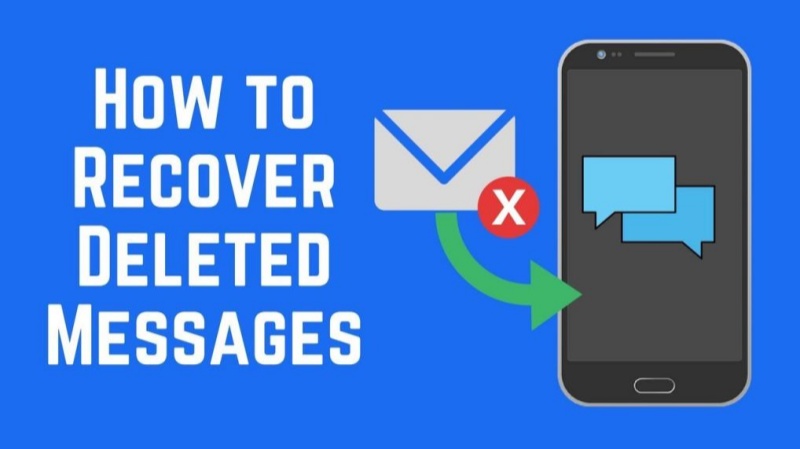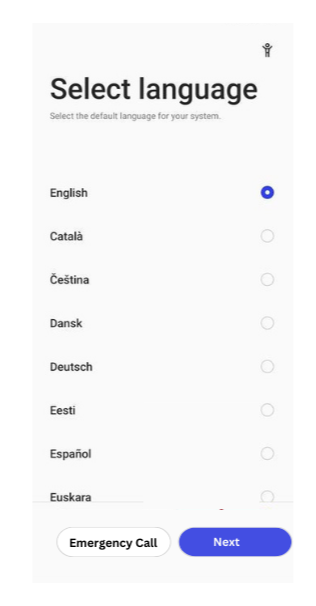How to Do Samsung A13 FRP Bypass on Android 14 Safely
 Jerry Cook
Jerry Cook- Updated on 2025-11-04 to Unlock Android
If you’re stuck on a Google verification screen after resetting your Samsung A13, you’re not alone. This issue appears due to the Factory Reset Protection (FRP) lock on Android 14 devices. The FRP feature protects your phone from unauthorized access, but it can also block you if you forget your Google credentials. In this guide, we’ll explain how to perform a Samsung A13 FRP bypass Android 14 safely and effectively. You’ll learn different methods, tools, and tips to unlock your device quickly. We’ll also recommend the most reliable Samsung A13 FRP unlock tool for Android 14 users.
- Part 1: What Is FRP Lock and Why Does It Happen?
- Part 2: Common Ways to Bypass FRP Lock on Samsung A13 Android 14
- Method 1: Use Samsung’s Find My Mobile (easy, official)
- Method 2: Use Google’s Find My Device / Android Device Manager
- Method 3: Use a trusted PC tool (recommended for most users)
- Method 4: Advanced: ADB, custom recovery, or flash FRP file (for experienced users)
- Part 3: Tips to Prevent FRP Lock on Samsung A13
- Part 4: Best Samsung A13 FRP Unlock Tool for Android 14
Part 1: What Is FRP Lock and Why Does It Happen?
FRP (Factory Reset Protection) is a security feature added by Google for Android devices. It prevents unauthorized access after a factory reset. If you reset your Samsung A13 without removing the linked Google account, FRP activates automatically.

Why Samsung A13 Users Face FRP Lock
FRP lock appears when:
- You forget your Google login after a factory reset.
- You buy a second-hand Samsung A13 still linked to the previous owner’s account.
- You accidentally reset your phone without disabling FRP.
This can make your device unusable until you complete a Samsung A13 FRP bypass Android 14 successfully.
Part 2: Common Ways to Bypass FRP Lock on Samsung A13 Android 14
This part explains common methods to bypass FRP on Samsung A13 with Android 14: using a trusted unlock tool, manual tricks like TalkBack, and flashing a correct FRP file.
Method 1: Use Samsung’s Find My Mobile (easy, official)
If you set up a Samsung account, Find My Mobile can unlock your Samsung A13 remotely. Log in to your Samsung account on the Find My Mobile site, choose your A13, then use the “Lock my screen” option to set a new PIN. After a few minutes, the phone accepts the new PIN and you can unlock it. This method works only if the device links to your Samsung account and Wi-Fi or mobile data is active on the phone.

Method 2: Use Google’s Find My Device / Android Device Manager
Sign in to google.com/android/find with the Google account on the locked Samsung A13. Select the device, then choose “Lock.” Enter a temporary password and confirm. The phone receives the new lock and lets you enter that password to open the device. After unlocking, remove the temporary password in lock screen settings. This method requires the A13 to be online and require the same Google account already added to the phone.

Method 3: Use a trusted PC tool (recommended for most users)
Connect your Samsung A13 to a PC and run a reliable FRP unlock program designed for Android 14. The tool detects your model, downloads needed files, and removes FRP automatically. Follow the on-screen prompts, choose Samsung A13 or Android 14 where needed, and let the software finish the bypass. This approach reduces manual risk and works even when other tricks fail. Use only well-known software and official sources to avoid corrupt files or security problems.
Method 4: Advanced: ADB, custom recovery, or flash FRP file (for experienced users)
Advanced users can remove FRP by using ADB commands, flashing a compatible FRP file via Odin, or installing a custom recovery and flashing a “pattern disable” zip. These methods require USB debugging enabled, correct firmware, and exact files for the Samsung A13. Mistakes can corrupt the phone or void warranty. Only attempt this if you have experience, reliable backups, and the correct Samsung A13 FRP file for your Android 14 firmware.

Part 3: Tips to Prevent FRP Lock on Samsung A13
To avoid getting locked out of your Samsung A13 again, follow these simple preventive steps. These tips will help you manage FRP safely and keep your data secure.
1. Always Remove Google Account Before Reset
Before performing a factory reset, always remove your Google account from Settings > Accounts > Google. This step ensures FRP doesn’t activate after the reset. If you forget to do this, the phone will ask for your old credentials, causing unnecessary delays. Taking one minute to remove the account can save hours of frustration later.
2. Keep Login Details Safe
Your Google ID and password are essential for device security. Always store them in a password manager or write them down somewhere safe. Losing these credentials may trigger the FRP lock after resetting your Samsung A13. Keeping login information secure helps you regain access easily whenever needed and avoids accidental lockouts.
3. Use Professional Tools When Needed
If you ever forget your Google login or get stuck at the verification screen, don’t panic. Use trusted software like UltFone Android Screen Unlock to perform Samsung A13 FRP bypass Android 14 safely. Professional tools make the process fast, reliable, and risk-free, even for users with little to no technical experience.
4. Avoid Random FRP Files Online
Many sites claim to provide free Samsung A13 FRP files, but some may include harmful software or fake versions. Downloading such files can damage your phone’s firmware. Always rely on official tools or verified websites. Using genuine solutions like UltFone keeps your device secure and ensures the FRP bypass process works smoothly.
Part 4: Best Samsung A13 FRP Unlock Tool for Android 14
Manual FRP bypass methods often fail or may even harm your phone’s system. That’s why using a professional and reliable tool is essential. A trusted Samsung A13 FRP unlock tool Android 14 ensures accuracy, safety, and compatibility with the newest updates. According to leading Android experts and forums, UltFone Android Unlock stands out as one of the most effective tools for Samsung A13 FRP bypass Android 14. It offers an easy interface, quick performance, and broad device support, making it perfect for beginners and professionals alike.
Key Features of UltFone Android Screen Unlock:
- Unlock various Android screen locks and FRP restrictions quickly no technical experience required, just connect and start the unlocking process easily.
- Bypass FRP lock on Samsung A13 and other models instantly supports the latest Android 14 firmware without complicated steps.
- Achieve up to a 99% success rate in unlocking ensuring high reliability and minimal errors during the bypass process.
- Compatible with over 6,000 Android devices worldwide covers popular Samsung, Xiaomi, Oppo, and other major brands.
- User-friendly interface designed for all experience levels allows anyone to complete the FRP removal smoothly and safely.
- Step 1Connect your locked Android device to the computer, launch the UltFone application, and choose the "Remove Google Lock (FRP)" option.
- Step 2The program will identify your phone's model and Android OS version on its own; if required, pick the appropriate version manually.
- Step 3Hit the "Start" button, adhere to the prompts displayed on the screen, agree to any required disclaimers, and let UltFone initiate the FRP bypass by exploiting vulnerabilities in the system.
- Step 4Allow the process to complete the bypass; a success notification will pop up when the FRP has been removed effectively.
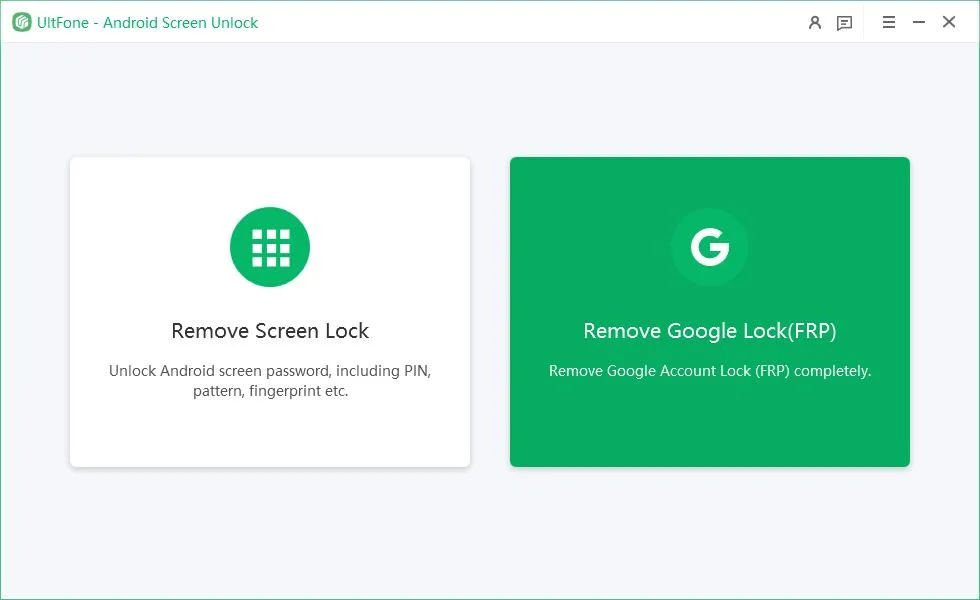
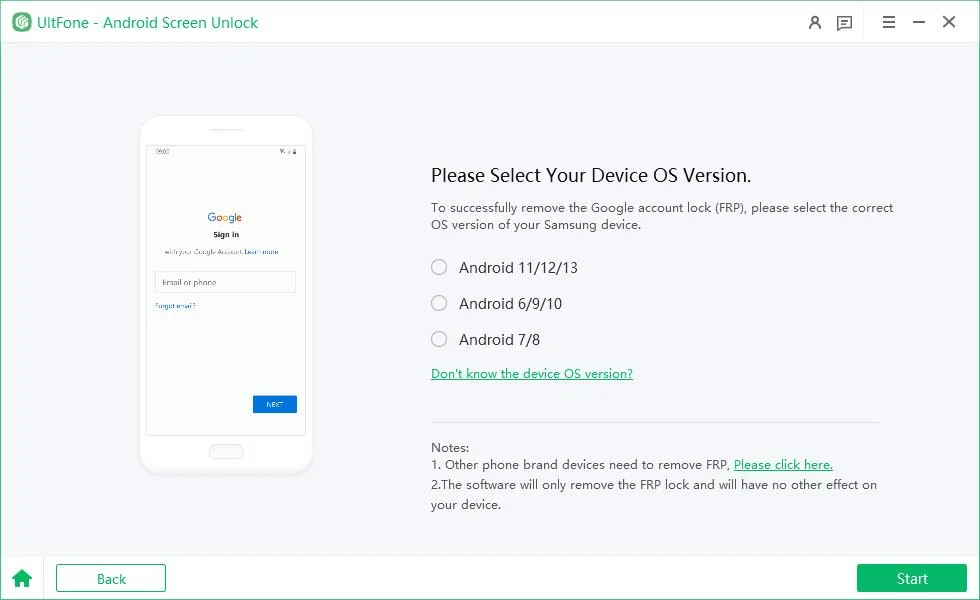
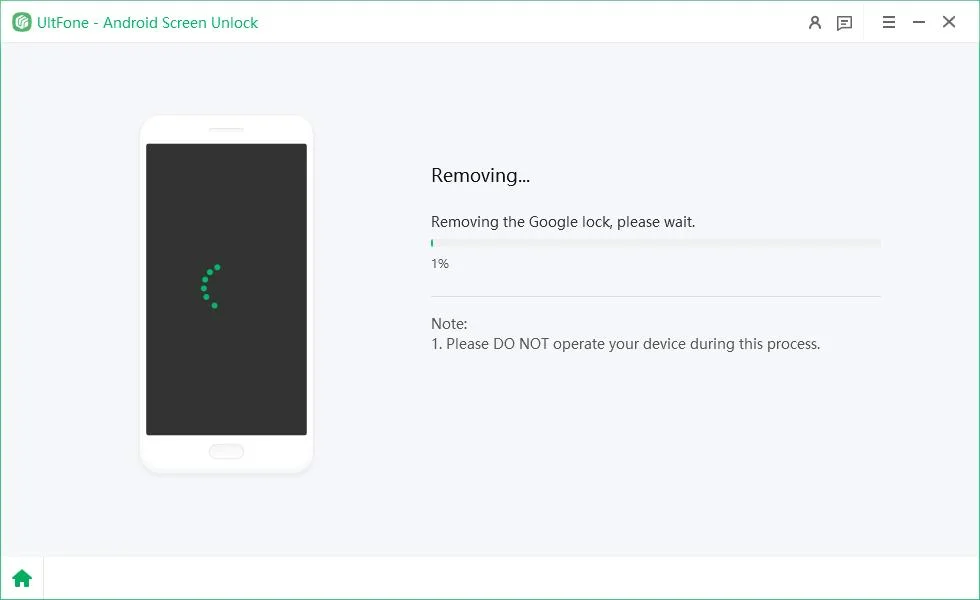

FAQs
Q1. What is the easiest way to bypass FRP on Samsung A13 Android 14?
Use a trusted FRP tool such as UltFone Android Screen Unlock. Connect your Samsung A13 to a PC, follow on-screen steps, and remove FRP within minutes.
Q2. Is Samsung A13 FRP bypass Android 14 safe?
Yes. Using reputable software like UltFone reduces risk. Follow official instructions, backup data first, and ensure you download from the official site to stay safe.
Q3. Can I use a Samsung A13 FRP file to unlock my device?
An FRP file can work but needs exact firmware and care. For most users, using an A13 FRP unlock tool is safer, faster, and less error-prone.
Q4. Does UltFone support all Samsung devices?
Yes. UltFone supports over 6,000 Android devices, including many Samsung models. Check the device list on their site to confirm compatibility with your Samsung A13.
Q5. How long does the FRP unlock process take?
Typically, five to ten minutes with a reliable tool like UltFone, though time varies by firmware and connection. Prepare drivers and a stable USB link.
Conclusion
FRP protection is a smart security feature designed to keep your Samsung A13 safe from unauthorized access. However, it can quickly become a major obstacle if you forget your Google account details after resetting your device. Instead of trying random or risky online tricks that may fail or harm your phone, rely on a trusted Samsung A13 FRP Bypass Android 14. UltFone Android Unlock provides a simple, secure, and highly effective solution with a 99% success rate. Supporting over 6,000 Android devices, it lets you regain access to your phone safely. Visit UltFone Android Screen Unlock today and bypass FRP in minutes.