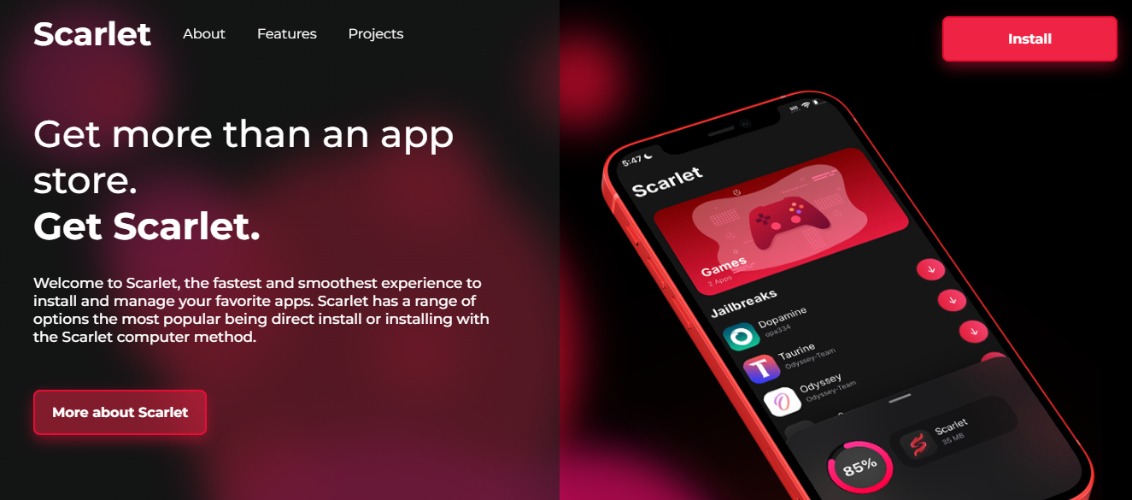How to Remove Google Frp Lock on Any Phones [5 Proven Solutions]
 Jerry Cook
Jerry Cook- Updated on 2025-07-02 to Unlock Android
The google frp lock is meant to protect your phone, but it can become a problem if you forget your login details or buy a used device. You might find yourself locked out with no easy way back in. Thankfully, there are effective ways to remove google frp lock on any phones.
In this guide, we’ll walk you through the best solutions for frp unlock that work for all major Android brands. Whether you have a computer or not, these methods can help you regain access quickly.
- Part 1. Overview of Removing Google FRP Lock
- Part 2. How to Remove Google FRP Lock on Any Phones [High Success Rate]
- Part 3. How to Remove Google FRP Lock on Any Phones [Google Credentials]
- Part 4. How to Remove Google FRP Lock on Any Phones [FRP Bypass APK]
- Part 5. How to Remove Google FRP Lock on Any Phones [Android Device]
- Part 6. How to Remove Google FRP Lock on Any Phones [Google Account]
- Part 7. How to Enable FRP Lock After Removing Google Account
- Part 8. FAQ About Removing Google Account
Part 1. Overview of Removing Google FRP Lock
Before exploring the best ways to bypass the lock, it’s important to understand what Google FRP is and why it's on your phone. Knowing this will help you frp remove lock on any phones confidently and without confusion.
1. What Is Google FRP Lock?
FRP, or Factory Reset Protection, is a security feature that comes with Android 5.1 and newer versions. It’s there to keep your data safe if your phone gets lost or stolen. Once a google account is added to your phone, FRP turns on automatically. If someone tries to reset the phone, they’ll be asked to enter that same account’s email and password before they can use it again.
It’s a great way to protect your information but it can also become a problem if you forget your login details or buy a used phone that still has FRP enabled.
2. How Does FRP Work?
As soon as you sign in with a google account on your Android device, FRP is activated in the background. If you reset your phone without removing the Google account, it stays locked. It’s a security feature but if you’re the owner, it can be a hassle. Luckily, there are simple ways frp unlock, and we’ll show you how.
Part 2. How to Remove Google FRP Lock on Any Phones [High Success Rate]
To guarantee an effortless process to remove google frp lock on any phones, UltFone Android Unlock is one of the most trusted solutions. All it takes is a few taps and within minutes the phone will unlock.
UltFone Android Unlock is unique because it does not engage in any activities that could be viewed as shady. Rather, it ensures a safe, smart, and simple solution for unlocking your phone. It’s an easy-to-use tool that helps remove both FRP and screen locks. Compatible with Android 15 and a wide range of brands, it’s been safely used by thousands of people worldwide.
Why Choose UltFone Android Unlock?
- Up to 99% success across thousands of Android models and versions.
- No risky APKs or complex tricks. Just a clean, professional unlock process.
- Designed for beginners. No tech skills needed just follow simple on-screen steps.
- Bypass FRP in as little as 5 minutes, even with the latest Android 15.
- Supports 6,000+ Android phones/tablets (Samsung, Xiaomi, OPPO, Huawei, Vivo, Realme, etc.).
- Also removes screen locks like PIN, pattern, password, fingerprint, and face lock.
How to remove google frp lock on any phones with computer Using UltFone Android Unlock
- Step 1Download and install UltFone Android Unlock to your computer whether it is windows or mac..
- Step 2Use a USB cable to connect your Android device. Open UltFone and click on "Remove Google Lock (FRP)".
- Step 3UltFone will detect your device’s model and Android version automatically. If not, just choose it manually from the list.
- Step 4Click "Start" and follow the on-screen prompts to enter Download Mode. Agree to any disclaimers to proceed.
- Step 5UltFone will now begin removing the FRP lock. Once complete, you’ll see a success message and your phone will be fully unlocked and ready to use.
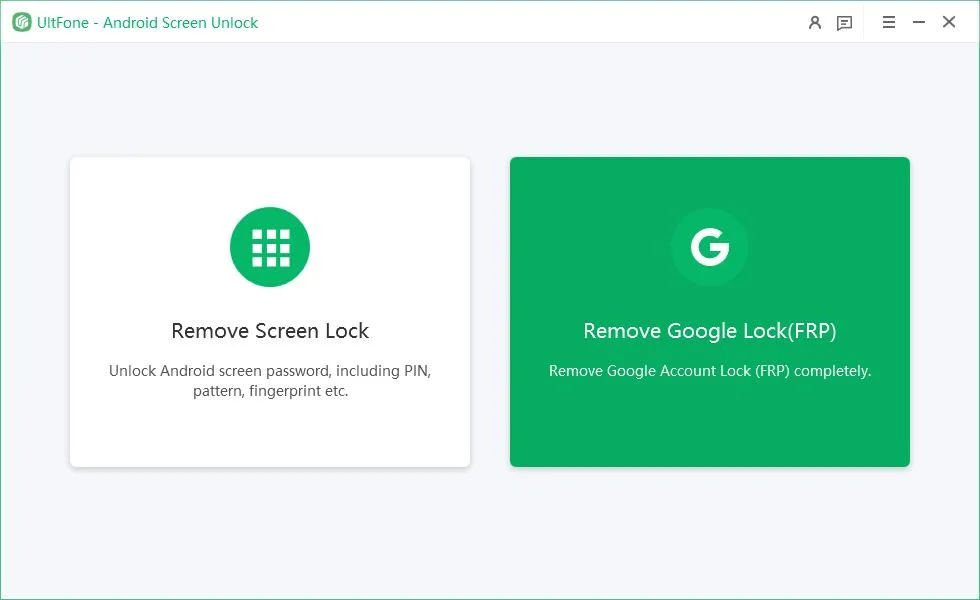
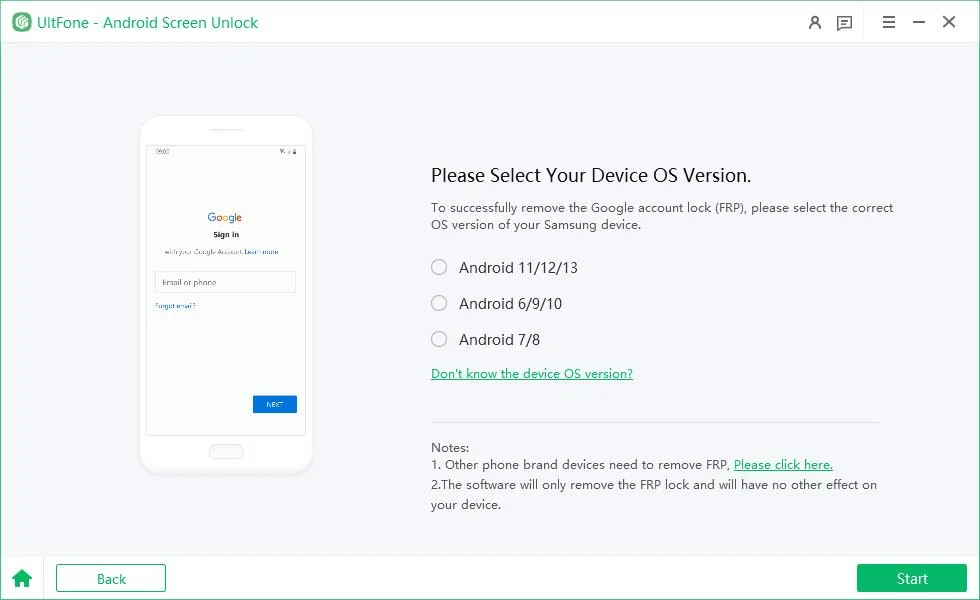
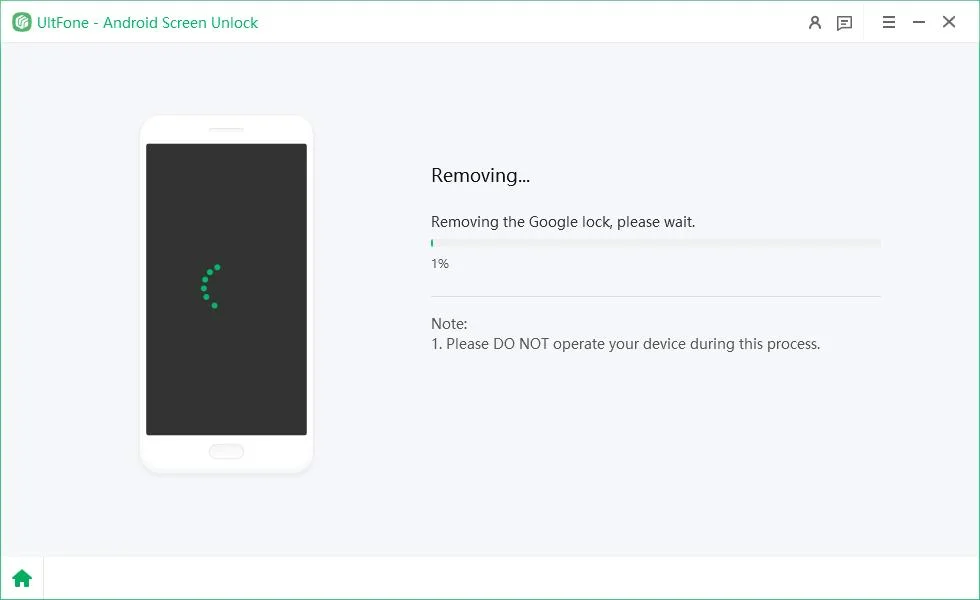

Part 3. How to Remove Google FRP Lock on Any Phones [Google Credentials]
Access to your Google account email with a forgotten password is the simplest method to remove google frp lock on any phones. You don’t need any tools or software for this method, and it works directly through your browser. It’s safe, simple, and doesn’t require a computer.
Here’s how to reset your google account password and frp lock remove:
Step 1: Open any browser and visit google.com. Click the sign in button in the top-right corner.

Step 2: Enter your google email or username. Press Enter, and it will ask for your password.
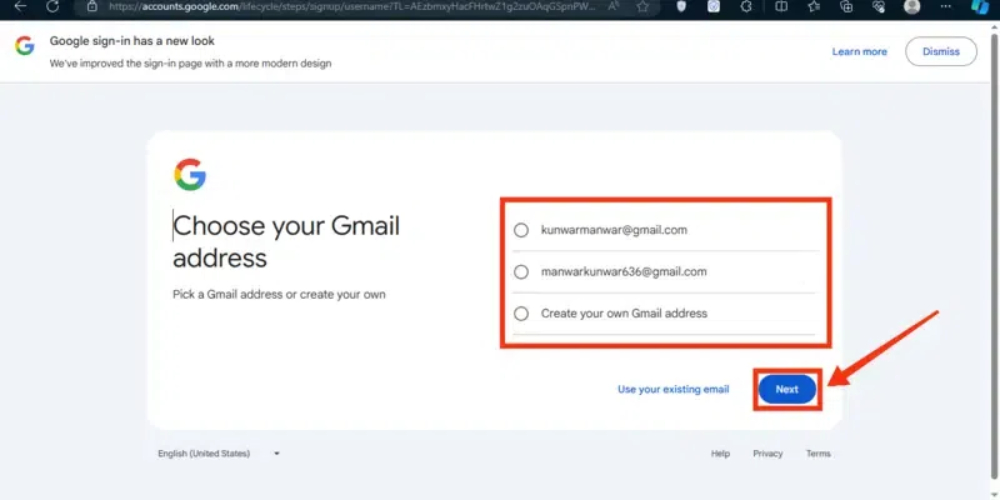
Step 3: Click Forgot password?. You’ll see different ways to reset your password (phone number, email, security questions, etc.).
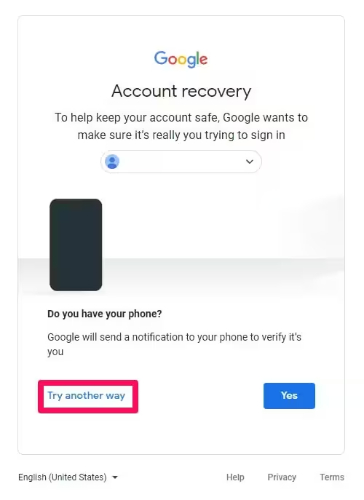
Step 4: Choose a method you can access and follow the instructions Once reset is complete, google will sync your new password with the account.
Step 5: After syncing, enter your new password on your locked device, and the FRP will be removed.
Part 4. How to Remove Google FRP Lock on Any Phones [FRP Bypass APK]
Another choice is to use frp bypass APKs if you are unable to retrieve your Google credentials. These programs are intended for unlocking Google Lock (frp free) without passwords. However, it is essential to keep in mind that some APK methods are not secure and trustworthy for use and do not work with all devices.
There are many tools like Easy Flashing FRP Bypass APK, vnROM Bypass, or SamFw FRP Tool. Below, we’ll show you how to use Easy Flashing FRP Bypass 8.0 APK as an example.
Setp 1: Download the Easy flashing frp bypass apk onto your PC. Transfer the .apk file to a USB flash drive.
Step 2: Connect your flash drive to the locked phone with an OTG cable, from that the file manager of your device opens up automatically.
Step 3: Go to Settings > Security> Unknown Sources. Turn on this option to install apps outside Play Store.
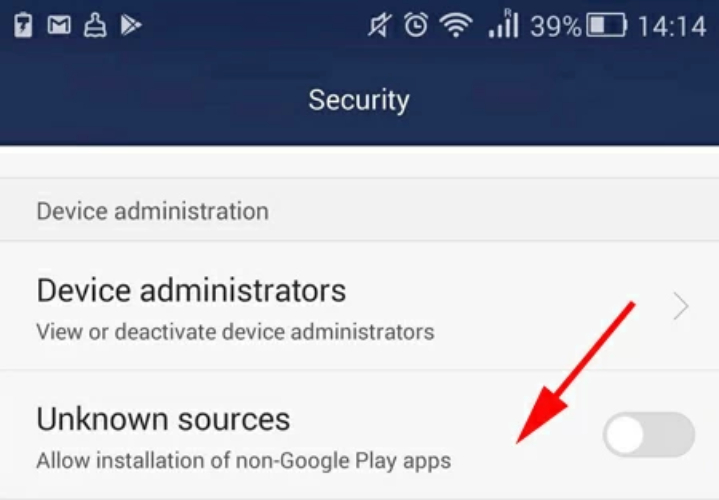
Step 4: Install the frp bypass apk. Open up the app once opened.
Step 5: Go to Settings> Backup & Reset> Factory Data Reset> Confirm.
Step 6: Your device will now reset. After restart, the FRP lock should be bypassed.
Part 5. How to Remove Google FRP Lock on Any Phones [Android Device]
If you still have another Android smartphone available to use for frp removal, this method uses the Find My Device or Smart lock feature, depending on how they were set up before.
While it is not often guaranteed to work, it may, in some situations, save you time without going through the computer or other tools. It is valid only if Find My Device is switched on prior to the lock and the phone is online.
Here how this feature work:
Step 1: On another phone, go to Find My Device (findmydevice.google.com) and log in using the same Google account linked to the locked phone.
Step 2: Select the locked device from a list, and you will see options to Play Sound, Secure Device, and Erase Device.
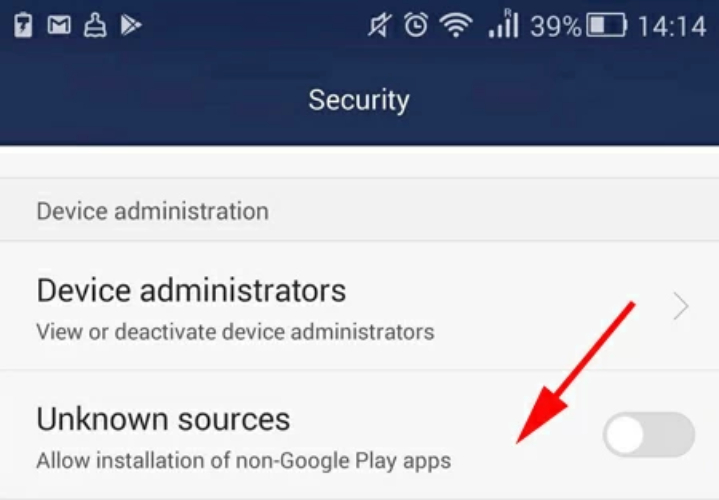
Step 3: Tap Erase Device. This will factory reset the phone remotely.
Step 4: If the account is recognized and synced properly, the FRP lock may no longer appear.
Part 6. How to Remove Google FRP Lock on Any Phones [Google Account]
This is another option that will remove google lock (frp free) before factory resetting. This will work best if you can still log into your Google account on the device since you will need to remove the device from your Google account settings. The factory reset will proceed without the verification screen interfering.
Steps to remove frp using your google account:
Step 1: Navigate to myaccount.google.com using any browser. Sign in using the Gmail account associated with your locked phone.
Step 2: Go to Security > Your devices. Click on “Device activity and notifications.”

Step 3: Under the device list, choose the phone that’s locked with FRP.

Step 4: Click “Sign out” or “Remove”. This will disconnect your phone from the Google account.
Step 5: After confirmation, the device will no longer be protected by FRP.
Step 6: Since FRP is now turned off, your phone will not ask for the Google login after the reset.
Part 7. How to Enable FRP Lock After Removing Google Account
Once you’ve successfully bypassed or removed the Google FRP lock, you might wonder should I enable FRP again? If it is to be kept specifically for personal use, then the answer will be yes. FRP is a powerful built-in feature to help protect your phone from being misused in the event of loss or theft.
Re-enabling FRP protects your phone from someone resetting it and accessing it without your Google account credentials.
How do I re-enable Google FRP lock?
Step 1: Open the Settings application on your android device.
Step 2: Scroll to Accounts or Users & Accounts, tap it, then choose Add account.

Step 3: Select google from the list and enter your email and password to sign in.
Step 4: Once your google account is added successfully, the FRP lock will automatically activate in the background.
Part 8. FAQ About Removing Google Account
1. Do I Need to Remove My Google Account Before Factory Reset?
Yes, it’s highly recommended. If unsuccessful in removing it, your phone may be stuck on the FRP lock screen after a reset. To avoid this, access Settings > Accounts > Google > Remove Account before performing the reset.
2. Is There a Tool to Bypass Google Verification?
Yes. Tools like UltFone Android Unlock or frp apk can bypass Google verification safely. They work with most Android phones and require no password.
Final Word
Bypassing the Google FRP lock may not be easy, but it is nevertheless quite possible. If you want to go manual, or use a tool, several methods can be deployed to remove google frp lock on any phones. If you are short on time or do not want to go through trial-and-error, a tool like UltFone Android Unlock is to the rescue. It is fast, easy to use, and compatible with almost all models of Android phones.