[2025] How to Factory Reset Samsung S24 with/without Password
 Jerry Cook
Jerry Cook- Updated on 2024-04-19 to Unlock Android
If you are looking for ways to Factory reset your Samsung S24, you are at the right place. Factory resetting your phone can help you solve various issues, such as performance problems, malware infections, forgotten passwords, or selling your device. However, Factory resetting your phone will also erase all your data and settings, so make sure you back up your important files before proceeding.
This blog post will show you how to factory reset Samsung S24 with or without a password using different methods. We will also answer some frequently asked questions about Factory resetting your Samsung S24. Let's get started!
- Part 1. Factory Reset Samsung S24 with Password
- Part 2. How to Factory Reset Samsung S24 without Password [Free Trial]
- Part 3. How to Factory Reset Samsung S24 with Buttons
- Part 4. How to Reset Samsung S24 That Is Locked via Find My
- Part 5. FAQs about Factory Reset Samsung S24
Part 1. Factory Reset Samsung S24 with Password
If you know your password, the easiest way to Factory reset your Samsung S24 is via the Settings app. Here are the steps to follow:
Step 1: Go to Settings > General management > Reset > Factory data reset.
Step 2: Tap on Reset and enter your password, PIN, pattern, or biometrics to confirm.
Step 3: Tap on Delete All to start the factory reset process.
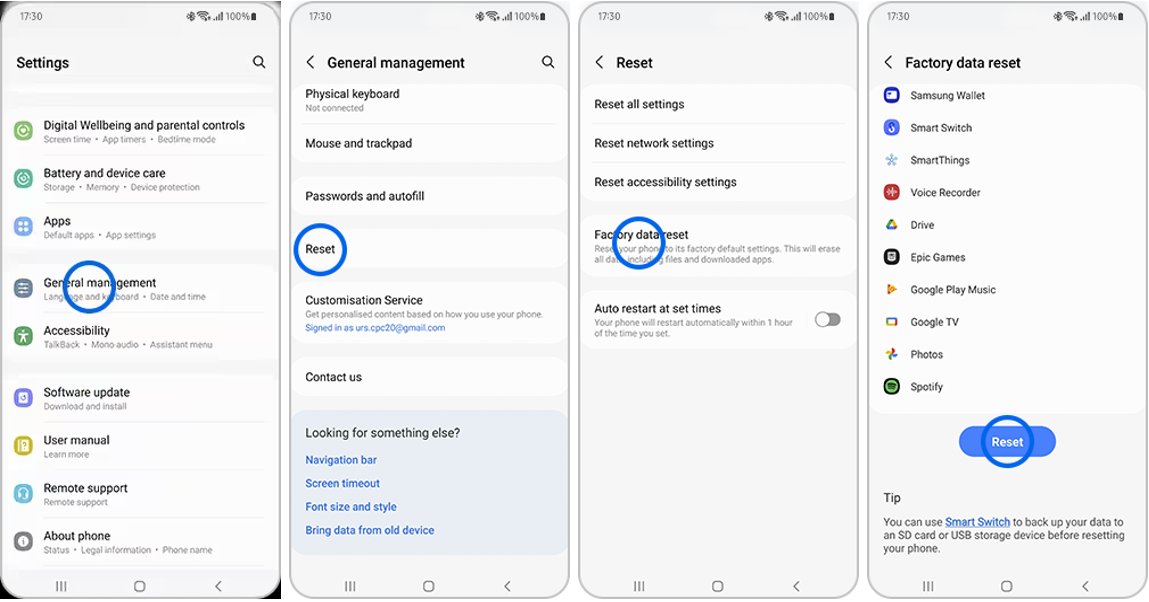
This method will erase all your data and settings from your phone, including your Google account, apps, contacts, messages, photos, videos, and more. Your phone will reboot and display the setup screen after the factory reset is complete.
Part 2. How to Factory Reset Samsung S24 without Password [Free Trial]
If you forget your password, PIN, pattern, or biometrics, you cannot access your phone or use the Settings app to factory reset your Samsung S24. In this case, you will need a third-party tool to allow you to bypass the lock screen and factory reset your phone. One of the best tools for this purpose is UltFone Android Unlock.
This is an all-in-one solution that can help you factory reset, unlock your screen, bypass FRP, and wipe your Samsung S24 clean. It is simple and fast, requiring no tech skills. You can Factory reset your Samsung S24 with just a few clicks. It is also safe and secure, avoiding any risky APKs or complex procedures.
Key advantages of UltFone Android Unlock:
- All-in-one solution: Factory reset, unlock screen, bypass FRP, and wipe your Samsung S24 clean
- Unlocks any lock: Bypass Android passwords, PINs, patterns, fingerprints, and face recognition
- Simple & fast: No tech skills needed! Factory reset Samsung S24 with just a few clicks
- Safe & Secure: No risky APKs or complex procedures, the safest way to bypass FRP
- No loss: Unlocks early Samsung devices without losing data
- Compatible: Supports more brands, including Xiaomi, Huawei, Vivo, OPPO and more
Explore how to factory reset your Samsung S24 effortlessly, even without your password:
- Step 1Free Download and install UltFone Android Unlock on your computer (Windows or Mac), then choose "Remove Screen Lock" function to do a factory reset.
- Step 2Choose the respective brand and click "Start" to begin the process.
- Step 3Select the "Clear device data" option.
- Step 4Follow the on-screen guide to enter the Recovery Mode easily.
- Step 5Then you will find you've successfully factory reset your Samsung S24.
NOTE: To bypass Google FRP, choose "Remove Google Lock(FRP)" instead. Find detailed guide here.

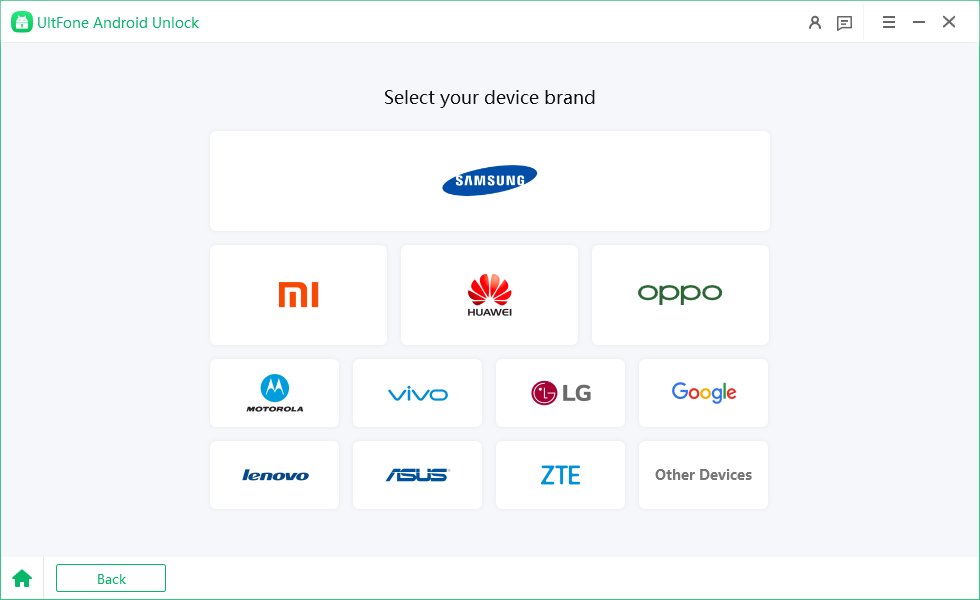
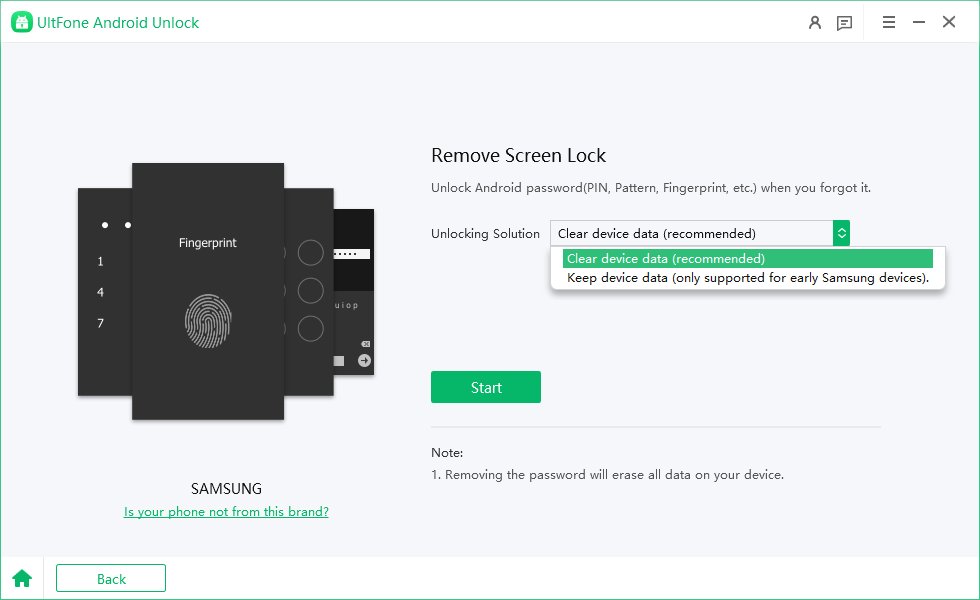
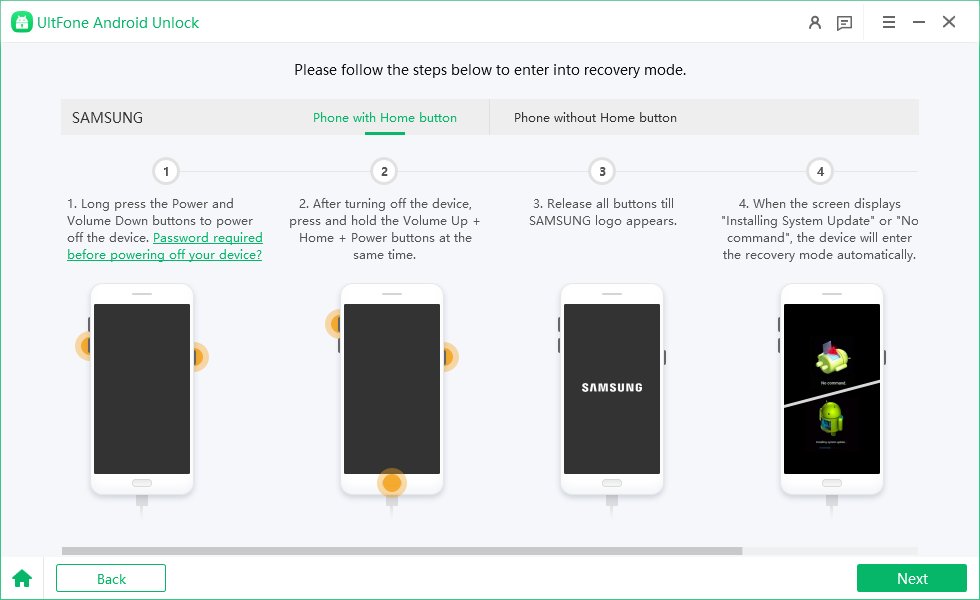
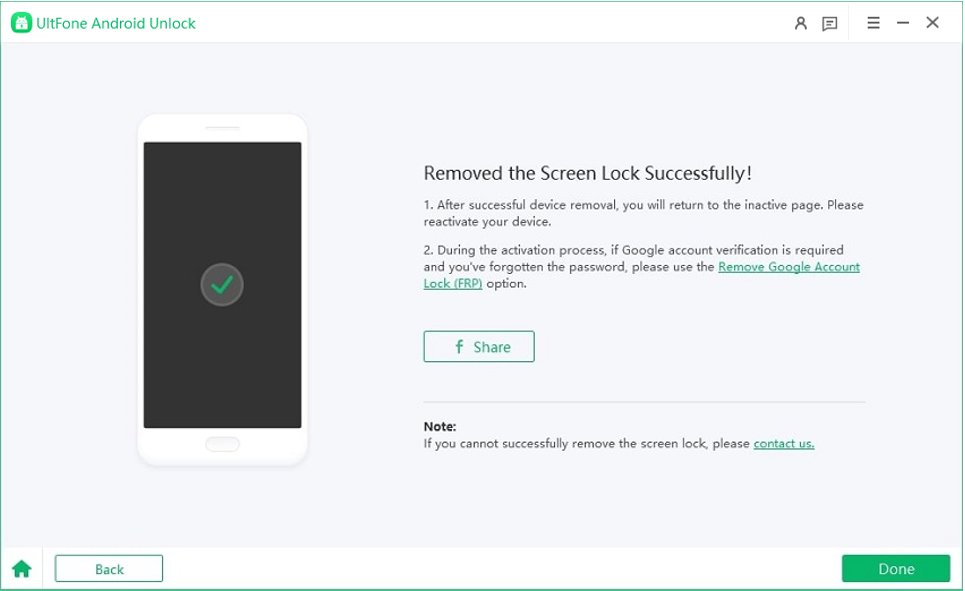
Free download UltFone Android Unlock, factory reset your Samsung S24 or any phone now!
Part 3. How to Factory Reset the Samsung S24 with Buttons
Another way to Factory reset your Samsung S24 without password is to use the hardware buttons on your phone. This method is also known as the recovery mode method. Here are the steps to follow:
Step 1: Turn off your Samsung S24 completely.
Step 2: Press and hold the Volume Up and Power buttons at the exact time until the Samsung logo appears on the screen.
Step 3: Free the buttons and wait for the recovery mode menu to appear.
Step 4: Use the Volume buttons to navigate and pick wipe data/factory reset. Use the Power button to confirm.
Step 5: Select Yes to confirm the factory reset.
Step 6: Select Reboot the system now to restart your phone.
This method will also erase all your data and settings from your phone, including your Google account, apps, contacts, messages, photos, videos, and more. Your phone will display the setup screen after the reboot.
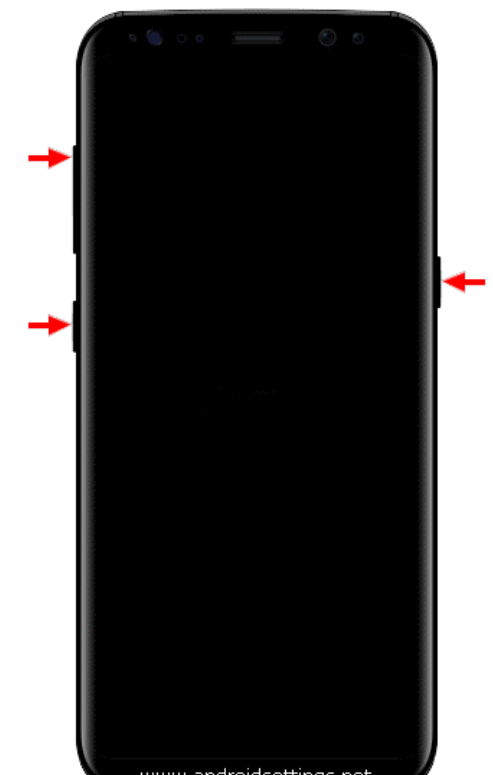
Part 4. How to Reset Samsung S24 That Is Locked via Find My
If you have enabled the Find My Device feature on your Samsung S24, you can also use it to remotely Factory reset your phone. This method is useful if you have lost or misplaced your phone and want to protect your data from unauthorized access. Here are the steps to follow:
Step 1: Go to https://findmymobile.samsung.com/ on any appliance and sign in with your Samsung account.
Step 2: Select your Samsung S24 from the device list and click Erase Data.
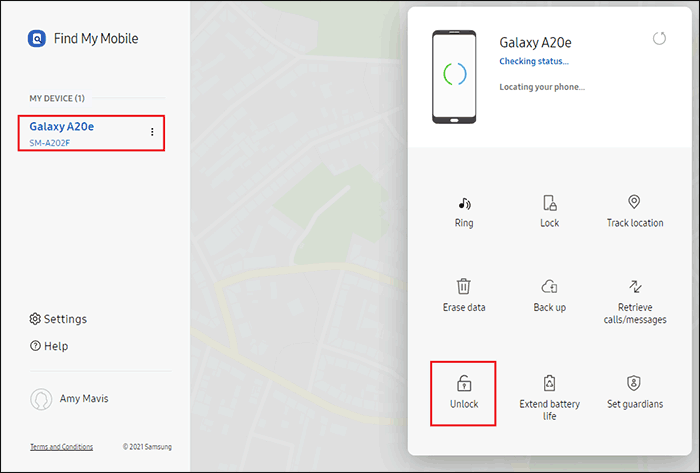
Step 3: Enter your Samsung account passcode and click on Erase to confirm.
Step 4: Wait for the process to complete. Your Samsung S24 will be factory reset and locked with your Samsung account.
This method will also erase all your data and settings from your phone, including your Google account, apps, contacts, messages, photos, videos, and more. However, your phone will not display the setup screen after the factory reset. Instead, it will ask you to sign in with your Samsung account to verify your identity.
Part 5. FAQs about Factory Reset Samsung S24
Here are some frequently asked questions and answers about Factory resetting your Samsung S24.
Q1: What is the default pin code for Samsung smartphone?
The default Samsung S24 default pin code 0000. You can modify or reset the PIN accordingly. To change the PIN, go to Settings > Lock screen > Screen lock type > PIN and enter your current PIN. Then, enter and confirm your new PIN. To reset the PIN, you can use any of the ways cited above to factory reset your phone.
Q2: Samsung S24 Hard Reset vs Soft Reset
A hard reset on Samsung S24, also called a factory reset, is a process that erases all your data and settings from your phone and restores it to its original state. A soft reset, also called a restart, is a process that simply turns off and on your phone without affecting your data and settings. A hard reset usually solves major issues, such as malware infections, performance problems, forgotten passwords, or selling your device. A soft reset is usually done to solve minor issues, such as app crashes, glitches, or freezes.
Conclusion
When you do factory reset Samsung S24, your phone can help you solve various issues, but it will also erase all your data and settings, so make sure you back up your important files before proceeding. If you have any questions or suggestions, feel free to leave a comment below.
If you are looking for a simple, fast, safe, and secure way to Factory reset your Samsung S24 without a password, we highly recommend you try UltFone Android Unlock.



