[Latest] Android Multi Tool - In-depth Review & Free Download
 Jerry Cook
Jerry Cook- Updated on 2024-02-21 to Unlock Android
Welcome to our comprehensive review of the Android Multi Tool!
If you're wondering, "Is Android Multi Tool safe?" you've come to the right place. We'll delve into the functionalities of this tool, providing valuable insights to aid your decision-making process. Stay tuned for an in-depth analysis and easy access to the free download – your go-to resource for mastering the Android Multi Tool.
And as a bonus, we'll also introduce an alternative solution: UltFone Android Unlock, giving you a better option for seamless Android management.
- Part 1. Full Review for Android Multi Tool
- 1. What Is Android Multi Tool
- 2. Is Android Multi Tool Safe
- 3. How to Use Android Multi Tool
- 4. Pros and Cons of Android Multi Tool
- Part 2. Best Alternative to Android Multi Tool: Unlock Android Easier [Free Trial]
Part 1. Full Review for Android Multi Tool
1. What Is Android Multi Tool
Android Multi Tool is a free and open-source software that allows you to unlock and flash your Android smartphone. It supports a wide range of devices from different manufacturers, including Samsung, LG, HTC, Sony, Nokia, Vivo, Xiaomi, OPPO and more. You can use Android Multi Tool to unlock your phone's bootloader, flash custom ROMs, kernels, and recoveries, and root your device.
2. Is Android Multi Tool Safe
Unlocking is the act of bypassing a device's security measures. There are certain risks for non-professional Android unlocking tools.
Android Multi Tool, like many other unlocking tools, may pose certain risks for users lacking professional expertise. It is crucial to exercise caution and be aware of potential consequences, such as data loss or device malfunction.
3. How to Use Android Multi Tool
Using Android Multi Tools is quite simple. To utilize this program correctly, you must first install the Android USB driver. To use this tool on your PC, please follow the instructions below.
Step 1: Free download Android Multi tools v1.2b to your PC.
Step 2: Use WinRAR or 7zip to extract the utility.
Step 3: Launch Android Multi tools v1.02b.exe as Administrator after opening the extracted folder.
Step 4: Enable your device's USB debugging mode.
Step 5: Connect your device in Bootloader or Fastboot mode.
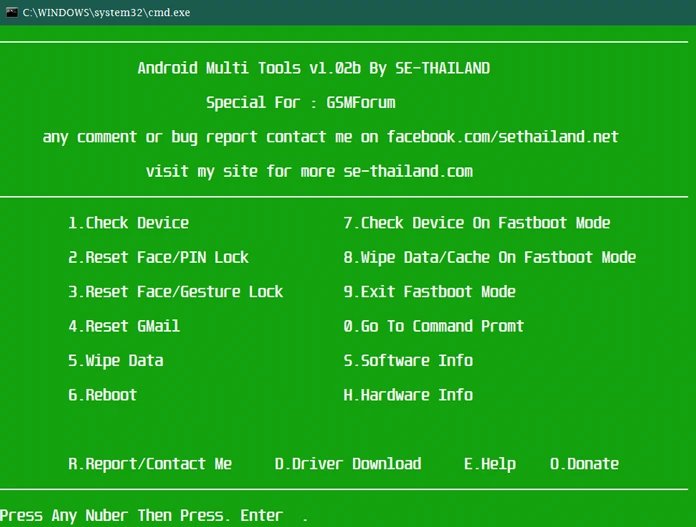
Step 6: Select the first option and press Enter to verify whether your device is connected.
Step 7: Following that, you are free to select any choice from the list.
For example: In fast boot mode, select the "8" option and press Enter to remove the screen lock with data loss.
4. Pros and Cons of Android Multi Tool
Pros:
- Free Device Unlocking: Handy for unlocking Android devices if you forget password for free.
- Factory Reset: Helps erase unwanted data and address software issues.
- Remove FRP Lock: Bypass Google account verification by removing the FRP lock.
- User-Friendly: Simple, user-friendly layout, catering to non-tech-savvy users.
Cons:
- Limited Compatibility: Some newer Android devices may not be compatible.
- Data Loss: Performing a factory reset can result in the loss of all device data.
- Risk of Bricking: Misuse may lead to device bricking, rendering it unusable.
- Security Concerns: Inappropriate use can pose security risks.
Part 2. Best Alternative to Android Multi Tool: Unlock Android Easier [Free Trial]
Unlock your Android device effortlessly with UltFone Android Unlock – the best alternative to Android Multi Tool. This user-friendly tool is quick and reliable, ensuring a hassle-free experience. UltFone stands out for its simplicity, making unlocking easy and frustration-free. Try the free trial for a swift and convenient Android unlocking experience.
Why UltFone Android Unlock is better than Android Multi Tool?
- Easy & Simple: No skills required, unlock any Android phone with just a few clicks
- No Loss: Unlock early samsung phones without password and without losing data
- All-in-one: Unlock all Android lock screens, including pattern, password and pin with factory reset
- FRP Unlock: Bypass Google FRP anytime and anywhere, the easiest FRP tool you need
- Compatibility: Supports samsung, motorola, xiaomi, oppo, vivo, OnePlus, Pixel and more phones
To unlock your Android device effortlessly, follow these steps:
- Step 1Free Download and install UltFone Android Unlock on your computer (Windows or Mac), then choose "Remove Screen Lock" function.
- Step 2Choose Phone brand and click "Start" to begin the process.
- Step 3Select the "Clear device data" option.
- Step 4Follow the on-screen guide to enter the Recovery Mode easily.
- Step 5Then you will find you've unlocked your Android phone easily and quickly, without Android Muti Tool.
NOTE: If you need to bypass FRP, choose "Remove Google Lock(FRP)" instead. Find detailed guide here.

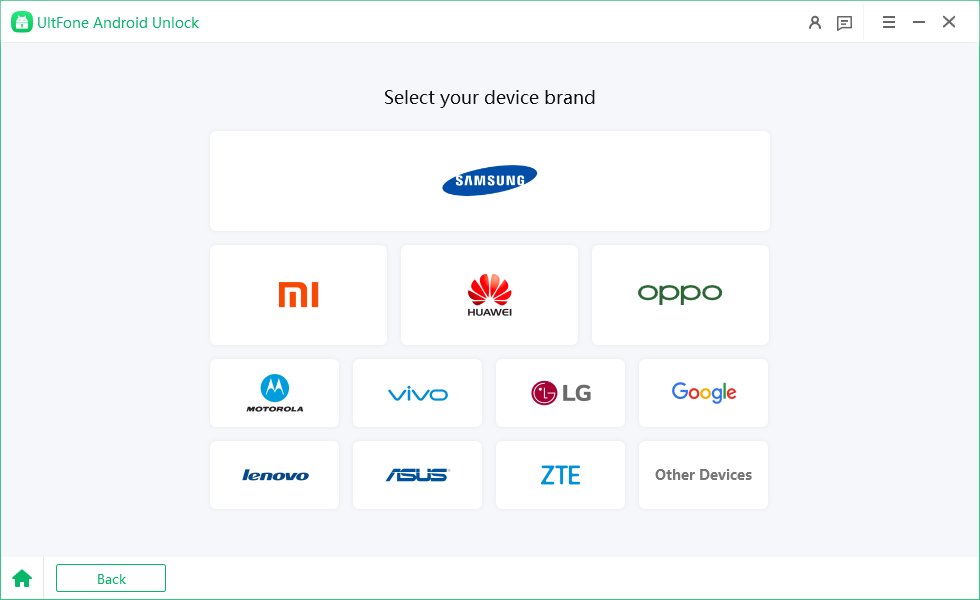
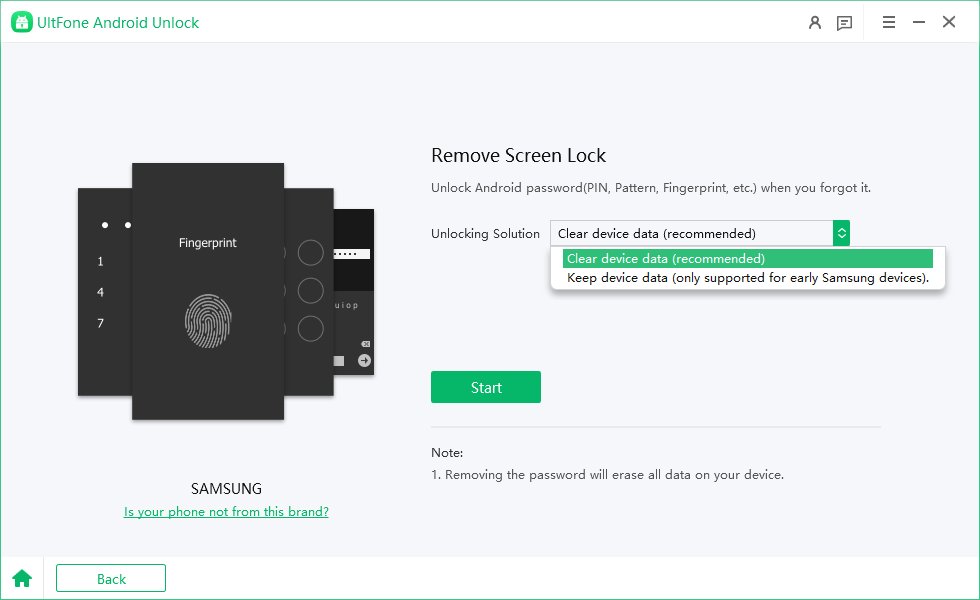
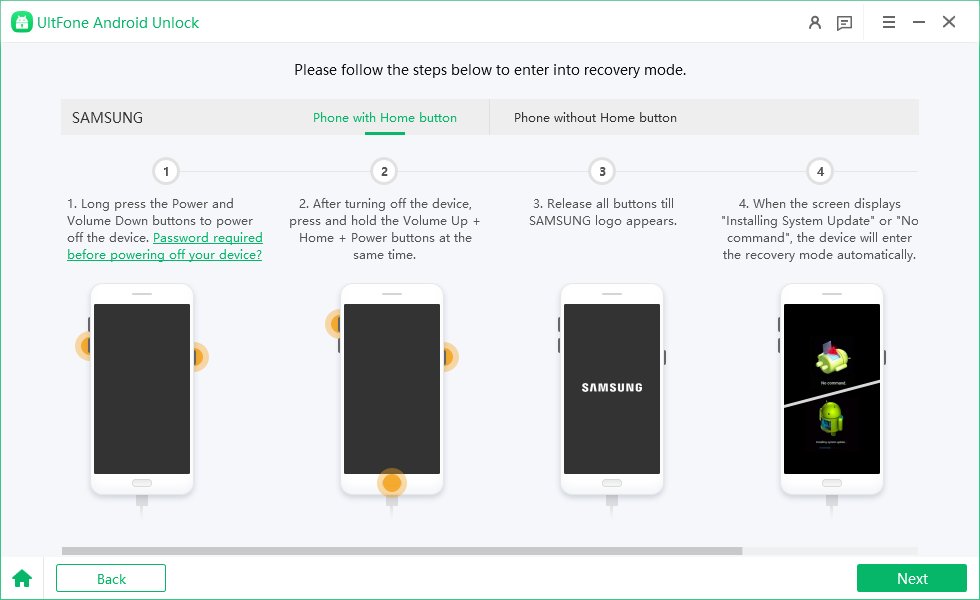
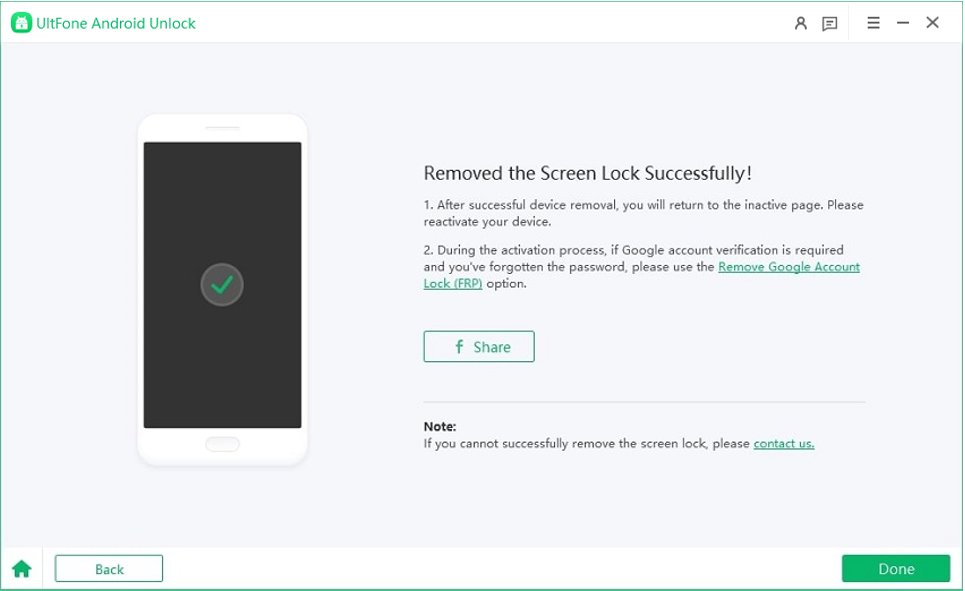
Free download UltFone Android Unlock, the best alternative to Android Muti Tool to unlock any phone without password easily!
Conclusion
In conclusion, while Android Multi Tool is an option for unlocking Android devices, users should be careful due to associated risks. For a safer choice, UltFone Android Unlock is highly recommended. With its free trial and simple steps, UltFone Android Unlock stands out as a reliable choice for quick and secure unlocking.



