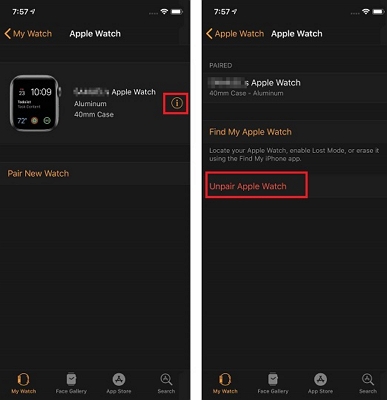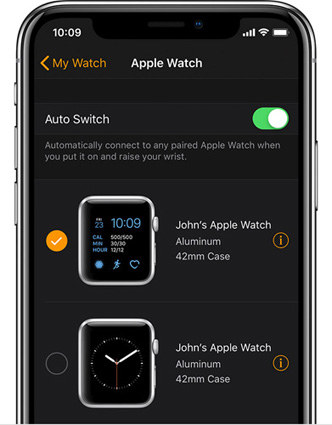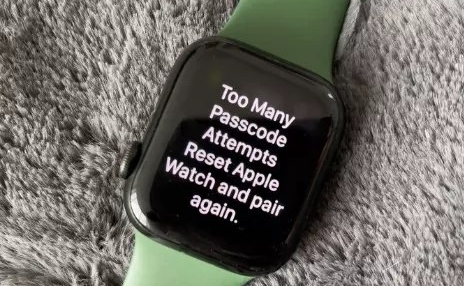7 Ways to Fix Apple Watch Stuck on Apple Logo Problem
 Jerry Cook
Jerry Cook- Updated on 2023-08-09 to iPhone
…my Apple Watch got stuck on Apple logo. I tried a hard reset many times. No difference, it’s still stuck on the Apple logo. It has disappeared from the app on my phone and I can’t repair since it won’t switch on
Going through the same issue? If so, then you probably be wondering why is my Apple Watch stuck on the Apple logo. It could be due to a new watchOS update or hardware-related problem. However, the good news is that there are some ways to help you fix your Apple Watch that’s stuck in the Apple logo. So, continue reading to explore all the possible methods.
No worries if your Apple Watch is stuck on the Apple logo screen. Be patient and try the following common workarounds that could help you fix the issue.
Method 1. Perform a Hard Reset When Apple Watch Stuck on Logo
When your Apple Watch got stuck on the Apple logo, it’s mostly due to software crash while turning on and your watch freezes. By performing a hard reset, you can reboot a frozen Apple Watch and it forces your watch to abruptly switch off and back on.
Here’s how to perform a hard reset on your Apple Watch:
- Press and hold down the Side button and Digital Crown at the same time.
-
Let go of both buttons when you see the Apple logo in the mid of the Apple Watch face.

Method 2. Play Sound from Find My Apple Watch
If hard reset is of no use to fix Apple Watch stuck on logo after update, then try playing sound from Find My Apple Watch. This method works for many users, so it may work for you as well. And as this method costs you nothing, so ensure giving it at least one try.
- Step 1: Launch the Watch app and click on the My Watch tab.
-
Step 2: Now, click on the name of your Apple Watch and then click the information button (locate “i”), then click “Find My Apple Watch”.

-
Step 3: You’ll be asked to log into Find My iPhone with your Apple ID. And after that, click on your Apple Watch in the list of the devices.

-
Step 4: Click “Actions”>” Play Sound” and that’s it.

After you plan a sound, your watch should no more be stuck on the Apple logo. It’s worth to be noted that you might need to click Play Sound several times for this particular step to do its job.
Method 3. Disable VoiceOver and Screen Curtain
Well, Apple introduced additional control modes to allow access between the Apple Watch and the iPhone. These are the VoiceOver and Screen Curtain. These modes once turned on show a black screen followed by a voice description can most frequently be mistaken for an issue you’re encountering now. It means that you mistakenly activated the Screen Curtain Mode.
There are two ways to resolve this problem, with the first one involves the below steps:
- Tap the Digital Crown and Side button at the same to kick-start the procedure.
- After that, long press both buttons for ten seconds.
- Tell Siri “Disable VoiceOver”.
- Confirm the changes as the voice over gets turned off and watch reboots.
The second method addresses this voice over and screen curtain involves pairing:
- Make sure that Apple Watch that’s stuck in the Apple logo is paired with the iPhone.
- On the iPhone, access your watch app and then go to the “General” tab.
- Navigate to “Accessibility”.
-
Turn off both screen curtain and Voice over from the available options.

Method 4. Update Apple Watch OS
Is your Apple Watch stuck on Apple logo after hard reset? Try updating your watch operating system to the most recent. In order to update your Watch OS, follow the below steps:
- Step 1: Pair your Apple watch to your iPhone.
- Step 2: On the iPhone, launch the watch app.
- Step 3: Go to the “Software Update” tab and tap to download the OS.
-
Step 4: Insert your Apple or iPhone password upon request to begin the watchOS update.

Method 5. Factory Reset Apple Watch to Deal With Apple Logo Loop
To fix Apple Watch stuck on Apple logo with circle, try performing a factory reset on your Apple Watch. But, this method will erase your device’s data and settings, returning to its factory settings. This action may help you eradicate all bugs and settings that could be accountable for your watch stuck on the Apple logo. If you want to factory reset and have a backup beforehand, then follow the below steps:
- Step 1: On your Apple Watch, open “Settings”>” General”>” Reset”>” Erase All Content and Settings”.
- Step 2: Upon ask, enter your Apple password.
- Step 3: Confirm the erase by clicking the “Erase All” button.
- Step 4: Let the watch to reboot.
-
Step 4: Let the watch to reboot.

Method 6. Unpair Apple Watch and Pair Again
You can try unpair your Apple watch and then pair again.
- Step 1: On your Apple Watch, open “Settings”>” General”>” Reset”>” Erase All Content and Settings”.
- Step 2: On your iPhone, launch the Apple Watch app, click the My Watch tab, and then click your watch.
-
Step 3: Click the “i” icon next to the watch you like to unpair and then click “Unpair Apple Watch” and then click again to confirm.

In a while, pair your watch and iDevice again.
Method 7. Apple Watch Still Stuck on Apple Logo? Check for Hardware Issue
If you attempted all the ways above, but still facing Apple Watch stuck on the logo screen, then there could be some possible hardware damage. In this case, we highly not recommend you repair the hardware on your own. Visit the Apple Store and get it fixed professionally.
A Bonus Tip: Fix iPhone/iPad/iPod touch Stuck on Apple Logo without Data Loss
In case if your iPhone got stuck on the Apple logo, then UltFone iOS System Repair can help you fix the iPhone that’s stuck on the Apple logo screen without data loss. Along with that, It is a handy tool for fixing several iPhone system issues including black screen and spinning wheel to name a few. It does the job by repairing your iOS system.

Part 3: People Also Ask about Apple Watch
1. Why Is My Apple Watch Stuck On The Apple Logo?
There could be several reasons for that. Maybe it is a software-related issue like Watch iOS update or software update. Or it could be hardware-related like a broken screen or water damage.
2. How Long Does It Take For Apple Watch To Restart?
Apple Watch takes a few minutes to restart. So, if your watch takes around 2 minutes to restart, then it is normal and no need to worry.
The Bottom Line
So, that’s it on how to fix Apple Watch stuck on Apple logo problem. We hope that the common workarounds covered here have helped you resolve the issue on your watch. And if your iPhone/iPad got stuck on the Apple logo screen, use UltFone iOS System Repair and get your device fixed in no time and without any data loss.