My iPhone Won't Turn On Past The Apple Logo, Here is The Fix
 Jerry Cook
Jerry Cook- Updated on 2021-08-11 to iPhone
If your iPhone is flashing apple logo but it can't continue past the Apple logo or home screen, don't freak out. You might think that your iPhone is ruined, but that's not true. There is a number of methods you can try out to fix this problem. Every day, hundreds of users post query like-my iPhone won't go past the apple logo after the update, etc.
Sometimes, it is the update iOS 13/13.1 that affects the working of the iPhone and sometimes, it is caused by software issues. So, here we are going to discuss which methods we can apply to fix this problem.
- Part 1: Best Way To Fix iPhone Won't Turn On Past The Apple Logo Without Data Loss
- Part 2: Other Tips To Fix iPhone Won't Turn On Apple Logo Problem
Part 1: Best Way To Fix iPhone Won't Turn On Past The Apple Logo Without Data Loss
Unless you are flexible about your data and don't have any concern regarding the files stored on your iPhone, you can opt out for other methods. But the safest and most reliable method to fix my iPhone X won't turn on past the apple logo issue is using iOS System Repair. This software is specially designed to take care of the iOS software and restore it to the original and working condition. With the help of this repair tool, the device will be like new with all the data intact on your iPhone.
Start by downloading and installing the software from the official website. Once the setup is complete, follow the steps below to fix iPhone 7 won't turn on apple logo issue.
-
Step 1 Launch the software and choose the Repair iOS System option from the screen. Connect your iPhone to the system and click on the Fix Now option to initiate the process.

-
Step 2 Before you get to the repair, you might have to download the firmware package required for the repair. The software will identify the system software automatically and provide you a compatible firmware package. Click on the Download button and wait as the file download finishes.

-
Step 3 Once the download finishes, click on the Repair Now option and the process will begin. It might take a while to repair the software.

After the repair, your iPhone will reboot and it will run smoothly without any problem.
Here is a video to instruct how to fix iPhone stuck on Apple logo without data loss.
Part 2: Other Tips To Fix iPhone Won't Turn On Apple Logo Problem
There are few simple tips too that may or may not work to fix the issue. But there is no harm in trying them out.
1: Charge Your iPhone
The first thing that you should check if the iPhone won't boot past apple logo is the battery percentage. The main reason your iPhone isn't starting up might be the low battery. Plug in your iPhone to a power source and let it charge. Once the battery is more than 50%, try restarting it and see if the iPhone boot past the Apple logo or not.
2: Force Restart iPhone
Another thing that you can try is force restart. It gives a kick start to the device which fixes most of the minor issues in iOS devices. So, if your iPhone won't turn on past apple logo, follow the steps below and give them a force restart. It is a simple yet effective approach to fix various problems in iOS devices.
For iPhone 6 and earlier models:
Start by pressing the Power button and home button at the same time. Keep them pressed for at least 10 seconds until the Apple logo pops up on the screen. Let the buttons go when the logo appears and the iPhone will restart normally.
For iPhone 7/7 Plus:
Press the power button and the Volume down button at once and hold them for 10 seconds. Release the buttons when you see the Apple logo on the screen.
For iPhone 8 and later models:
The new iPhone models have a different method for force restart. Click on the Volume up button and release it quickly. Repeat the same with the Volume down button. Then press and hold the power button and wait until the Apple logo appears on the screen.

3: Restore iPhone in iTunes (Data Loss)
Luckily, you can also use iTunes to fix this problem. There are two scenarios using this method. So, if you want to fix the iPhone that won't turn on past the apple logo, follow the steps below.
Method 1: The iPhone which is already synced with iTunes, the users can directly restore the iPhone. Just connect your iPhone with the system and launch iTunes. Click on the Summary tab and you will see the Restore iPhone option on the right side of the window. Tap on it and confirm the restore and your iPhone will be as new.
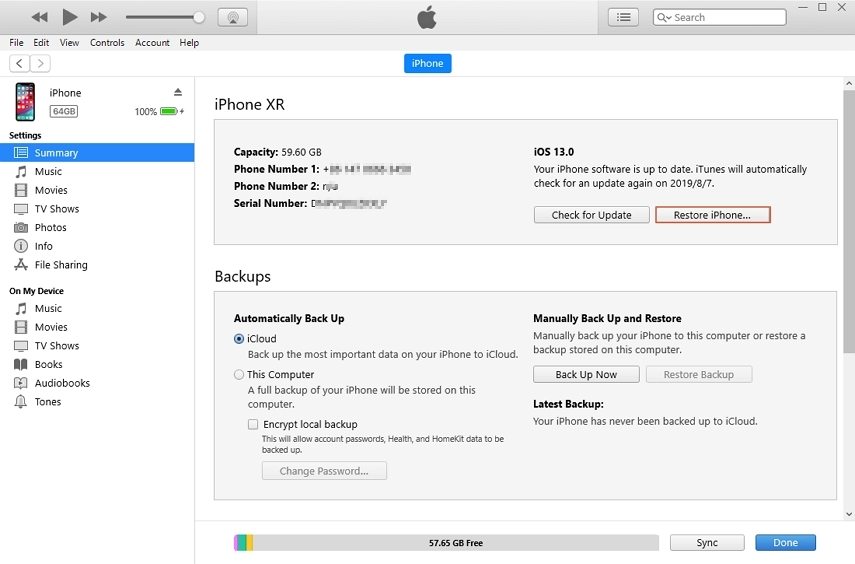
Method 2: If you've never synced your iPhone with iTunes, then you will have to follow a different procedure. You will have to put iPhone in Recovery mode and then connect it to iTunes. The software will recognize the iPhone in recovery mode and prompt you to restore it before you can access the data.

Click on the Restore option and iTunes will restore the device immediately. In both the scenarios, you will lose your device data but you can restore it from iTunes or iCloud backup.
Conclusion
Hopefully, now you know what you have to do when the iPhone won't turn on and stuck on apple logo. All the methods are quite effective and come in handy. And if none of the simple methods work, then you have iOS System Repair to fix your device without any data loss. Recommend the software to your friends and family to help them avoid problems like this.






