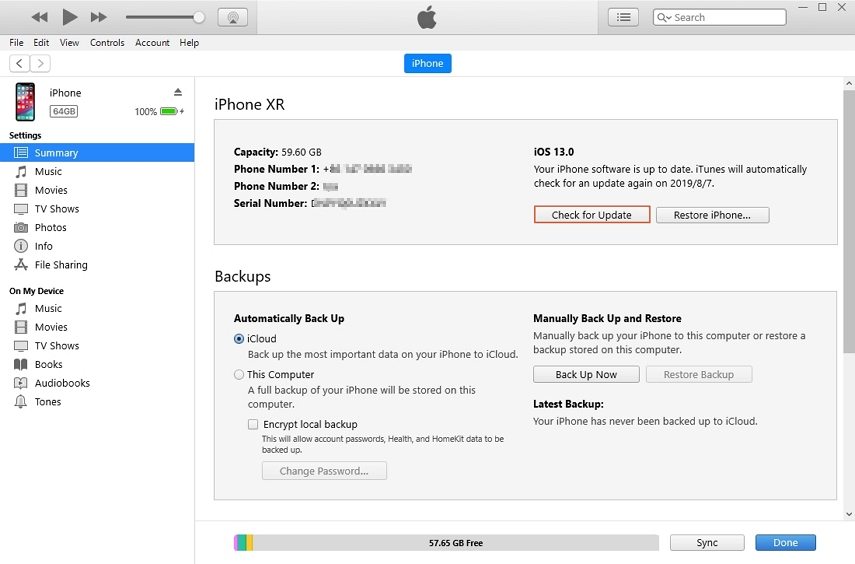How to Fix iPhone Flashing Apple Logo? Here are 5 Proven Tip! [iOS 18/26 beta]
 Jerry Cook
Jerry Cook- Updated on 2025-06-30 to Fix iPhone
My iphone keeps flashing the apple logo. Anyone able to help?
If you've ever experienced your iPhone, such as an iPhone X flashing Apple logo on and off or an iPhone XR flashing Apple logo, you know it can be a cause for concern. This unsettling issue can happen for various reasons and often leaves you wondering if your device is malfunctioning.
In this guide, we'll delve into the common causes of the flashing Apple logo problem and provide you with effective solutions to get your iPhone up and running smoothly once again.
- Part 1: Why is My iPhone Flashing the Apple Logo?
- Part 2: What to Do When Your iPhone Keeps Flashing the Apple Logo?
- Part 3: FAQ about iPhone Keeps Flashing the Apple Logo?
Part 1: Why is My iPhone Flashing the Apple Logo?
If you are among the people who are searching "why is my iPhone flashing Apple logo", then you must read this section. Most users experienced this problem while their device is charging. However, there are many other reasons associated with the problem. Let's take a look at them:
Update Errors
The Apple logo can start repeatedly flashing if you have accidentally installed corrupted software updates. It can also be the case that the updates were fine, but they got corrupted later and interrupted the system from booting up.
Jailbreak
Users often end up having one or another issue while they try to jailbreak their iPhones. There is no doubt that jailbreaking opens up a lot of options for the users. But at the same time, it can cause various problems by modifying the operating system. And the flashing Apple logo is one of them.
Hardware Malfunction
Another plausible reason behind the Apple logo flashing issue is that a hardware component of the iPhone is malfunctioning. This malfunction leads to many problems and the flashing logo is the first one that incurred.
External Device
It is possible that your device could have perceived an external device as a threat to the system and hence halting the booting process automatically.
Well, whatever the reasons are, we must know how to resolve these issues immediately after they pop up.
Part 2: What to Do When Your iPhone Keeps Flashing the Apple Logo?
Here are the fixes that you can try to fix iPhone flashing apple logo on and off.
Method 1. Force Restart iPhone
The first method to try in an attempt to fix iPhone keeps blinking apple logo problem is perform a force restart.

Wait a minute for your iPhone to restart, and when it does, the problem will be hopefully resolved.
Method 2. Fix iPhone Flashing Apple Logo in a Fastest & Easiest Way [100% Success Rate]
If your iPhone X flashing Apple logo on and off not showing on iTunes, then you need to use a reliable third-party software to fix flashing apple logo. And to minimize the damage to your phone, we recommend you using UltFone iOS System Repair.
This professional iOS repair tool can fix iPhone flashing apple logo after water damage/when charging. Furthermore, the software won't even cause any data loss during the repairing process.
Most importantly, the tool supports all iPhone models, helping you fix newest iPhone 15/14/13/12/11/X/XR flashing apple logo.
Main Features of UltFone iOS System Repair:
- One click to fix iPad/iPhone flashing apple logo but not turning on with no hurt on iOS device.
- Repair more than 150 iOS system issues such as reboot loop, Apple logo, and blank screen without losing data.
- Reset iPhone/iPad/iPod Touch even if you don't have password/iTunes/Finder
- Downgrade from iOS 26/iOS 18 beta without iTunes.
- Support all iOS versions and iPhone models, including the latest iPhone 15 series and iOS 26/iOS 18 beta.
Click the button right now to learn iPhone flashing apple logo after water damage how to fix.
Here is the guide that you need to follow to fix the iPhone won't turn on and stuck on Apple logo issue.
-
Step 1 Get the software from the official site and finish the setup. After installation, launch the program and click on "Start" under the "iOS System Repair" module.

-
Step 2 Choose "Standard Repair" to fix flashing logo without data loss.

-
Step 3 Before the final repair, the software will ask you to download a firmware package file that will be used for the repair process. Hit the "Download" button and wait for the download to complete.

-
Step 4 Finally, when the firmware is ready for use, click on the "Start Standard Repair" button and begin the repairing process. The whole process will only take a while, and then your iphone keeps blinking apple logo have been fixed.

Watch the video guide to see how to fix iphone apple symbol flashing clearly
Method 3. Restore iPhone in iTunes
The last option to get rid of the iPhone X flashing Apple logo issue is to perform a DFU restore. The Device Firmware Update mode is designed solely to repair and update the firmware. It will remove the problem that has been causing the issue, but it will also wipe the data from your device. So, you need to use this method only when there is no other fix left to try.
-
Step 1: Connect your device to a computer on which iTunes is installed. Perform forced reboot on your device, and when the screen goes black, press the volume down button and the power button simultaneously for five seconds. Then let the power button go and continue holding the volume down button for five seconds.
-
Step 2: The moment you enter DFU mode, iTunes will recognize the device in recovery mode and prompt you to restore the device before you can use it with iTunes.

Click the "OK" to confirm the restore and wait for the process to finish. Once the restore finishes, you will have access to your device. Set it up carefully to avoid installing apps from unreliable sources.
Method 4. Update iOS Version
As previously discussed, one potential cause of the iPhone logo flashing could be incorrect iOS updates. Many iPhone users are eager to upgrade to iOS 26/iOS 18 beta since its release. Below, we outline the correct method for updating to iOS 26/iOS 18 beta on your iPhone:
- 1. Unlock your iPhone and go to Settings.
- 2. Navigate to General, then select Software Update.
- 3. Tap the "Upgrade to iOS 26/iOS 18 beta" button displayed at the bottom of the screen.
- 4. Proceed by clicking on "Download and Install," or your iPhone may prompt an automatic update. If asked, enter your passcode.
- 5. Allow some time for the download and installation process, which might take a while. Please exercise patience during this phase.
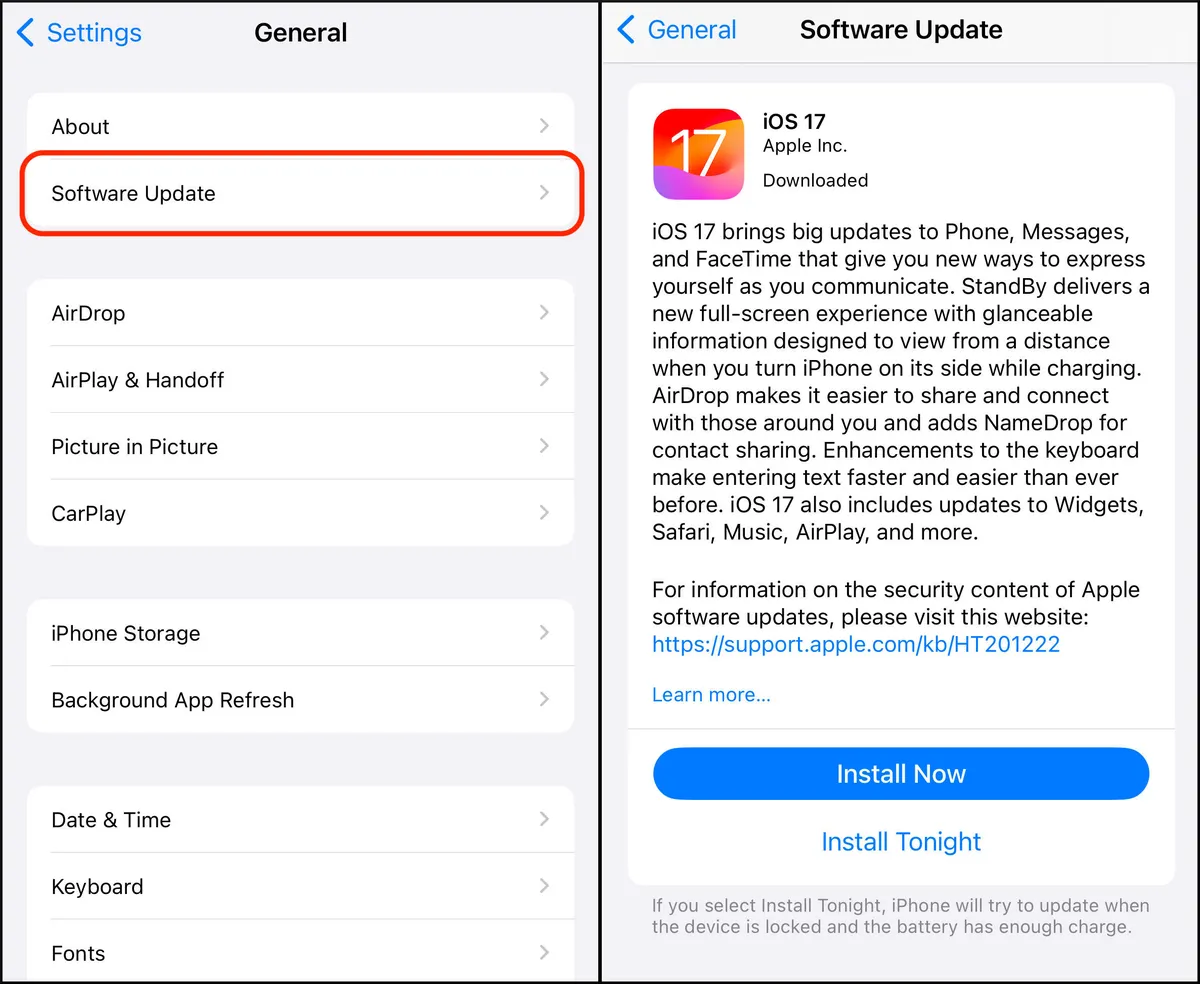
Method 5. Reset All Settings
If you've managed to temporarily resolve the issue of your iPhone continuously displaying a blinking Apple logo by simply restarting your device, but the problem keeps recurring, another troubleshooting step you can take is resetting all settings on your iPhone to address iPhone apple symbol flashing more comprehensively.
Here's how to reset all settings on your iPhone device to resolve iPhone apple sign flashing:
- 1. Unlock your iPhone and open the Settings app.
- 2. Navigate to General and select the "Transfer or Reset iPhone" option.
- 3. Tap "Reset" and then choose "Reset All Settings." Confirm this action by performing the same step once more. If prompted, enter your iPhone's passcode.

Method 6. Enforce the iPhone in DUF Mode
Device Firmware Update (DFU) mode is a deep restore option to fix severe software issues, like a flashing Apple logo, by reinstalling your iPhone’s firmware using iTunes or Finder. Follow these steps to enter DFU mode:
- Connect your iPhone to a computer with the latest iTunes version installed.
- iPhone 8 or newer: Quickly press and release Volume Up, then Volume Down. Hold the Side button until the screen goes black, then hold both the Side and Volume Down buttons for 5 seconds. Release the Side button but keep holding Volume Down for 10 more seconds.
- iPhone 7 series: Hold the Power and Volume Down buttons for 8 seconds. Release the Power button but keep holding Volume Down for 5 more seconds.
- iPhone 6 series or earlier: Hold the Home and Power buttons for 8 seconds. Release the Power button but keep holding the Home button for 5 more seconds.
If the screen stays black and iTunes detects a device in recovery mode, select “Restore” and follow the prompts to reinstall the firmware.
Part 2: FAQ about iPhone Keeps Flashing the Apple Logo?
1.Why does my iPhone X keep showing the Apple logo and turning off?
Sometimes, an iPhone with a low battery may display the Apple logo and then shut off. Try charging your iPhone for at least 30 minutes, and when the charging screen shows a red line, attempt to turn it on.
2.What does a blinking Apple logo mean on an iPhone?
If an update file is interrupted or corrupted during an iOS update, your iPhone may display a flashing Apple logo. It’s like your phone is experiencing a momentary glitch.
3.Why is my iPhone X screen blinking?
Screen flickering on your iPhone may stem from hardware problems, like loose connections or a damaged display. Software issues, particularly after recent updates, can also interfere with screen performance, often needing a simple fix or update.
Wrap It Up
Up to now, hopefully you've already known what you need to do when your iPhone/iPad keeps flashing Apple logo. If something like this happened to you, then it is apparent that you will like to save your device data while fixing the problem. Therefore, we recommend using UltFone iOS System Repair software to resolve Apple logo flashing and other software related problems on your iOS device.