How to Troubleshoot Wi-Fi Authentication Error Occurred on Android?
 Jerry Cook
Jerry Cook- Updated on 2021-05-10 to Fix Android
You’re not alone facing an Android Wi-Fi authentication error when you try to connect to a wireless network. This issue is common among users using Android devices. You are 100% sure that the password you are entering is correct, but the device still fails to connect. What's more, this can be a very maddening situation when you have to check very important emails or messages on your device. However, the good news is that you can fix this issue as many common troubleshooting tips are there to help you.
In this post, we’re going to focus on all plausible tips and tricks you can try to fix Wi-Fi authentication errors on your Android device. Along with that, we’ll help you understand what does authentication error occurred mean when connecting to Wi-Fi.
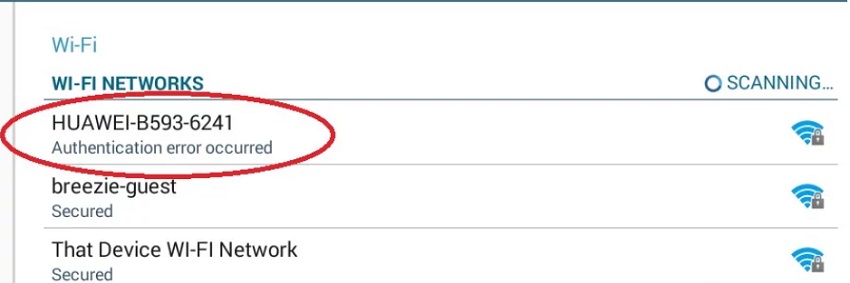
pic source: https://appuals.com/
Part 1. What Does Authentication Error Mean?
The Wi-Fi authentication error occurs on Android devices when you are not able to connect to a Wi-Fi network with the right password. Instead of connecting and storing the passcode, as usual, the device gives a notification under the network label saying it's authenticating. But, after a while, you get an "authentication issue" or see the "authentication error" occurs right beneath the network name. Well, the first thing you should do is to ensure that the password entered is correct, as it is one of the primary reasons behind the Wi-Fi authentication error.
In case you are certain the password is correct, the problem could be more serious than it appears. Well, no worries!! Read on to learn how you can fix this issue on your device with ease.
Part 2. 7 Solutions to Fix Wi-Fi Authentication Error on Android Phone
Facing an authentication error can be a frustrating situation, but fortunately, these seven workable tips can help you fix authentication error when connecting to Wi-Fi.
- Tip 1. Try Airplane Mode
- Tip 2. Reconnect the Wi-Fi Connection
- Tip 3. Change Wireless Network from DHCP to Static
- Tip 4. Restart the Router
- Tip 5. Reset Network Settings
- Tip 6. Fix Android WIFI Authentication Error by Android System Repair (No Data Loss)
- Tip 7. Reset All Settings
Tip 1. Try Airplane Mode
The first and foremost solution you must try to fix the authentication error Wi-Fi on Galaxy S8 is to enable airplane mode on your Android device. It could be possible that your mobile network is interfering with the device’s capability to connect to a network.
To enable airplane mode, follow the below steps:
- Step 1: Scroll down from the top of your mobile screen to disable your mobile network and Wi-Fi.
- Step 2: Now, enable airplane mode and switch on the Wi-Fi option without turning off the last feature.
-
Step 3: If your Android phone connects to the Wi-Fi network without problem, you can disable airplane mode. Switch on your Wi-Fi and cell network, and you should be good to go.

Tip 2. Reconnect the Wi-Fi Connection
If the simple trick of airplane mode doesn’t work for you and still authentication error occurred, you must reconnect the Wi-Fi connection by forgetting it! After all, there are times when the solution lies just in starting things over.
To reconnect your Wi-Fi connection, follow the below steps:
- Step 1: Go to "Settings" on your Android device.
- Step 2: Navigate to your Wi-Fi settings and then click "Wireless & networks."
-
Step 3: Tap and hold the Wi-Fi network to which you are attempting to connect, then choose "Forget this network."

- Step 4: After some time, the network will appear in the list of available networks.
- Step 5: Type the password and tap on reconnect.
Tip 3. Change Wireless Network from DHCP to Static
If you can't authenticate, you can attempt to force your Android phone to use a static IP address instead of selecting one dynamically while connecting.
- Step 1: Go to your "Wi-Fi settings" on your Android device.
- Step 2: Choose and click the wireless network where an authentication error has occurred credssp and try to connect.
- Step 3: When you press down the wireless network, you will see the “Modify” or “Manage network” option and click on it.
-
Step 4: Go to the “Advanced Settings”> “IP Settings,” then switch the IP from DHCP to Static. Finally, fill in the IP address and click on save the configuration and reconnect.

Most people are able to solve the issue when they see an authentication error connecting to Wi-Fi with this solution; if it does not work for you, continue reading.
Tip 4. Restart the Router
If the first three solutions didn’t resolve your issue of authentication error occurred Wi-Fi, the problem could be with the router itself, which therefore necessitate a restart. Relying on the kind of router you have, there are three ways to restart it.
Regular Routers: The simplest and most popular way to restart a regular router is to cut the power cable. The router will be turned off as a result of this action. Wait a few moments before reconnecting the power cable and restarting the router.
Wall Mounted: If you have a wall-mounted router, there is another way to reset it. Since disconnecting the power cable is difficult, you can turn off the router by pressing the power button. You can also perform the warm reboot to restart automatically.
Maximum Users: If there is an internet connection, but you cannot connect, it is possible that this is due to a high number of users already connecting to the router, and you have surpassed the maximum permitted connections. Simply modify the maximum number and reboot the router.
After restarting the router, restart your Android device and see if you are still facing an error occurred during authentication. If the error persists, read on!!
Tip 5. Reset Network Settings
Have you tried resetting your device’s network settings? If not, give it a try.
To reset network settings, follow the below steps:
- Step 1: Go to your Android device's Settings app and scroll down until you see "Backup & reset."
-
Step 2: In the menu, select the “Network settings reset” option.

Step 3: Tap the "Reset Settings" button at the bottom of the screen and wait for the finish procedure.
Step 4: After that, go back to your Android device's Wi-Fi menu and try connecting to the wireless network again.
Tip 6. Fix Android WIFI Authentication Error by Android System Repair (No Data Loss)
If none of the tips listed above didn't work out for you to resolve the authentication error that occurred Wi-Fi issue, it's time to get your hands on the UltFone Android repair tool. It can resolve more than 150 Android-related issues with so ease and which includes fixing Android Wi-Fi authentication error also. Not only that, but this powerful tool includes a no-data-loss feature, implying that it will assist you in resolving your problem without causing any data loss.
Here's how to fix authentication error Wi-Fi using UltFone Android repair tool:
-
Step 1 Run the UltFone Android Repair tool, connect your Android phone to the computer, and choose "Repair Android System" from the main interface.

-
Step 2 On the next page, select "Repair Now" and enter your phone's details.

-
Step 3 After you select the device info, this program will start downloading a compatible firmware package.

-
Step 4 After UltFone has downloaded the appropriate firmware kit for your device, choose "Repair Now" and let software fix your issue.

Tip 7. Reset All Settings
If nothing above works for you, then it’s time to reset all settings on your device. This method will not erase your device’s content but just settings.
- Step 1: Go to “Settings” on your Android phone.
- Step 2: Locate “Reset” options.
- Step 3: Click on the “Reset Settings”.
-
Step 4: Follow onscreen instructions to reset all settings on your device.

After resetting your device, set it up as new. Unless your phone has hardware issues, this will resolve your Android Wi-Fi authentication error on your mobile.
Final Verdict
We hope that our guide has helped you clarify everything from what is an authentication error to how to fix it. If you need a quick solution to resolve your issue, you can always count on the UltFone Android system repair tool.














