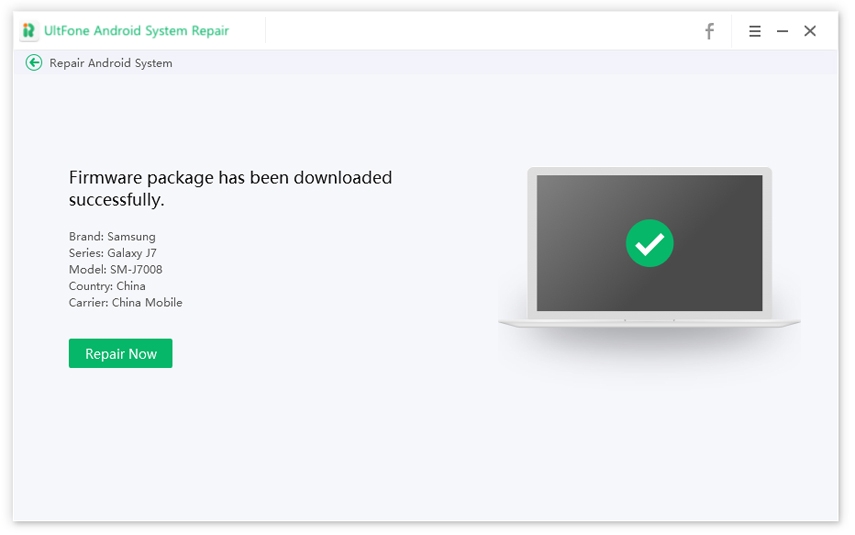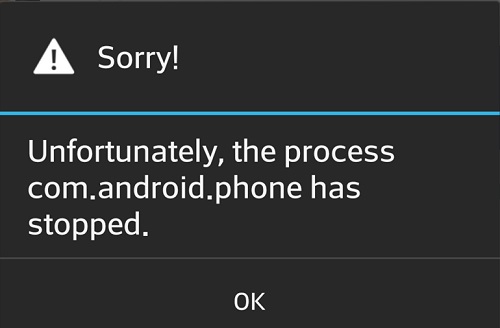How to Fix android.process.acore has stopped Error
 Jerry Cook
Jerry Cook- Updated on 2022-05-30 to Fix Android
We know how annoying it is when your phone shows error again and again. Here in this article, we are telling you how you can fix the Android process acore error on your phone. After reading this article you will get to know what does android.process.acore mean, and every method present on the internet. Go through each method, and follow each step given below. At last, there is an app that is going to solve any android problem you are facing, give it a try and fix all android problem.

How Do I Fix Unfortunately the Process Android Process Acore Has Stopped?
Having addressing this problem, here are the android process acore has stopped unexpectedly fixes for you to try.
Solution 1. Reboot Your Device
Rebooting your phone is the remedy working for ages, well that works even now. Sometimes it seems that it is silly to reboot your phone for any technical error but on a serious note, most of the time it works! A lot of time some application hinders you while using your mobile so, all you need is to shut down your phone, and while doing this without knowing we end up the problem getting fixed.
Well, we already know how to restart your phone but once again let’s see how we’re going to do it.
- Step 1. On the side of your phone, press the “Power” button and hold it for 2-5 seconds. You will find a list of options.
- Step 2. Select the option Restart or Reboot, and let your phone to restart.

Solution 2. Clear The Cache of Contacts App
The internet is flooded with the question how to fix android.process.acore has stopped, so it has been noticed that this error is connected with the “Contact” App of your phone. As we already know that Contact app is the native app of your phone so you cannot delete it. In that case what we can do is, clear the cache of the Contact application.
Follow the steps given below to clear the cache of the Contact application.
- Go to the setting apps of your phone.
- Find the scroll down and find the option saying “Apps”. Click on it, and search for “Contacts”.
- Click on the “contacts”, and you will find the two option as “Clear Data” and “Clear Cache”.
- Click on the “Clear Cache” button.
- Reboot the device and check if the error has been solved.

pic source: https://updato.com/
Solution 3. Clear Cache Partition
In this method, you will learn how to Clear Cache Partition, as Cache can also be the big reason why android.process.acore keeps popping up. Follow the steps given below to Clear Cache Partition.
- 1. Press and hold the power button and select the “Power off” option.
- 2. Press and hold the Volume Up and Power buttons at the same time for a while.
- 3. Your phone will vibrate once and show the Android system recovery screen. Now you can release the buttons.
- 4. You using volume buttons you can hover over the options. Using the volume button, come on the “Wipe cache partition” option.
- 5. Now press the “Power Key” to select the option.
- 6. Once you are done, you need to wait until you see “Reboot system now”
-
7. After that, press the “Power Button” to select the “Reboot system now” option.

Solution 4. Update Android OS
Sometimes it has been seen that due to outdated phone, and applications a lot of errors arises including android process acore error. So down below we are giving the steps to update your phone. Follow the steps as shown below so that you do not end up making mistake.
- 1. It is recommended that your phone should be connected with Wi-Fi to get good speed and less network problem.
- 2. Now you need to go to the settings app of your phone.
- 3. Scroll down, and you will find the “About Phone” option. Tap on it to select it.
- 4. After that, you will find the “check now for update” option. In case your phone is already updated you will see the “Update” button. Tap in it.
- 5. Now if there is any update available for your phone, it will prompt you to install it.
-
6. Tap on “Install Now” to install the latest update on your phone.

Solution 5. Check If Facebook App is Enabled
A lot of Android users have reported that when they disable the Facebook application on their phone, android.process.acore has stopped occurs frequently. Hence, it has been noted that this error is in some way or other connected with Facebook App. In this section, we are going to tell you how to enable Facebook application. Follow the steps given below-
- 1. Go to the settings app of your phone.
- 2. Scroll down and you will find the “Apps” menu in the settings. Find the “Application Manager”/ “Manage Apps” option. Tap on it followed by finding the Facebook application in the list.
- 3. Tap on the Facebook application from the list, and make sure the application is enabled.
Facebook app is connected with the Contact app API of the phone to sync the contacts and thus when you disable the Facebook application this issue arises.
Solution 6. Factory Reset Your Device
Factory Reset is the most basic troubleshoots you could do on your Android phone. This is also called as hard reset, basically what this does is, wipes out everything on your phone, and revert it back to the Factory defaults like the way it was the day you first got your phone. If there is any software problem on your phone, applying this method will remove it anyway. Keep in mind that your phone should have enough battery to go through this process.
- 1. Go to the Settings application of your Phone.
- 2. Scroll, and find the “System” option in the list.
- 3. Now you need to expand the menu by selecting the “Advanced” option.
- 4. You will find the “Reset options”, go into it.
- 5. Now select the “Erase All data (factory reset)” option.
- 6. It will ask you to “Erase All Data”. Tap on it to select.
-
7. Let the process get completed.

Solution 7. Fix "android.process.acore keeps stopping" using Android System Repair Software
If you are facing android process acore keeps stopping error again and again, and if nothing is working on your phone. This is the last thing you need to do to remove this error. Here we are telling you about the application that is going to fix any sort of error on your Phone. The application is called UltFone Android System Repair Tool, and as the name suggests it will Repair any sort of Android errors. Follow the steps given below to remove the error:
- Step 1 Download and install the application on your computer. .
-
Step 2 Open the app and connect your phone with your computer using a USB cable. You can see the green Repair Android System option, select it from the main screen of the software.

-
Step 3 Once you have selected the “Repair Android System”, you can see the “Repair Now” button on the next screen. Hit the “Repair Now” button to proceed to the next step.

-
Step 4 In this step, you need to select the device you have connected. Make sure you are selecting the correct info.

-
Step 5 Now press on the Next button. Now on the next screen, you will see the Firmware Package getting down downloaded.

-
Step 6 Once the firmware is successfully downloaded you will see the Start Android System Repair screen. Now you need to confirm the process by clicking on the “Repair Now” button.

-
Step 7 Before start, you need to put your phone on downloading mode by following the onscreen instructions. Once the application recognizes that your phone is in downloading mode, the repairing process starts automatically.

The Final Words
In this article, we have shared with you every possible way to fix the unfortunately the process android.process.acore has stopped LG/Samsung/HTC error. We hope this article helped you. Follow each step given above and see what works best for you. In case everything fails there is a shortcut method that is going to fix anything on your android phone. The app is called UltFone Android System repair make sure you give it a try.

.jpg)