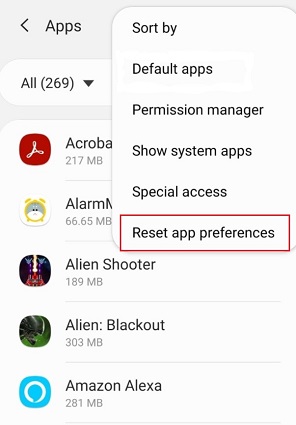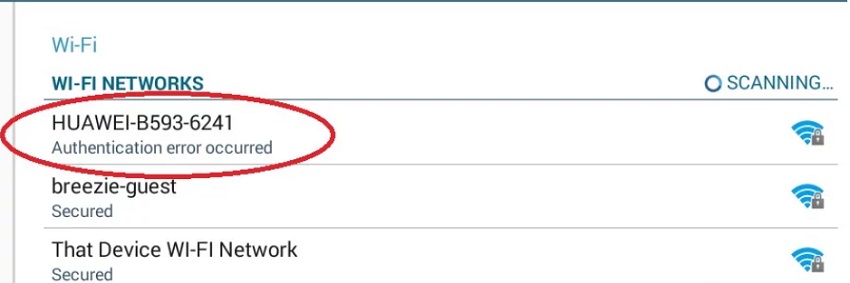How to Fix Error Code 504 on Android - Can't Install App in Google Play Store
 Jerry Cook
Jerry Cook- Updated on 2021-05-17 to Fix Android
Imagine you're attempting to download an app, and you immediately get the message saying “can't install app error code 504”? Now, what to do, how to fix the issue, and what is the cause of the error? Lots of questions, with no better explanation to them. Well, this article aims to make you aware of the cause of such an error and how to fix it by providing you with workable solutions to fix the error code 504 when installing any application from the Google Play store.
- Part 1. What is Error Code 504, and Why Does It Occur?
- Part 2. The Best Way to Fix Can't Install App Error Code 504 on Android
- Part 3. 5 Other Methods to Fix Google Play Error Code 504 on Android
Part 1. What is Error Code 504, and Why Does It Occur?
Before you learn the causes, let’s first ascertain what is error code 504. So, it is an error that appears on Android devices while attempting to open websites in the browser or installing applications from the Google Play Store. When you see an error message like this, it indicates a server communication issue. In other words, your device is unable to communicate with the server that hosts the app you are attempting to download. Something is constantly interrupting the connection, resulting in the error code -504 on Android being shown and unable to complete your download.
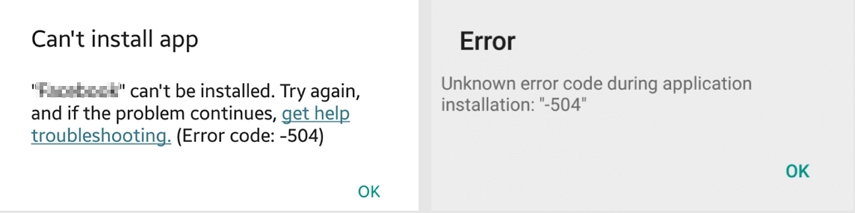
The following are some of the possible causes of error code 504 in Google play store, which prevents you from downloading an app from the Google Play store.
- Downloading process was not followed correctly.
- The internet connection is slow.
- Mobile data networks – weak network, no network, or network error.
- Gateway Timeout.
- Error in Google Play Store.
- An HTTP error occurred.
- Low memory on the device.
Got an idea of what does error 504 mean on Android!! Let's dive into the important part of the article, which is the ways to fix Google Play store error -504.
Part 2. The Best Way to Fix Can't Install App Error Code 504 on Android
For a hassle-free solution to fix the “error code 504 in Play store”, the UltFone Android Repair tool is the solution you can count on for sure. The software is designed to help you troubleshoot various problems with your Android devices. In just a few minutes, the tool can resolve over 150 Android-related issues and even without data loss. As a result, it is an entirely risk-free solution to get rid of error code -504 on Android.
Here's how to fix a Google Play store error code 504 using UltFone Android Repair:
-
Step 1 Install the UltFone Android Repair Tool first, connect your Android phone to the desktop and choose "Repair Android System" from the main interface.

-
Step 2 On the next page, click "Repair Now" and enter the information for your phone.

-
Step 3 Once you select the correct device info, this program will start downloading a firmware file for this device.

-
Step 4 After the firmware file is downloaded successfully, click "Repair Now," and you're ready to go! After a while, the tool will repair your device system and fix the error in no time.

Part 3. 5 Other Methods to Fix Google Play Error Code 504 on Android
Looking for more methods to fix Play Store error code 504 other than the third-party solution. Don't worry!! Here we mentioned five solutions to fix the Google Play store error 504.
1. Check Internet Connection
The first thing to check is your network connection because if you have a network problem, the download from the Google Play store will be interrupted, resulting in Google Play error code 504. You can try out a different connection, or if you're using WiFi, switch to mobile data, or vice versa. Also, to refresh network settings, turn your router off and then on. Check your network connection in the browser to see if websites are loading. Even if your cellular data indicates that it is operational, turn it off and on again.
2. Clear Google Play Cache
When app data becomes corrupt, it can cause many issues for your app. The cache can also be detrimental to your app. If you still get the 504 error code on android, the next step is to clear data and cache for your Google Play Store app.
Here's how to do it:
- Step 1. On your Android device, go to “Settings” and search for “Apps” or “Application Manager”.
- Step 2. From the list of apps, look for the “Google Play store”.
- Step 3. Next, tap on “Storage,” you will see the “Clear Data” and “Clear Cache” buttons.
- Step 4. Also, press the back arrow to return to “Storage” under “Google Play Service.”
- Step 5. Tap “Manage Data”. Then click the “Clear All Data” and “Clear Cache” buttons.
-
Step 6. Exit the settings and restart your phone.

Now, you must check to see if you can download your apps without an Android error code -504.
3. Remove Your Google Account and Add Again
Your Google account may have restrictions or other issues that prevent the Google Play Store from launching successfully, and results in Android can't install app error code 504. To fix this error, you should remove your Google account and add it again, or log in with a different Google account than the one you're currently using.
To remove your Google account, follow these steps:
-
Step 1. To start, go to “Settings” > “Accounts” > “Google” > “Remove account”.

- Step 2. After that, go to “Settings” > “Accounts” > “Google” > “Add account”.
- Step 3. Once you've added your Google account to the device, you should restart it and configure Google settings by accepting all terms and conditions.
- Step 4. Finally, go to Google Play Store and update or reinstall your Play Store app.
This should most likely resolve the Play store error 504, but if not, try the other two solutions.
4. Reset App Preference on your Android Device
- Step 1. Go to “Settings” on your Android device.
- Step 2. Next, select “Apps” or “Application Manager”.
- Step 3. Tap “More.”
- Step 4. Next, you will see “Reset App Preferences”.
-
Step 5. Tap “Ok” to confirm.

This will reset the apps preferences, such as restricted permissions, disabled apps, background data for the restricted app, and notification. Most importantly, the procedure will ensure that your data is not lost. Loss of data during the resetting process is a significant concern in the majority of cases. These steps will assist in resolving the issue and preventing additional errors from occurring during the downloading process.
5. Install a VPN
Virtual Private Networks allow you to safely gain access to your data across the network in the same way that a firewall does on the system. Therefore, a secure surrounding would be created across the network, providing space for free browsing data online.
If your public network is creating an error when installing the app from the Play Store, you have the option to disable it, or you can use a VPN application to fix the problem. You can install a VPN application by following the steps below.
- Step 1. Go to the Google Play Store.
- Step 2. Look for a trustworthy VPN application and download it.
- Step 3. Open the application and select the country.
- Step 4. Select “Connect”.
- Step 5. After that, you can download the app of your choice.
Using a VPN application can fix unknown error codes during application install 504.
Bottom Line
That's all! We hope these methods will help you fix Android error code 504 on your Android device. If looking for a quick solution without data loss, you must go for the UltFone Android Repair tool. It will assist you in resolving Android updates error code 504 in just three simple steps.