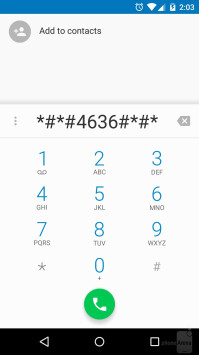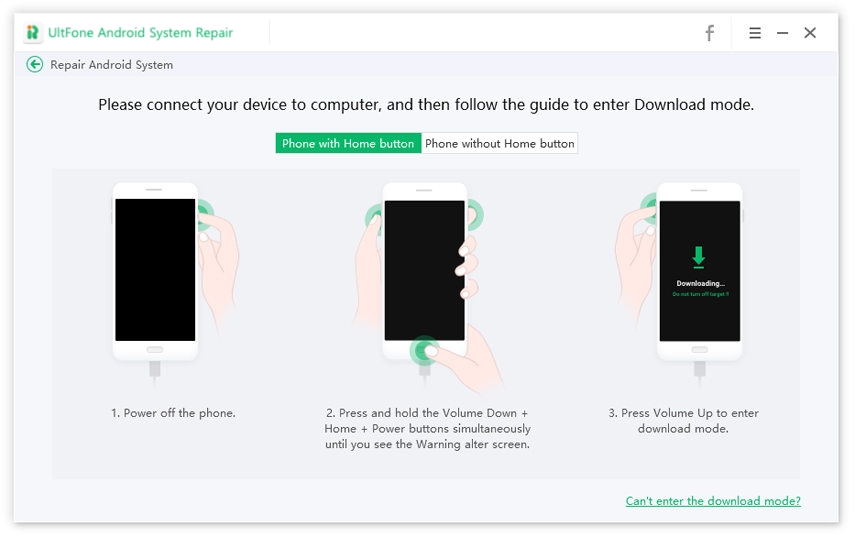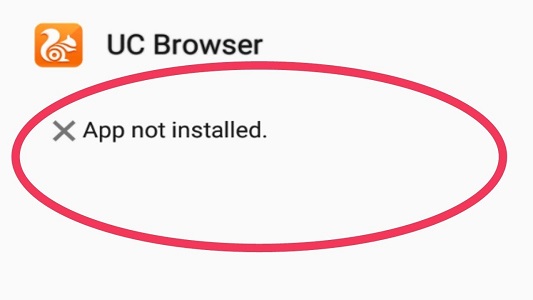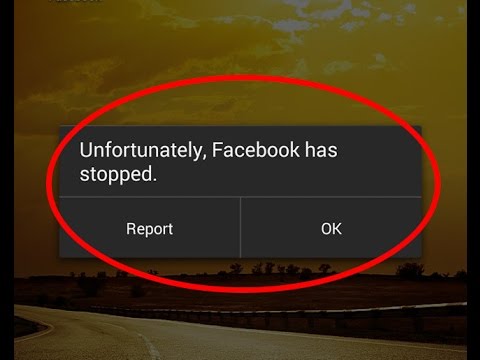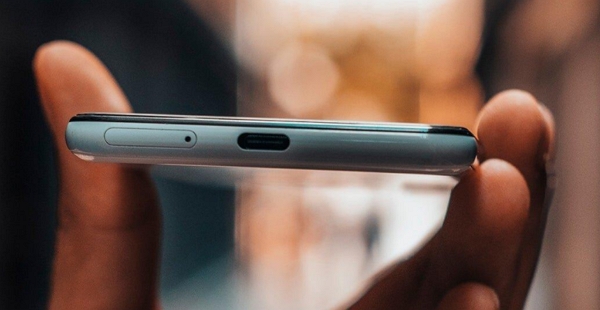Phone Has No Singal Bars? [5 Quick Fixes+7 Deep Fixes]
 Jerry Cook
Jerry Cook- Updated on 2022-02-09 to Android
It's been happening for a while now but I've just gotten around to posting this issue. I'm running Cyanogenmod 10.1 on my Galaxy Note 2 but one fine day, it stopped showing me the signal bars. I've even updated my ROM twice but it hasn't resolved the issue.
Does the above situation sound similar? No signal bars on your phone can be pretty annoying, especially when you are in the middle of an important phone call. This usually happens when there’s an issue with the phone’s signal receiver, which may stop working due to a wide variety of reasons. In some cases, hardware-related problems can cause the signal bars to disappear whereas, in other situations, the error might get triggered due to incorrect network configuration settings.
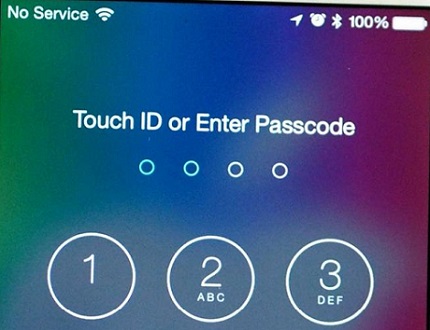
Of course, as soon as signal bars disappear, the first instinct is to visit the service center and get the device repaired. But, before you spend hundreds of dollars on repairs, it would be better to try a few troubleshooting methods to fix the “no signal bars on Android” issue on your own. In this guide, we have penned down 12 different ways to troubleshoot your device when it doesn’t have any signal bars.
- Part 1: 5 Quick Fixes to Solve Phone Has No Signal Bars
- Part 2: 7 Deep Fixes to Solve Phone Has No Signal Bars
Part 1: 5 Quick Fixes to Solve Phone Has No Signal Bars
We’ll start by implementing simple solutions first because in many situations, the error is temporarily caused by a minor bug. Here are five of the quick fixes to resolve no signal bars on your Android device.
- Fix 1. Enable and Disable Airplane Mode
- Fix 2. Display Status Bar Network Speed
- Fix 3: Reboot Your Phone
- Fix 4. Check Your Sim Card
- Fix 5. Select Carrier by Yourself
Fix 1. Enable and Disable Airplane Mode
First and foremost, swipe down on the home screen to bring down the notification tray and then, tap the “Airplane Mode” icon to put your device in airplane mode. Then, wait for a few seconds and again click the same icon to disable airplane mode. Enabling and disabling the airplane mode will quickly restore the network settings on your phone, which might resolve the “my phone has no signal bars anywhere” problem.
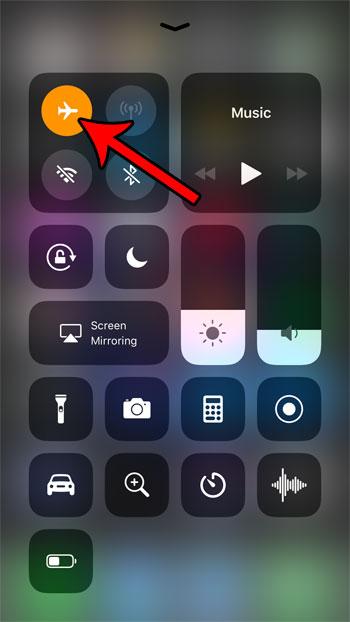
Fix 2. Display Status Bar Network Speed
If you have accidentally turned off the network speed feature on your Android device, it might be the reason why you’re not seeing any signal bars too. In this situation, simply restore the network speed status to resolve the problem.
To do this, go to “Settings>Network and Internet” and then, tap the “Status bar network speed display on” option to display network speed on the notification bar.

Fix 3: Reboot Your Phone
Like many technical errors, you can also resolve no signal on a cell phone by simply rebooting the device. When you restart a smartphone, all the background processes shut down immediately. So, if a third-party application or system process is causing the problem, you won’t see it anymore.
Fix 4. Check Your Sim Card
If you are still not seeing any signal bars, you may want to diagnose the SIM card as well. Check if the SIM card is properly placed in the SIM tray. You can also insert the SIM card in another phone and check for signal bars there. In case a different smartphone doesn’t display signal bars either, contact your network service provider as there’s an issue with the SIM card itself.
Fix 5. Select Carrier by Yourself
Manually selecting the network carrier when your Android/iPhone device fails to do this automatically is another way to resolve the phone has no signal bars error.
To do this, go to “Settings>Network and Connectivity”. Then, click the “Network Operators” option and let the device automatically scan for local network carriers. Finally, select the desired network carrier. This will restore the signal bars on your device instantly.
Part 2: 7 Deep Fixes to Solve Phone Has No Signal Bars
In case performing these simple solutions doesn’t resolve the problem, the next step would be to implement advanced troubleshooting methods to get the job done. These methods include.
- Fix 1. Perform Ping Test
- Fix 2. Check APK and ROM
- Fix 3. Nulled IMEI
- Fix 4. Switch to Roaming
- Fix 5. Update to the Latest Software
- Fix 6. Perform Factory Settings
- Ultimate Fix: Use Professional Android Repair Tool
Fix 1. Perform Ping Test
Performing Ping Test is a way to check if cellular radio is working on your device or not and enable the radio if it’s been disabled accidentally.
Step 1. Open the “Dialer” app on your phone and call “*#*#4636#*#*” to enter service mode.

- Step 2. Select the “Device Information” option and then, tap “Run Ping Test”.
- Step 3. The Radio Data status will appear at the bottom of the screen. In case it’s off, turn the cellular radio back on to bring back the disappeared signal bars.
Fix 2. Check APK and ROM
If your phone has no signal bars yet, it might be due to the third-party applications or your custom ROM. It’s worth understanding that custom ROMs aren’t as stable as the official ROM. They are loaded with bugs and can make your device run into several errors. So, if you’ve also been experimenting with custom ROMs for a while, you may want to stop and flash the original ROM to resolve the problem by restarting the phone into the boot menu and then doing a factory reset.
Fix 3. Nulled IMEI
Sometimes different third-party applications can nullify an Android phone’s IMEI number, which is a common cause behind the phone having no signal bars problem. If that’s the case, you’ll have to manually restore the IMEI number to resolve the problem.
- Step 1. Dial “ *#06#” from your phone and check if it returns your phone’s IMEI number.
- Step 2. In case the above call returns “Null” message instead, go ahead and dial “*#*#197328640#*#*”. This will make your device enter the command mode.
- Step 3. A menu will appear on your screen. Here you have to turn off “Field Test Mode” to restore the IMEI number.
Once the IMEI number gets restored, you’ll see the signal bars on the screen.
Fix 4. Switch to Roaming
If you are visiting a different state, you may want to turn on data roaming to receive network signals properly. Again, go to “Settings” and click on “Network and Connectivity”. Then, click on “Mobile Network” and toggle the switch next to the “Data Roaming” option to turn it on.

Fix 5. Update to the Latest Software
Running an outdated version of mobile OS can also trigger unexpected errors such as “phone recognizes SIM but no signal” error. That’s why it’s always advised to keep your smartphone updated to the latest available OS version. Go to “Settings” and click on “Software Updates”. In case there are any pending software updates, make sure to install them to resolve the error.
Fix 6. Perform Factory Settings
Another effective way to resolve a phone that has no signal bars is to simply perform a factory restore. This will restore all the system settings like a brand new device.
- Step 1. Open the “Settings” app on your phone and click “Backup and Reset”.
Step 2. Then, tap the “Factory Data Reset” option and follow the on-screen instructions to reset your device to the factory settings.

Keep in mind that before you perform the factory reset, make sure to back up your device as this will avoid potential data loss.
Ultimate Fix: Use Professional Android Repair Tool
If you have had zero luck so far, it’s quite a possibility that your phone’s dealing with a hidden system error. In this situation, we recommend using a professional repair software such as UltFone Android System Repair. It’s a dedicated Android Repair software that’s designed to fix a wide variety of system errors without having to go through the hassle of visiting a service center.
UltFone Android System Repair can be used to resolve more than 150 system errors on different Android devices. The tool is compatible with 1,000+ smartphone models, which means you’ll be able to troubleshoot the “phone has no signal bars”, irrespective of the smartphone you’re currently using.
Some of the key features of UltFone Android System Repair include:
- Resolve 150+ system errors on your Android device.
- Enter/Exit fastboot mode with a single click.
- Compatible with 1000+ smartphone models.
- Enter/Exit Recovery and Download Mode.
-
Step 1 Download and launch UltFone on your PC. Now, get your device connected to the PC. After this, you will get into the man interface. Here, choose “Repair Android System”.

-
Step 2 When you are navigated to the next screen, click “Repair Now” option.

-
Step 3 Now, you need to confirm your device’s information in order to prevent your device from getting bricked. Once checked, click on “Next”.

-
Step 4 The program will download the firmware for your device. Then click "Repair Now" button.

-
Step 5 Get your device in the Download mode by following the on screen instructions and the repairing process will begin.

-
Step 6The repairing will begin. You need to wait until you the process completion notification on the screen.

Wrap It Up
So, that concludes our guide on how to resolve the “phone has no signal bars” by yourself. Implementing these solutions will allow you to fix the issue and avoid paying hundreds of dollars at the repair center. And, if you are not sure what’s causing the problem, simply install UltFone Android System Repair on your system and use it to troubleshoot the no signal bars issue.