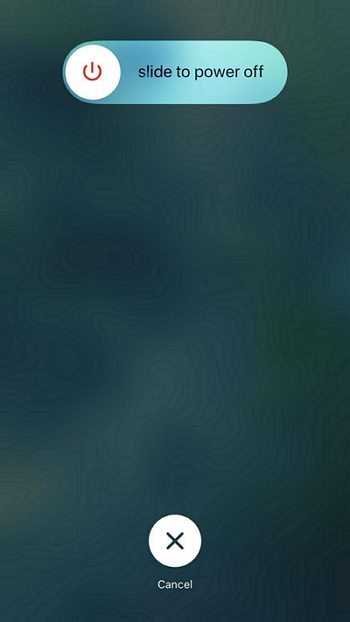2025 Fixed: Android Phone Stuck in Headphone Mode
 Jerry Cook
Jerry Cook- Updated on 2022-12-17 to Fix Android
Android is one of the most-used operating systems from all over the world and rightfully so. What’s not there to like - compatible systems, access to plenty of features, customizability, and much more. But, like other mobile operating systems, Android is prone to some weird problems and today we are going to address one of the latest ones.
Lately, many users have been facing the “Android phone stuck in headphone mode” problem. We have noticed a surge in users reporting this problem in the community.
So, are you looking to get Android out of headphone mode? You are in the right place.
Oddly enough, there is no single reason behind this problem and, as you must’ve guessed, there is no one common fix for all the situation.
In this article, we are going to talk about several fixes to the “Android phone got stuck in Headphone mode” problem. But before we get into that, let’s briefly look at what this problem is and how to find out if you are facing this.
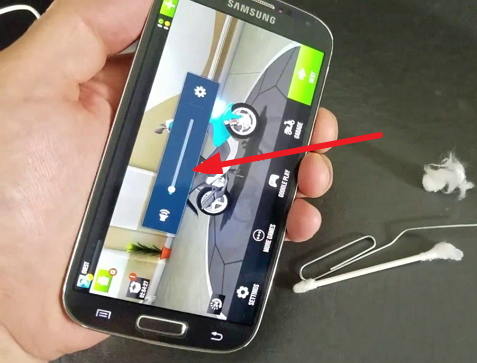
- Part 1. What is Android Headphone Mode
- Part 2. Special Steps You Can Try to Fix Android Headphone Mode Stuck
- Part 3. General Steps to Get Rid of the Headphones Icons on Android
- Part 4. Still, Your Android Phone Stuck in Headphone Mode? Repair Android to Fix It
Part 1. What is Android Headphone Mode
If you own an Android device, you know that once you plug in a headphone the device identifies and switches to the headphone mode. Similarly, when you disconnect your headphone, your device’s audio turns back to normal.
This is how the headphone mode in a device normally works. But, lately, we have been hearing users complain that their Android phone stuck in headphone mode.
Here are a few tell-tale signs to know if your Android phone is stuck in headphone mode.
- Your device shows the ‘headset’ icon even when your headphone is disconnected.
- You can only hear your call when you switch to the ‘speaker’ mode on your Android device.
So now that you know that your Android phone is stuck in the headphone mode, how do you fix it? In the next section, we address a few ‘special’ steps you can try when your Android phone stuck in headphone mode.
Part 2. Special Steps You Can Try to Fix Android Headphone Mode Stuck
When your Android phone stuck in headphone mode, there is a quick way to fix this. Now, as we mentioned earlier, a lot of Android users have faced this issue recently and we scoured through many Android forums looking for a solution.
The following special steps have been tried and tested by many users whose Android phone stuck in headphone mode. Follow these steps to get rid of the ‘Android stuck in headphone mode’ problem. You will need Graphite powder to try this method.
- Step 1. Switch off your Android device and wait for its light to go off.
- Step 2. Shave some graphite powder off your pencil (if you don’t have any other ways to get it), and pour it into your headphone jack.
- Step 3. Once you are done, turn your Android device upside down to clean off the excess graphite powder.
- Step 4. Connect & disconnect your headphones a couple of times and restart your Android device.
Your “Android stuck in headphone mode” problem should be solved by now. You can now safely connect your headphone and disconnect them whenever you want. The only downside of this method is that if you leave extra graphite powder in your headphone jack, your headphone will have trouble connecting to your Android device. So, make sure that your get rid of extra graphite before following the next steps.
Part 3. General Steps to Get Rid of the Headphones Icons on Android
Did the above solution for your “Android stuck in headphone mode” work on your device? If not, we picked on some common steps from the Android forums that we also tried. Since the “Android phone stuck in headphone mode” problem is quite common and there is not a certain fix for it, the idea is to try the methods that have worked for many users.
Try out these steps to fix the common “Android phone stuck in headphone mode” problem.
Step 1. Plug the Headphones In & Out
Start by plugging your headphones in & out. Repeat this if you still see a ‘headset’ sign even when you have disconnected your headphone.
Step 2. Restart Your Phone
Simply, reboot your Android device. Long press the power button and choose the ‘Restart/Reboot’ option in the pop box that appears.

Step 3. Remove the Battery
We know that this may not be possible for all Android devices, especially the new ones, but if you can remove the battery from your device, do it. Wait for a couple of minutes, insert the battery back, and switch your device.

Step 4. Use Vacuum to Turn Off Headphone Mode
Now, quite often something gets stuck in your headphone jack that ends up causing you the “Android phone stuck in headphone mode’” problem. For this, you can clean your phone’s headphone jack using a low-pressure vacuum cleaner.

Step 5. Clean your Phone’s Headphone Jack
If you are not comfortable using a vacuum cleaner or don’t have access to a low-pressure vacuum cleaner, try cleaning out your headphone jack using any other method such as a cotton swab.

Step 6. Factory Reset Your Phone
If none of the above steps work out for you, factory reset your Android device. This should fix your “Android device stuck in headphone mode” problem. To do this, you can click the “Settings” in your device and then go to the “Backup & Reset” option. Once done, head to the “Factory Reset” option and click it.

These are some common steps that can help you fix the said problem. These steps combined with the steps mentioned in the above section should fix your problem if there is a hardware problem. If none of the above-mentioned solutions work for you, it’s probably due to a software problem.
In the next section, we talk about how to fix your “Android device stuck in Headphone mode” problem by repairing your Android operating system.
Part 4. Still, Your Android Phone Stuck in Headphone Mode? Repair Android to Fix It
One of the potential reasons behind your Android stuck in headphone mode problem could be your device’s Android operating system. In order to repair it, we suggest using the tool - UltFone Android System Repair Tool.
UltFone Android System Repair Tool is primarily designed to fix issues related to the Android system. It can help you fix this Android issue along with other 150+ issues like black screen, easily and permanently.
Here’s how to use the UltFone System Repair Tool to get Android phone out of headphone mode problem.
- Step 1 Go to the official website of the tool and download it on your Windows PC. Install and launch the tool.
-
Step 2 Connect your Android device using a USB cable and choose the "Repair Android System" from the list of options that appear, followed by the Repair Now button.

-
Step 3 Choose your device’s information accurately and click on the Next button to continue.

-
Step 4 Depending on your device’s model, the tool will automatically download a corresponding firmware package.

-
Step 5 Follow the on-screen instructions to put your phone in the download mode and that’s it. In a couple of minutes, you will see a message saying that the process has been completed. Click on the Done button.

Once you are through the process, you shall fix your Android stuck in headphone mode issue. Continue using your Android device without any software problem.
Final Verdict
We hope that these steps helped your fix your Android stuck in headphone mode problem. If none of the above methods work for you, it is better to take your device to a professional as there may some internal issue causing this problem.
Find an Android service center or your device’s brand service center and get your Android device fixed quickly.