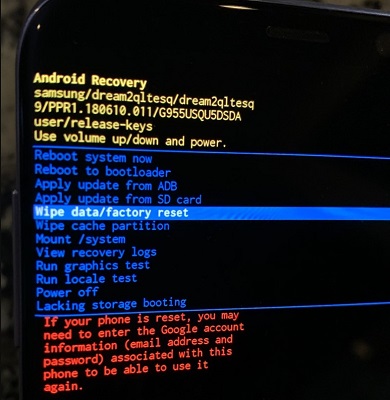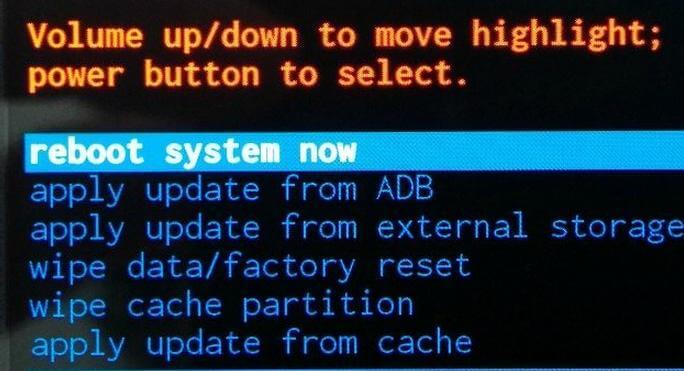How to Fix Android Phone Stuck in Recovery Mode
 Jerry Cook
Jerry Cook- Updated on 2021-03-17 to Fix Android
Getting stuck in Android recovery mode is not a rare issue. You know it your device is stuck in recovery mode loop when you are not able to power on the device. If you attempt to turn it on, it displays a message saying, “Android System Recovery”. No doubt, this situation can be maddening for Android users. But the good news is that there are some simple tricks that can help you fix this issue. In this post, we’ll walk you through how to get out of recovery mode on Android device in numerous ways.

Why is My Android Phone Stuck in Recovery Mode?
Android recovery mode is a built-in feature that can come in handy if your Android phone isn’t working properly or unresponsive to touch. You can enter the recovery mode to factory reset your Android phone without gaining access to the settings. Additionally, the mode can help you reboot your Android system, update system from external hard drive, cache or ADB, wipe data or install custom ROMs.
One of the most common reasons why is my Android phone stuck in recovery mode is one of the keys used to gain access to Android system recovery mode is malfunctioning or defective.
Therefore, ensure that physical keys are responding appropriately, especially the volume keys. And if yes and still your Android phone stuck in recovery mode, continue reading to try solutions that can help you get out of this issue.
The Top Ways to Get Out of Recovery Mode on Android Phone
No worries if you get stuck in recovery mode on your Android device. Here are top ways that can help you fix the Android phone stuck in recovery mode. So, give them a try.
- Way 1. Remove the Battery
- Way 2. Force Reboot Your Android Device to Get out of Recovery Mode
- Way 3. Fix Android Stuck in Recovery Mode Loop without Data Loss
- Way 4. Wipe Data/Factory Reset to fix Android Stuck in Recovery
Way 1. Remove the Battery
Removing the battery has helped many people to fix an Android phone stuck in recovery mode. Therefore, you can also give a try to it.
- Open your Android device’s cover and remove the battery.
- Wait for a while and then put the battery back into your device.
- Turn on your device, and you’ll probably find the issue is resolved.

Way 2. Force Reboot Your Android Device to Get out of Recovery Mode
If removing the battery doesn’t help you fix Android tablet stuck in recovery mode, try force rebooting your device. As every brand of Android device has its own process to perform force reboot, so we’re going to cover how to force restart on different Android devices.
For Samsung devices, follow the below steps:
- Press and hold the “Power” and “Volume Down” button at the same time for 7 seconds.
- Your device will reboot and display the Samsung logo.

For Huawei devices, follow the below steps:
- Press and hold down the “Power” button for a while or until the screen goes black.
- Your device will reboot and display a Huawei logo.
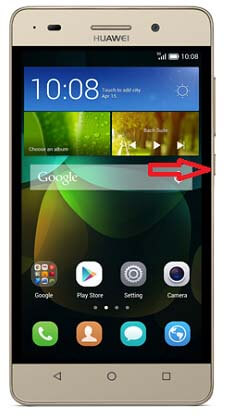
For Xiaomi Mi devices, follow the below steps:
- Press the “Power” and “Volume Down” button at the same time.
- Your device will shut down automatically and reboot.
- If it doesn’t, then press the “Power” key again to turn it back on.

Check your device’s user manual to find a way to perform force reboot if your device isn’t mentioned here.
Way 3. Fix Android Stuck in Recovery Mode Loop without Data Loss
If none of the above tricks worked for you to fix Android stuck in recovery mode loop issue, you need an advanced solution. That’s when a reliable Android system repair tool comes in.
UltFone Android System Repair supports to fix Android stuck in recovery mode when power button broken or when you can’t exit recovery mode using the hard key combinations. Its “Repair Android System” feature is designed to fix common Android system issues including stuck on recovery mode, Samsung logo, black screen, app crashing, and more. It is particularly worth mentioning that this feature currently only supports Samsung devices.
Here’s how to get out of Android recovery mode without losing data with the help of UltFone Android System Repair:
-
Step 1 Run the software on your PC and connect your Android phone to the computer with the help of a digital cable. From the software’s main interface, choose “Repair Android System”.

-
Step 2 On the next screen, click on “Repair Now” button.

-
Step 3 Prior to fixing Android stuck on system recovery, you have to provide your device information and make sure to provide the right details.

-
Step 4 Now, the software will download an appropriate firmware package for your device.

-
Step 5 Upon successfully downloading the firmware, you can hit “Repair Now” button to commence system repair. In a while, the software will fix your issue.

Way 4. Wipe Data/Factory Reset to fix Android Stuck in Recovery
To fix the Android system stuck in recovery mode, wiping data or factory resetting your device can help. But the process varies from one Android device to another. Therefore, you should inspect your device’s manual before giving a try to this method.
- Step 1: Turn off your device. To ensure, remove the battery to fully switch off the device and then put it back in.
- Step 2: Press and hold the “Home”, “Power” and “Volume Up” button at the same time until you feel the vibration.
- Step 3: Let go of the “Power” button but keep holding the “Home” and “Volume Up” button once the device vibrates. You’ll see the Android recovery screen. Let go of “Volume Up” and “Home” button.
-
Step 4: Press “Volume Down” key to highlight the “Wipe Data/Factory Reset” option. Also, press the “Power” button to choose it.

-
Step 5: Press “Volume Down” button to highlight “Delete All User Data” option and then press the “Power” button to choose it. Your phone will reset and show the “Reboot System Now” option. Finally, press “Power” key to reboot the device in normal mode.

The Bottom Line
That’s all on what you can do to fix Android stuck in recovery mode. If you want the most hassle-free solution to fix such problems on your Samsung device, then look no further from UltFone Android System Repair. This tool can help you fix all common Android issues without causing any data loss.