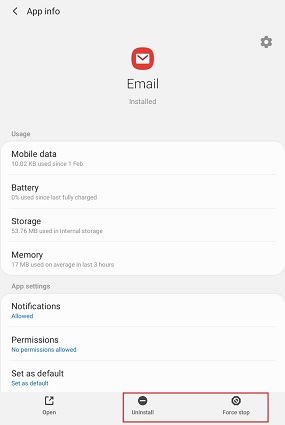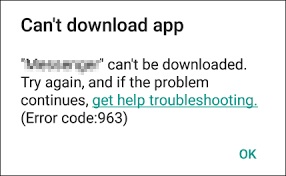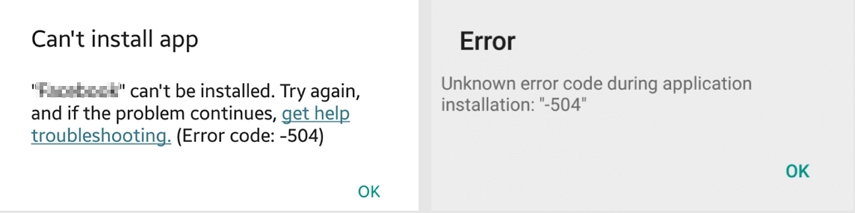The Solutions for Error Code 505 in Play Store
 Jerry Cook
Jerry Cook- Updated on 2021-05-24 to Fix Android
You come across an enticing application and attempt to download it but only to be met with a mysterious message – error code 505 in the Google Play Store on your Android device. Well, we can understand how frustrating it can be. But no need to panic. Read on to learn what error code -505 in Google Play Store means and how to fix it.
- Part 1. What is Error Code 505 in Google Play Store?
- Part 2. The Recommended Solution to Fix Google Play Store Error Code 505 in Android
- Part 3. Other Solutions to Fix Error Code -505 Google Play Store
Part 1. What is Error Code 505 in Google Play Store?
If you are curious to know what is Google Play Store error code 505, then here is the answer to your question. It is a permission error that emerges when two alike types of apps seek similar permissions. As a consequence of this conflict, the Play Store on your device gives out error 505. Although this error is prevalent on older versions of Android, there are chances that newer versions, such as Android 9 or 10, may experience it as well.

In general, this error is often encountered while installing applications such as Weather App, Adobe Air, We Chat, Epic Game, Read Team, and others.
So, what’s the cause behind this error? Well, it could be due to:
- The Google Play Store may not be up to date.
- Outdated system software.
- There are some applications on your device that are incompatible.
- Duplicate app permissions.
- Outdated cache.
- Your Google Account is having issues syncing with your Android user.
No worries!! Let’s now proceed to the important part of the post, which is fixing the Google Play Store error code -505.
Part 2. The Recommended Solution to Fix Google Play Store Error Code 505 in Android
The UltFone Android Repair tool can fix more than 150 Android-related problems in a couple of minutes. Furthermore, this valuable tool entails a no data-loss feature. In other words, it can help you fix your error without causing any data loss. So, it is a 100% safe solution you can try to eliminate error code 505 on your Android phone.
Here's how to use the tool to fix an error code -505 in Play Store!
-
Step 1 First, install the UltFone Android Repair Tool, connect your Android Phone to the desktop, and select "Repair Android System" from the main interface.

-
Step 2 On the next page, click "Repair Now" and enter your phone's information.

-
Step 3 Then, this software will download automatically a compatible firmware for the device.

-
Step 4 When the firmware file is downloaded successfully, you can select "Repair Now," and you're good to go! Enter your device in download mode and this program start repairing Android OS.

In a while, your phone will restart and the system repair is completed. You can try again to see whether the error 505 has been solved.
Part 3. Other Solutions to Fix Error Code -505 Google Play Store
Not interested in using any third-party solution to fix Google Play Store error code 505? No issues!! Below, we have compiled a list of common troubleshooting methods you can try.
Solution 1. Clear Caches & Data of Google Play Store, Google Play Service, and Download Manager
This is the first recommended solution you can use to resolve Play Store error code -505. To do so, follow the below steps:
- Step 1: Go to "Settings" > “Application Manager/Apps” on your Android device.
- Step 2: Select “Google Play Store” and then tap on “Clear Cache” and “Clear Data”.
- Step 3: Select “Google Play Service” and then tap on “Clear Cache” and “Clear Data”.
- Step 3: Select “Google Play Service” and then tap on “Clear Cache” and “Clear Data”.
-
Step 5: Reboot your Android device.

Now open Google Play Store and check if you can install or upgrade apps.
Solution 2. Update Android Software
Many times, if your Android OS is not up-to-date, many applications fail to download, and you can encounter Play Store error code 505 as a result. Thus, upgrading the Android older version to a newer version is one of the quickest ways to resolve the unknown error code during application install 505 on your Android device.
Follow the below steps to update the software on your device:
- Step 1: To begin, go to “Settings” on your phone and then select “About Phone”.
- Step 2: Now select “System Update”.
-
Step 3: Tap on “Check for Updates” and if updates are available, download and install them.

Solution 3. Remove Google Account and Add It Again
Removing and re-adding your Google account can assist you in resolving error code 505 in Play Store. This is particularly useful if you use the same account on several devices.
Follow the below steps to remove Google Account and add it again:
- Step 1: Go to “Settings” > “Account” on your Android device.
- Step 2: Next, click on “Google” > choose “Remove Account”.
- Step 3: Restart your device.
-
Step 4: After that, go ahead and re-add your Google account by navigating to “Settings”>” Account”. After you have completed adding your account, check if the same error occurs again.

Solution 4. Adjust Date and Time
If you are still facing error code -505 in Play Store, double-check your time and date settings. Sometimes the date and time setting may get changed, resulting in this error.
Follow the below steps to adjust the date and time:
- Step 1: To begin, navigate to “Settings”> “Date and Time”.
- Step 2: Then uncheck "Automatic date & time" and "Automatic time zone," and manually configure the incorrect date and time.
- Step 3: Then, return to the Home screen and select “Date & Time”.
-
Step 4: Set the right date and time manually now, and recheck “Automatic date and time.”

Solution 5. Enable Download Manager
The next potential cause is that the download manager has been disabled. To resolve error 505, you must enable it again.
Follow the steps below to enable download manager:
- Step 1: First, navigate to “Settings” > “Apps or Application Manager”.
- Step 2: Next, select “All Apps” > choose “Download Manager”.
- Step 3: Toggle on Enable if you see it, or if you see Disable, then leave it.
-
Step 4: Reboot your device.

Solution 6. Uninstall the Troublesome/Corrupted Apps
If you see error 505 after installing a specific app, whether from the Google Play Store or a third-party source, you might have to uninstall the app to get rid of this error.
- Step 1: Go to the “Settings” option and click “Application Manager or Apps”.
- Step 2: Choose an app you recently installed and click “Uninstall”.
- Step 3: Repeat the procedure on all other apps you have downloaded recently.
-
Step 4: Switch the phone off and on again.

Solution 7. Uninstall Updates from Google Play Store
Error 505 can occur due to Google Play Store updates that might not have been installed properly. So, to fix the error, delete Google Play store updates and reinstall them.
- Step 1: Go to "Settings"> "Application Manager/Apps".
- Step 2: Tap on “Google Play Store” > select “Uninstall Updates”.
- Step 3: Tap on confirm, and click on OK.
- Step 4: Open Google Play Store once more and navigate to the Home screen.
-
Step 5: Your Google Play Store will be automatically upgraded to the new edition.

Solution 8. Factory Reset Android Device
Finally, if nothing else works, the only alternative left is to factory reset the device. You must first wait for Google Play Store to be updated for the problem to be resolved. If that fails, a factory reset is the last option for resolving error 505 on Google Play Store.
Here are the points to factory reset your Android device:
- Step 1: Open “Settings” and locate “Reset” options.
-
Step 2: Locate “Erase All Data/Factory Reset” and click on it.

Final Words
That’s all about what is error code 505 in the Google Play Store and how to fix it. While all of the methods discussed here can take varying amounts of time to resolve the error code -505 in Google Play Store, if you're looking for a fast fix, we recommend the UltFone Android Repair tool. It will help you resolve error code -505 google; play store in no time and without data loss.