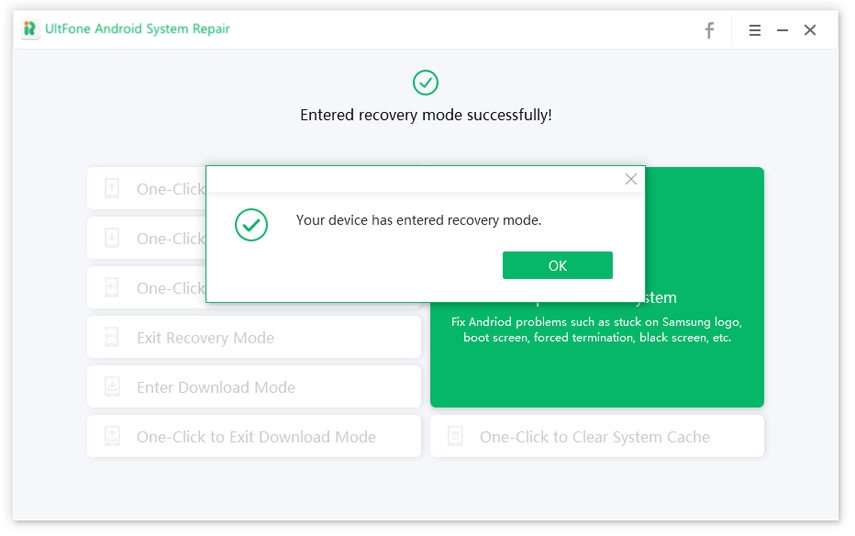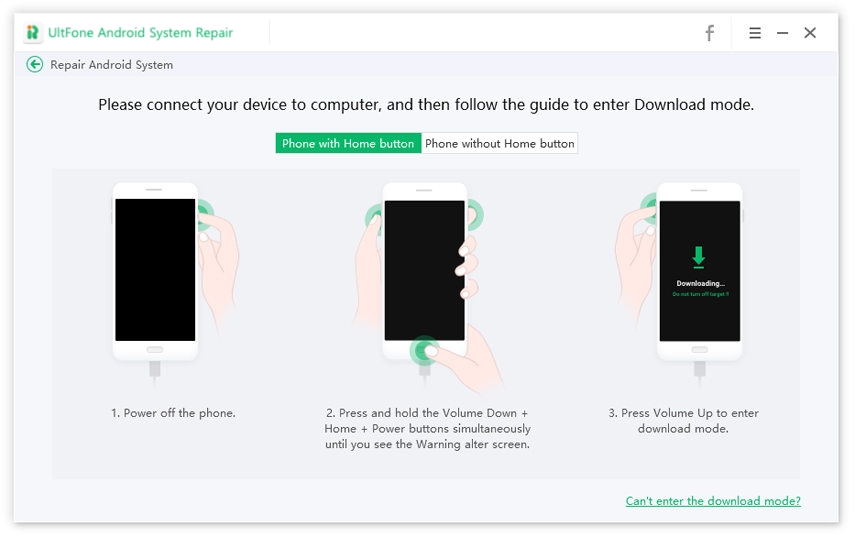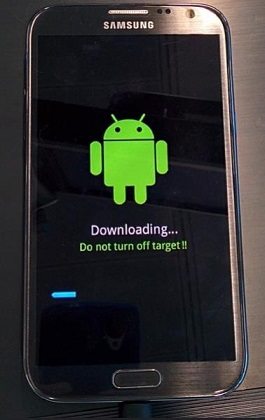Basic Knowledge about Samsung Recovery Mode
 Jerry Cook
Jerry Cook- Updated on 2021-11-10 to Fix Android
Hi, I am locked out of my Samsung Galaxy S10e device. I tried to reboot my device into recovery mode to factory reset my device but failed several times. So, does anybody know how to boot into Samsung Galaxy recovery mode?
Getting locked out of your Samsung device can be really maddening. Perhaps you end up forgetting the passcode or someone messed with your device and changed the passcode. Nevertheless, the good news is that you can get back in your device with ease using Samsung recovery mode. In fact, no matter why you need to boot your device into recovery mode, this guide is all you need. Here, you’ll learn how to enter and exit the Samsung Galaxy S8/Galaxy S7 recovery mode.

- Part 1. What is Samsung Recovery Mode?
- Part 2. How to Enter Recovery Mode on Samsung Devices?
- Part 3. How to Exit Recovery Mode on Samsung?
- Part 4. How to Fix Samsung Stuck in Recovery Mode?
Part 1. What is Samsung Recovery Mode?
Before you know how to enter and exit Samsung recovery mode, let’s first learn what is Samsung recovery mode and when it comes in handy? Well, Samsung Recovery Mode is one of Samsung’s menus. The catch is that this menu is invisible but entails many great features.
There are a number of scenarios when demand booting into Samsung Recovery mode. And some of the situations include:
- To fix Samsung malfunctions.
- To format your entire partition or system.
- To install brand new, powerful ROMs in order to boost the performance of your device.
In short, whenever you encounter a maddening issue with your Samsung device, or you want to erase your device without causing any damage, Samsung Recovery Mode is a solution. So, read on to learn how to enter and exit the Samsung S8/S7 edge recovery mode.
Part 2. How to Enter Recovery Mode on Samsung Devices?
Here are two free ways to boot into recovery mode on Samsung devices.
Way 1. Use Free Samsung Recovery Mode Tool to Enter Recovery Mode on Any Samsung Device by One Click
If you want a one-click solution to boot Samsung into recovery mode, look no further from UltFone Android System Repair. This free Samsung recovery mode tool comes with 100% free feature to enter Samsung recovery mode without home button or Samsung recovery mode without power button.
Here’s how to enter Samsung recovery mode using UltFone Android/Samsung System Repair:
- Step 1 Run the software on the computer and connect your Samsung device to the system with the help of a USB cable.
-
Step 2 From the main interface of the software, select “One-Click to Enter Recovery Mode”.

-
Step 3 In a while, your device will successfully enter the recovery mode.

Whether it’s about entering Samsung S5 recovery mode or Samsung S8 recovery mode, you can use this freeware with one click away.
Way 2. Enter Samsung Recovery Mode using Key Combinations
Using key combinations, you can boot your device into recovery mode. If you don’t want to rely on any third-party tool, then using the right key combinations can help you get the job done. Here’s how to enter recovery mode Samsung using key combinations on different Samsung devices.
Samsung Devices with Power, Home and Volume Buttons
Follow the below steps if your Samsung device has a Home button, such as Galaxy S5, Samsung Galaxy S7(Edge), etc.
- Turn off the device.
- Press and hold down the “Home”, “Power” and “Volume Up” buttons at once for 5-7 seconds.
- When the Samsung logo appears, release the “Power” button but continue holding other buttons unless and until you see the Android recovery screen.
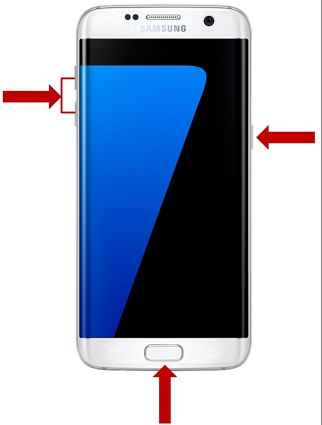
Samsung Devices with Volume and Power Buttons
Follow the below steps to enter recovery mode on Samsung A8.
- Switch off your device.
- Hold down the “Power” and “Volume Up” buttons at once for 5 seconds.

Samsung Devices with Bixby, Power and Volume Buttons.
Here are the steps to recovery mode Samsung S8/S9/S10, etc.
- Turn off your device.
- Press and hold down the “Bixby”, “Power” and “Volume Up” buttons at once for 5 seconds.
- Continue holding until you see the recovery menu.

Samsung Devices with Bixby/Power and Volume Buttons
Follow the below steps if you have a latest high-end, flagship Samsung phone such as Samsung Galaxy S20/Note 10/Galaxy A80:
- Turn off your device
- THold down the “Power” and “Volume Up” keys for 5 seconds.

As you may notice, the steps are slightly different on different models. If you are a tech novice, it is not recommended to use this method as the incorrect operation may cause your device to be bricked.
Part 3. How to Exit Recovery Mode on Samsung?
Getting out of recovery mode on Samsung is as easy as booting your device into recovery mode. All you need to do is to use the right key combinations.
Here’s how to get out of recovery mode on Samsung devices:
- Use the “Volume Up/Down” key to highlight the “Reboot System Now” option.
- Use the “Press” key to choose that option.
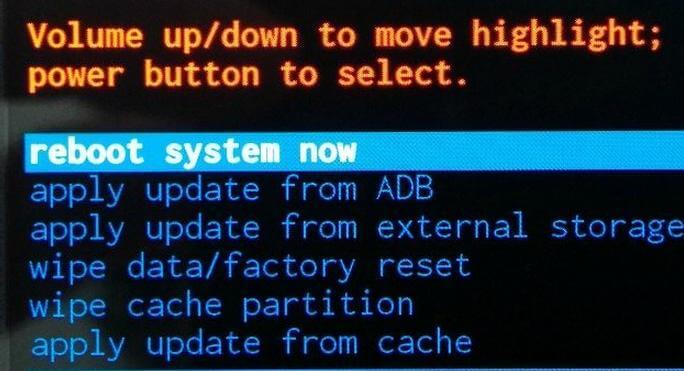
In a while, your device will be back to its usual state.
Part 4. How to Fix Samsung Stuck in Recovery Mode?
What if your Samsung stuck in recovery mode and you can’t get out of Samsung recovery mode using key combinations?
In fact, one of the Android users recently reported that he booted the device into recovery mode to clear the cache. After that, his phone freezes on the wipe cache menu and unfortunately is now 100% unresponsive to touch. If the situation sounds familiar to you, then no worries!! We have a solution for you!!
UltFone Android System Repair can help you fix Samsung stuck in recovery mode problem with ease. Actually, this Android system repair tool can fix all common issues you can encounter with your Samsung device such as stuck in recovery mode/download mode, Samsung logo and more. Most importantly, the tool will help you resolve the issue without any data loss. Isn’t, it sounds great?
Here’s how to fix Samsung stuck in the recovery mode:
-
Step 1: Launch the software and connect your Samsung device to the computer. Choose “Repair Android System” option.

-
Step 2: Hit “Repair Now” on the next screen and enter your device information.

-
Step 3: In a while, the software will download the firmware package for your Samsung device.

-
Step 4: Once the firmware is downloaded, you can then click “Repair Now” button. This program will instruct you to put your device into download mode before system repair initiates.

-
Step 5. Once the program detects that you’ve entered download mode successfully, the repairing process starts automatically.

The Bottom Line
We hope that our guide has helped you enter Samsung recovery mode and how to get out of it. It’s common to get stuck in recovery mode and thanks to UltFone Android Repair software, you can easily enter and exit recovery mode on any Samsung phone free.