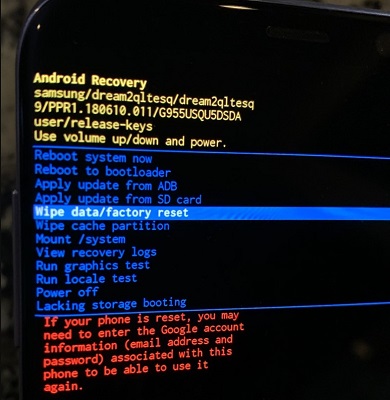How to Fix Android Stuck in Bootloop?
 Jerry Cook
Jerry Cook- Updated on 2021-07-26 to Fix Android
One of the common issues to encounter on Android devices is the Android boot loop. Your device fails to commence normally to reach the locked or home screen and gets stuck in the reboot loop. So, bootloop is the problem when your phone doesn't start, it remains on the boot sequence. We know that facing an Android phone stuck in reboot loop is a maddening situation as it could result in data loss. But there is no need to fret as we have a solution that can help you fix the bootloop problem on your Android device without data loss. In this post, we’ll first walk you through all the common reasons that could lead to the bootloop error and all plausible solutions on how to fix boot loop Android.
- Part 1. Why is My Android Stuck on Boot Screen?
- Part 2. 100% Working Solution to Fix Android Bootloop without Data Loss
- Part 3. Other Solutions That Might Help to Fix Android Stuck in Bootloop
Part 1. Why is My Android Stuck on Boot Screen?
Before you learn the Android boot loop fix, let’s first figure out what might lead to the bootloop problem on Android devices.
First of all, you should know that it’s not necessary that the bootloop problem occurs only on a rooted device. In fact, you can even encounter boot loop error on a stock device equipped with the original software, firmware, and ROM.
Here are all the reasons to encounter a bootloop problem on Android device:
- For a rooted device, modifications performed like flashing a customized firmware or a new ROM not compatible with your Android device’s hardware or already existing software can result in an Android phone boot loop.
- When your Android device’s software fails to connect with the system files during the startup process, a bootloop problem could arise. This generally happens after updating the Android version.
- Damage application update files could also be the culprit behind the bootloop issue on Android devices. Programs and apps installed from unknown sources entail a particular kind of malware that hampers your device’s functionality.
As you can now see that, the Android reboot loop problem arises when you attempt to interfere with the internal settings of your Android device. Therefore, in order to fix the problem, you need to revamp your device internally by resetting it or repairing your device’s system.
Part 2. 100% Working Solution to Fix Android Bootloop without Data Loss
If you’re looking for a one-click solution to get rid of Android stuck in boot loop, look no further from UltFone Android System Repair. This tool is designed to fix 150+ Android system issues and restores your device to its normal working condition in no time and without causing any data loss.
Here’s a step-by-step on how to fix Android phone stuck on boot screen or bootloop.
-
Step 1 To commence, open this Android system repair tool on your computer after installing it to a PC computer. After that, connect your Android device to the computer and choose “Repair Android System.”

-
Step 2 Hit “Repair Now” and enter the correct device information.

-
Step 3 In a while, the tool will start downloading the firmware package apt for your device.

-
Step 4 Upon downloading the firmware, you can click on “Repair Now”. The software will fix the issue on your device within 3-5 minutes.

Video Guide of How to Fix Android Bootloop
Part 3. Other Solutions That Might Help to Fix Android Stuck in Bootloop
Here are other common troubleshooting methods that may help you fix the Android boot loop after a factory reset or update.
1. Force Restart to Fix Android Reboot Loop
You can try force restarting your device as force restart often resolves many common bootloop issues, including the Android phone stuck in bootloop.
The steps are slightly different in different brands.
Force restart Samsung phone to fix Samsung reboot loop:
- Press and hold the “Volume Down” + “Power” keys for about 20 seconds on your device.
- Wait for a while until your device reboots.

When it restarts, you will probably see the bootloop problem is gone. And if not, then no worries!! Try the following ways that may come in handy to fix the issue.
Force restart Huawei devices to fix Huawei stuck on boot loop:
- Press and hold down the “Power” button for a while or until the screen goes black.
- Your device will reboot and display a Huawei logo.
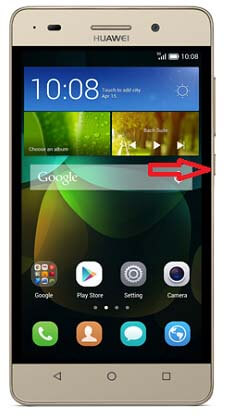
How to force restart a Xiaomi device to fix restart loop:
- Press the “Power” and “Volume Down” button at the same time.
- Your device will shut down automatically and reboot.
If it doesn’t, then press the “Power” key again to turn it back on.

2. Using CWM Recovery for Rooted Android Devices
To fix Android phone stuck in boot loop on rooted devices, use CWM recovery. CWM acronym for ClockworkMod and is a popular custom recovery system. In order to make use of this system to fix the bootloop problem on Android, you need to root your device with a CWM recovery system that essentially implies you need to download and install CWM on your device.
For this Android boot loop fixer download, follow the below steps:
- Step 1: To start, press and hold down the “Home”, “Volume Up” and “Power” key to open the CWM recovery screen. If that doesn’t work, check the user manual or manufacturer website for the right key combinations to boot your device into recovery mode.
-
Step 2: Use the “Volume” key to scroll down and choose “Advanced”.

-
Step 3: After that, choose “Wipe”> “Dalvik Cache”.

Pic source: sevsait.com
- Step 4: Now, navigate to “Mounts and Storage” and select “Wipe” or “Cache”.
- Step 5: Once it’s done, restart your device.
3. Factory Reset Android (Data Wipe)
To fix the Android boot loop after update, factory resetting your device may help. Also called hard reset, factory reset erases all the data and settings of your Android device. It often comes in handy to resolve common issues on Android devices.
To factory reset your device, you need to enter into the Android Recovery Mode screen. To do that, follow the below steps:
- Step 1: Press and hold down the “Power” and “Volume Down” keys at the same time until a screen with numerous options appears.
-
Step 2: Once you see a Recovery Mode screen, use the “Volume Down” button to scroll down and choose the “wipe data/factory reset" option using the “Power” key.

- Step 3: Let your device perform a factory reset, and after that, you need to reboot your device by choosing the “Reboot System Now” option in Recovery Mode.
The Final Thoughts
That’s all on how to fix Android stuck in bootloop. You can either try your luck with common workarounds to fix the bootloop problem on your Android device or simply use a 100% working solution – UltFone Android System Repair. It’s up to you!!