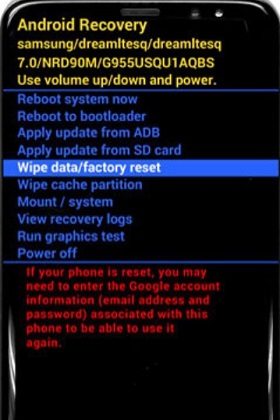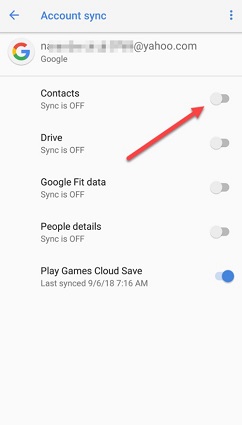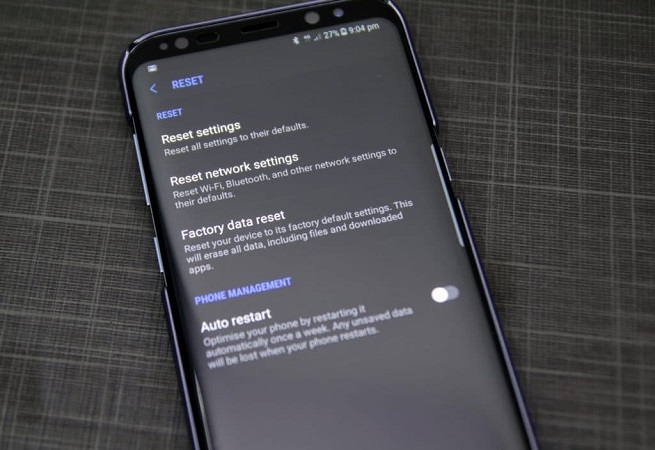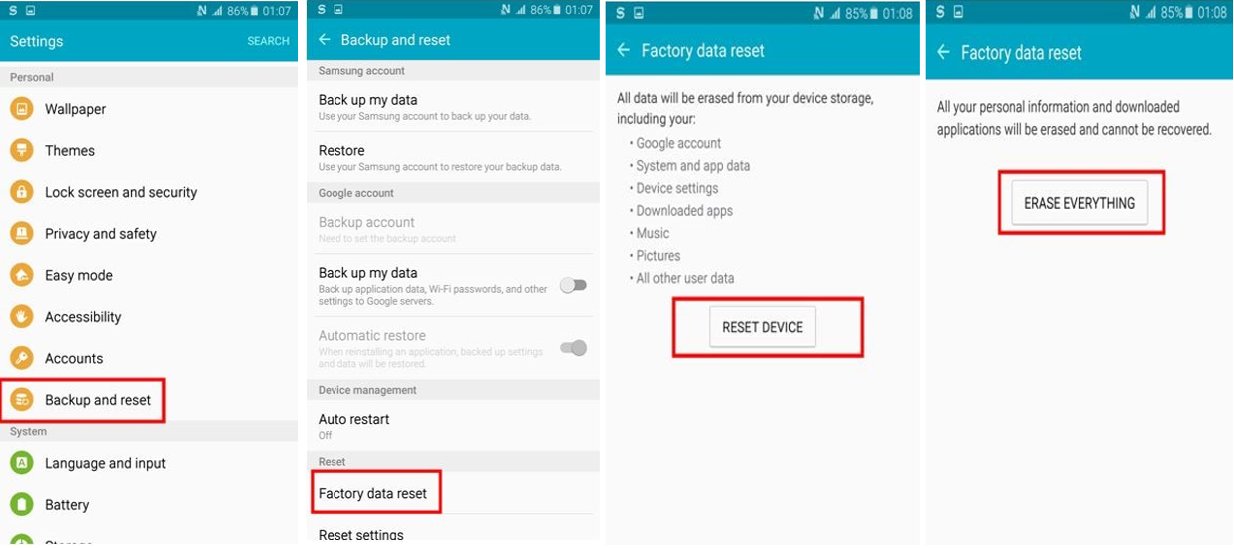How to Fix Android Wipe Data Factory Reset Not Working?
 Jerry Cook
Jerry Cook- Updated on 2023-07-14 to Fix Android
So, I've been having trouble with my phone lately, so I decided to back up my data and factory reset, but every time I want to do it, the "reset phone" button does not work; I can't even press it, I have also tried to hard reset, but when I get to the screen where I choose factory reset (the screen where there is an android guy saying "no commands"), there are no commands to choose, so that is also a negative for resetting, thanks in advance...
Are you in the same situation as above?
Well, if we talk about Smartphones, Android devices are the most preferred devices due to their affordability and plenty of features. The Android Wipe Data/Factory Reset is a handy feature of Android that can be used to solve multiple Android-related issues. This is a great feature to use, but if wipe data/factory reset failed, what should we do?
So, let’s discover the top ways to fix Factory reset not working Android.
- Fix 1: Repair Android System When Android Wipe Data/Factory Reset Not Working
- Fix 2: Factory Reset Android via Settings
- A Tip: How to Wipe Data/Factory Reset Android via Recovery Mode?
- A Question: What's the Difference Between Factory Reset and Hard Reset?
Fix 1: Repair Android System When Android Wipe Data/Factory Reset Not Working
If you cannot Factory reset Android in recovery mode, or there is no wipe data/factory reset option, it is hard to locate the cause for the issue. Fortunately, we are here with a matchless tool, i.e., UltFone Android System Repair, that work wonders when it comes to fixing all Android-related issues.
As we know, some system-related issues in your device lead to such a problem, so you need an Android system fixer to fix it. With this fantastic tool in hand, you can affordably solve more than 150 Android-related issues in few clicks. The best part about this tool is that it can solve the Android issues without data loss.
Key Features:
- Once click to clear system cache to keep your device optimal.
- One-click to enter and exit Fastboot Mode and Recovery Mode.
- Solve 150+ Android system issues on Samsung phones.
- No technical skills required to use this tool
How to Fix Android Factory Reset Not Working with UltFone Android System Repair
Here's a step-by-step guide on how to solve "data wipe failed Android" with the UltFone Android System Repair tool!
-
Step 1 Install and launch the UltFone Android System Repair tool on your PC and connect your Android device to the computer by using a USB cable. From the main screen, click on the "Repair Android System" function.

-
Step 2 In the next screen, please hit the "Repair Now" button to proceed further. Later, select the appropriate device information and click "Next”.

-
Step 3 Now, this program will start downloading the corresponding firmware package for the connected device.

-
Step 4 Once the downloading process is completed, tap on the "Repair Now" button to start initiate the repairing process.

The whole process takes a few minutes. After that, you can restart the program and choose “One-click to Enter Recovery Mode” feature on the main interface to see whether the “wipe data/factory reset option” is available now.
Fix 2: Factory Reset Android via Settings
If you want to free yourself from the hassle of downloading any tool, then you might consider doing factory reset via Settings App on your device, as long as your device can boot up normally.
Factory resetting your Android device via Settings is one of the easiest ways that takes only a few minutes. The exact steps may differ from one device to another depending upon the model and brand, but here's the general guide on how to factory reset via the Settings app.
- Step 1: Go to the Settings app.
- Step 2. Tap on Backup and reset.
- Step 3. Tap on Factory data reset.
- Step 4. Tap on Reset Device.
-
Step 5. Tap on Erase Everything

A Tip: How to Wipe Data/Factory Reset Android via Recovery Mode?
Every Android device has a Recovery Mode option that allows the users to wipe data and Factory Reset the device without booting.
Here's how to Factory Reset Android Device via Recovery Mode!
- Step 1. You’ll need to enter recovery mode on Android. The steps are slightly different on different Android phones. You can refer to this article to learn more about Android recovery mode enter and exit.
-
Step 2: In the Android recovery screen, use the "Volume" button to find the "Wipe Data/Factory Reset" option and press the "Power" button to make a selection.

- Step 3: Now, the factory resetting process will start. Once it's done, tap on the "Reboot System Now" option by pressing the "Power" button.
Your Android device will now boot successfully and greet you with the usual setup screen.
A Question: What's the Difference Between Factory Reset and Hard Reset?
The terms "Factory Reset" and "Hard Reset" may sound quite similar, but there's a lot of difference between the two!
Factory Reset: If we talk about Factory Reset, then this function is generally performed to remove the entire data from an Android device. In Factory Reset, the device needs to be started again and requires the users to re-install the softwares. The Factory Reset makes your Android device functioning in a new form again by cleaning the entire system of your device.
Hard Reset: When the device does not work properly, it means that you need to change the settings in the device, so only reset that part of the device, or restart in a hard reset. It clears all memory related to the hardware and updates the hardware with the latest updated version. After a hard reset, the CPU or processor restarts the application.
The Bottom Line
Factory Reset is an excellent Android feature that can help you solve various issues with your device. But if wipe data/factory reset failed on your phone, you can try to use the third-party Android system repair software to solve it, or reset your device to factory settings via the Settings app.