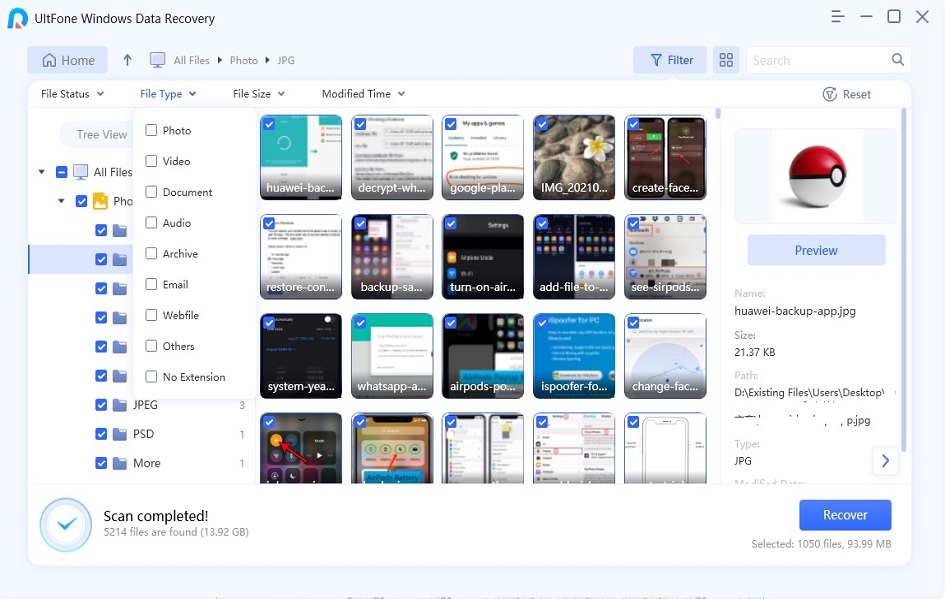3 Methods to Recover Contacts from Android Phone after Factory Reset
 Jerry Cook
Jerry Cook- Updated on 2021-05-24 to Android Data
How can I restore contacts in an Android phone after a factory reset?
You’re not alone, and many Android users often face this issue after performing a factory reset on their device. Whether you lose contacts due to an error or by mistake, it can become a really frustrating state. But thankfully, there are a few methods to help you with how to recover deleted contacts from Android after a factory reset. In this guide, you will be able to know all the possible methods that can help you restore your deleted contacts without much hassle.
- Part 1. FAQs about Android Factory Reset
- Part 2. Restore Contacts on Android after Factory Reset from Gmail Backup
- Part 3. How to Restore Contacts after Factory Reset Android from Google Backup?
- Part 4. How to Recover Contacts from Android Phone after Factory Reset without Backup?
Part 1. FAQs about Android Factory Reset
Before moving on to the ways, here are some common queries that people often have when they are stuck with the issue of how to recover contacts from Android phone after factory reset. These are some basic queries that will help you in dealing with this problem.
1. What is Factory Reset on Android?
Performing a factory reset on the Android device means that you are trying to restore your Android device to the factory state. In simple terms, during a factory reset, all the customizations, applications, reformed settings, and other content get restored to their original state, i.e., to the state when you opened the device for the first time after buying it.
Typically, Android users chose to perform a factory reset in the device when it works slowly, the screen freezes up, or there have been other minor glitches on the device.
2. Will Factory Reset Delete Everything Including Contacts?
After a factory reset, you will notice that all the settings and content of the Android device have been lost because it looks like all the content has been wiped off. But in reality, that does not happen because when the device is restored to the factory settings, it does not necessarily delete the data from the device.
Content including contacts that seem to be lost is not deleted; however, they are marked as purposeless or useless. But the data can be overwritten by the fresh data, so if you want to restore contacts from Android after factory reset, it is suggested that you stop using the device promptly to avoid overwriting the new data.
3. Can Data be Recovered after Factory Reset Android?
It is a common query that Android users generally have when they search about how to recover contacts after a factory reset. The answer is a yes, as there are quite a few ways that you can use to recover the data after performing a factory reset on an Android device.
If you have taken the backup of your device's data in the past, you can restore all the lost data from the backup itself. However, if you do not have any backup, you may need to use data recovery software as it’s not possible to retrieve contacts and other lost data without the software.
Part 2. Restore Contacts on Android after Factory Reset from Gmail Backup
When you perform a factory reset, it removes all the data, including contacts, text messages, call logs, and other important content from the device. One solution for how to restore contacts after factory reset on Android is by restoring contacts through Gmail backup.
You can retrieve contacts on an Android device if you have synchronized your Android contacts to your Gmail account. But before that, you need to ensure that whether you’ve synced contacts to your Gmail account on your Android device.
Following are the steps to sync contacts to a Gmail account:
- In your device, go to the “Settings” option.
- Click on the “Account” option.
- Choose “Google” and click on the “Contacts” option to sync to Gmail account.
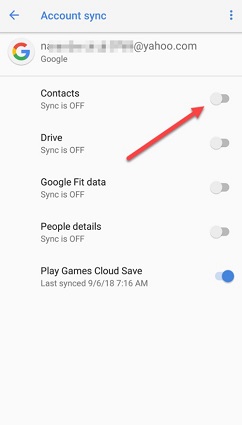
Therefore, if you’ve synced your contacts to your Gmail account beforehand losing them, you can then follow the below steps to restore contacts from Android after factory reset.
- Step 1: Open “Gmail” in the web browser. Tap on the “Gmail” option and click on the “Contacts” option given in the drop-down menu.
-
Step 2: Tap on the “More” option and select the “Restore Contacts” option given in the drop-down menu.

- Step 3: Now, choose from the “a time restore to” option like 10 mins ago, 1 hour ago, one week ago, or Custom. Remember, with the “custom” option, you can retrieve contacts of the last 29 days, 23 hours, and 59 minutes.
-
Step 4: Click on the “Restore” option.

If this doesn’t help you with how to recover contacts on Android after factory reset, read on.
Part 3. How to Restore Contacts after Factory Reset Android from Google Backup?
You can get your contacts back easily if you have synced your contacts to the Google account. This method will help you recover contacts from Android after factory reset without root and PC. But before moving to that, follow the below-listed steps to take backup of your contacts saved in the SIM card to the Google account. It is very handy when you switch or lose your device as this will help you restore contacts on the new device or after performing factory reset.
- In your Android device, select the “Settings” option.
- Click on the “System” option and then select the “Backup” option.
- Turn on the “Back up to Google Drive”.
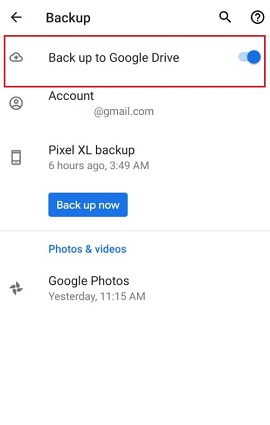
After you have taken the backup of your contacts to the Google account, you can follow the below-mentioned steps in order to restore contacts from Android after factory reset:
- Step 1: On your device, go to the “Settings” option.
- Step 2: Click on the “Google” option in the “Services” option and tap on the “Restore Contacts”.
- Step 3: If you have several Google accounts, click on the “From account” option and choose the desired account from which you want contacts to be restored.
- Step 4: Click on the device with contacts to copy.
- Step 5: “Turn off” device storage or SIM card, in case you don’t want to copy the contacts from SIM card or device storage.
-
Step 6: Finally, click on the “Restore” option.

To avoid copying duplicated contacts, your Android device will retrieve only those contacts that are not present in the device beforehand. Keep in mind that in order to recover contacts from apps like Outlook or WhatsApp, you have to reinstall those applications.
Part 4. How to Recover Contacts from Android Phone after Factory Reset without Backup?
With the methods listed above, you can restore your contacts after a factory reset only if you have a backup beforehand. So, how to recover contacts on Android after a factory reset without backup?
In case you have stored contacts on the SD card of your Android device, then there is a possibility to recover contacts from the SD card on Android with the help of an SD data recovery tool. Fortunately, UltFone Windows data recovery supports restoring data from SD card on Android after factory reset.
Here’s how to recover contacts after factory reset from Android SD card:
-
Step 1 Run UltFone Windows data recovery software on your computer, connect your SD card to the system and then select an SD card from the main interface as a location you want to scan for lost contacts.

-
Step 2 Now, the software will scan your SD card to look for lost contacts.

-
Step 3 After the successful scan, all files in the SD card will be displayed in categories. You can preview the recoverable data.Finally, select the data you want to restore and hit on “Recover” button.

The Bottom Line
That’s it about how to reover deleted contacts from Android after factory reset. If you have a backup, you won’t find any hassle in restoring your deleted contacts from Android after the factory reset. If there is no backup, no worries!! With UltFone Windows data recovery, you can still rescue your lost or deleted Android data after factory reset if you have stored your data on an SD card.