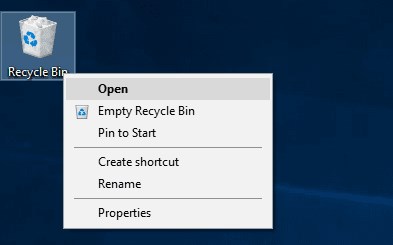How to Recover Formatted Windows 7 Partitions
 Jerry Cook
Jerry Cook- Updated on 2019-07-25 to Data Recovery
"I accidently formatted my d drive which was protected by bit locker...I tried testdisk but bad luck it can't possible get my data back. Is there any way to unformat partition or recover data from formatted Windows 7 partition?"
Sometimes we formatted a hard disk partition no matter for accident or any other reasons and cause painful data loss. Windows 7 is undoubtedly excellent but it has no built-in Windows 7 unformat tool. Luckily, there is still a chance for us to recover formatted Windows 7 partition. Now let's see the details.
- Part 1: What is Format and Partitioning?
- Part 2: How to Recover Files from Formatted Partition Windows 7
Part 1: What is Format and Partitioning?
Format is the process of repairing a storage medium, usually a disk, for reading and writing. When you format a disk, the operating system erases all data on the disk, tests the disk to make sure all sectors are reliable, marks bad sectors, and creates internal address tables that it later uses to locate information.
Partitioning is to divide mass storage (for example, hard disk) into isolated sections, and each section is a partition, such as C/D/E/F drive.
Even you formatted a partition; it only erases the address tables, not the data itself. Thus you still have a chance to recover formatted files from your partition before new data on your partition overwrites them.
Part 2: How to Recover Files from Formatted Partition Windows 7
To restore lost files from your from formatted partition, a formatted partition data recovery tool is needed. Free Any Data Recovery Pro can work perfectly to recover data from formatted disk partition Windows 7. It is able to recover lost folder, photos, audio files, video files, office files and more than 500 formats of files.
Note: The free version supports to recover files up to 500MB.
Now let's see the details on how to recover files from formatted Windows 7 partition free. Firstly, free download and install the program on the computer you have data lost. Mac users go to Any Data Recover for Mac.
Step 1: Run Free Any Data Recovery Pro. Select the file types you want to recover and then click on Next to select the partition you formatted.
Step 2: Click "Scan" button, the software will quickly scan the selected disk to find all your target files.
Step 3: After scan, the program will list all your lost files by file type, folder structure and time, you are free to preview them and select out those you want. Then, click "Recover" button to get them back. Remember to save all the recovered files on another disk to avoid data overwriting.

Recovering formatted data is really easy, right? Remember that after formatted the partition, you should neither writing more data to the partition nor letting the hard disk suffering any physical damage.