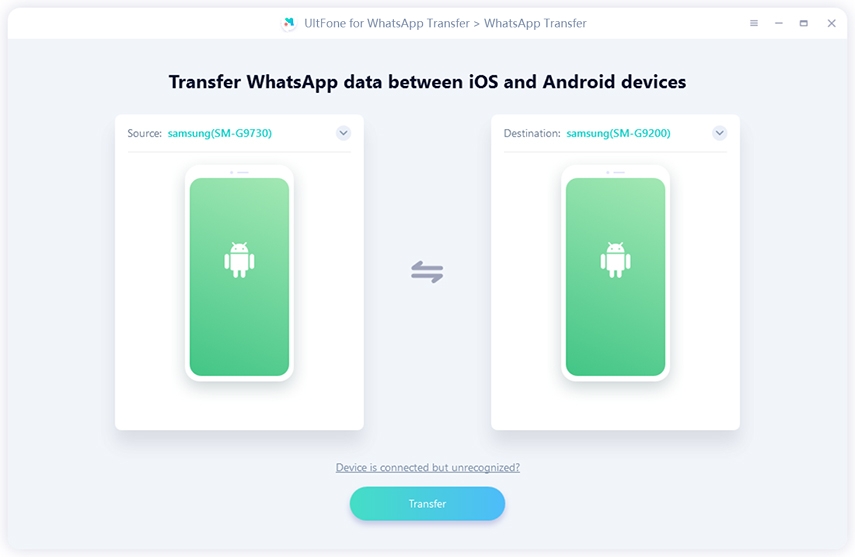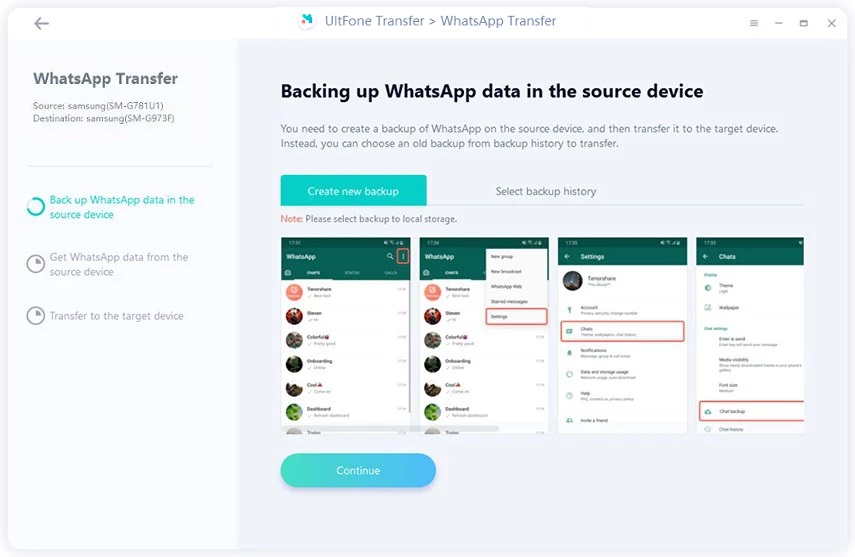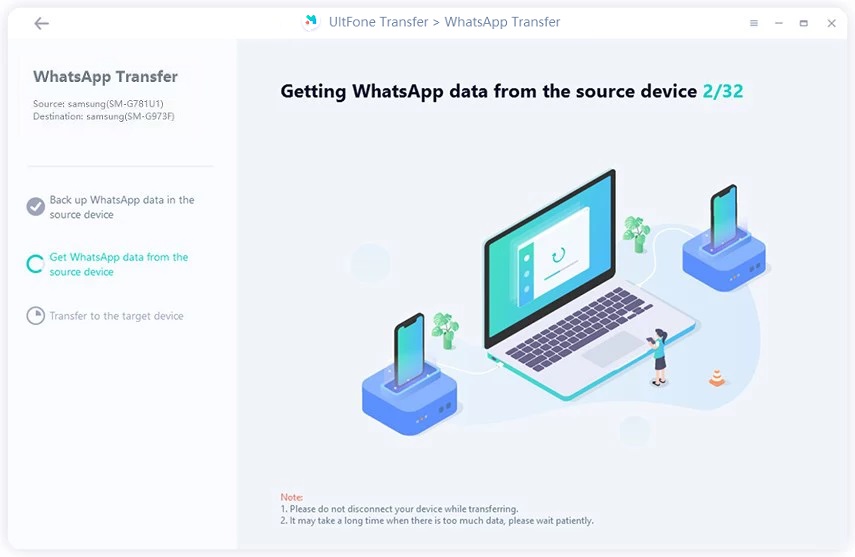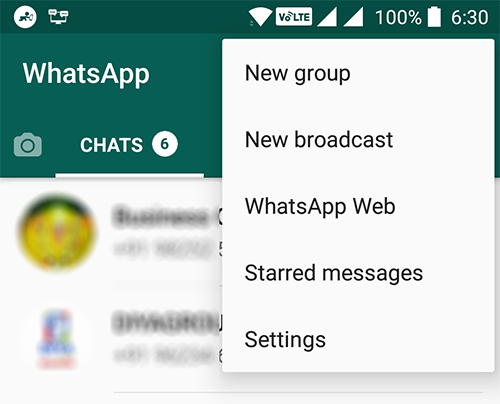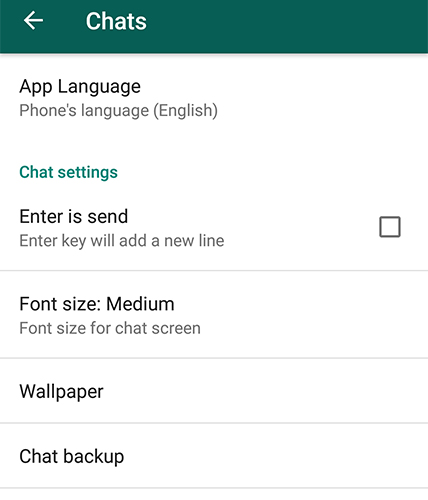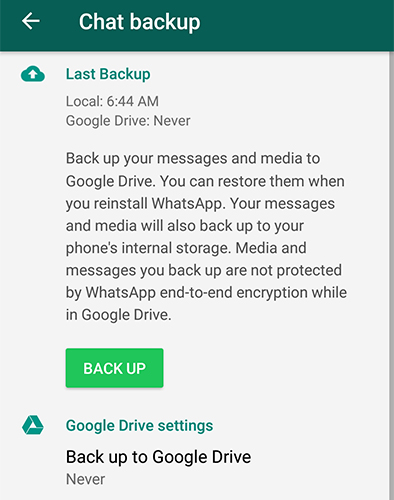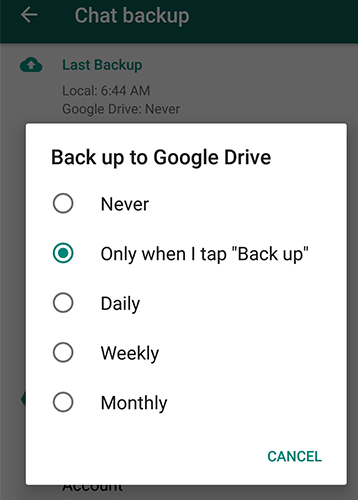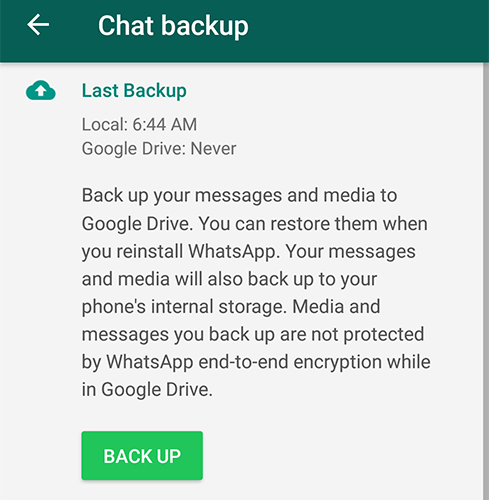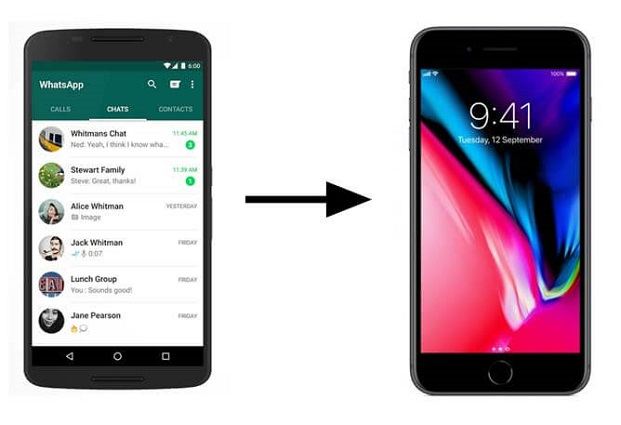How to Transfer WhatsApp Messages from Android to Android
 Jerry Cook
Jerry Cook- Updated on 2021-05-28 to Android
One thing that most people concern when they switch phones is how to transfer data from the old one to the new one. When you buy a new Android device, you will definitely want to move all of your data to the new phone, especially for WhatsApp chats and messages.
Fortunately, there are multiple ways to transfer WhatsApp messages from Android to Android phones. Now Let's have a look:
- Way 1: 1-Click Way to Transfer WhatsApp from Android to Andriod without Backup
- Way 2: Transfer WhatsApp Messages to A New Phone Using Local Backups
- Way 3: Transfer WhatsApp from Android to Andriod Using Google Drive Backup
Way 1: The Best Way to Transfer WhatsApp from Android to Andriod without Backup
WhatsApp provide some other ways to get old whatsapp messages on new phone, but here I will recommend a powerful Android WhatsApp transfer software that can move WhatsApp from Andriod to Andriod with several clickc. Your WhatsApp chats and attachments, WhatsApp contacts, and WhatsApp call history will be transferred to your new Android phone in a few minutes. Now let's see how it works.
How to Transfer WhatsApp Chat from Android to Android
Download and install this program on your PC or Mac computer, and then follow the steps below to move WhatsApp from Android to Android.
-
Step 1 Launch this program and connect both Android devices to computer. Make sure that the left side is source device, and the right side is the target device.
 NOTE
NOTEPlease note that the existing WhatsApp data in the target device will be replaced after transfer.
-
Step 2 The next step is to backup WhatsApp data in the source device.

-
Step 3 Then, this program will get WhatsApp data from source device.

-
Step 4 Wait for the transfer process to complete. The transfer time depends on your WhatsApp size.

You may also interest in:
Way 2: Transfer WhatsApp Messages to A New Phone Using Local Backups
With the local backups feature, you don't need to upload or download your backups from the cloud as these are available locally on your device. You can backup WhatsApp from Android to Android phones by simply creating a backup on one device and restoring it on another. Here's how to do it:
-
1. Launch the WhatsApp app on your Android device and tap on three dots in the top-right corner and select Settings.

- 2. When the settings screen opens, tap on the option that says Chats to open chats settings.
-
3. Tap on Chat backup on the following screen to open the chat backup settings menu.

-
4. On the screen that follows, make sure the Back up to Google Drive option is set to Never. Then, tap on the button that says Back Up to start backing up your WhatsApp messages.

- Install the WhatsApp app on your new phone and connect both of your phones to your computer. Copy the /sdcard/WhatsApp/ folder from the old phone and paste it into the same directory on the new phone.
Now all that you need to do is launch the WhatsApp app on your new phone and tap on Restore when prompted and all of your chat history will become available on your new phone.
Way 3: Transfer WhatsApp Data from Android to Andriod Using Google Drive Backup
If you would like to move WhatsApp from Android to Android phone using cloud storage, you can do that using the Google Drive backup feature available in the WhatsApp app. The following shows how to do that:
-
1. Launch the WhatsApp app on your old phone and head to Settings > Chats > Chat backup. On this screen, tap on Back up to Google Drive and select Only when I tap "Back up".

-
2. Then, tap on the green Back Up button on your screen and your chat conversations will begin to back up to your Google Drive storage. When it's done, you may exit out of the WhatsApp app on your device.

-
3. Install the WhatsApp app on your new Android device and make sure you're using the same phone number and same Google account that you were using on your old Android phone. After installation, you'll be asked if you'd like to restore your chat history. Tap on Restore.

Your chat history will be restored from your Google Drive WhatsApp backup.
The Bottom Line
If you have bought a new Android phone, we are sure that the above guide will help you to complete WhatsApp data transfer from Android to Android. UltFone WhatsApp Transfer offers a one click method to transfer WhatsApp data from old Android to new Android phone directly.