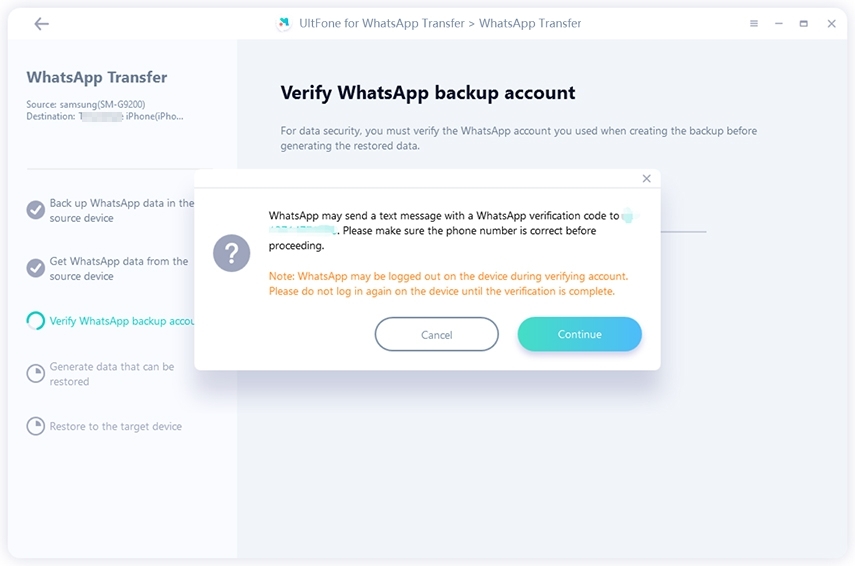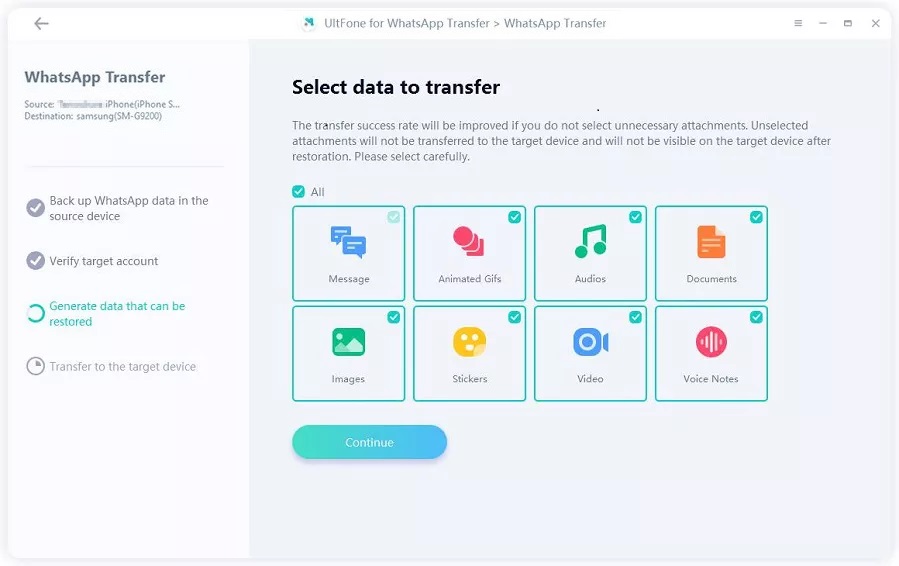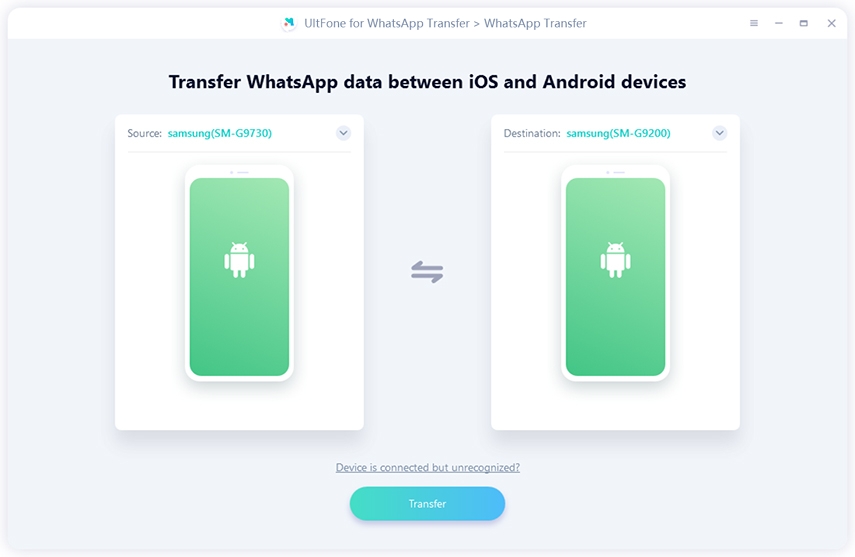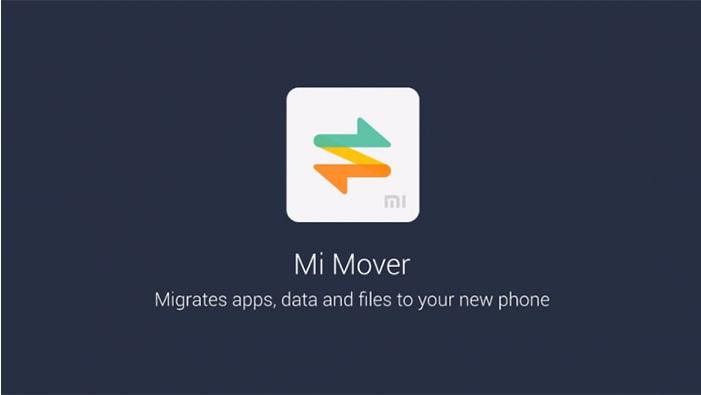Does Samsung Smart Switch Transfer WhatsApp Chats?
 Jerry Cook
Jerry Cook- Updated on 2022-06-13 to WhatsApp Tips
Now and again, we upgrade our cell phones. When transferring between two phones, it's usually a good idea to transfer all of your data from the old to the new. However, given the differences in the two operating systems, switching from an iPhone to an Android device like a Samsung is not always as simple. Samsung's Smart Switch application makes data transfer across devices as simple as possible. Does Smart Switch transfer WhatsApp?
The good news is that, yes, Samsung's Smart Switch program now allows you to migrate your WhatsApp messages from an iPhone or Android to a Samsung. Do you want to know how to do it? Continue reading.
- Part 1: What is Samsung Smart Switch?
- Part 2: Does Smart Switch Transfer WhatsApp?
- Part 3: Transfer WhatsApp Messages/Chats from iPhone to Samsung with Smart Switch
- Part 4: Transfer WhatsApp Messages/Chats between Samsung Phones with Smart Switch
- Part 5: Smart Switch Alternative: Transfer WhatsApp between iPhone and Samsung [Compeletly/Selectively]
Part 1: What is Samsung Smart Switch?
Contacts, images, music, videos, messages, notes, calendars, and more are smoothly transferred to nearly any Samsung Galaxy smartphone with Samsung Smart Switch. You don't have to say goodbye to your old items while switching to Galaxy. Your previous material, including images, settings, and call history, will be carried over to your new Galaxy.

Does Samsung Smart Switch transfer WhatsApp from iPhone? Smart Switch makes switching from another OS to Galaxy a breeze. The software is compatible with various devices, making the Switch to Galaxy a breeze for everyone. You may transfer, back up, or restore your data in any most convenient method for you. Use a backup file from external storage or make a device-to-device connection wirelessly or with the USB-OTG converter included in the package.
Part 2: Does Smart Switch Transfer WhatsApp?
When it comes to transmitting data to other devices, the Smart Switch is useful. Does Smart Switch transfer WhatsApp messages? According to some sources, Smart Switch cannot transmit WhatsApp files or conversations since WhatsApp utilizes end-to-end encryption for its chats and media. Furthermore, WhatsApp's transfer process is hampered by several complicated procedures, compatibility concerns, and device constraints.
On the other hand, Smart Switch can move WhatsApp data to Samsung smartphones using only a USB C-lightning connector, according to a Samsung representative. However, you should note that it is limited to iPhone-Samsung transfers exclusively. Your Samsung gadget should also be brand new or have been factory reset.
Part 3: Transfer WhatsApp Messages/Chats from iPhone to Samsung with Smart Switch
Does Smart Switch transfer WhatsApp chats? Before you begin the whole process, make sure you meet the following prerequisites to prevent being stuck:
- On the new Samsung device where you plan to move the messages, you must have Samsung Smart Switch version 3.7.22.1 installed.
- WhatsApp 2.21.160.17 or newer should be installed on your iOS devices.
- WhatsApp for Android should be version 2.21.16.20.
- Because data will be sent over a wired connection, you'll also need a USB-C to lightning cable.
- On the new smartphone, keep the same WhatsApp number.
- To wipe all data on your new Android device, reset it to factory settings.
How to Use Smart Switch to Transfer WhatsApp Messages from iPhone to Samsung:
- Step 1: When asked, turn on your Samsung and link it to your iPhone. When you're setting up your new Samsung device, you'll be asked if you want to use Smart Switch to transfer data, answer yes.
- Step 2: Follow the instructions for configuring the Smart Switch.
- Step 3: You'll be asked to scan the QR Code on your new devices with the iPhone with the data you want to transfer. Using the camera on your iPhone, scan the code.
- Step 4: After scanning the code, press the start button on your iPhone to begin the transfer.
- Step 5: Follow the regular setup steps to finish setting up your Samsung smartphone.
- Step 6: After completing the setup and returning to your home screen, open WhatsApp and log in using the same phone number you used on your previous devices (the iPhone).
- Step 7: You'll be asked if you want to import messages from your old smartphone. Allow the transfer procedure to finish by tapping Import. The time it takes to transfer all of your data is determined by how much data you have on your old WhatsApp.
Step 8: Once you've finished setting up your device, you'll have access to all the information. Unless you remove WhatsApp or factory reset your previous smartphone, your data will remain on it.

Part 4: Transfer WhatsApp Messages/Chats between Samsung Phones with Smart Switch
Does Smart Switch transfer WhatsApp? Here are the requirements before you start.
Requirements:
- The most recent version of WhatsApp should be installed on both devices.
- Make sure both devices have the most recent version of Smart Switch installed.
- The replacement smartphone should ideally run on a more recent version of Android.
- A USB-C to USB-C cable that is either original or of excellent quality.
- Check that the WhatsApp number on your new device matches your old phone.
- The phones should have enough battery life (at least 50 percent) to prevent one of them from going dark throughout the operation.
How to Use Smart Switch to Transfer WhatsApp Messages between Samsung Devices:
Step 1: Use your USB-C to USB-C cable to connect the devices. You'll need a USB-OTG adapter if you're using an older Samsung device that doesn't support USB-C.

- Step 2: On both devices, open Smart Switch.
- Step 3: On the old devices, select send data. On the new devices, pick receive data, and on both devices, select cable. Smart Switch will scan all of your data across all of your devices to see what can be moved.
- Step 4: Select the information you want to send. You have complete control over the files you wish to transmit from your previous device.
- Step 5: Depending on the amount of data, the transmission might take a few minutes or even hours.
- Step 6: Log in to WhatsApp on your new devices with the same phone number as the previous ones.
- Step 7: When prompted to import messages from the old device, choose Import and proceed.
- Step 8: Allow for the completion of the transfer procedure. If you don't have much data to transmit, it will take a few minutes.
Part 5: Smart Switch Alternative: Transfer WhatsApp between iPhone and Samsung [Compeletly/Selectively]h
How do I transfer WhatsApp to Samsung Smart Switch? Do you find using the Samsung Smart Switch to move WhatsApp messages across devices a bit of a nuisance now that you've learned the ways above? Using your Samsung's built-in app is a fantastic way to transmit WhatsApp data, but it isn't always the most incredible option.
What if there was an easy yet effective software that could help you manage all of your WhatsApp messages? UltFone Transfer is a professional WhatsApp data manager that allows you to quickly transfer, back up, recover, and export your WhatsApp data between multiple operating systems.
Features:
- WhatsApp & WhatsApp Business may be transferred directly between iOS and Android devices.
- Google Drive backups may be downloaded and restored (iOS only).
- Choose the types of WhatsApp data you wish to move.
- View, backup, and restore your WhatsApp/WhatsApp Business (iOS and Android) and Viber/Kik/WeChat accounts (iOS only).
- iOS 15/iPadOS 15 and Android OS 12 are both supported.
Steps to transfer WhatsApp from iPhone to Samsung:
-
Step 1 Open this software, go to the main menu, and select "WhatsApp Transfer". Connect the PC to the source iPhone and the target Android phone. Select the Transfer option.

-
Step 2 This WhatsApp transfer tool will backup WhatsApp data on the source iPhone before transferring it.

-
Step 3After you've completed the backup, you'll need to authenticate the WhatsApp account you'll use to get into the target Android smartphone. Enter your country code and then mobile number to verify.

-
Step 4 On the target device, set the verification code sent to you. Please click Verify after entering the code on the horizontal line. If you don't receive the code, try again by clicking Resend Code or Call Me. Remember that you may only get verification codes three times each day.

-
Step 5 This software will create data that you may deliver to the destination device after WhatsApp authentication. You may choose which sorts of WhatsApp data to send before the transfer.

-
Step 6 Once the data has been produced, it will begin to transfer WhatsApp messages to Android. Please do not unplug the smartphone, or you will lose the data.

-
Step 7 Wait patiently until WhatsApp data is transferred. Follow the on-screen directions to restore data to the target device after WhatsApp has been successfully migrated to Android.

Conclusion
Does Smart Switch transfer WhatsApp? Yes, although the process necessitates the usage of specific devices and some preliminary effort on the part of the users. Moving WhatsApp messages across mobile phones and platforms has never been easier, thanks to UltFone Transfer. UltFone Transfer is a more convenient and cost-effective solution to handle your WhatsApp data. Take a look at this tool and see what you think!