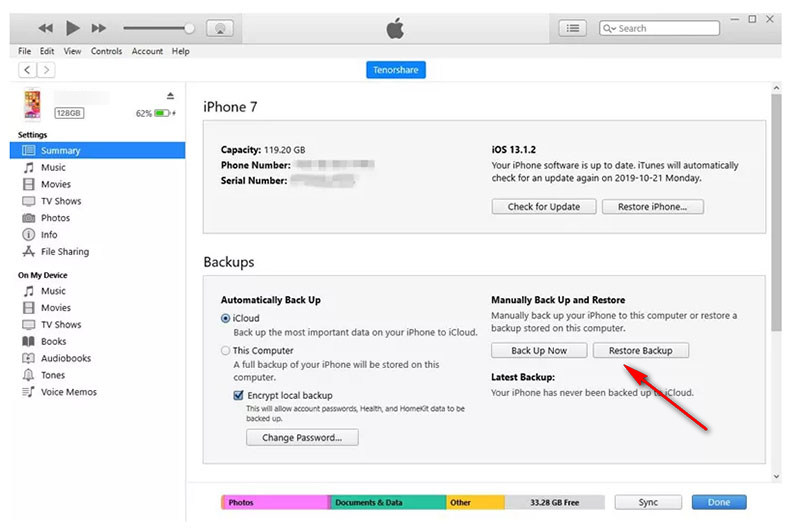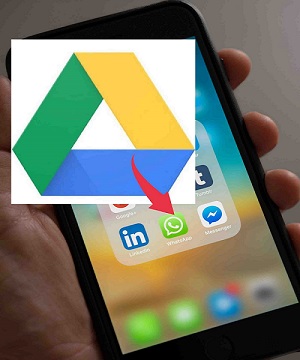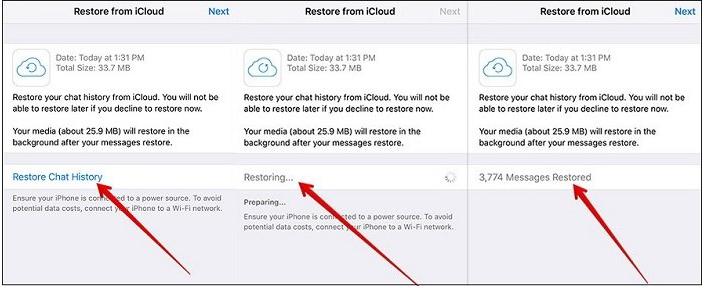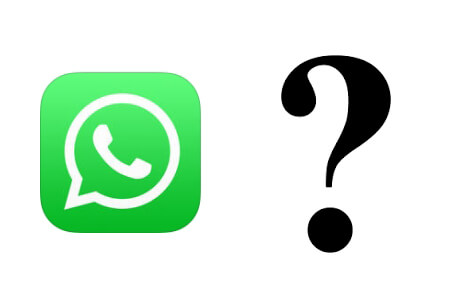How to Restore Old Whatsapp Backup on iPhone and Android
 Jerry Cook
Jerry Cook- Updated on 2025-05-29 to Transfer
Many people will feel anxious and don’t know how to restore old WhatsApp backup when they skip the restore option by accident and wonder if they can still restore old whatsapp backup. Don’t worry. Among messaging applications, WhatsApp offers one of the most outstanding features.It is even an effective tool that allows merchants to communicate with their clients. What’s the most important? WhatsApp users can save chats to both cloud and local storage. Users can be guaranteed constant safety for their chats by using WhatsApp backup services.
- Part 1: Can Old WhatsApp Chats Be Restored on iPhone and Android?
- Part 2: How to Have Whatsapp Restore Old Backup on iPhone?
- Part 3: How to Restore Old Whatsapp Backup on Android?

Part 1: Can Old WhatsApp Chats Be Restored on iPhone and Android?
The answer is YES, you can restore old WhatsApp chats on iPhone and Android. There are many reasons why restore old WhatsApp backup can be possible for iPhone and Android, but we've mentioned a few of them below.
WhatsApp users are often asked to restore their old WhatsApp backup when they lose their phone or accidentally delete their WhatsApp data. Restoring an old backup means you recover your previously sent messages and media files. You can also recover your profile information, like your groups, so you won't have to rebuild your profile from scratch.
Your local or cloud storage data is not lost by bypassing the restoration process. This section will demonstrate how users of Android and iPhone may restore previous WhatsApp chats that they have forgotten about.
- iPhone users need to know where to look. You need to ensure that your phone was backed up when it had an iCloud or Google account. Just reinstall your WhatsApp and restore the chats.
- And if you are an Android user and have backed up your WhatsApp data to Google Drive before reinstalling the app, restore the backup when installing again.
- If you have an earlier local backup, reinstall WhatsApp and restore the old local backup.
- If you did not back up your files, your phone would store up to the last seven days’ worth of local backups. Reinstall WhatsApp and restore it.
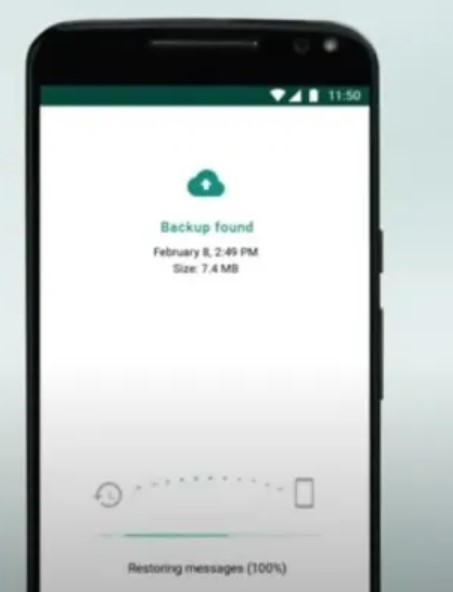
Part 2: How to Have Whatsapp Restore Old Backup on iPhone?
You're here because you don’t know how to restore the old WhatsApp backup on your iPhone. We know that dread when you realize your phone got stolen or lost, and all your data is gone. It's like losing a limb—except it's worse because your phone can't even tell you where it's! But don't worry—we've got some tips for getting your old WhatsApp back.
Solution 1: Restore Old Whatsapp Backup from iCloud on iPhone
If you have backed up your old WhatsApp data to iCloud, but now you want to get back your old backup, then this section will show you how to restore old WhatsApp backup from iCloud on iPhone.
1. Get into Settings. Then tap your name at the top of the screen. Next, tap iCloud, then "Storage & Backup." Finally, tap "Back Up Now" in the top right corner of the screen (if it isn't already). The next time you back up your phone, it will save all your data automatically!
2. Uninstall your WhatsApp and then reinstall it.
3. Make sure your phone number and iCloud ID are correct.
4. You'll be given the option to recover your conversation history. To get your WhatsApp messages from the iCloud backup, go to the "Restore Chat History" option.
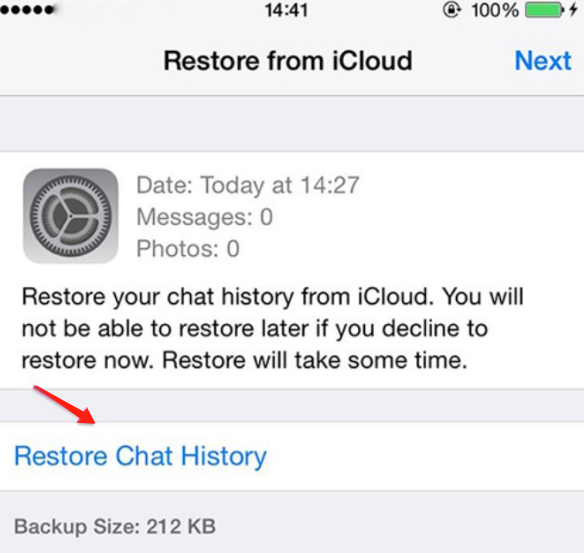
Solution 2: Restore Old Whatsapp Backup via Ultfone Transfer on iPhone
If you are looking for a way to restore an old WhatsApp backup on your iPhone, Ultfone Transfer is the perfect solution. Imagine you are changing your Android phone and getting a new iPhone but don't know how to backup data of your WhatsApp; it's frustrating. Come to UltFone Transfer which makes everything easy.
Ultfone Transfer is an app that allows you to transfer data between devices, such as photos and videos. It can also be used to restore old WhatsApp backup on iPhone. Here are some of its features:
- Download and restore WhatsApp backup from Google Drive (iOS only)
- View, backup and restore WhatsApp/WhatsApp Business (iOS and Android), LINE/Viber/Kik/WeChat (iOS only)
- Directly transfer WhatsApp & WhatsApp Business between iOS and Android
- Transfer LINE from Android to iPhone with Google Drive
- Compatible with iOS/iPadOS 15 and Android OS 12
-
Step 1Install and open UltFone Transfer on your computer, then run it. Connect the source device (Android) and target device (iPhone) devices to the computer via USB cords.

-
Step 2Follow the onscreen instructions to generate a backup of WhatsApp data on your source device (Android) before transferring. If you have, click Continue to continue. Please wait for the software to obtain WhatsApp data from the source device.

-
Step 3Before proceeding, you must verify the WhatsApp account you used to create the backup for data security. Verify it by entering your country code and phone number to receive a verification code. After that, enter the verification code and click Verify.

-
Step 4Once verification is complete, this software will proceed to the next step to collect data for transfer. You just log in to WhatsApp on the target device before transfer, otherwise the restored data will invisible. Then this program will start transferring WhatsApp messages from Android to iPhone. That's It. Now you successfully transfer WhatsApp messages from Android to iPhone.

Part 3: How to Restore Old Whatsapp Backup on Android?
If you've ever tried to restore an old WhatsApp backup on Android, you know it can be a bit of a bother. Thankfully, here we've got two solutions for getting the job done right without losing any important data. You can quickly restore your old WhatsApp backup on your Android device.
Solution 1: Restore Old Whatsapp Backup from Google Drive on Android
You can quickly restore old WhatsApp backup from google drive by following these simple steps but make sure you have already backed up the data in the drive.
- Reinstall WhatsApp on your Android device.
- Verify your Phone number and fill in other details.
- Click on the restore option when a prompt appears on the screen, don’t click skip.
- Your chat backup is restored.
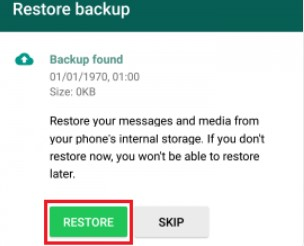
Solution 2: Restore Old Whatsapp Backup from Local Backup on Android
Aside from Google Drive, WhatsApp for Android typically saves messages to your phone's local storage. Even if you remove WhatsApp, you may be able to recover your messages and photos. While restoring from Google Drive is the most convenient method, if you did not backup WhatsApp to Google Drive, the local backup file might be used to retrieve the chats while reinstalling the application. Like Google Drive, the WhatsApp local backup is normally encrypted.
You can easily restore it by following simple steps.
1. Open your Android phone's file manager app to access and go to the internal storage or SD card if you saved the local backup here.
2. Open WhatsApp folder and then navigate to the Databases Folder to access the latest WhatsApp backup file. The files in this folder are named, and the backup date is included.
3. Remove the date from the most recently dated file after choosing it. A file named 'msgstore-yyyy-mm-dd.1.db. crypt12' should be renamed to 'msgstore.db. crypt12'. The backup extension can always be changed, but you should never delete the crypt extension number.
4. And then, go to Google Play store to download the WhatsApp app by following the setup instructions. Select the option to restore WhatsApp from a local backup when asked.
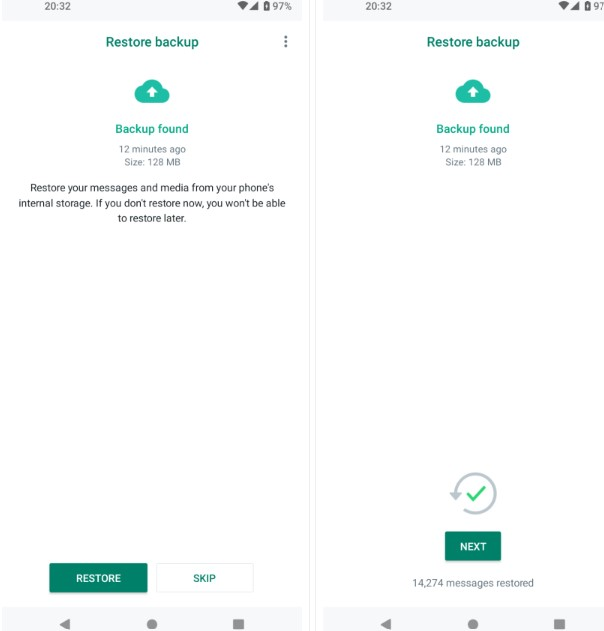
Final Thoughts
WhatsApp Backup can quickly transfer your WhatsApp chat history to your new device. However, it is inefficient and leads customers to lose their contacts and chats. This article aims to tell you how to backup and restore old WhatsApp messages on iPhone and Android phones in more secure ways. We hope this article helps you to get your old backup file successfully.