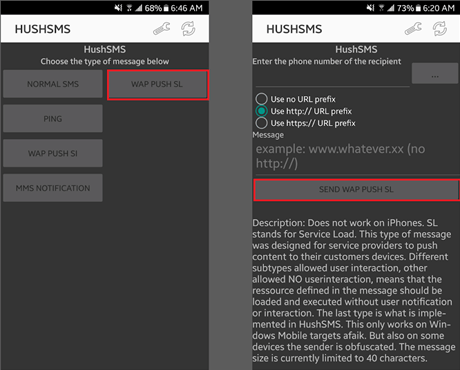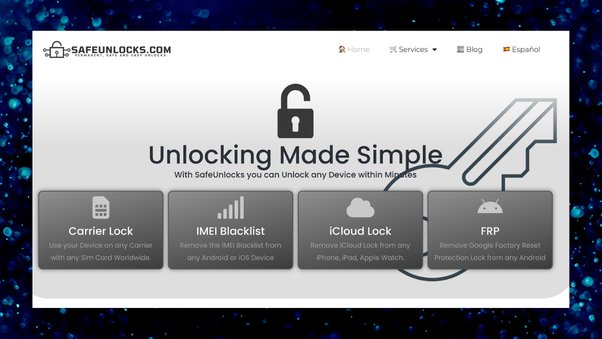How to Bypass Google Lock on Samsung And More - 1 Click, 100% Working
 Jerry Cook
Jerry Cook- Updated on 2024-01-10 to Unlock Android
Google Lock, also known as Google FRP Lock, is a security lock that prevents others from using your device by performing factory resets without your permission. But sometimes you get stuck on Samsung Mobile's Google account authentication interface due to some reasons. Don’t be panic. There are several simple ways to bypass Google authentication locks. So, without rolling you here, I will explain to you the most efficient and trusted ways about how to bypass Google Lock.
- Part 1. What Is Google Lock
- Part 2. How to Bypass Google Lock on Samsung And More - 1 Click, 100% Working!
- Part 3. How to Bypass Google Lock Via Google Keyboard
- Part 4. Bypass Google Lock with Talkback
- Part 5. Google Lock Bypass via FRP Bypass APK
Part 1. What Is Google Lock
As a security feature built into Android devices version 5.1 and above, Google Account Authentication or Factory Reset Protection protects your data from being used by unauthorized persons performing factory resets. By default, it is automatically enabled when a Google account is set on a Samsung device. When it is allowed, you will be prompted to log in with the synchronized Google account and password to log in to the device after reset.
Part 2. How to Bypass Google Lock on Samsung and More - 1 Click, 100% Working!
How to bypass Google Lock on Samsung and more models? The easiest way is to utilize a reliable tool, like UltFone Samsung FRP Bypass Tool . That's because it lets you remove your Google account on all Samsung phones and tablets. After Google Account authentication is bypassed, you can completely remove the previous Google account from your device.
We consider it the number one solution due to some reason. With its user-friendly interface and powerful features, UltFone is a valuable addition to your digital arsenal. Now, there is no need to send the device to the technician and, wait for days, and then get it back.
Key Feature of UltFone Samsung FRP Bypass Tool:
- It is the easiest FRP bypass tool that can bypass FRP with one click
- No technical knowledge is required, and it is easy to bypass Google Lock anywhere
- Target solution for different versions to bypass Google lock
- It supports devices running all Samsung , Xiaomi, Redmi, Vivo, and Huawei Android 5-13
- Remove Android passwords, PINs, pattern locks, fingerprints, and facial recognition
- Unlock the initial Samsung device without losing data
Here is how to bypass Google lock on Samsung and more:
- Step 1Download And Install UltFone Android Unlock on Your Windows/Mac
- Step 2 Connect Android Device
- Step 3 Select Device OS Version
- Step 4 Bypass FRP Lock
- Step 5 Android FRP Bypassed Successfully
Connect your locked Android, then choose the feature "Remove Google Lock(FRP)".

Now, you will jump to a new screen. Please select the OS version of your device and click "Start". If you don't know it, click on the "Don't know the device OS version?" option to check.

To continue, you need to check the on-screen notes and confirm. Then click on "Start". As there is a little difference in the next steps according to the device OS version you selected, so just choose your Android version and go on.

It may take a few minutes for the process to complete, then you will see you've bypassed Google lock successfully.

[Video Guide] How to Bypass Google Lock
What happens if you forget your password or Google account and you're locked out of your device? That's where this video comes in. Here's a 100% sure way to get around Google lock bypass. Step-by-step, simplify any process you find challenging.
Part 3. How to Bypass Google Lock Via Google Keyboard
You can bypass Samsung's Google account using the Google keyboard. The procedure is long and complex to bypass the FRP lock. Follow the steps below.
Step 1: Once you have performed a factory reset on your device, you can set up the device again. Pick a language and connect your phone to the Wi-Fi network.
Step 2: You will be requested to activate your device using your Google account. Tap the text domain to show the keyboard, and press and hold the "@" key to enter the settings menu.
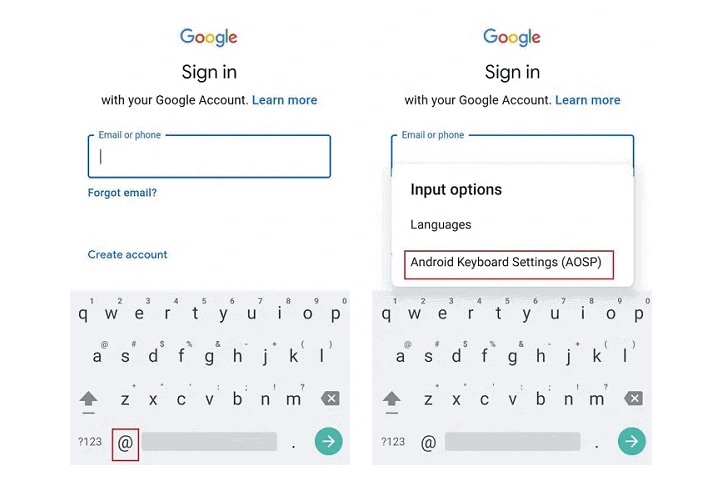
Step 3: Select your keyboard settings, tap on the three dots in the upper right, and select "Help and Feedback."
Step 4: Pick the "Use Google Keyboard" option. Then, push and hold the screen to pick any text and tap "Web Search" in the upper right.
Step 5: Click "Settings" in the search bar and enter the settings.
Step 6: Once you have accessed the settings page, scroll down and select "About Phone."
Step 7: Click on Software Info > Build Number. Tap "Build number" seven times to allow developer mode.
Step 8: Return to the previous page and select "Developer Options". You need to turn on the "OEM unlock" option from there.
Step 9: After that, you can arrange up your device without requiring a Google Account details.

Part 4. Bypass Google Lock with Talkback
Users who do not have a Google keyboard installed may not have access to the keyboard settings for bypassing FRP. Don't worry; there is another way you can bypass FRP without a Google keyboard. This method is complex, so carefully follow each step.
Step 1: Swip and simultaneously hold the Volume Up and Down keys to turn on the talkback mode.
Step 2: A black screen of the tutorial appears. When you draw L, the Use voice commands prompt appears.
Step 3: Double-click the Use Voice Commands button. You will then see a microphone icon in the upper right corner of the screen.
Step 4: Open the Google Assistant.
Step 5: A new screen appears. Click the keyboard icon at the base of the screen and sort "Settings" in the box.
Step 6: Double-click Open Settings. The Settings menu appears. Here, you can turn off the talkback mode by pressing the Volume up and down keys.
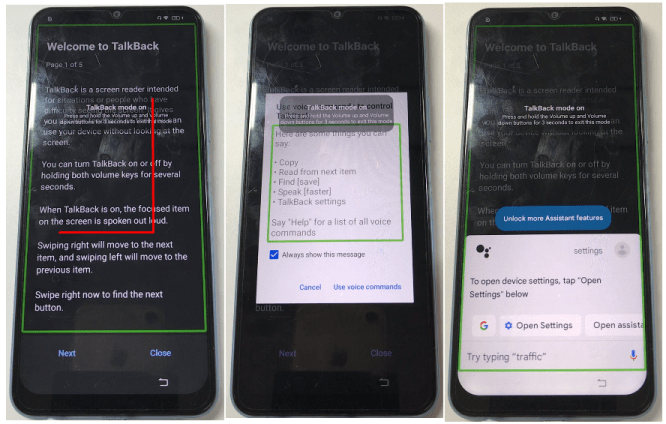
Step 7: Go to System Management - Backup and Reset - Reset All Settings. Some models restart automatically, while others do not. It depends on the model.
Step 8: Repeat steps 1-3. When you're done, say, "Open Google Chrome".
Step 9: Turn off the talkback mode. Then, type "FRP bypass" in the Google search box.
Step 10: Choose an FRP bypass website. Go to the site and select "Open Set Lock Screen."
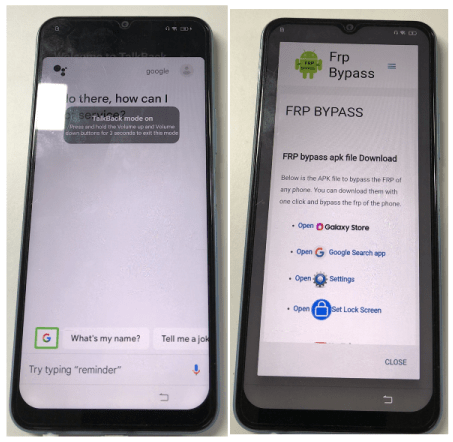
Step 11: Set the new lock screen password according to the guidelines. You can then use this new password to bypass the Google FRP lock.
That's it. In fact, this method doesn't always work, as the FRP bypass site is not available. In addition, it is inconvenient to operate a mobile phone in talkback mode.
Part 5. Google Lock Bypass via FRP Bypass APK
After making a hard reset, the OTG mode of Google FRP bypass lock on Samsung Galaxy gadgets is a good solution released by anonymous APK app developers to help Android device users (especially Samsung users) bypass Google account authentication.
Before getting into the step-by-step guide, please get the following requirements:
- Android OTG Cable
- High-speed Wi-Fi Internet connection
- Computer
If the above conditions are met, please follow the steps below to bypass Google Account Authentication on your Samsung device.
Step 1: Download the FRP bypass APK file to your PC here.
Step 2: In this step, you have to Copy and paste the file APK into the flash drive.
Step 3: Link the flash drive to your Samsung phone using an OTG cable.
Step 4: When the File Manager application pops up, download and install the APK file on your phone.
Step 5: Now, you will be permitted to enter your mobile phone settings.
Step 6: Scroll down to the Backup and Reset option and select it.
Step 7: Select Factory Data Reset > Reset Device or Erase All.
Step 8: The device will reboot, and the FRP screen will disappear. It completes the setup process, and you can start using the device.
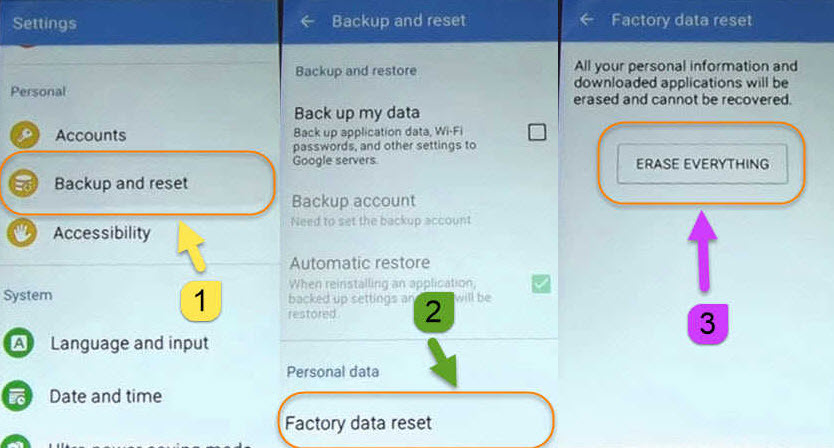
Conclusion
In this tutorial, we've unveiled the 100% working method of how to bypass Google Lock on Samsung and other devices. Don't let Google Lock frustrate you any longer – follow our straightforward steps and take control of your device again. For a comprehensive tool that simplifies various device-related challenges, including FRP bypass and screen unlock, we highly recommend the UltFone Samsung FRP Bypass Tool. Explore UltFone today and experience the ease of resolving device-related issues effortlessly.