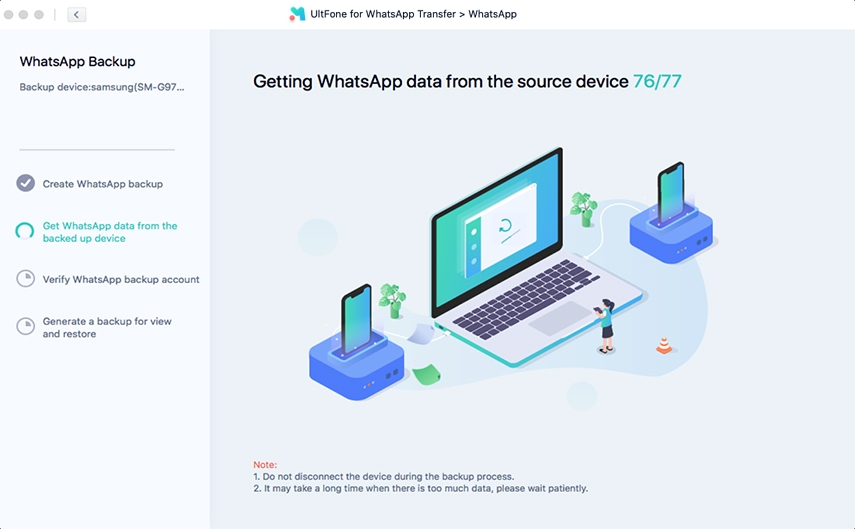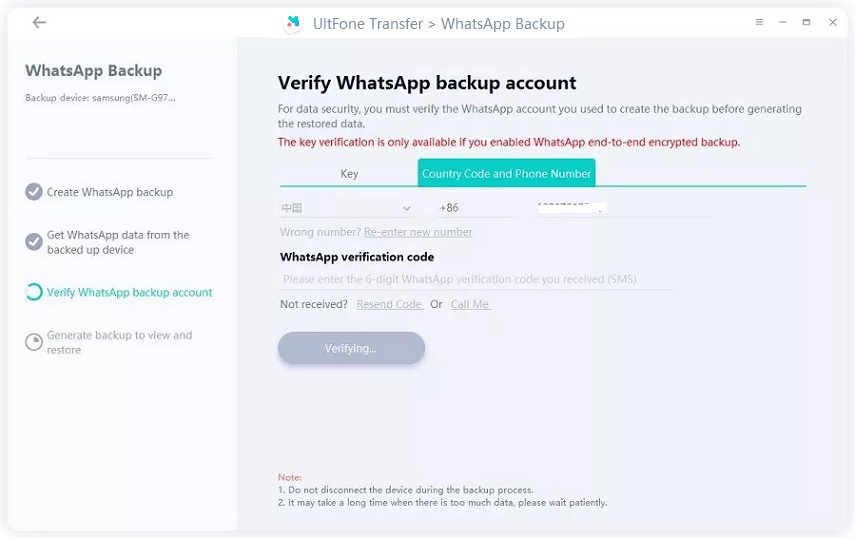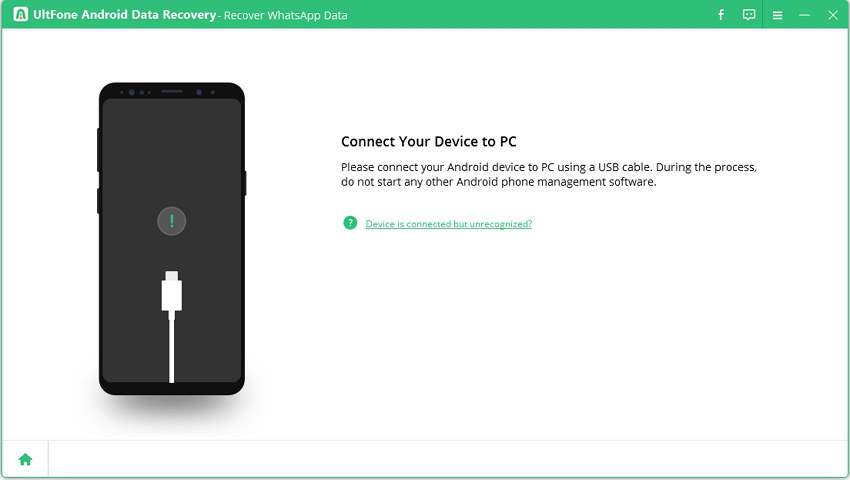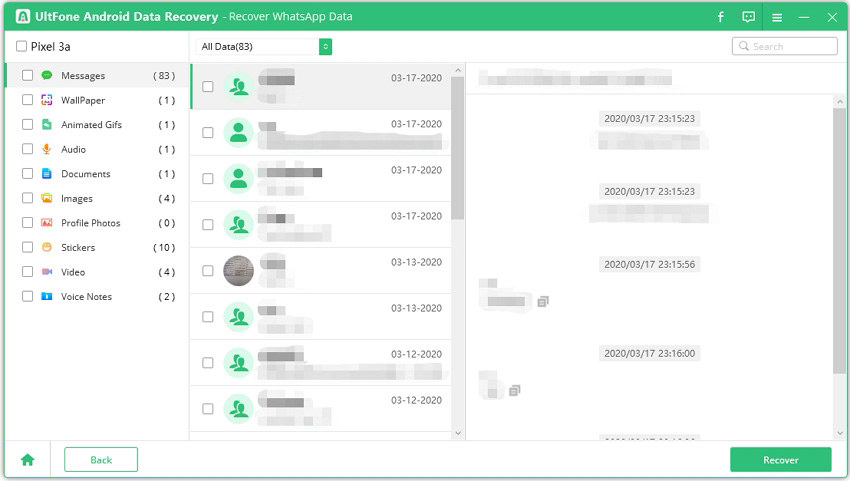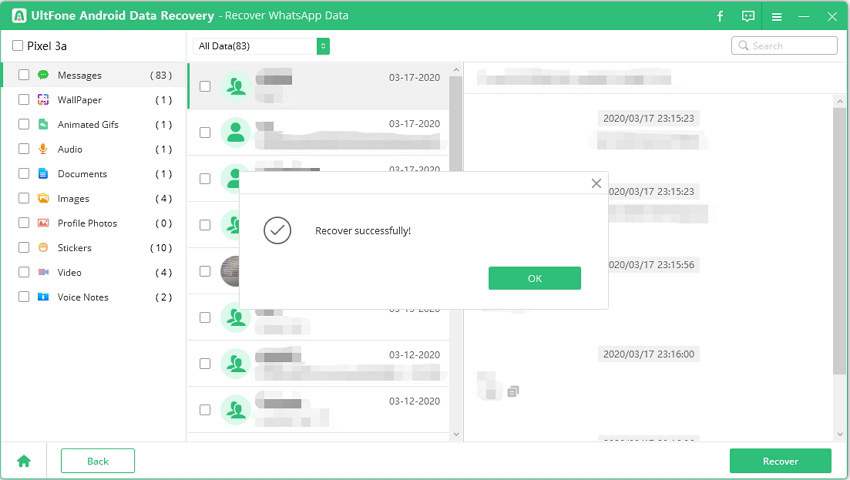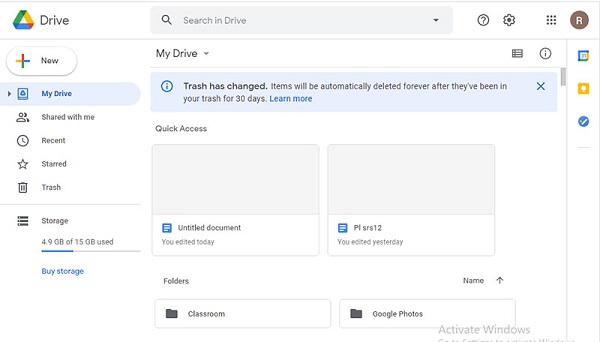(Samsung S22 Supported) How to Backup WhatsApp On Samsung Phone?
 Jerry Cook
Jerry Cook- Updated on 2022-02-12 to WhatsApp Tips
For almost every Android user, WhatsApp is the most preferable means of communication. Therefore, how a maddening it would be if a broken or stolen Samsung device meant the loss of all those important chats, not to mention those videos and photos exchanged but never saved. If you don’t want to encounter such kind of data loss scenarios, backing up WhatsApp is a smart move.
So, how to backup WhatsApp messages on a Samsung phone? There are numerous ways out there to back up your WhatsApp data on Samsung phone. Continue reading to learn all the plausible ways and find out which is the most reliable and hassle-free way to go for.

- Option 1. Backup WhatsApp On Samsung S22 to Computer via WhatsApp Transfer Tool
- Option 2. Backup WhatsApp on Samsung S22 to PC with Android Data Recovery Tool
- Option 3. Backup WhatsApp Data on Samsung S22 To Google Drive
- Option 4. Backup WhatsApp Messages On Samsung S22 Via Email
Option 1. Backup WhatsApp On Samsung S22 to Computer via WhatsApp Transfer Tool
If you don’t want to go through much trouble to backup WhatsApp on your Samsung phone, then turn to UltFone WhatsApp Transfer. This tool supports to backup WhatsApp on Android to a computer in just one-click. What’s more? In addition to backing up your WhatsApp messages, you can back up all sorts of WhatsApp attachments, be it videos, photos, audio, and files. Of course, there are other alike tools out there but this one has many advantages, making it the most hassle-free WhatsApp backup solution you can rely on.
The key advantages of UltFone WhatsApp Transfer entail:
- Each of your backup created will be kept fine on your system.
- Unlike cloud storage solutions, you don’t have to purchase more storage as the tool backup WhatsApp on the computer.
- You can view backups and expect them to HTML.
- No need to factory reset your phone or uninstalling the WhatsApp app to restore the lost data from backup.
- Unlike a cloud backup solution, you don’t have to worry about any kind of leakage and data loss risk.
Want to give a try to UltFone WhatsApp Transfer? If yes, then download it right now and then follow the below steps to learn how to use it to backup WhatsApp on Samsung to a computer.
-
Step 1 Upon downloading it successfully, install and run it on your system. Connect your Samsung phone to the computer with the help of a USB cable. Once the tool detects your connected Android phone, choose the “WhatsApp” icon from the main interface.

-
Step 2 Choose the "Backup" from the sidebar and then select your Samsung phone from the drop-down list.

-
Step 3 Before proceeding further, we suggest you follow the onscreen instructions to create a new backup in the device using the official way. In the next screen, the tool will begin obtaining WhatsApp data from your phone.

-
Step 4 Now, you have to verify your WhatsApp backup account. So, enter the correct country code and mobile phone number to get the verification code. Enter the code when you received it and click the “Verify” button to commence verification.

-
Step 5 Upon verification, the tool will automatically commence generating a backup. In a while, the WhatsApp on your Samsung phone will be backed up to the system successfully.

That’s how to backup WhatsApp on Samsung phone using UltFone WhatsApp Transfer. Isn’t, it straightforward? Don’t want to rely on any third-party backup tool? No worries!! Read on to explore other ways to backup WhatsApp on your Samsung phone.
Option 2. Backup WhatsApp on Samsung to PC with Android Data Recovery Tool
Another way to backup WhatsApp on Samsung S8 is to use Android data recovery tool. Among the lots of software in the market, the best one I recommend is UltFone Android Data Recovery. The outstanding features make it the reliable tool to backup WhatsApp chats to PC.
- Recover lost/deleted WhatsApp data from Android to computer without rooting the device.
- Backup WhatsApp history to computer as an HTML file, so you can read or print the chats without any third-party tool.
- Support all Samsung models including Samsung S22, S20, S10, S8, S6, etc.
The steps to backup WhatsApp to PC using Android data recovery as follows:
-
Step 1. On the main interface, choose the “Recover WhatsApp Data” feature.

-
Step 2. Connect your Samsung device to computer via USB cable. You need to enable USB debugging option on your device. If not, just follow the onscreen instructions to enable it.

-
Step 3. Before recovery/backup, please log into WhatsApp account on your device.

-
Step 4. Follow the onscreen instructions, and this program will scan and list all WhatsApp data including messages, audio, photos, documents, etc. both existed and deleted.

-
Step 5. Preview and select the WhatsApp chats that you need to backup. Click the Recover button to start transferring them to computer. The messages will be recovered as HTML file while other media files will be saved as the original format.

Option 3. Backup WhatsApp Data on Samsung S22 To Google Drive
You can take advantage of Google Drive to create a backup of your important WhatsApp data on Samsung phone. You can backup WhatsApp messages and media – videos and photos you exchanged as well to Google Drive.
Before you proceed further, ensure that you met the following requirements:
- Your Samsung phone is signed in to Google Drive.
- Google Play is installed on your phone – it is available for Android 2.3.4 or higher.
- Your Google Drive account has enough storage to create a backup of your all WhatsApp data.
- Your Samsung phone has enough storage to perform the backup.
If all of the following requirements to backup WhatsApp to Google Drive are met, then follow the below steps on how to backup WhatsApp to Google Drive on Samsung S22:
- Step 1: Open the WhatsApp app on your Samsung phone.
- Step 2: Click the “More options” icon and after that click on “Settings”.
- Step 3: Tap on “Chats”>” Chat Backup”.
-
Step 4: Click on “Back up to Google Drive”. Also, configure the backup frequency and select an account.

- Step 5: Tap on the “Back Up” and that’s it. Your WhatsApp data on Samsung S22 will be backed up to Google drive automatically.
This will take a few minutes to complete the backup. Once it is done, you can then restore your WhatsApp data from Google Drive while reinstalling WhatsApp.
Option 4. Backup WhatsApp Messages On Samsung S22 Via Email
Yes, you can backup WhatsApp messages on your Samsung phone through email. But you should know that it’s not a direct procedure as it entails creating a backup of your WhatsApp chats and then sharing it as a text file merely for viewing. So, if you want to create a backup of your WhatsApp messages or chats to your email account, then follow the below steps:
- Step 1: To commence the process, launch the WhatsApp app on your Samsung phone. Navigate to “Settings”>” Chats”>” Chat History”.
-
Step 2: When you’re on the “Chat History” screen, choose the “Export Chat” option.

-
Step 3: You have to choose the chat conversation you would like to save. After that, a message will appear to ask you whether you want to backup “Without Media or Include Media”. Including media will make the backup a bit heavy.

-
Step 4: After deciding whether or not to include media, a popup will appear to select the option to “Send chat via...”. So, choose “Email” and enter your email account. Once the backup is done, you can then navigate back to your mail box and locate the messages to view and read.

This is how to backup WhatsApp chats on Samsung S22 via your email account. It is very apparent that this method has so many hassles. First of all, you have to follow the same procedure for every WhatsApp conversation you want to backup. Moreover, a backup created through email cannot be restored and you can transfer up to 1,000 messages in a single transfer. Therefore, it is not a convenient option that you should go for.
Wrap It Up
That’s how to backup WhatsApp on a Samsung phone. We have explained all three ways to backup WhatsApp data on Samsung phone. So, which one you find the most convenient? Our recommendation is UltFone WhatsApp Transfer. This tool has made the WhatsApp backup job on Samsung phone quite easier and quicker. Unlike other options, it entails no limitation and requirements to perform a backup. Try it now and know yourself.