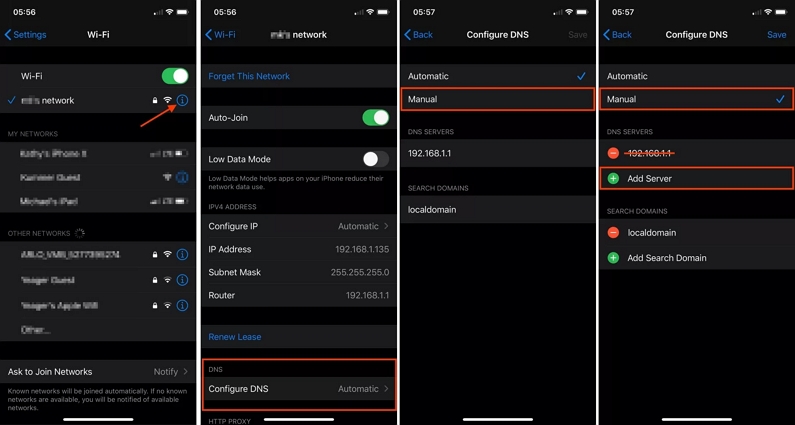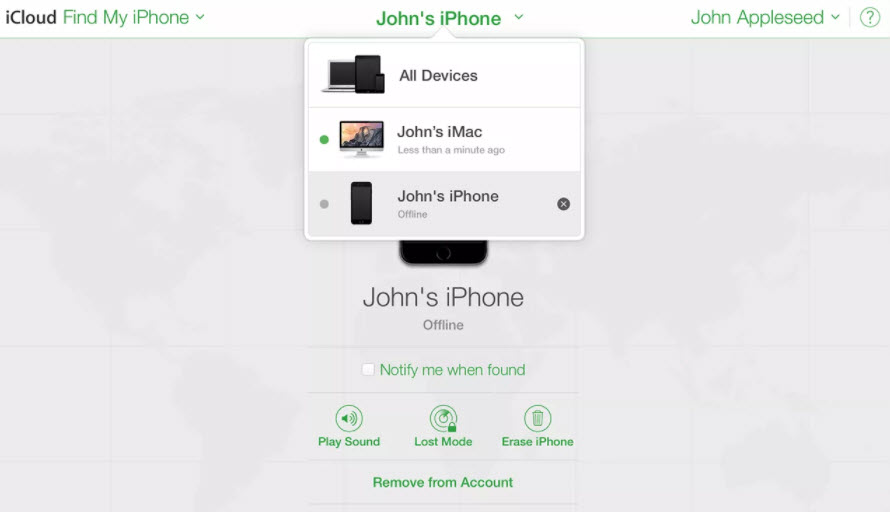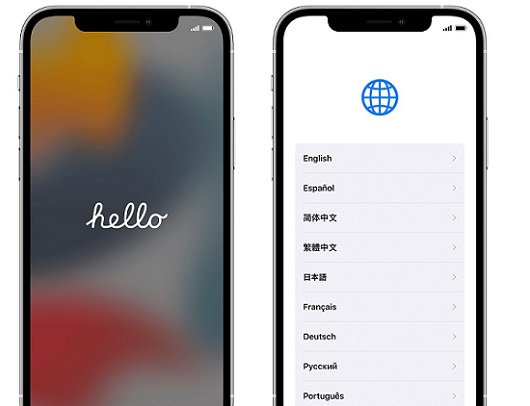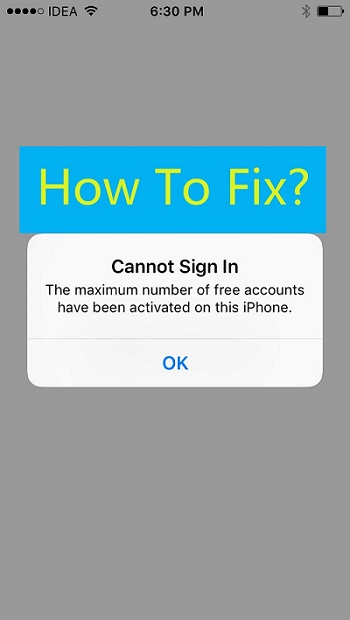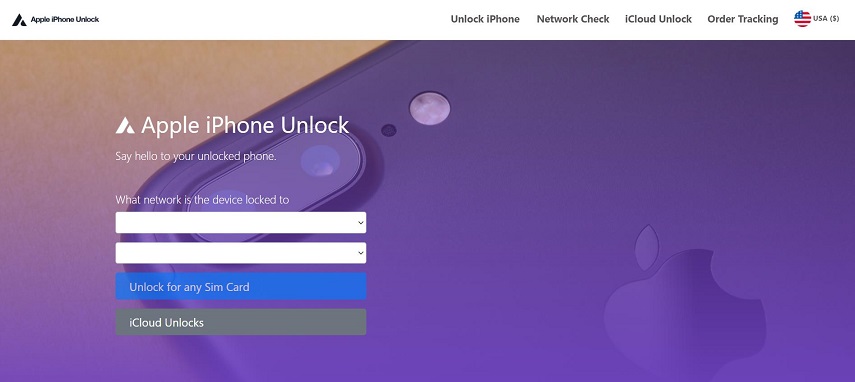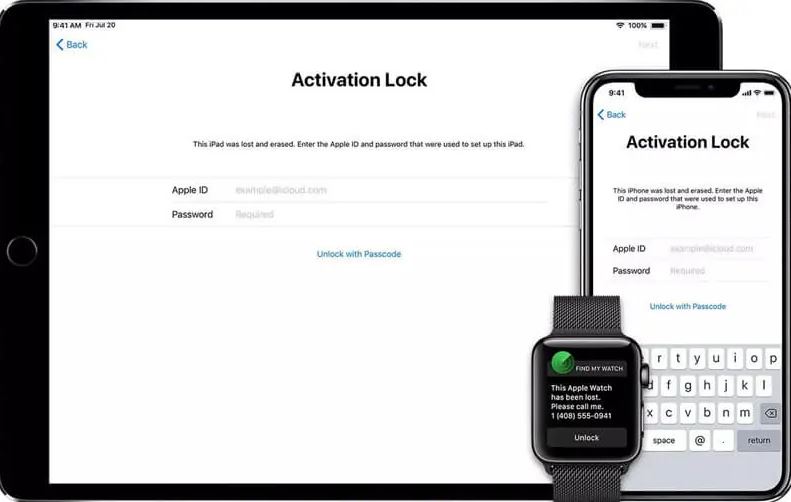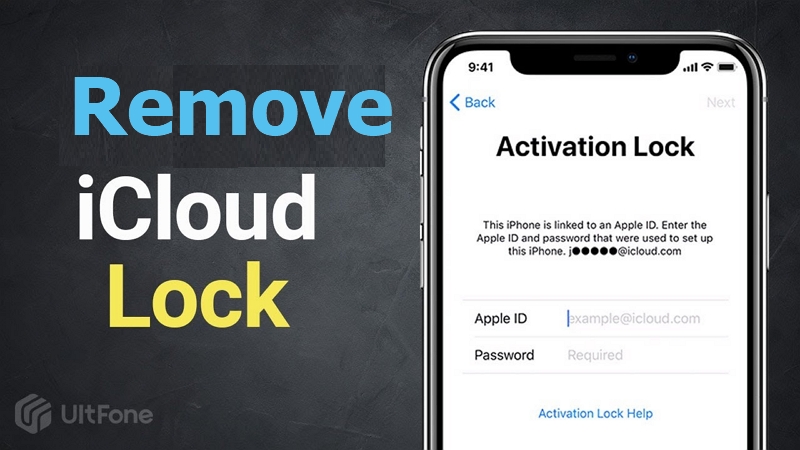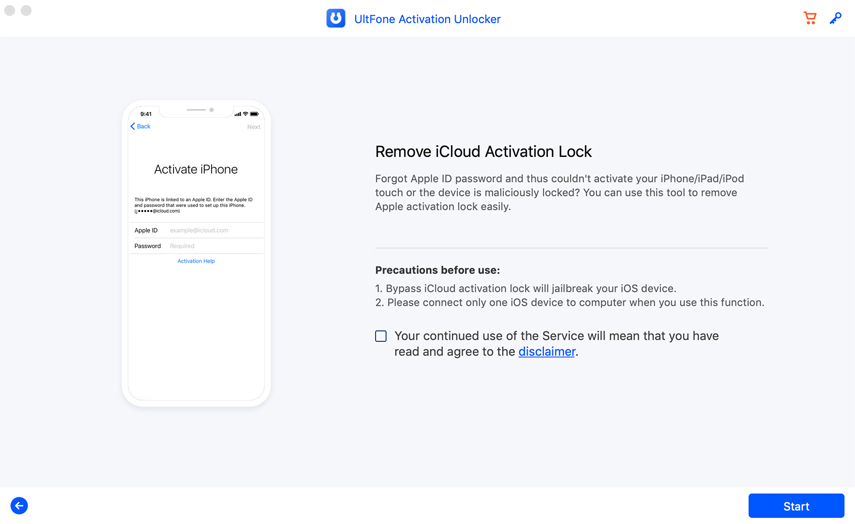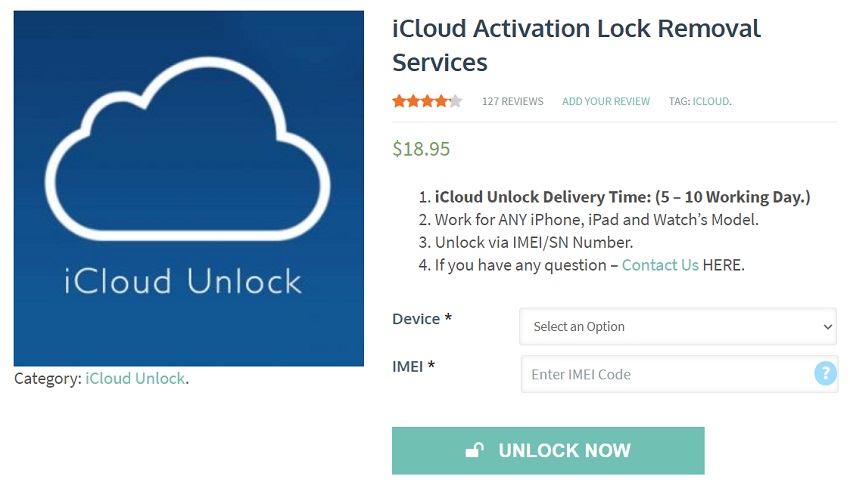7 Ways to Solve iPhone Locked to Owner without/with Owner
 Jerry Cook
Jerry Cook- Updated on 2023-08-23 to iCloud
“iPhone locked to owner?” Why? Your iPhone and other Apple devices like the iPod touch and iPad have an activation lock feature that keeps them secure and safe, even though it falls into wrong hands. This feature increases your chances of recovering your iPhone. It is difficult to bypass. Even though your iPhone was erased remotely, Activation Lock is capable of preventing anyone from getting your iPhone reactivated without your consent and it’s responsible for common complaints like: “Why does my phone say “iPhone locked to owner”, how do I remove "Find My iPhone Activation Lock" when I don’t want to contact the old owner, and iPhone locked to owner, how to unlock”.
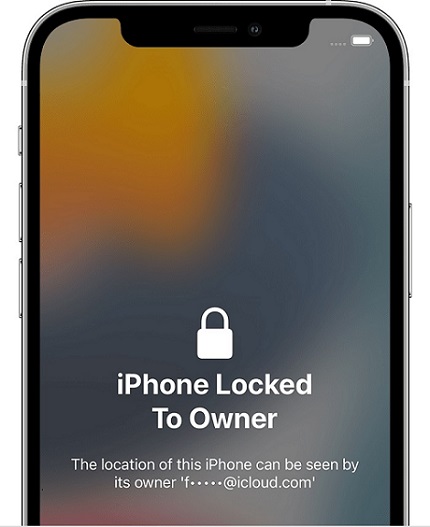
- Part 1. Why Does My Phone Say iPhone Locked to Owner? Can I Unlock It without the Owner?
- Part 2. 4 Methods to Solve iPhone Locked to Owner [Without the Owner]
- Method 1: Configure DNS [Difficult]
- Method 2: Ask Apple [Time-consuming]
- Method 3: Use IMEI [Not Recommend]
- Method 4: Use Activation Unlocker
- Part 3. 3 Methods to Solve iPhone Locked to Owner [With the Owner]
- 1. Get Passcode from the Owner
- 2. Ask the Owner to Remove iPhone from iCloud
- 3. Ask the Owner to Delete the Apple ID from the iPhone
- Part 4. How to Avoid iPhone Locked to Owner Again?
Part 1. Why Does My Phone Say iPhone Locked to Owner? Can I Unlock It without the Owner?
The activation lock feature on your iDevice that is responsible for this prompt "iPhone locked to owner" on your iDevice screen is a feature to secure your iPhone and prevent the theft and selling of stolen/lost iPhones and other Apple devices. If you don’t possess the password that matches the suggested Apple ID created by the original iPhone owner who activated the security feature, you will be unable to operate your iPhone. You may be asking yourself, Can I unlock the iPhone without the owner? Yes, you can!
There are methods officially provided by Apple (which requires you to provide the right Apple ID & password, or any evidence that will serve as proof, indicating its serial number as well as a conversation with Apple) and other smart ways offered by online services and software. This article will provide you with seven (7) methods on how to get rid of iPhone locked to owner [without/with owner] issues.
Part 2. 4 Methods to Solve iPhone Locked to Owner [Without the Owner]
Method 1: Configure DNS [Difficult]
Although this method may be hard, configuring a DNS through HTML or an online server can be attempted to disable iCloud Activation Lock from your iPhone. It might not work all the time, but it is a chance worth taking. This method works only on iOS 10 and later.
Below are the steps to follow to configure DNS and resolve Apple iPhone Locked to Owner [Without the Owner] problem with your iPhone.
- Step 1: Power ON your iDevice or restart it if your iPhone has been Powered ON already.
- Step 2: Go to your iPhone Settings. Tap Wi-Fi and navigate to "Choose Wi-Fi Network".
- Step 3: Choose "More Wi-Fi Settings". Select the "I" symbol beside the displayed Wi-Fi network.
- Step 4: Choose "Configure DNS". Select "Manual".
Step 5: Select ‘Add Server’. Input the server’s IP address that corresponds to your location. Use the below server IP addresses
- European continent: 104.155.28.90
- America: 104.154.51.7
- Africa, Australia, and any other locations: 78.109.17.60
- Asia: 104.155.220.58

- Step 6: Select "Save". Tap the back arrow button and choose "Ask to Join Networks".
- Step 7: Input the password of the network and tap "Join".
- Step 8: Whenever your iPhone tries to activate, select the back arrow button, and continue with setting up your iPhone.
Method 2: Ask Apple [Time-consuming]
If you can’t reach the previous iPhone owner, Apple will require you to show proof of purchase of that iPhone (a receipt containing the serial number of that iPhone) or evidence that you inherited the Apple device. Where the serial number of that iPhone was changed at Genius Bar, provide details of the new and old serial number to Apple’s Service Communication. A Death Certificate alongside proof of an existing relationship between you and the deceased is provided, alongside the receipt of purchase, where necessary, if your iDevice is inherited.
Call Apple support or visit https://support.apple.com and email Apple support requesting for Activation Lock removal from your iPhone, when all these documents are available.
Method 3: Use IMEI [Not Recommend]
The use of IMEI to solve iPhone locked to owner complaints is not recommended. From reviews published by Trustpilot (a company committed to transparency) and written by customers who have attempted to unlock their iPhone using this method and it only gets 3.1 points. It is advisable you go through customers reviews on websites that promise to resolve “iPhone locked to owner bypass” complaints using your iPhone’s IMEI.

Method 4: Use Activation Unlocker
UltFone Activation Unlocker is the best iCloud Activation Lock Bypass Solution for iPhone and other Apple devices. Activation lock, iCloud activation lock, or iCloud lock happens to be a feature found in "Find-My-iPhone" on iOS devices. With "Find-My-iPhone" turned on, this feature keeps your iPhone secured and prevents anyone from accessing your iPhone if it ever gets stolen or lost. In situations where the password to your iPhone’s Apple ID is forgotten, UltFone Activation Unlocker can assist you to disable the iCloud activation lock without a password.
UltFone Activation Unlocker has the following key features:
- Disable activation lock (previous owner’s help not needed)
- Access iCloud locked iPad/iPod/iPhone touch in the absence of Apple ID & password
- Disable Find My iPad/iPod/iPhone touch without any password
- Gain access with Apple ID (Identification) without any password on your iOS devices [No jailbreak]
Steps To Deactivate iCloud Activation Lock on iPhone/iPad/iPod
Step 1 Launch UltFone Activation Unlocker on your personal computer and connect your Apple device using a USB cable to your Windows/Mac.

Step 2 Jailbreak Your iDevice. Before the jailbreak, you need to download a jailbreak first. Then click to "Start Jailbreak".

Step 3 After jailbreak, UltFone will remove iCloud Activation Lock on your iPhone.

Part 3. 3 Methods to Solve iPhone Locked to Owner [With the Owner]
You can also resolve iPhone locked to owner issues with the help of the last owner of your iPhone using these three methods below:
1. Get Passcode from the Owner
Where the iPhone’s last owner is nearby, ask the owner to input the password and Apple ID on the Activation Lock's screen when setting your iPhone device. Select "Next" and Activation Lock is disabled, then your iDevice is deleted from your own iCloud account.
2. Ask the Owner to Remove iPhone from iCloud
Where you have the last owner’s contact information, contact the owner to delete your iPhone from iCloud if the owner isn’t nearby. The owner should use these steps below to remotely complete this process:
- Step 1: Use the passcode and Apple ID to access iCloud.
- Step 2: Select the "Find My Phone" icon and choose the iPhone from the "All Devices" menu.
- Step 3: Select "Erase Device". Erase all settings and data on your iDevice.
Step 4: Select "Remove from Account".

3. Ask the Owner to Delete the Apple ID from the iPhone
You can ask the original owner of your iPhone to delete the iPhone’s Apple ID if the owner is nearby and the iPhone’s Activation Lock is enabled. Ask the owner to follow these steps:
- Step 1: Input the iPhone’s Apple ID & its passcode.
- Step 2: Sign out from iCloud when the iPhone’s Home Screen is displayed through Settings.
- Step3: Input The Apple ID & passcode again when required.
- Step 4: Delete (for iOS 10.2 or earlier) or turn off (for iOS 10.3 or later) the iPhone’s Apple ID.
Step 5: Erase all data again on the iPhone: Go to Settings. Select General and tap Reset. Select "Erase All Contents and Settings".

- Step 6: The Activation Lock should not be seen any longer when the iPhone restarts.
Part 4. How to Avoid iPhone Locked to Owner Again?
To avoid iPhone locked to owner issues and the frenzies of getting activation lock unlocked on all Apple devices, always ensure none of these security features: Activation lock, iCloud activation lock, or iCloud lock is enabled or turned ON when purchasing the iPhone. Check the iPhone to confirm there is no lock before accepting the iPhone. Follow these steps to check:
- Step 1: Turn ON the iPhone. If a fingerprint or passcode is requested, then the iPhone is not reset to its factory settings.
- Step 2: Ask the iPhone seller to get it unlocked. Go to iPhone’s Settings. Select General and tap Reset. Select "Erase All Content and Settings". The iPhone will request an Apple ID. If the phone seller cannot log in, please don’t make any payment otherwise you may pay more to unlock your iPhone.
Step 3: Make the payment only if the iPhone is unlocked and data is completely erased. If the iPhone prompts "Setting Up iPhone" when the iPhone is powered ON at first, you can purchase the iPhone. As a seller, go to Find-My-iPhone on the iPhone before selling the iPhone.

Conclusion
These methods discussed in this article will help you to resolve iPhone locked to owner complaints. With UltFone Activation Unlocker, you have the best iCloud Activation Lock Bypass Solution to help you solve all for Activation lock, iCloud activation lock’, or iCloud lock problems with your iPhone and other Apple devices. Purchase UltFone Activation Unlocker now and disable the activation lock on your iDevice with ease.