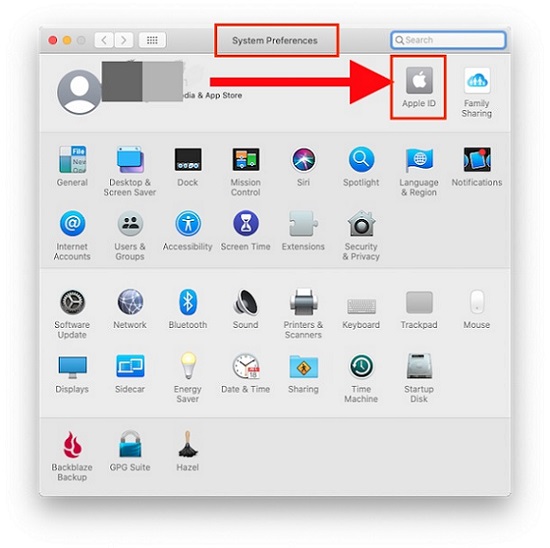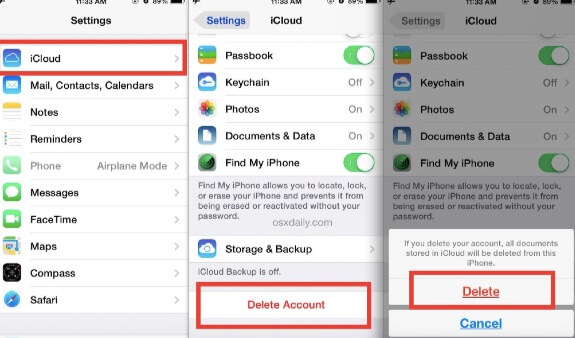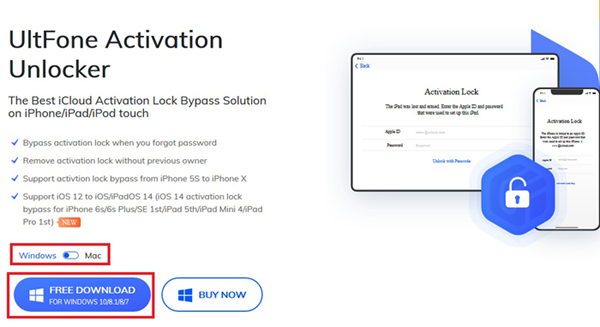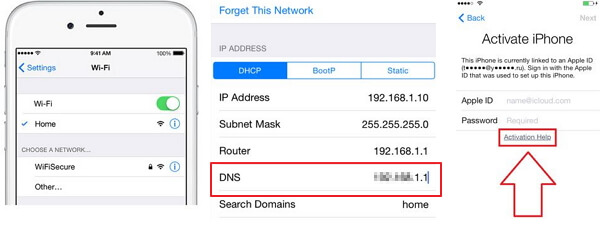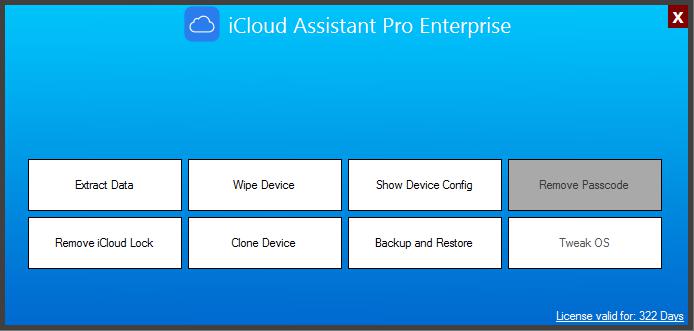How to Fix The Maximum Number of Free iCloud Accounts have been Activated on this iPhone?
 Jerry Cook
Jerry Cook- Updated on 2022-02-08 to iCloud
I bought my iPhone XS Max. I added my Apple ID to it, after 1 week I removed my Apple ID sign out and added a new one, finally the 3rd week also I made the same thing. When I am adding a new Apple ID, “The maximum number of free accounts have been activated on this iPhone” popped up. I can’t add another ID, I just can use the 3 IDs I created before, how can I deactivate them from my phone and add a new ID. Because later I cant sell it. Please any help.
Several individuals have experienced being unable to access their Apple's New Account since they receive a warning message while requesting to open iCloud on their smartphone. They receive a notification saying "Cannot Sign In. The maximum number of free accounts have been activated on this iPhone".
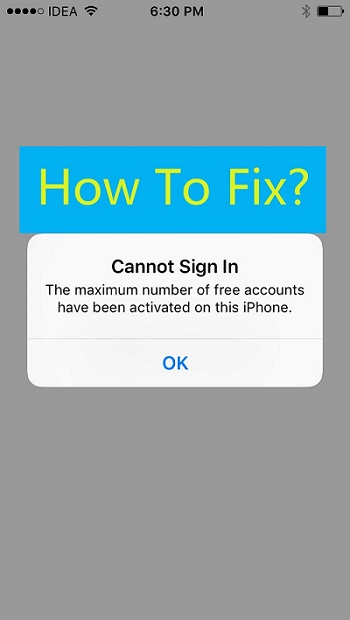
If you're one of the unlucky individuals, you're probably wondering, "What should I do if iPhone stops taking new IDs?" Don't be concerned. We're here just to assist you. In this article, we have explained the best solutions to fix the maximum number of free accounts that have been activated on this iPhone. Keep scrolling to catch more.
Also Read:
Fix Unable to Sign in Because of A Problem Communicating with iCloud- Part 1. How to fix The Maximum Number of Free iCloud Accounts have been activated on this iPhone
- 1.1 Two things you need to Check
- 1.2 Two solutions to Fix Maximum Number of Free Accounts Have Been Activated on This iPhone
- Part 2. You May Want to Know: Unable to Activate Because of iCloud Activation Lock? [Fixed!]
- Part 3. FAQs about iCloud Account
Part 1. How to fix The Maximum Number of Free iCloud Accounts have been activated on this iPhone
1.1 Two things you need to Check
Check Whether You Have Created 3 iCloud Accounts
The first step is to check whether you have already created 3 iCloud accounts. This step will also help you to find the maximum number of accounts on your device. Follow the given steps to see the maximum number of accounts activated on this iPhone.
- 1. Go to the Apple menu and move to “System Preferences”.
- 2. There you will find several options. Find the “Apple ID” and tap on it.
3. All the activated devices will appear on the screen. Tap on any device to know the information about that device.

Make Sure You Have an Apple ID with Email Address
Your Apple ID should be connected with your email address as this step will help you find the maximum number of free accounts on your device. The Apple ID works on an email address and without an email address, you won’t be able to access the services provided by your Apple account. These services include FaceTime, App Store, Apple Music, and several other applications.
The attached email address is also used for sending all the latest updates. So you will have to connect your email with Apple ID to get all the updates and access these applications. Follow the given steps to connect your Apple ID and email account.
- 1. Log in to your Apple account.
- 2. Now, move to the “Security” section and tap on “Edit”. All the security questions will appear on the screen and you will have to give the answers to proceed further.
- 3. There will be an option of adding the rescue mail address that helps you access the account easily.
- 4. You can add the rescue mail by going into the section of “Rescue Mail” and tap on “Email address”.
- 5. Submit your email address and you will get the verification key on that rescue account.
- 6. Enter this key verification and tap on “Verify”.
1.2 Two solutions to Fix Maximum Number of Free Accounts Have Been Activated on This iPhone
- Solution 1. Create a New iCloud Account on Another iOS Device
- Solution 2. Create a new iCloud Account on Mac
Solution 1. Create a New iCloud Account on Another iOS Device
This method involves creating a new account on a different device. The steps given below will help you create a new account on a different device.
1. Open the web browser on your new device and open “appleid.apple.com”. Now, click on the button “Create your Apple ID”.

- 2. A new page will open where you will have to enter all the personal details. You have to use an email address that is not linked with any Apple account.
- 3. After entering the details, click on “Create account”. Now, move to the “Settings” on your smartphone and select “Sign in to your iPhone”.
- 4. A new screen will appear where you will have to enter the login details. Enter the email address and password which you created recently and select “Next”.
- 5. You will be able to access your account on this device easily.
Solution 2. Create a new iCloud Account on Mac
The second method to
- 1. On your Mac device, there will be an icon of “Apple”. Tap on it and move to “System Preference”.
2. Tap on the iCloud option and a new page will open where you will have to select “Create Apple ID” for creating a new account.

- 3. Enter the information to create a new account.
- 4. Now, open your newly created account on your iPhone.
Part 2. You May Want to Know: Unable to Activate Because of iCloud Activation Lock? [Fixed!]
UltFone Activation Unlocker is a powerful tool that is particularly designed for the removal of the iCloud activation lock on your device. You don’t even need the login credentials on your iOS device with this tool. It's a computer application that lets you skip the lock screen on your iPhone or iPad. One can try this efficient software to fix the issue if you don't know the username and password or if you purchased a used phone with an iCloud activation lock. It's useful if you need to get rid of an iPhone's iCloud security without the help of the old owner.
- Remove activation lock without the previous owner.
- Unlock iPhone/iPad/iPod Touch without Apple ID or password.
- Turn off Find My without password on iPhone/iPad/iPod Touch.
- Works with all iOS devices including the latest iPhone 13 and iOS 15.
How to remove iCloud Activation Lock on iPhone/iPad/iPod touch
Follow the given steps to delete the iCloud activation lock:
Step 1 Download and install the latest version of Ultfone Activation Unlocker on your device. Launch it and select “Start”.

-
Step 2 Use the USB cable for making a connection between computer and iOS devices.

-
Step 3 The next step involves Jailbreaking your iPhone. Please follow the instruction on the surface to jailbreak you iOS devices. Also please note that jailbreak instructions on Mac and Windows are different.

-
Step 4After jailbreak, the software will start to remove iCloud activation lock. The process will be completed in a few minutes.

Part 3. FAQs about iCloud Account
1. How many free iCloud accounts can I have?
The total number of free iCloud accounts is limited to only 3. It implies that a single user can only create 3 accounts on every iOS device. It doesn’t allow you to make a fourth account for a new iDevice. All of these accounts will be connected with the hardware of your iOS devices.
2. How to delete an iCloud Account from an iPhone?
The first step involves deleting the current iCloud account which is active on your device. Follow the given steps to remove the iCloud account.
- Step 1: Move to the “Settings” on your device and tap on “iCloud”.
Step 2: Find “Delete Account” or “Sign Out” by scrolling down and tap on it for removing your account.

Signing out on your device will delete all of your data and files from the phone. You can also save this data on another device before deleting the account. After removing the account, create a new Apple account and iCloud account.
Conclusion
This post serves as a complete resource for all you have to know about how to fix the maximum number of free iCloud accounts that have been activated on iPhone. We've discussed two viable options for successfully resolving this problem. We included a step-by-step guide on how to remove iCloud Activation Lock on iPhone/iPad/iPod Touch iCloud with UltFone Activation Unlocker tool.
Feel free to let us know your queries on how to fix the maximum number of free iCloud accounts that have been activated on this iPhone. We love to hear from you.