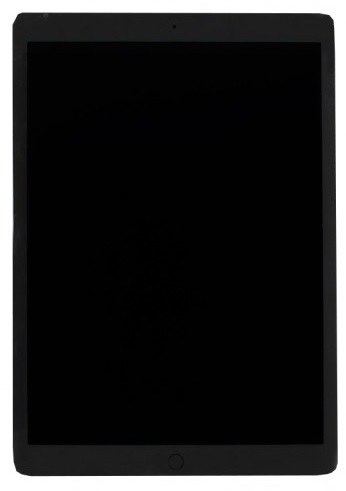How to Unlock iPad Passcode without Restore
 Jerry Cook
Jerry Cook- Updated on 2023-05-17 to iPad
Isn't it frustrating of getting locked out from your iPad. While, you can helplessly do nothing and see the message 'iPhone is disabled'. Such situation incurs when someone has tried their hand in invading your iPad but miserably failed to do so. But, that has forwarded you in a helpless situation of restoring your phone altogether! However, there are certainly other useful methods for unlocking your iPad that is disabled. Want to know how to unlock iPad passcode without having to restore the device? Then, this article will rightly address it! Just read below and acquaint yourself with the handful of methods used in iPad passcode reset without restore.
- Part 1: How to Unlock iPad Passcode without Restore Using Siri
- Part 2: Other Efficient Ways to Unlock iPad Passcode
Part 1: How to Unlock iPad Passcode without Restore Using Siri
Siri works in the background and stretches full-fledged assistance to Apple users. Apart from playing an imperative role in surfing and fetching results, Siri can swiftly unlock iPad passcode without restoring your device altogether. However, it may not give you 100% assured results of unlocking your iPad. In order to understand how to unlock iPad passcode without restore, follow the line of steps below!
Step 1: First of all, you are required to enable Siri service by holding the 'Home' tab from your iPad. This will prompt Siri to start.
Step 2: After Siri loads on your iPad, ask Siri' Hey Siri, what's the time?' via voice command.
Step 3: Siri will quickly process your request and display the actual time matching with the one listed in the graphical clock of your iPhone. Then, tap on the clock.
Step 1: Now, the world clock will display on the screen. Add in a second clock from the list by tapping on '+' icon.
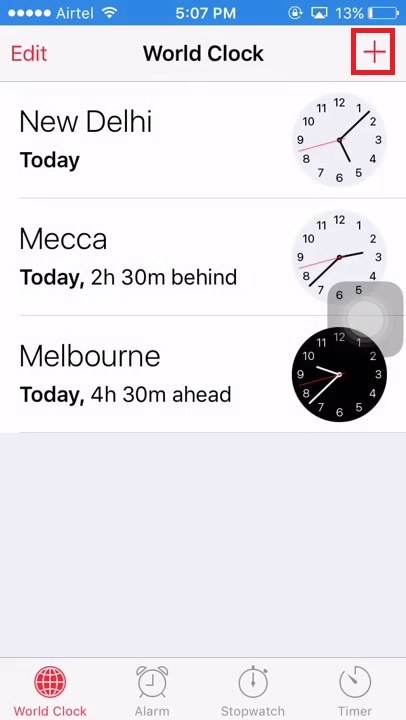
Step 4: Once the second clock adds in, the search text field will display from where you can type in any text and copy it via 'Select all'.
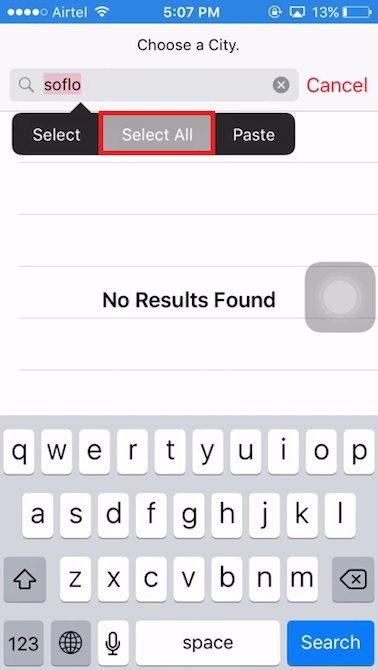
Step 5: Just click on 'Share' button which will lead to AirDrop. From there, select on 'Message'.
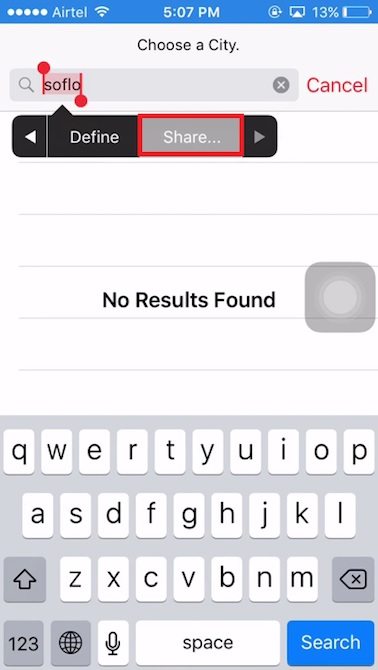
Step 6: Again enter a random streak of text over the text field and tap on 'Return' button. Then, go on the info interface via '+' icon and tap on 'Create New Contact'.
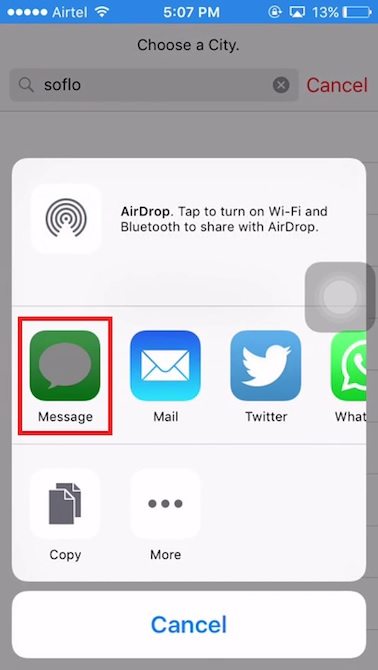
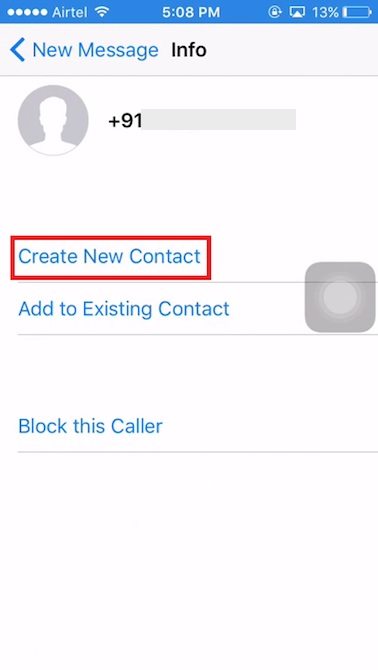
Step 7: The last step is to, tap on 'Add photo' and click on 'Choose Photo' feature from the photo library. Within a fraction of moments, hit the 'Home' button. Tada! That's how you can unlock iPad passcode without restore.
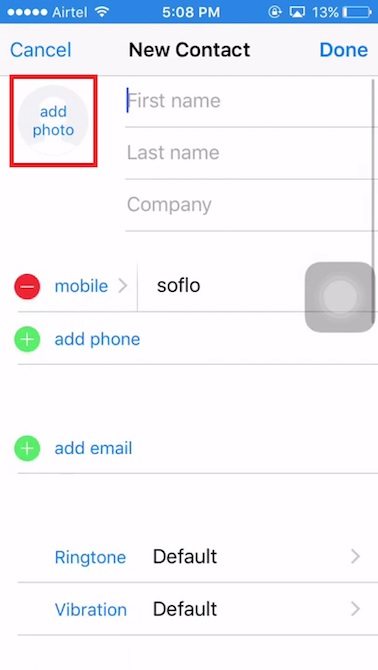
Siri may not fully be useful in unlocking your device, so, we recommend you to consider using UltFone iOS System Repair software for unlocking iPad passcode without restoring.
Part 2: Other Efficient Ways to Unlock iPad Passcode
If you do not want to use Siri for unlocking iPad passcode then here are three other reliable ways via which unlock iPad passcode without restoring. However, UltFone iOS System Repair works excellently well with your iPad.
Way 1: Unlock Disable iPad with Professional iPad Passcode Unlocker
The perfect way of unlocking iPad passcode's without incurring any unnecessary hurdles is by using UltFone iOS System Repair system recovery software. This impeccable solution is useful recovering your iPad that is disabled to connect to iTunes using its Advance mode! UltFone iOS System Repair flawlessly overcome a variety of iOS issues ranging from frozen screen, black screen, and unresponsive screen in just a blink of an eye. To understand the nature of its working, follow the comprehensive guide below!
To fix the problem, follow the steps below:
Step 1: Download UltFone iOS System Repair on your desktop. Allow UltFone iOS System Repair to load properly and then select on 'Repair Operating System'./p>

Step 2: In the following screen, click on 'Advance mode' highlighting in blue link.

Step 3. After that, tap on the blue 'Start Repair' tab. This will prompt the respective firmware package to download. Click on 'Download' for this.

Step 4. Now all you have to do is press the 'Start Repair' tab to unlock your iPad passcode reset without restoring at all.

Way 2: Unlock iPad Using iTunes
Apple's iTunes, a famous in-built media player is a considerable option for unlocking iPad's passcode when your iPad is disabled. Only if your device is wholly synced with iTunes! Just perform the thread of steps and unlock your iPad now!
Step 1. From your pre-trusted PC, go to iTunes and link your iPad using a lightning cable.
Step 2. Once the connection establishes select device icon, then 'Summary' and 'Restore iPhone' button, in order to unlock iPad passcode without restore.

Way 3: Unlock iPad through iCloud
The Find My iPhone feature is one of the services rendered by Apple's iCloud. Essentially used for locating the device, this feature can also unlock your iPad in an unimaginably easier way. Following is the comprehensive guide on how to unlock iPad with Find My iPhone's feature of iCloud. Following is the comprehensive guide on how to unlock iPad with Find My iPhone's feature of iCloud.
Step 1: Grab your iPad and browse for iCloud's official website. From the main website, sign in with the iCloud credentials. Once logged in, select the 'Find My iPhone' icon visible on the screen.
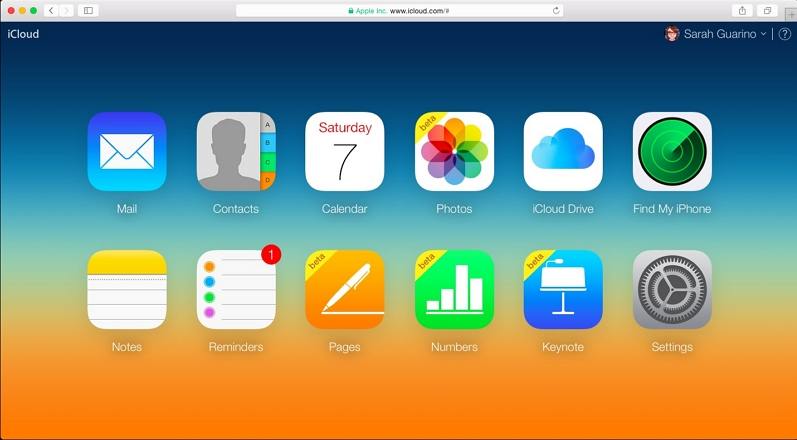
Step 2: Select 'All Devices' from the upper section and then choose your iPhone listed in the drop down menu.
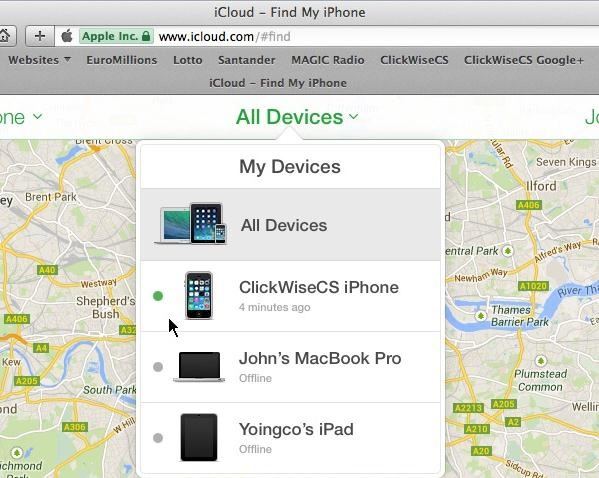
Step 3: Lastly, tap on 'Erase iPhone' button and then click on 'Erase' button. This way you can restore it if you have forgot iPad passcode without having to restore.
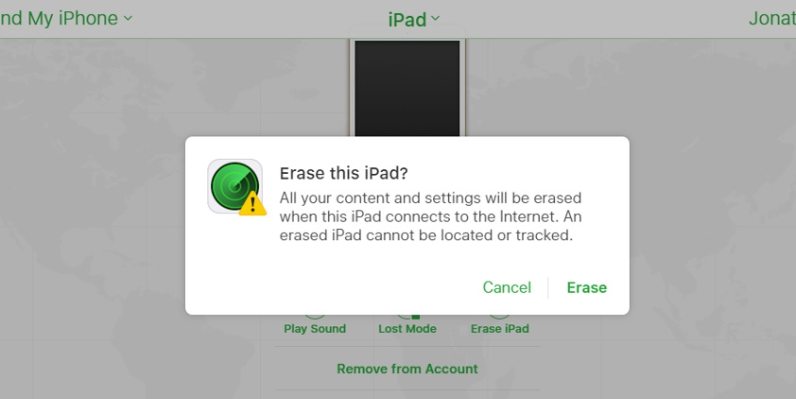
Conclusion
All in all, we've understood various ways useful in unlocking the iPad passcode and reset it without restoring. While, some ways may suitably work under favorable circumstances but to fully address the question of how to unlock iPad passcode without restoring via UltFone iOS System Repair! With this powerful tool you can recover your iPad with ease.