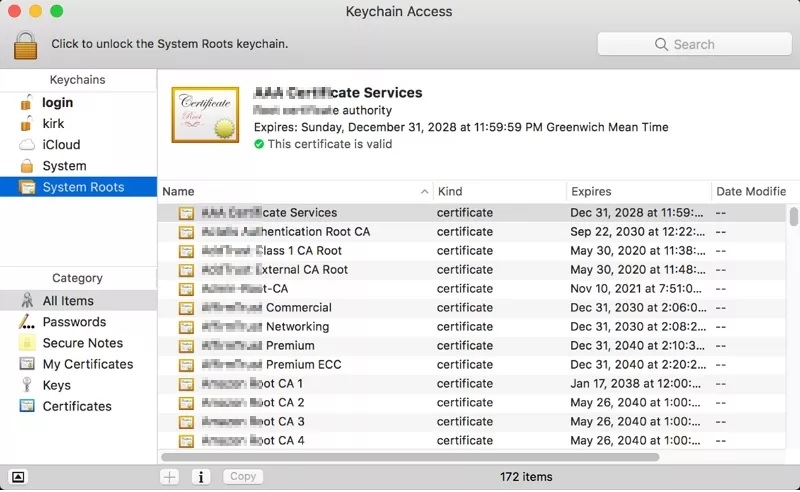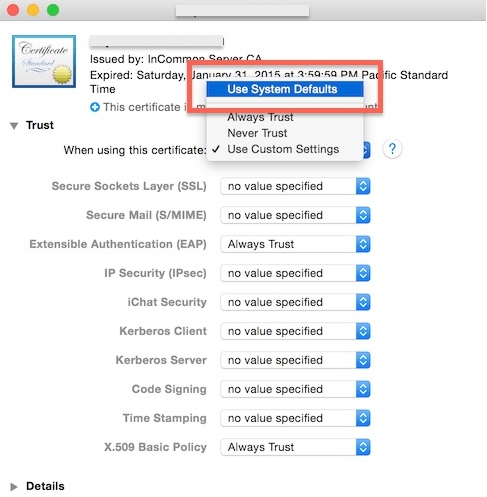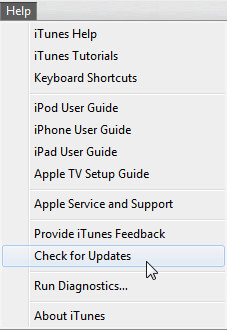How Do I Fix iTunes Can't Verify The Identity of The Server on PC/Mac?
 Jerry Cook
Jerry Cook- Updated on 2024-01-24 to Fix iTunes
Before I updated the system, it was working fine. But after installing the updates, I see certificates error very frequently. Sometimes, iTunes can’t verify the identity of the server “init.itunes.apple.com” and other times; it has “xp.apple.com” server verification error. Help me to rectify this error, please!
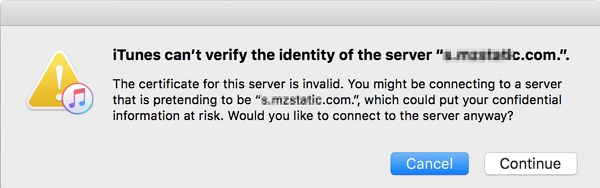
If you are facing problems like this while syncing, then you must be worried.
- If iTunes can’t verify the identity of the server Google
- When iTunes says “iTunes can’t verify the identity of the server “init.itunes.apple.com”
- If iTunes can’t verify the identity of the server “xp.apple.com”
Many users have reported that their iTunes application is having a problem while syncing and getting such errors. These certificate errors often arise when the system has incorrect time, the certificate has expired, or the iTunes software has lost files. Thus, the software is not able to connect to the server. In this guide, we will aid you in resolving the error.
- Part 1. What Does iTunes Can’t Verify the Identity of the Server Means?
- Part 2. How to Fix iTunes Can't Verify the Identity of the Server?
- Solution 1. Set Time and Time Zone Automatically on Windows
- Solution 2. Fixes When iTunes Can't Verify the Identity of The Server on Mac
- Solution 3. Clear iTunes Cache, Junk, Cookies, and Logs
- Solution 4. Launch iTunes in Safe Mode
- Solution 5. Reinstall iTunes on Windows
- How to Fix When You See an Error in iTunes When Update, Backup or Restore Your iPhone/iPad/iPod Touch?
Part 2. How to Fix iTunes Can't Verify the Identity of the Server?
Part 1. What Does iTunes Can’t Verify the Identity of the Server Means?
Getting errors like iTunes can’t verify the identity of the server buy.itunes.apple.com or safebrowsing.client.google.com or init.itunes.apple.com or similar ones, all signify that your iTunes software made an attempt to exchange data packages and failed. Due to some underlying conditions, the exchange process was interrupted, or the server wasn’t accessible to process the information. As the verification of the ID of the server failed, the request becomes invalid, and you see a message like this.
Here are the methods that will work in this situation. Try them out in series, and hopefully one of them will work.
Solution 1. Set Time and Time Zone Automatically on Windows
The easiest fix for the error is to check if the time zone of your system matches your location. If not, follow the steps:
-
Step 1: Open System Preferences > Date & Time and as the menu bar opens, select the Time Zone that matches your location.

-
Step 2: At the same time, also check that the time and date are correct. Enable “Set Time Automatically” and “Set Time Zone Automatically” settings, and from now on, you won’t face problems due to incorrect time and location.

Solution 2. Fixes When iTunes Can't Verify the Identity of The Server on Mac
Seeing iTunes can’t verify the identity of the server pd.itunes.apple.com error can be frustrating, but you can use the Keychain Access Application to resolve this error. It is the most technical solution that you’ll come across.
-
Step 1: Get to Keychain Access Application and run it. As the app opens, head towards the Keychains option, and the list of items will appear on the screen.

- Step 2: Choose System and System Roots items and if the item isn’t visible, find them via File > Add Keychain option by typing: /Library/Keychains/System.keychain or /System/Library/Keychains/SystemRootCertificates.keychain
-
Step 3: From the lower-left corner of the Category list, select the Certificates option, and check the list. Review the list and see if any certificate has the “X” icon or a “+” icon with white and blue color. If you find it, click on it, and an inspection window will open.

-
Step 4: Disclose the trust settings for the certificate by clicking the “Trust” option and select “When using this certificate: Use System Defaults” and save the configuration.

Restart your system and see if the error goes away. Also, try deleting Verisign certificates if the above process didn’t work.
Solution 3. Clear iTunes Cache, Junk, Cookies, and Logs
Sometimes, the iTunes can’t verify the identity of the server Google is just a random glitch that arises due to cache files, logs, cookies, and junk. Sometimes, corrupted logs and cache files can also cause this problem. Clean all these files from your system and then try syncing the system with iTunes.
Solution 4. Launch iTunes in Safe Mode
Running iTunes in Safe Mode will allow you to figure out if the problem lies with system apps or some third-party script or plugin. If iTunes can’t verify the identity of the server, there must be something interrupting with the process request. Enter Safe Mode as:
Press Shift and Ctrl keys together and double-click on the PC. You will see a notification window saying iTunes is running in Safe Mode. All the visual plug-ins will also be temporarily disabled.
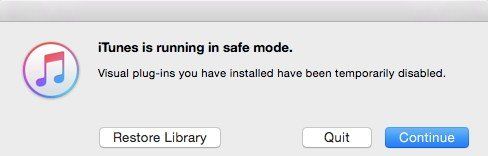
Try to use iTunes and see if it functions like usual. If it does, you need to remove the external plug-ins and launch the software to carry out the sync.
Solution 5. Reinstall iTunes on Windows
If you see the iTunes can’t verify the identity of the server init.itunes.apple.com on Windows 7/8/10 versions, then the easiest solution will be deleting iTunes from your system. You can follow this guide.
-
Step 1: On Windows 10 PC, just head to the Start menu and find the iTunes app on the program list. Right-click on the app, and you will see some options. Choose “Uninstall” from the option and wait for the process to complete. You can also uninstall iTunes from the Apps and Features menu.

Step 2: Now go to the Microsoft Store to download the latest version of iTunes.
How to Fix When You See an Error in iTunes When Update, Backup or Restore Your iPhone/iPad/iPod Touch?
In case you can’t figure out what is wrong with the system, and the iTunes can’t verify the identity of the server error doesn’t seem to go away, try UltFone iOS System Repair. It is capable of resolving over 150 types of iPhone and iTunes errors, including this one. The software will rectify the iOS system to solve the iPhone errors in iTunes.
After getting your hands on the software, these steps will guide you.
-
Step 1 Run this program on the system that has iTunes installed and connect your iPhone with it. Select the Repair Operating System function and use the standard repair mode to proceed.

-
Step 2 When prompted, download the firmware package that is appropriate for your device and wait for it to finish. If you already have the firmware file, you can also export it and save a lot of time.

-
Step 3 Once ready, hit the Repair Now button and initiate the system repair process. In a while, the task will be completed, and your iPhone will reboot.

As the process finishes, you will be able to sync iTunes and run it smoothly.
The Verdict
You have known the several ways to solve the error iTunes can’t verify the identity of the server init.itunes.apple.com in Windows 10 or Mac system. UltFone iOS System Repair is helpful when the error is resulted from an iOS system issue.