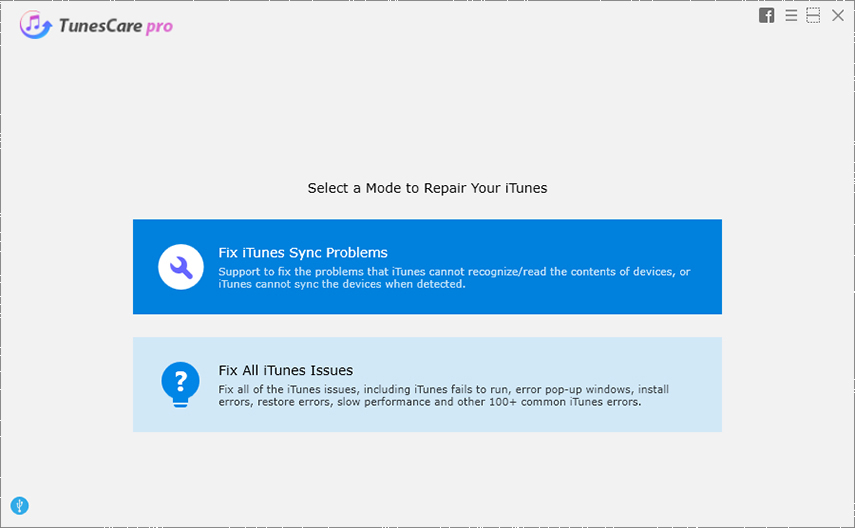How to Do When iTunes Sync Session Failed to Start
 Jerry Cook
Jerry Cook- Updated on 2025-06-04 to Fix iTunes
iTunes is a smart tool for iOS users to transfer files between iPhone/iPad/iPod and PC. But when iTunes sync session failed to start, it could trouble a lot. Reviewed from Apple Support Communities, Mac Rumors forum and other iOS-related forums, quite a few users have complained that:
“When I try and sync my iPhone 6 with iTunes I’m now getting a message 'iTunes sync session failed to start'! Any idea of how to resolve this?”
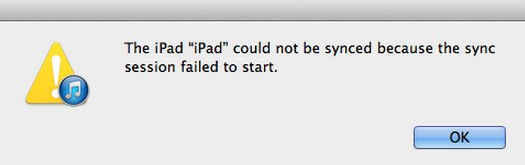
This error usually occurs when you’re trying to sync iPhone/iPad/iPod with iTunes. If you stuck in this situation, it means you can’t proceed to any steps on iTunes. Don’t give up, things will turn better. The following listed solutions can usually resolve this issue. Try them and actually fix sync session failed to start in iTunes.
Part 1. How to Fix iTunes Sync Session Failed to Start on iPhone/iPad/iPod
- 1. Check USB Connection
- 2. Reboot All
- 3. Update All
- 4. Delete iPhone/iPad/iPod Backups and Reset Sync History
- 5. Use iTunes Repair Tool to Fix Sync Session Failed to Start Problem
- 6. Use iTunes Alternative Tool to Sync Data
1. Check USB Connection
A broken cable connection between iPhone/iPad/iPod and your computer may cause iTunes sync problem. The loose or damaged USB cable can hinder proper communication between iOS device and the iTunes. In addition, the problem with your computer’s USB port may cause iTunes sync session failed to start. To fix this problem, you’d better to check the USB cable to make sure that you have the Apple-supplied USB cable directly connect to your device.
2. Reboot All
1. Restart your computer and your iPhone, iPad or iPod is a good way to fix the error like "iPhone could not be synced because the sync session failed to start".
How to restart iPhone X or 11:
- Press and hold either volume button and the side button until the power off slider appears. Drag the slider, then wait 30 seconds for your device to turn off. To turn your device back on, press and hold the side button (on the right side of your iPhone) until you see the Apple logo.
How to restart iPhone 8, 7 or 6:
- Press and hold the side button until the power off slider appears. Drag the slider to turn off your iPhone, and then press and hold the Side button until Apple logo appears.
How to restart iPhone SE, 5 or earlier:
- Press and hold the top button until the power off slider appears. Drag the slider to turn off your iPhone, and then press and hold the Top button until Apple logo appears.
2. Close iTunes then launch it again to try to sync iTunes to iOS devices.
3. Update All
1. Install all required updates for your computer/laptop.
2. Install the latest version of iTunes on PC.
- To update iTunes on Mac, you can open App Store on Mac, and tap Updates at the top bar, press Install if iTunes update is available.
- If you have downloaded iTunes from the Microsoft Store, iTunes will update automatically once new versions released. If you have downloaded iTunes from Apple’s website, just launch iTunes, and go to "Menu" bar > Tap "Help" > Click "Check for Updates".
3. If all updates were applied, reboot computer and restart iTunes to sync iPhone/iPad/iPod.
4. Delete iPhone/iPad/iPod Backups and Reset Sync History
Each time when you sync, iTunes doesn’t create new backup file, it only overwrites or attaches old backups. If a backup become corrupt, it can lead to the iTunes sync error even result in an iTunes sync session failed to start error.
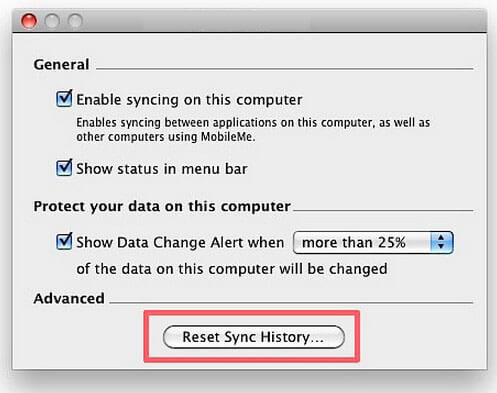
For Windows users: click Edit on the menu bar > click Preferences > click the Device tab
For Mac users: open iTunes – COMMAND + > open preferences > click the Device tab
If multiple devices appear under Device Backups, select the correct one.
Then click Delete Backup button > click Reset Sync History button (if applicable) > close iTunes > restart iPhone/iPad/iPod (instructions above) > reboot computer > open iTunes – Try to sync iTunes to iPhone/iPad/iPod.
5. Use iTunes Repair Tool to Fix Sync Session Failed to Start Problem
TunesCare is professionally aimed to fix iTunes sync problems. Having a neat interface, you can repair the iTunes library just by one click.
-
1. Open this free iTunes repair tool, and connect an iOS device to computer with USB cable. You can click "Fix iTunes Sync Problems" to start repairing the iTunes sync issue.

- 2. After this process, your iTunes issue will be fixed automatically. Not only repairing the corrupted iTunes library, this iTunes repair software also can fix all iTunes errors without restoring your iPhone, iPad.
6. Use iTunes Alternative Tool to Sync Data
If your iOS still can’t sync to iTunes with the methods above, the database which holds your iTunes information may go wrong. All to be good, there’s a professional iTunes alternative tool iOS Data Manager for you to trasnfer data and backup & restore iOS data without using iTunes. It supports Windows 10/8.1/8/7/XP/Vista and Mac os Catalina, Seirra, OS X 10.11 EI Capitan, 10.10 Yosemite, 10.9 Mavericks, and OS X 10.8.

Related read:
The Bottom Line
Hopefully the methods above can fully solve iTunes sync session failed to start problem. You can use the free iTunes repair tool as the first choice, and even it can't help, it is time to consider using iTunes alternative tool - iOS Data Manager to avoid sync session failed to start error.